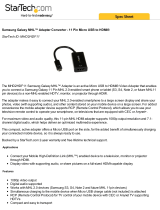Page is loading ...

proShare.MHL
5-in-1 MHL-to-HDMI Connection Kit
User Guide

Introduction
Thank you for purchasing Promate proShare.MHL 5-in-1 Dual-ended Micro-USB Connection
Kit with MHL-to-HDMI Display Adapter. This connection kits has been created with multiple
functions, perfect power and sync quality, ultra-high reliability and uniquely fined outlook.
Hereby stated are the features for this product for better understanding of its functions.
5 connection function for MHL compatible mobile devices
Import images, videos and document files such as PDF, Word, Excel, etc. SD, Micro-SD
and USB host
Micro-USB cable to link MHL-compatible devices to HDMI-compatible display
Supports audio of up to 192KHz, compatible with standard 7.1 sound channel
Supports HD with 1920 x 1080 aspect ratio / 60Hz
Charges device using Micro-USB to USB
LED working status indicator
Made from polycarbonate plastic shell
Packaging Contents
proShare.MHL
Micro-USB cable
User Guide
Warranty card
Precautions
Please read this User Guide carefully before using the product.
The contents herein may be changed to deliver the better services to the end-user. To keep
the perfect performances of the product, never use it in cold, hot, dusty or moistened areas or
places, especially in the following conditions:
1. Moist or underwater conditions.
2. Conditions near the heater or high-temperature service.
3. Conditions with direct sunshine.
4. Conditions with apt falling.
5. Never dismantle the charge and sync cable without due permission, otherwise it may
nullify the warranty clauses.

Product Overview
Introduction
An innovative solution which incorporates multi-connection and Mobile High-definition Link
(MHL) to view files on a larger external display or projector, features the proShare.MHL.
Directly imports images, videos and document files such as PDF, Word, Excel, etc. from your
SD Card, Micro SD Card and USB via the multi-port connectors of the proShare.MHL to your
smartphones. This cable connects your MHL compatible mobile device, or other MHL mobile
device to an HDMI-compatible external display, allowing you to view files much more easily.
proShare.MHL is an outstanding gadget for users to maximize and utilize the full functionality
of their MHL compatible smartphones.
Appearance and Interface Description
No. Name Description
1 Micro-USB connector Connect Samsung mobile phone
2 LED indicator Indication of USB Host, SD\Micro SD and HDMI
3 SD slot Reads SD card
4 Micro SD slot Reads Micro SD card
5 Micro USB slot When use HDMI output function, supply power to proShare.MHL
6 USB Female port Reads USB disk devices
7 HDMI slot HDMI output
8 Micro 11P connector Connect S3 and Note 2
9 Micro 5P slot Micro 5P switch to Micro 11P

Instructional Usage
LED light status indicator
Yellow: HDMI is in use
Red: USB HOST is in use
Blue: SD/Micro SD is in use
* All smartphone models used on this instructional guide are just a sample
reference. Other functions vary depending on smartphone OS and MHL
compatibility.
When using Galaxy S2, S3 and Note 2 with USB host, connect directly with the Micro USB
5-pin connection.
When using Galaxy S3 and Note 2 with MHL, the S3 Micro-USB MHL adapter should be
connected. For Galaxy S2 and Note, the Micro USB 5-pin should be used.
Using USB connectivity
Connect the proShare.MHL Micro USB connector to Samsung mobile Micro USB female port,
then connect the USB drive to the USB slot and press indicator button for about one second
to start reading, at this time proShare.MHL indicator light is lit up with red. On Galaxy mobile,
you can select My Files then to USB Storage (for S2 and Note) or USBDriveA (for S3 and
Note 2) to view all the files saved inside.
Note: When using USB Host, don’t insert SD or Micro_SD card.

Using SD or Micro SD card
Connect the proShare.MHL Micro USB connector to Samsung mobile Micro USB female port,
then connect the SD card or Micro SD card to the card slot and press indicator button for
about one second to start reading, at this time proShare.MHL indicator light is lit up with blue.
On Galaxy mobile, you can select My Files then to USB Storage (for S2 and Note) or
USBDriveA (for S3 and Note 2) to view all the files saved inside.
Note: When using Memory card, don’t insert USB drive.
Connecting a digital camera
Connect the proShare.MHL Micro USB connector to Samsung mobile Micro USB female port,
then connect the USB cable from the camera and press indicator button for about one second
to start reading, at this time proShare.MHL indicator light is lit up with red. On Galaxy mobile,
you can select My Files then to USB Storage (for S2 and Note) or USBDriveA (for S3 and
Note 2) to view all the files saved inside.
Note: When using Digital Camera, don’t insert SD or Micro SD card.

Using the MHL function
First, connect the proShare.MHL to the mobile. Then connect the HDMI to the proShare.MHL
and to the HDTV. Connect the Micro-USB cable to the proShare.MHL and the other end to any
standard USB power source. At this point, the indicator light will lit up with yellow. The HDTV
will show the same screen of mobile synchronously after 10 seconds you can play videos or
work on files from your mobile through a larger HD display.
Note: When connecting with the Galaxy S3 or Note 2, the Micro-USB 11-pin adapter should be
connected.
/