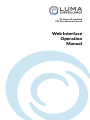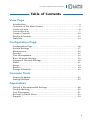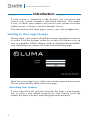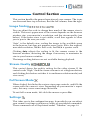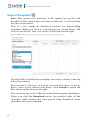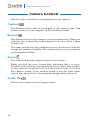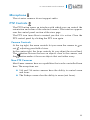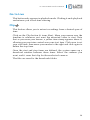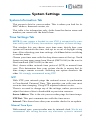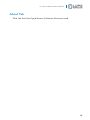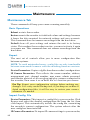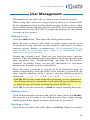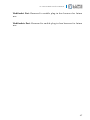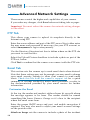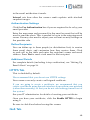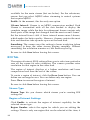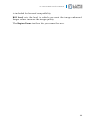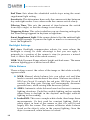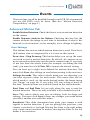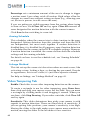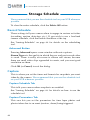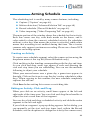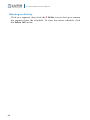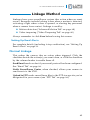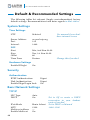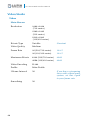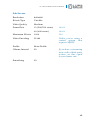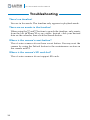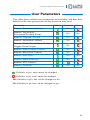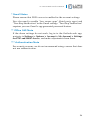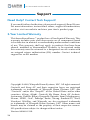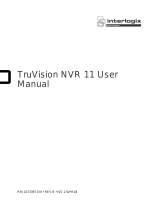Luma Surveillance LUM-51-TUR-IP-WH User manual
- Category
- Security cameras
- Type
- User manual
This manual is also suitable for

X1 Series IP-Enabled
HD Surveillance Camera
Web Interface
Operation
Manual

2
IP Camera Web Interface Manual
Important NotesImportant Notes
If this camera is hooked up to an NVR, either directly or through
a network, we suggest that you perform all configuration for this
camera from the recorder. This keeps all your camera configurations
in one location.
Motion Detection Compatibility
The standard motion detection settings on the NVR and this camera
are mutually exclusive; only one can be active at a time. If you set
motion detection on your NVR and click Save, it disables any motion
detection you set under Events in this camera (see “Events” on page
39). Likewise, if you click Save under Events on this camera, it
disables the motion detection on the NVR.
The Events motion detection on this camera has separate day and
night settings. If this is important to you, use the motion detection
on this camera. If not, use motion detection on your NVR.
Motion Detection Activation & Scheduling
When scheduling motion detection, the standard motion detection
on the NVR and that set under Events on the camera are both covered
by the motion detection schedule option.

3
IP Camera Web Interface Manual
Table of ContentsTable of Contents
View Page
Introduction ..................................................................................... 4
Overview of the Main Screen.......................................................... 5
Camera Screen ................................................................................. 6
Control Section ................................................................................ 7
Camera Controls ............................................................................ 10
Playback Controls .......................................................................... 12
Timeline ......................................................................................... 14
Configuration Page
Configuration Page ........................................................................ 16
System Settings ............................................................................. 17
Maintenance .................................................................................. 20
Security .......................................................................................... 22
User Management .......................................................................... 23
Basic Network Settings.................................................................. 24
Advanced Network Settings .......................................................... 28
Video .............................................................................................. 31
Image.............................................................................................. 34
Events ............................................................................................. 39
Storage Schedule ........................................................................... 42
Common Tools
Arming Schedule ........................................................................... 43
Linkage Method ............................................................................. 45
Appendices
Default & Recommended Settings ................................................ 46
Troubleshooting............................................................................. 50
User Parameters ............................................................................. 51
Setting Up Email Alerts ................................................................ 52
Support .......................................................................................... 54

4
IP Camera Web Interface Manual
IntroductionIntroduction
If your system is connected to the Internet, you can access and
control your system through a web-based interface. This makes
it easy to check your cameras and control your system no matter
where you are, as long as you have Internet service.
The web interface has three pages: access, view, and configuration.
Getting to Your Login Screen
During setup, your camera should have been customized to let you
to access it via the Internet, either by its direct IP address or by an
easy-to-remember DDNS address such as MyHome.WirepathDNS.
com. Reaching your camera’s IP leads to the following page:
From the access page, log in with your account name and password.
You are automatically taken to the view page.
Activating Your Camera
If your camera has not yet been activated, the login screen requires
you to create a new admin password for your camera. Once the
camera has been activated, everything functions normally.

5
IP Camera Web Interface Manual
Overview of the Main ScreenOverview of the Main Screen
There are several major areas in the view page.
} The camera screen shows the current view of your surveillance
camera. See “Camera Screen” on page 6.
} The control section governs your general operations. See
“Control Section” on page 7.
} The camera controls let you adjust the camera. See “Camera
Controls” on page 10.
} The playback controls allow you to review recorded files. See
“Playback Controls” on page 12.
} The timeline is a visual representation of activity as well as a
playback control itself, see “Timeline” on page 14.
} If you want to view the configuration page options, see
“Configuration Page” on page 16.

6
IP Camera Web Interface Manual
Camera ScreenCamera Screen
This area shows the current view of your camera, complete with all
of its OSD settings.
You cannot control the camera by interacting with the camera screen.
Instead, use the Control Section to the right (see the facing page), or
click the Playback button just below the camera name to open the
timeline (see “Timeline” on page 14).
Key Data
Just below the camera screen are several key pieces of data.
In the center, the screen displays the time stamp of what you are
viewing (system time in live mode, time stamp in playback mode).
In playback mode, the time stamp of the video is also given above the
yellow hash mark on the timeline.
To the left, a yellow label tells you if you are in live mode or playback
mode. If you are in playback mode, the camera also displays your
playback speed, and the timeline appears.
To the right is the name of the camera. This defaults to “IP camera”
but you can change this using “System Settings” on page 17.

7
IP Camera Web Interface Manual
Control SectionControl Section
This section handles the general operation of your camera. The icons
are discussed here top to bottom, first the left column, then the right.
Image Scaling
You can adjust the scale to change how much of the camera view is
visible. The exact appearance of the screen depends on the browser
window size, your monitor’s resolution, and the stream quality (see
below). If the entire view is not visible, scroll bars appear to allow
you to pan to the area you wish.
“Auto” is the default view, scaling the image to the available space
in the browser, but does not preserve aspect ratio. X1 is the original,
unscaled resolution, X1/2 is half scale, and X1/4 is quarter scale.
Clicking Auto adjusts the scaling to fit the camera screen to the
browser window, distorting the image if necessary to maximize its
size in your browser window.
The image scaling buttons are not available during playback.
Stream Quality
This control shows the quality setting for the video stream. If the
control reads “High,” then the camera stream is set at high resolution,
and clicking this button switches it to medium resolution mode (and
vice versa).
Full Screen Mode
When clicked, this hides the various view page controls, and fills the
screen with the camera’s view. Depending on your monitor’s aspect
ratio, this may cause some image distortion.
To exit full-screen mode, left-click the mouse or press Esc.
Settings
This takes you to the configuration page, from which you can adjust
your camera’s settings or perform a variety of specialized commands.
These commands are all explained under “Timeline” on page 14.

8
IP Camera Web Interface Manual
Export Snapshot
Note: This option only functions if the camera has an SD card
installed. If the camera does not have an SD card, it will not have
any files to download.
This is a fast, rough-cut download protocol for downloading
snapshots. When you click it, a dialog pops up, shown below. The
tools are on the left, and a list of files is displayed on the right.
The file folder to which the recordings are saved is shown at the top
left of the window.
You can select a file type, as well as start and stop times, to use as
filters. Once you’ve chosen your filters, click Search to refine the
files shown in the table on the right.
You can select any or all of the files in the table using the checkboxes.
When you click the Download button, the protocol takes all the
snapshots taken during that time period, then downloads those
snapshots onto your computer.

9
IP Camera Web Interface Manual
Export Video
Note: This option only functions if the camera has an SD card
installed. If the camera does not have an SD card, it will not have
any files to download.
This is a fast, rough-cut download protocol for downloading video.
When you click it, a dialog pops up, shown at left. The tools are on
the left, and a list of files is displayed on the right.
The file folder to which the recordings are saved is shown at the top
left of the window.
You can select a file type, as well as start and stop times, to use as
filters. Once you’ve chosen your filters, click Search to refine the
files shown in the table on the right.
You can select any or all of the files in the table using the checkboxes.
When you click the Download button, the protocol takes all the
recordings taken during that time period. It clips longer recordings
at the designated start and end time. Then the system downloads
those files, one file for each event.

10
IP Camera Web Interface Manual
Camera ControlsCamera Controls
This set of five controls lets you manipulate your cameras.
Capture
The leftmost button takes a screen grab of the camera’s view. The
system saves it to your computer in the downloads folder.
Record
This button sets the active camera to record continuously. When you
click the icon, it turns blue, indicating that it is active. Click it again
to shut it off.
This takes priority over any scheduled activity, but does not actually
change the camera’s schedule. The system saves it to your computer
in the downloads folder.
Zoom
The zoom icon provides digital zoom for your camera.
When you click the icon, it turns blue, indicating that it is active.
You then click and drag a rectangle in the camera view. The zoomed-
in view remains active until you click the zoom icon off, or click on
the camera’s screen. If the zoom rectangle is not the same aspect
ratio of the camera (16:9), the zoomed-in image will be distorted.
Audio On
The x1 series cameras do not support audio.

11
IP Camera Web Interface Manual
Microphone
The x1 series cameras do not support audio.
PTZ Controls
The PTZ button opens an interface with which you can control the
orientation and zoom of the selected camera. The interface appears
over the control panel section of the view page.
The PTZ icon turns blue to remind you that it is active. Close the
PTZ control panel by clicking the PTZ icon again.
Camera Controls
At the top right, the zoom controls let you zoom the camera in or
out , adjusting your field of view.
In the center right, the focus controls let you adjust the visual feed.
The
button focuses the lens on objects close to the camera, and
the button makes it focus on objects that are farther away.
Non-PTZ Cameras
Most Luma cameras have no capabilities that can be controlled from
here. The exceptions are:
} 510 and 710 series cameras have the ability to control zoom
and focus.
} The Fisheye camera has the ability to zoom (not focus).

12
IP Camera Web Interface Manual
Playback ControlsPlayback Controls
Just below the channel grid are playback controls that help you
maneuver through your recordings. Note that if your camera is in
live mode, the playback controls do not show. They only show when
you are in playback mode.
You can control the playback of events, going either forward or
backward. You can also click anywhere on the timeline to begin
playback at that position.
Play/Pause
This button starts the playback playing (or pauses it) in whichever
direction is currently set, forward or backward.
Jump 15 Seconds
These buttons jump the recording forward or backward roughly 15
seconds when in playback mode.
Play Forward/Backward
When a recording is playing, you can use the play forward button to
toggle playback speed. This varies from 1x–4x when using the web
interface. The speed is shown in yellow above and to the left of the
playback controls. You can also use the play backward button to
play at 1x speed in reverse. There are no other speeds available in
reverse-play mode.
When the recording has been paused, you can use the use the play
forward button to toggle from 1/2x speed down to playback by
frame. The speed is displayed in the yellow text. While in playback
by frame mode, click on the channel view to advance the video by
one captured frame. Note that if any frames were dropped during
recording, the time stamp may jump farther than expected.
The play backward button has no effect when the playback is paused.
Next Event / Previous Event
Clicking these buttons jumps you ahead to the start of the next event
in the timeline, or back to the start of the event prior to the one you
are watching.

13
IP Camera Web Interface Manual
Go to Live
This button only appears in playback mode. Clicking it ends playback
and returns you to real-time viewing.
Clip
This button allows you to extract recordings from a desired span of
time.
Click on the Clip button (it turns blue). Move your mouse over the
timeline to wherever you want the extracted video to start. Note
that as you move your mouse, a yellow time stamp appears above it,
allowing you precision control over your start time. Click once to set
your start time, then move your mouse to the right and click again to
define the stop time.
Once the start and stop times are defined, the system opens up a
download window between those times. Select the cameras you
want, and it saves that clip for those selected cameras.
The files are saved to the downloads folder.

14
IP Camera Web Interface Manual
TimelineTimeline
Note that if your camera is in live mode, the timeline does not show.
The timeline only shows in playback mode.
The timeline is a graphical representation of the camera’s activity.
While SD cards and NAS drives can hold recorded videos beyond
the 48-hour limit, the timeline graph only shows recordings from
the last two days. To view activity beyond those two days, use the
calendar at the bottom right (see facing page).
Within the timeline, a blue bar shows when the camera was recording
normally, either because it was scheduled for continuous recording
or because an operator recorded manually. The green lines indicate
when the camera was recording an event, either due to motion
detection or an alarm being triggered.
The yellow bar with the time and date stamp shows what position
in the camera’s timeline of activity is being shown. This displays the
time stamp of the recording’s current frame.
If the yellow bar moves off the right end of the timeline, the timeline
automatically refreshes with the yellow bar at the center.
Click anywhere on the timeline to begin playback at that position.
Changing the Span
The web interface timeline has seven zoom levels, ranging from a
half hour (measured end to end) to 24 hours.
You have several options to control how much time the timeline
shows. In the center of the window, you can press the
keys to
zoom in and out of the timeline, shifting up and down one level per
click.
You also have
and buttons at opposite ends of the timeline.
These buttons shift the timeline forward or backward half of the
current span. For example, if you are in the one-hour span centered
on 10:00 a.m., then clicking the right arrow centers the timeline at
10:30 a.m. (it maintains the one-hour span).

15
IP Camera Web Interface Manual
The timeline does not extend back more than 48 hours; if you scroll
48 hours into the past on the timeline, no further events show. To see
events and review video over 48 hours old, use the calendar button
at the bottom right.
The Calendar
In the lower right corner of the screen,
a calendar lets you choose a day to
investigate. Use the arrows at the top
of the calendar to move to different
months or years.
To select, click on a day and press the
Search button. The camera loads the
recordings for that day, positions the
marker at the start of the day’s first
recording, and begins playback at
normal speed.

16
IP Camera Web Interface Manual
Configuration PageConfiguration Page
This page has a number of menus on it, which give you complete
control over camera. Where possible, use the NVR’s menus to control
your camera to keep all configurations readily accessible.
Informational Elements
The upper right-hand corner of each of these pages shows your login
account name and a logout button.
Just below them is a connection status notice. If you are connected to
OvrC, you’ll see this icon:
. If not, this
icon says . If your cloud service
is not connected, then the camera has a bad DNS setting. You can
address this under Basic Network Settings > TCP/IP under the DNS
Server settings (see “TCP/IP Tab” on page 24).
Logging Out
When you are done, click Logout in the upper right-hand corner next
to your account name, especially if you are on a shared computer.
Pro Tip: Do not “log out” just by closing the tab; certain browser
settings might keep the session open even though the tab has
been closed, which is a security and privacy risk.

17
IP Camera Web Interface Manual
System SettingsSystem Settings
System Information Tab
This presents data for your recorder. This is where you look for its
MAC address, firmware version, etc.
This table is for information only. Aside from the device name and
number you cannot edit the details here.
Time Settings Tab
NOTE: If your camera is hooked to your NVR, it automatically syncs
time with your NVR every five minutes, regardless of these settings.
This window lets you choose your time zone, decide how your
system will maintain the time, and opt in or out of daylight saving
time. After adjusting your time settings, click Save before switching
to another menu.
Choose your time zone with the drop down menu at the top. North
American time zones range from Hawaii (GMT-10:00) in the west to
Newfoundland (GMT-03:30) in the east.
Next, choose either network time protocol (NTP) or manual time
sync. This determines how your system checks to ensure that its
time stamps remain accurate. Selecting one option deselects the
other. We strongly recommend using NTP.
NTP
With NTP, your network pings the national server to synchronize
to Coordinated Universal Time. This provides you with your most
accurate time stamping. Using NTP requires Internet access.
There is no need to change any of the settings, unless you want to
adjust the interval due to bandwidth or precision concerns.
Server Address: This is the site your recorder pings for time stamps.
NTP Port: This port communicates with the time server.
Interval: This shows how often your recorder checks for an update.
Manual Time Sync
With manual sync, your recorder uses its internal clock. We do not
recommend this setting because any electronic system’s internal

18
IP Camera Web Interface Manual
clock can drift. However, this choice is your only option if your
network is not connected to the Internet.
Device Time shows the current time setting of the recorder. It cannot
be edited here.
Set Time lets you specify a time that you want to use. As soon as you
press OK, the recorder resets to that time.
Alternatively, you can click Sync with computer time. When you
click the checkbox, the recorder communicates with the network
computer and adjusts its time to match. Although the box remains
checked, this synchronization happens only once (the box becomes
unchecked when you leave this screen).
DST
The daylight saving time (DST) tool works with both NTP and
manual time settings.
By default, daylight saving time is enabled. If your location does not
observe daylight saving time, click Enable DST to remove the check
mark and disable DST adjustment.
The Start Time and End Time boxes set the month, week, day, and
hour (in 24-hour time) that daylight saving time starts and ends.
NOTE: You are not setting the day and date with this tool. Instead,
you are selecting (for example) the second Sunday in March.
The DST Offset drop-down sets the amount that the time changes.
As of 2016 in the most of the US and Canada, you can keep the
default settings.
Places that do not observe daylight saving time include Arizona
(outside of Navajo territory), Hawaii, Saskatchewan, and a number
of local exceptions across Canada. For Arizona and Hawaii, disable
DST. For Saskatchewan, disable DST and set your system to Central
Time. For other exceptions, check local regulations.
Hardware Settings Tab
The Enable IR LIght checkbox allows the camera to activate the
iunfrared emitter when it detects low wenough levels of visible light.
The Enable Third Stream checkbox must be selected for you to
integrate your surveillance camera with a control system.

19
IP Camera Web Interface Manual
About Tab
This tab lists the Open Source Software Licenses used.

20
IP Camera Web Interface Manual
MaintenanceMaintenance
Maintenance Tab
These commands all keep your camera running smoothly.
Basic Operations
Reboot restarts the recorder.
Restore reverts the recorder to its default values and settings, however
it keeps the data required for network settings and user accounts.
This command does not remove recordings from the hard drive.
Default clears all your settings and returns the unit to its factory
status. This renders the recorder inactive; you must activate it again
to resume use. This command does not remove recordings from the
hard drive.
Export
The next set of controls allow you to move configuration files
between systems.
NOTE: To avoid unintended errors, config files are only transferable
between same-model cameras with the matching firmware versions.
Device Parameters: Copies a cfg file from the recorder’s configuration.
IP Camera Parameters: This collects the camera number, address,
management port, channel number, user name, admin password,
and transfer protocol of all non-plug-and-play cameras connected to
the recorder; then saves it as an Excel file to a location you choose.
Pro Tip: Export your configuration settings before making any
changes. It is a very useful backup tool; if you keep an archive of
dated configuration files, it will be easy to restore your camera
whenever it’s needed.
Import Config. File
Device Parameters: This imports a config file to your recorder. Click
Browse and select the desired configuration file from the list, then
click Import. This automatically installs the config file, overwriting
the recorder’s current configuration. The system reboots after the
new config has been installed.
IP Camera Parameters: To import IP camera settings to your recorder,
Page is loading ...
Page is loading ...
Page is loading ...
Page is loading ...
Page is loading ...
Page is loading ...
Page is loading ...
Page is loading ...
Page is loading ...
Page is loading ...
Page is loading ...
Page is loading ...
Page is loading ...
Page is loading ...
Page is loading ...
Page is loading ...
Page is loading ...
Page is loading ...
Page is loading ...
Page is loading ...
Page is loading ...
Page is loading ...
Page is loading ...
Page is loading ...
Page is loading ...
Page is loading ...
Page is loading ...
Page is loading ...
Page is loading ...
Page is loading ...
Page is loading ...
Page is loading ...
Page is loading ...
Page is loading ...
-
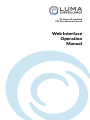 1
1
-
 2
2
-
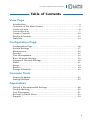 3
3
-
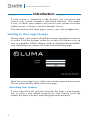 4
4
-
 5
5
-
 6
6
-
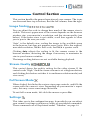 7
7
-
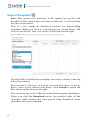 8
8
-
 9
9
-
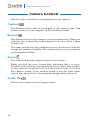 10
10
-
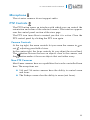 11
11
-
 12
12
-
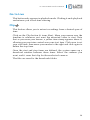 13
13
-
 14
14
-
 15
15
-
 16
16
-
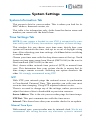 17
17
-
 18
18
-
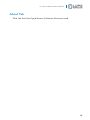 19
19
-
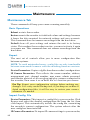 20
20
-
 21
21
-
 22
22
-
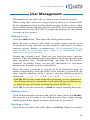 23
23
-
 24
24
-
 25
25
-
 26
26
-
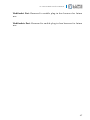 27
27
-
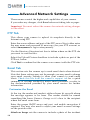 28
28
-
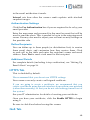 29
29
-
 30
30
-
 31
31
-
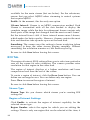 32
32
-
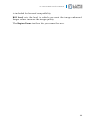 33
33
-
 34
34
-
 35
35
-
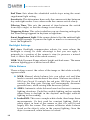 36
36
-
 37
37
-
 38
38
-
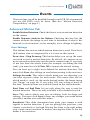 39
39
-
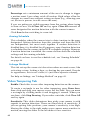 40
40
-
 41
41
-
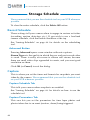 42
42
-
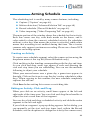 43
43
-
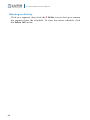 44
44
-
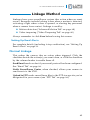 45
45
-
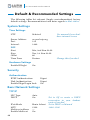 46
46
-
 47
47
-
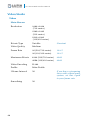 48
48
-
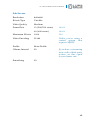 49
49
-
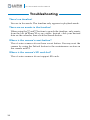 50
50
-
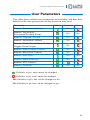 51
51
-
 52
52
-
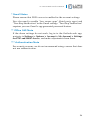 53
53
-
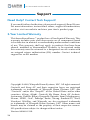 54
54
Luma Surveillance LUM-51-TUR-IP-WH User manual
- Category
- Security cameras
- Type
- User manual
- This manual is also suitable for
Ask a question and I''ll find the answer in the document
Finding information in a document is now easier with AI
Related papers
-
Luma Surveillance LUM-300-CUB-IPW-WH Owner's manual
-
Luma Surveillance LUM-510-DOM-IP-BL Owner's manual
-
Luma Surveillance LUM-500-BUL-IP-WH Owner's manual
-
Control4 LUM-310-NVR-16CH-2T Owner's manual
-
Luma Surveillance LUM-310-PTZ-IP-WH Quick start guide
-
Luma Surveillance LUM-300-CUB-IPW-WH Installation guide
-
Luma Surveillance LUM-510-DOM-IP-BL Quick start guide
-
Luma Surveillance LUM-510-PTZ-IP-WH Quick start guide
-
Luma Surveillance LUM-510-BUL-IP-WH Quick start guide
-
Luma Surveillance LUM-500-PTZ-IP-WH Quick start guide
Other documents
-
Control4 LUM-X10-IP Installation guide
-
Interlogix TruVision NVR 71 User manual
-
Interlogix TruVision NVR 21 (SP) User manual
-
Interlogix TruVision NVR 22 (SP) User manual
-
Interlogix TruVision NVR 11 User manual
-
Aritech TruVision TVN-2208S-4T User manual
-
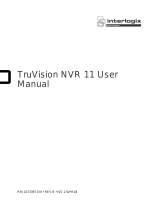 Aritech TruVision TruVision NVR 11 User manual
Aritech TruVision TruVision NVR 11 User manual
-
Interlogix TruVision NVR 70 User manual
-
Interlogix TruVision NVR 50 User manual
-
ESP NVR User manual