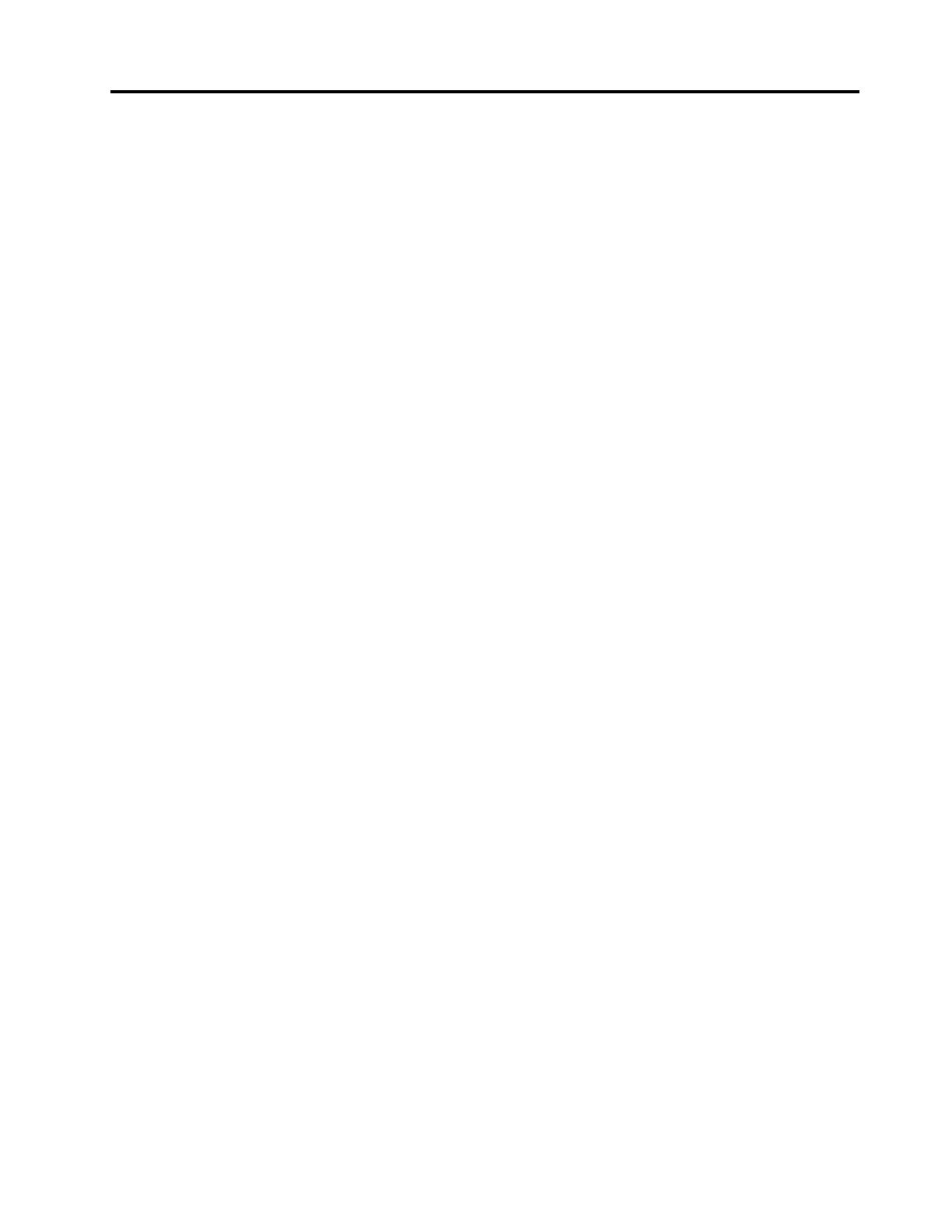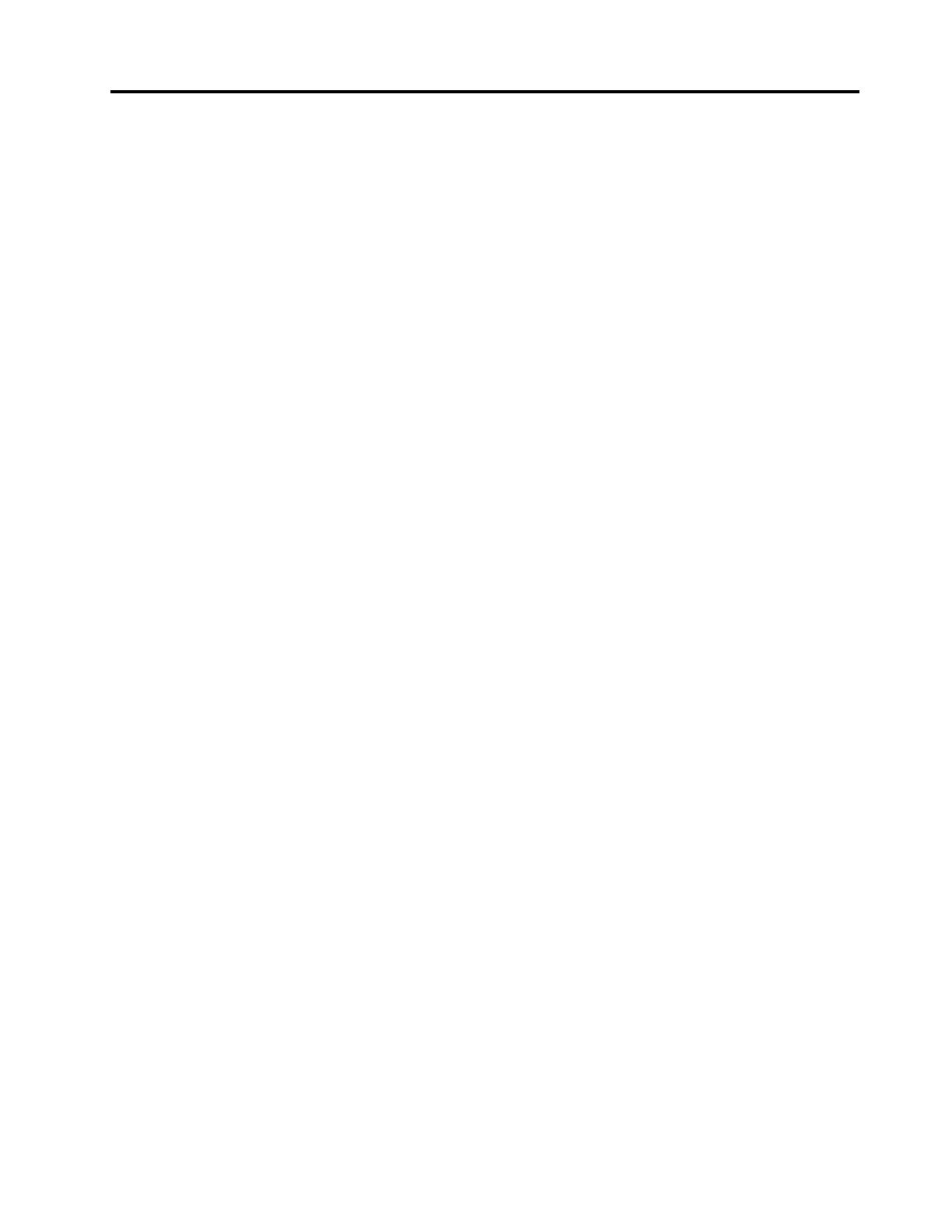
Contents
Importantsafetyinformation.....vii
Chapter1.Productoverview......1
Features..................1
Specications................3
Softwareoverview..............4
SoftwareprovidedbyLenovo........4
AdobeReader..............6
Antivirussoftware.............6
Locations..................6
Locatingconnectorsonthefrontofyour
computer................6
Locatingconnectorsontherearofyour
computer................7
Locatingcomponents...........8
Locatingpartsonthesystemboard.....9
Locatinginternaldrives.........10
Chapter2.Installingorreplacing
hardware...............11
Handlingstatic-sensitivedevices.......11
Installingorreplacinghardware........11
Installingexternaloptions........11
Openingthecomputercover.......12
Accessingthesystemboardcomponentsand
drives................12
Installingorreplacingamemorymodule...13
InstallingorreplacingaPCIcard......15
Replacingthebattery..........17
Replacingtheharddiskdrive.......18
Replacingtheopticaldrive........20
Replacingthepowersupplyassembly...22
Replacingtheheatsink.........24
ReplacingthefrontaudioandUSB
assembly...............26
Replacingthesystemfan.........27
Replacingtheinternalspeaker.......28
Replacingthekeyboardormouse.....31
Completingthepartsreplacement.....32
Installingsecurityfeatures..........33
Integratedcablelock..........33
Passwordprotection..........34
Erasinglostorforgottenpasswords(clearing
CMOS)................34
Chapter3.Recoveryinformation...35
Creatingandusingrecoverymedia......35
Creatingrecoverymedia.........35
Usingrecoverymedia..........36
Performingbackupandrecoveryoperations...36
Performingabackupoperation......36
Performingarecoveryoperation......37
UsingtheRescueandRecoveryworkspace...37
Creatingandusingarescuemedium......38
Creatingarescuemedium........38
Usingarescuemedium.........39
Installingorreinstallingdevicedrivers.....39
Solvingrecoveryproblems..........40
Chapter4.UsingtheSetupUtility..41
StartingtheSetupUtilityprogram.......41
Viewingandchangingsettings........41
Usingpasswords..............41
Passwordconsiderations.........41
Power-OnPassword..........42
AdministratorPassword.........42
HardDiskPassword...........42
Setting,changing,anddeletingapassword.42
Enablingordisablingadevice........42
Selectingastartupdevice..........43
Selectingatemporarystartupdevice....43
Selectingorchangingthestartupdevice
sequence...............43
ExitingfromtheSetupUtilityprogram.....43
Chapter5.Updatingsystem
programs...............45
Usingsystemprograms...........45
Updating(ashing)theBIOSfromadisc....45
Updating(ashing)theBIOSfromyouroperating
system..................46
RecoveringfromaPOST/BIOSupdatefailure..46
Chapter6.Troubleshootingand
diagnostics..............47
Basictroubleshooting............47
Diagnosticprograms............48
LenovoThinkVantageToolbox.......48
PC-DoctorforRescueandRecovery....49
PC-DoctorforDOS...........49
Cleaninganopticalmouse..........50
Chapter7.Gettinginformation,help,
andservice..............51
Informationresources............51
©CopyrightLenovo2010
v