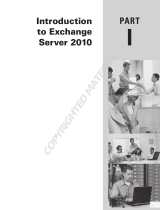4
5.1.4 Server Roles ............................................................................................................................. 33
5.1.5 Storage Groups and Information Stores .................................................................................. 33
5.1.6 Circular Logging ...................................................................................................................... 34
5.1.7 Disaster Recovery Plan ............................................................................................................ 34
5.1.8 Continuous Data Protection ................................................................................................ 35
5.1.9 Backing up to Tape Libraries and Tape Drives ................................................................... 35
5.2 BACKING UP DATABASES................................................................................................................ 36
5.2.1 Defining a Backup Strategy...................................................................................................... 36
5.2.2 Specifying a Task Execution Account ....................................................................................... 37
5.2.3 Selecting Items to Back Up..................................................................................................... 38
5.2.4 Selecting a Backup Archive Location ..................................................................................... 40
5.2.5 Using Acronis Recovery for MS Exchange Assistant ............................................................. 41
5.2.6 Setting Backup Scheduling Parameters ................................................................................. 45
5.2.7 Backup Options ...................................................................................................................... 45
5.2.8 Specifying a Task Name and Providing Comments ................................................................ 46
5.2.9 Backup Summary .................................................................................................................... 46
5.3 BACKING UP MAILBOXES ................................................................................................................. 47
5.3.1 Defining a Backup Strategy...................................................................................................... 47
5.3.2 Specifying a Task Execution Account ....................................................................................... 48
5.3.3 Selecting Items to Back Up..................................................................................................... 48
5.3.4 Excluding Objects .................................................................................................................... 49
5.3.5 Selecting a Backup Archive Location ..................................................................................... 51
5.3.6 Using Acronis Recovery for MS Exchange Assistant ............................................................. 52
5.3.7 Setting Backup Scheduling Parameters ................................................................................. 52
5.3.8 Backup Options ...................................................................................................................... 53
5.3.9 Specifying a Task Name and Providing Comments ................................................................ 53
5.3.10 Backup Summary .................................................................................................................. 54
5.4 SETTING DEFAULT BACKUP OPTIONS ............................................................................................... 54
5.4.1 Pre/Post Commands ................................................................................................................. 55
5.4.2 Compression Level ................................................................................................................... 56
5.4.3 Backup Priority ........................................................................................................................ 57
5.4.4 Backup Protection .................................................................................................................... 57
5.4.5 Backup Type Substitution ......................................................................................................... 58
5.4.6 Bandwidth Throttling ............................................................................................................... 59
5.4.7 Additional Settings ................................................................................................................... 59
CHAPTER 6. DISASTER RECOVERY PLAN ............................................................................. 61
6.1 VIEWING A DISASTER RECOVERY PLAN IMMEDIATELY ............................................................ 61
6.2 SCHEDULING RECEIPT OF THE DISASTER RECOVERY PLAN ...................................................... 64
6.3 SUMMARY ................................................................................................................................. 66
CHAPTER 7. BACKUP LOCATION CLEAN-UP ........................................................................ 67
7.1 SPECIFYING A TASK EXECUTION ACCOUNT ..................................................................................... 67
7.2 SELECTING THE BACKUP ARCHIVE LOCATION ................................................................................. 68
7.3 PROVIDING A PASSWORD ................................................................................................................. 68
7.4 SPECIFYING CLEANING OPTIONS ...................................................................................................... 68
7.4.1 GFS Scheme ............................................................................................................................. 68
7.4.2 Simple Scheme .......................................................................................................................... 69
7.5 SCHEDULE CLEANING ...................................................................................................................... 70
7.6 BACKUP LOCATION CLEAN-UP SUMMARY ....................................................................................... 70
CHAPTER 8. RESTORING THE BACKUP DATA ..................................................................... 71
8.1 RESTORING INFORMATION STORES ........................................................................................... 71
8.1.1 Restoration Time Selection .................................................................................................. 71
8.1.2 Specifying a Task Execution Account .................................................................................. 72
8.1.3 Selecting a Backup Location ................................................................................................ 72
8.1.4 Selecting a Backup Task ...................................................................................................... 73
8.1.5 Providing a Password .......................................................................................................... 74
8.1.6 Restore Point Selection ........................................................................................................ 74
8.1.7 Content Selection ................................................................................................................. 76