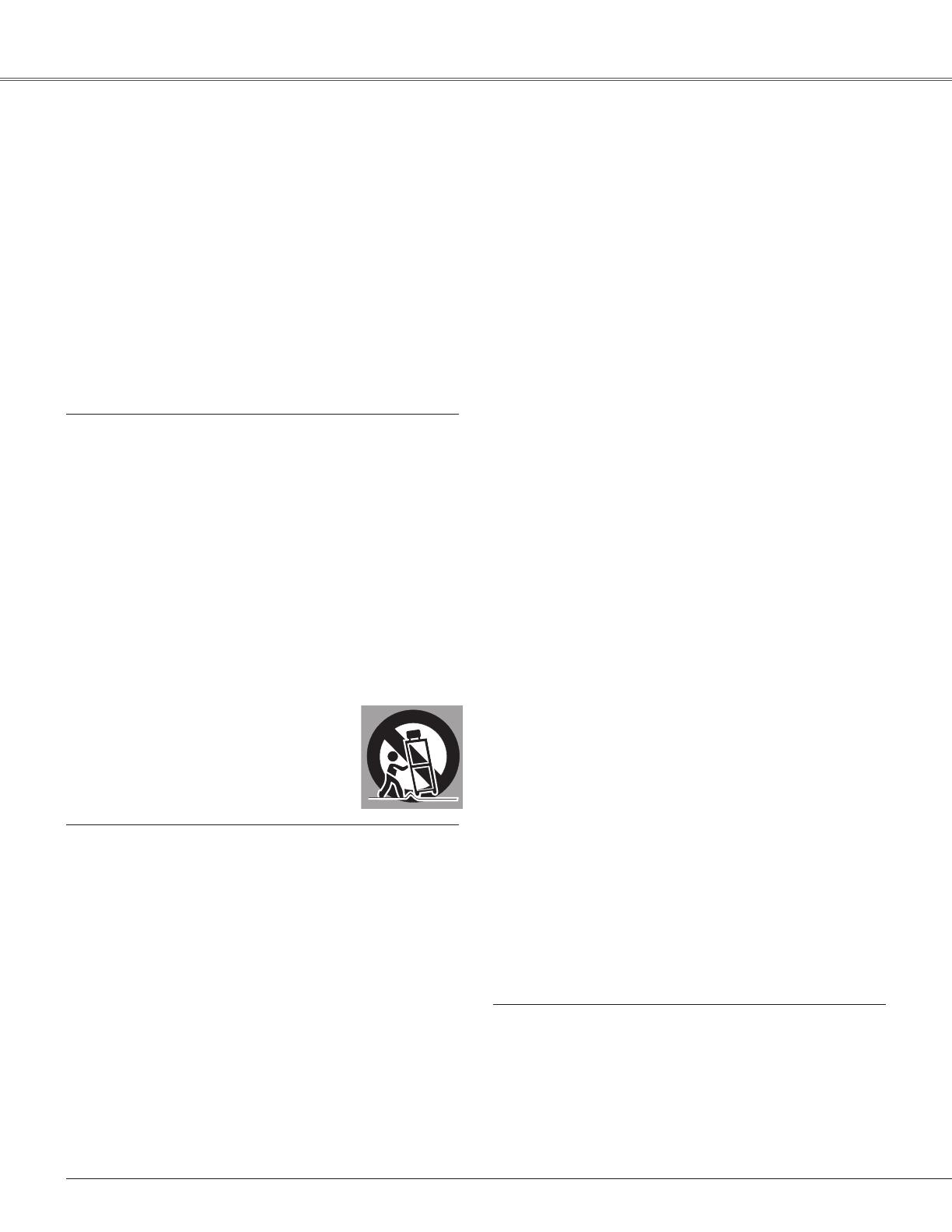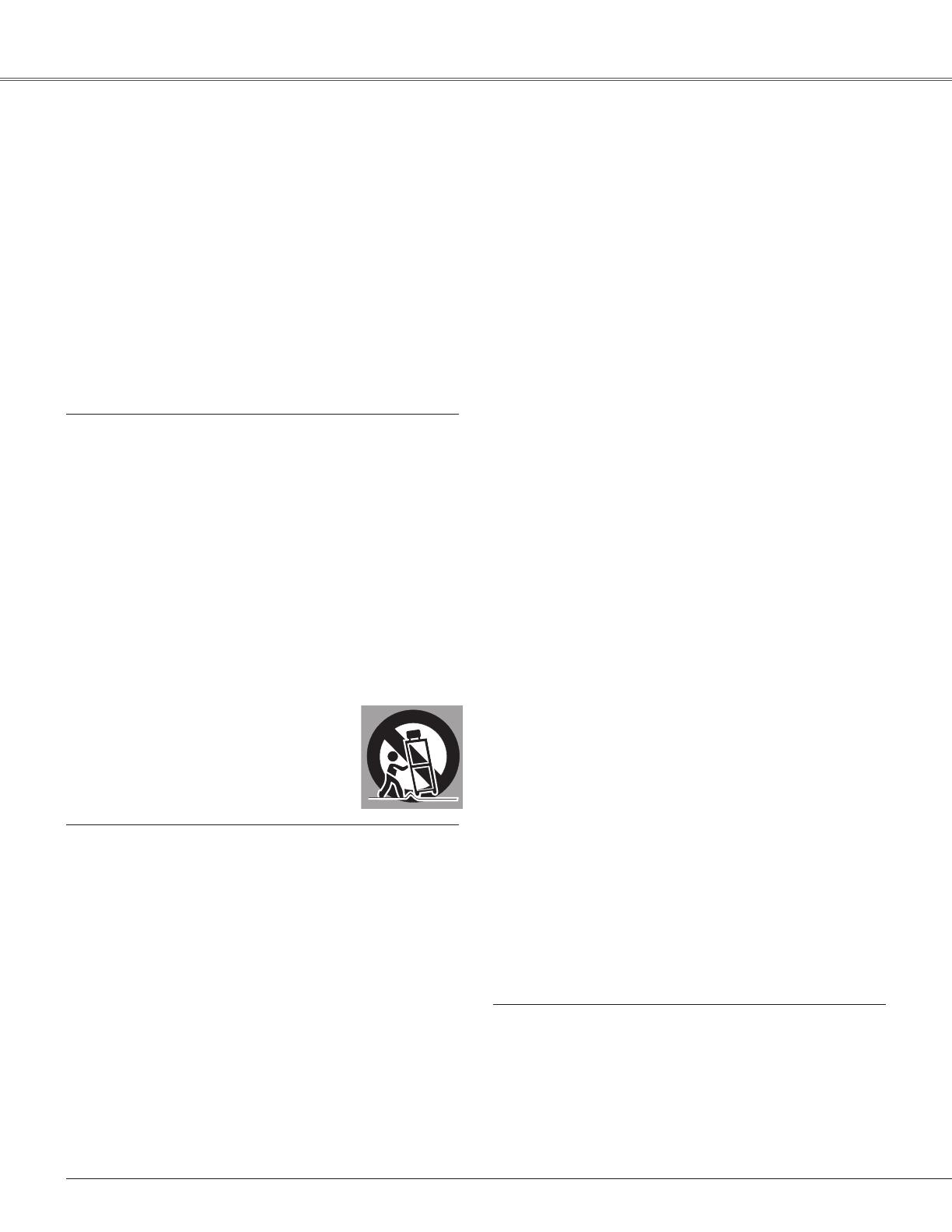
6
Safety Instructions
All the safety andoperating instructions should be read
beforetheproductisoperated.
Read all of the instructions given here and retain them
forlateruse.UnplugthisprojectorfromACpowersupply
before cleaning. Do not use liquid or aerosol cleaners.
Useadampclothforcleaning.
Follow all warnings and instructions marked on the
projector.
For added protection to the projector during a lightning
storm,orwhenitisleftunattendedandunusedforlong
periods of time, unplug it from the wall outlet. This will
preventdamageduetolightningandpowerlinesurges.
Do not expose this unit to rain or use near water... for
example, in a wet basement, near a swimming pool,
etc...
Do not use attachments not recommended by the
manufacturerastheymaycausehazards.
Do not place this projector on an unstable cart, stand,
or table. The projector may fall, causing serious injury
toachildoradult,andseriousdamagetotheprojector.
Use only with a cart or stand recommended by the
manufacturer, or sold with the projector. Wall or shelf
mounting should follow the manufacturer’s instructions,
and should use a mounting kit approved by the
manufacturers.
An a p p liance and cart combination
should be moved with care. Quick stops,
excessive force, and uneven surfaces
ma y c au s e t he a pp li a nc e a nd c ar t
combinationtooverturn.
Slotsandopeningsinthebackandbottomofthecabinet
are provided for ventilation, to ensure reliable operation
oftheequipmentandtoprotectitfromoverheating.
The openings should never be covered with cloth or
other materials, and the bottom opening should not be
blocked by placing the projector ona bed,sofa, rug, or
other similar surface. This projector should never be
placednearoroveraradiatororheatregister.
This projector should not be placed in a built-in
installationsuchasabookcaseunlessproperventilation
isprovided.
Never push objects of any kind into this projector
through cabinet slots as they may touch dangerous
voltage points or short out parts that could result in a
fireorelectricshock.Neverspillliquidofanykindonthe
projector.
Do not install the projector near the ventilation duct of
air-conditioningequipment.
This projector should be operated only from the type
of power source indicated on the marking label. If you
arenotsureofthetypeofpowersupplied,consultyour
authorizeddealerorlocalpowercompany.
Donotoverloadwalloutletsandextensioncordsasthis
canresultinfireorelectricshock.Donotallowanything
to rest on the power cord. Do not locate this projector
wherethecordmaybedamagedbypersonswalkingon
it.
Do not attempt to service this projector yourself as
opening or removing covers may expose you to
dangerous voltage or other hazards. Refer all servicing
toqualifiedservicepersonnel.
Unplugthisprojectorfromwalloutletandreferservicing
to qualified service personnel under the following
conditions:
a.Whenthepowercordorplugisdamagedorfrayed.
b.Ifliquidhasbeenspilledintotheprojector.
c.Iftheprojectorhasbeenexposedtorainorwater.
d.Iftheprojectordoesnotoperatenormallybyfollowing
the operating instructions.Adjust only those controls
that are covered by the operating instructions as
improper adjustment of other controls may result in
damage and will often require extensive work by a
qualifiedtechnician torestorethe projectorto normal
operation.
e.If the projector hasbeen dropped or the cabinet has
beendamaged.
f.When the projector exhibits a distinct change in
performance-thisindicatesaneedforservice.
When replacement parts are required, be sure the
servicetechnicianhasusedreplacementpartsspecified
by the manufacturer that havethe same characteristics
as the original part. Unauthorized substitutions may
resultinfire,electricshock,orinjurytopersons.
Upon completion of any service or repairs to this
projector, ask the service technician to perform routine
safety checks to determine that the projector is in safe
operatingcondition.