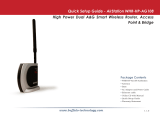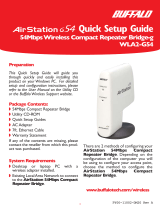Page is loading ...

User Manual for Professional Firmware
AirStation NFINITI HighPower Router and AccessPoint
WHR-300HP
AirStation NFINITI HighPower Router and AccessPoint
WZR-300HP
AirStation NFINITI HighPower Router and AccessPoint
WZR-600DHP
www.buffalotech.com

- 1 -
1.
Introduction 3
1.1. Welcome 3
1.2. Device Configuration 3
1.2.1. Factory Settings 3
1.2.2. Initial Operation 3
2. Configuration via the Web Interface 4
2.1. Preparation 4
2.2. Web Interface Access 4
2.3. Web Interface Structure 5
2.3.1. Setup 6
2.3.1.1. Basic Configuration 6
2.3.1.2. Dynamic DNS (DynDNS or DDNS) 7
2.3.1.3. MAC Address Cloning 7
2.3.1.4. Advanced Routing 7
2.3.1.5. Networking 8
2.3.1.6. EoIP Tunnel (WZR series only) 8
2.3.2. Wireless 8
2.3.2.1. Basic Settings 8
2.3.2.2. Wireless Security 10
2.3.2.3. AOSS/WPS 11
2.3.2.4. MAC Filter 12
2.3.2.5. WDS 12
2.3.3. Services 13
2.3.3.1. Services 13
2.3.3.2. FreeRadius (WZR series only) 13
2.3.3.3. PPPoE Server 13
2.3.3.4. VPN 13
2.3.3.5. USB (WZR series only) 14
2.3.3.6. NAS (WZR series only) 14
2.3.3.7. Hotspot 15
2.3.3.8. SIP Proxy (WZR series only) 15
2.3.3.9. My Ad Network 15
2.3.4. Security 15
2.3.4.1. Firewall 15
2.3.4.2. VPN Pass-through 15
2.3.5. Access Restrictions 15
2.3.5.1. WAN Access 15
2.3.6. NAT / QoS 15
2.3.6.1. Port Forwarding 15
2.3.6.2. Port Range Forwarding 16
2.3.6.3. Port Triggering 16
2.3.6.4. UPnP 16
2.3.6.5. DMZ 16
2.3.6.6. QoS 16
2.3.7. Administration 16
2.3.7.1. Management 16
2.3.7.2. Keep Alive 17
2.3.7.3. Commands 17
2.3.7.4. WOL 17
2.3.7.5. Factory Defaults 17
2.3.7.6. Firmware Upgrade 17
2.3.7.7. Backup 17
2.3.8. Status 17
2.3.8.1. Router 17
2.3.8.2. WAN 17
2.3.8.3. LAN 18
2.3.8.4. Wireless 18

- 2 -
2.3.8.5.
Bandwidth 18
2.3.8.6. SysInfo 18
3. Use Cases 19
3.1. Access Point 19
3.1.1. Access Point with NAT / DHCP 19
3.1.1. Access Point attached to a network / Internet gateway 20
3.2. Wireless Client 21
3.3. Wireless Client Bridge 22
3.4. FTP Server 23
3.4.1. Examples 23
3.4.2. Logging into the FTP server 25
3.4.3. Common FTP commands 25
3.5. Changing Firmware 26
4. GPL Statement 28
4.1. GNU General Public License 28
4.1.1. Preamble 28
4.1.2. GNU General Public License – Terms and Conditions or Copying,
Distribution and Modification 29
4.1.3. NO WARRANTY 32

- 3 -
1. Introduction
1.1. Welcome
This AirStation wireless router comes with two different firmware
packages. You may use either the dd-wrt-based Professional firmware or
the simple User-friendly firmware. By default, the Professional
firmware is preinstalled for US/EU products, and the User-friendly
firmware is preinstalled for Asia-Pacific products.
If you're using the user-friendly firmware, please click on the link
on the left side.
1.2. Device Configuration
From the factory, the router is configured as a network bridge. That
means that all network interfaces can communicate with each other
using this default bridge. The router is ready to use with a few
simple adjustments.
1.2.1. Factory Settings
Because all interfaces are attached to the bridge by default, they all
have the same IP configuration:
IP address 192.168.11.1
Subnet Mask 255.255.255.0
DHCP server enabled
DHCP-Range 192.168.11.100 - 149
The default SSID settings are shown below.
WHR-300HP: BUFFALO + last 6 digits of MAC address
WZR-300HP: BUFFALO + last 6 digits of MAC address
WZR-600DHP: For 2.4 GHz BUFFALO + last 6 digits of MAC address + "_G"
For 5 GHz BUFFALO + last 6 digits of MAC address + "_A"
In the default settings, the encryption system is set to WPA2-PSK/WPA-
PSK (TKIP + AES), and the 8-digit unique product number is set as the
encryption key.
1.2.2. Initial Operation
Connect your computer to the router with an Ethernet LAN cable and
power the router on. It will take about 30 seconds to boot. You can
then access it via telnet or web browser at the IP address
192.168.11.1. The DHCP server in the router is enabled by default. If
your PC’s Ethernet is configured for DHCP it should receive an IP
address from the router’s DHCP server. If not, please configure the
Ethernet interface with an address from the 192.168.11.x subnet.
Because all relevant settings can be made using the web interface,
this manual refers to configuration via the web GUI only.

- 4 -
2. Configuration via the Web Interface
The router contains an integrated web server that provides an easy to
use web interface. It allows configuration, administration, and status
checking in a simple but effective way.
The web interface was successfully tested on the following browsers:
- Internet Explorer 7.x and newer versions
- Firefox 2.x and newer versions
- Safari 2.x and newer versions
2.1. Preparation
Connect your PC to the router and power the router on as described in
1.2.2. After the router has loaded its operating system, you can
communicate with it via your LAN network interface.
The easiest way to test if your PC can communicate with the router is
to ping 192.168.11.1.
2.2. Web Interface Access
Open your web browser, and enter 192.168.11.1 into the address bar.
The status page will be displayed.
A screen for entering the username and password is displayed. Enter
the username and password to log in.
Note:
The default username is "admin", and the default password is
"password".
After logging in, the "Setup Assistant" screen is displayed. Follow
the on-screen instructions to complete the settings. For details on
the Internet initial settings using "Setup Assistant", see the Quick
Setup Guide provided with the product.

- 5 -
2.3. Web Interface Structure

- 6 -
2.3.1. Setup
2.3.1.1. Basic Configuration
Setup Information
The SSID, wireless passphrase, IP address, username, and password that
were set for the AirStation are displayed.
Clicking [Run Initial Setup Wizard] opens the "Setup Assistant" screen.
Follow the on-screen instructions to make the initial settings for the
AirStation.
Clicking [Print Setup Card] will print out the information displayed
on this screen.
If multiple SSIDs for guests are set, clicking [Print Guest Card] will
print out the encryption key for each SSID that is set in the
AirStation.
The information (SSID, wireless passphrase, username, password)
displayed in the Setup Card Information area can be edited directly by
simply clicking the desired information. After making any changes, be
sure to click [Apply Changes] to apply the new settings to the
AirStation.
WAN Setup
Here you’ll find the most important settings to configure your
internet access and WAN port. DHCP is enabled by default, but you can
also use PPPoE, PPTP, L2TP, static IP, or HeartBeat Signal. If you
don’t use a password to log in to your ISP, you may need to enter
“0000” for the password. Also, for some ISPs you should not enter the
service name, as it will prevent establishing the connection. If you
experience connection problems, then leave the service name empty.
WAN Connection Type Description
Disabled The WAN port is disabled.
Static IP A static IP address will be used – enter the
IP address, subnet mask, gateway, and server
manually.
Automatic
Configuration - DHCP
The router obtains its WAN-side IP address
from a DHCP server.
PPPoE Configure as PPPoE-client.
PPTP Establishes connection via PPTP.
L2TP Establishes connection via L2TP.
HeartBeat Signal If you use a HeartBeat connection, consult
your ISP for setup information. HeartBeat
Signal is used only in Australia.
3G/UMTS Configures Internet Access via 3G/UMTS.
Enable USB in the “Services” section and
attach a 3g/UMTS USB stick to the router.
This setting is available in AirStations sold
in the European region only.

- 7 -
Network Setup
Network Setup configures the router’s basic settings to match the
local network. By default these settings are valid for all network
ports except the WAN because they are all attached to the default
bridge. If ports are disassociated from the bridge they will have
different settings.
2.3.1.2. Dynamic DNS (DynDNS or DDNS)
Dynamic DNS allows the assignment of a DNS record to a dynamically
assigned WAN-side IP address. A DynDNS client updates DNS records when
your WAN-side IP address changes.
The router’s firmware offers presets for the most common DynDNS
services plus an option to define individual settings.
DynDNS Service Description
Disabled Default, no DynDNS
DynDNS.org
freedns.afraid.org
ZoneEdit.com
No-IP.com
3322.org
easyDNS.com
TZO.com
DynSIP.org
Custom Individual DynDNS service configuration
2.3.1.3. MAC Address Cloning
MAC address cloning lets you assign a different MAC address to the
router than the one encoded in the hardware.
2.3.1.4. Advanced Routing
Operating Mode
The default operating mode of the router is Gateway. Other routing
protocols are available.
Modus Description
Gateway Gateway (default)
BGP BGP Routing
Rip2 Router Rip2 Routing
OSPF Router OSPF Router
vtysh OSPF BGP RIP router vtysh OSPF BGP RIP router
OLSR Router OLSR Router
Router Router

- 8 -
Static Routing
The Static Routing section lets you add static routes. The input
parameters are equivalent to the parameters of the Linux command
“route”.
2.3.1.5. Networking
The Networking section allows detailed network configuration.
VLAN Tagging
Use this option to configure VLAN tagging.
Bridging
By default, one bridge (br0) is defined and active. In this section
you can define additional bridges and change the interface assignment
according to your requirements.
Bonding
Bonding offers the ability to “bond” interfaces together. Bonding can
be used to enhance throughput or provide failover capabilities.
Port Setup
The port setup section allows further configuration of the routers
network interfaces. Network interfaces can be separated from the
bridge and it is possible to assign separate network settings for each
interface. If an interface is separated from the bridge, add routing
rules to allow communication between the interface and the bridge or
other unbridged interfaces.
DHCPD
Besides the default DHCP server, you can define additional DHCP
servers.
2.3.1.6. EoIP Tunnel (WZR series only)
EoIP (Ethernet over IP) tunnels can transport Ethernet data packages
via a tunnel over existing IP connections. You can define up to 10
tunnels that can also be bonded.
2.3.2. Wireless
2.3.2.1. Basic Settings
Each Wireless LAN interface has its own section in the wireless basic
settings screen. The wireless interfaces are labelled ath0 and ath0.1
– ath0.4 depending on the number of radios installed. To correctly
identify the antenna connectors, please compare the MAC addresses
printed on the enclosure with the addresses displayed in the web
interface.
Wireless Mode
This parameter is used to define the operating mode of the Wireless
LAN interface. You can select among the following modes:

- 9 -
Modus Description
AP WLAN Access Point mode (default)
Client WLAN Client mode
Client-Bridge Client-Bridge mode allows connecting to
another Wireless LAN access point and
establishing a network bridge with that
access point
Adhoc Adhoc operating mode, required for building
mesh networks
WDS Station WDS Station is the client in a WDS-AP <-> WDS
station bridge. This is a special wireless
networking mode that offers better
flexibility and security than the classical
MAC address based WDS.
WDS AP WDS AP is the AP side for WDS AP <-> WDS
Station. A WDS AP allows connections from WDS
Stations and Wireless Clients.
Wireless Network Mode
Defines the IEEE802.11 networking mode.
Mode Description
Disabled Interface is disabled
Mixed 2.4 GHz 802.11b / 802.11g / 802.11n mixed
mode
A-Only 5 GHz 802.11a mode (802.11b, 802.11g, and
802.11n devices cannot connect)
B-Only 2.4 GHz 802.11b mode (802.11a, 802.11g, and
802.11n devices cannot connect)
G-Only 2.4 GHz 802.11g mode (802.11a, 802.11b, and
802.11n devices cannot connect)
BG-Mixed 2.4 GHz 802.11b & 802.11g mixed mode (802.11a
and 802.11n devices cannot connect)
NA-Mixed 5 GHz 802.11n & 802.11a mixed mode (802.11b
and 802.11g devices cannot connect)
NG-Mixed 2.4 GHz 802.11n & 802.11g mixed mode (802.11a
and 802.11b devices cannot connect)
N-Only (5 GHz) 5 GHZ 802.11n mode (802.11a, 802.11b, and
802.11g devices cannot connect)
N-Only (2.4 GHz) 2.4 GHZ 802.11n mode (802.11a, 802.11b, and
802.11g devices cannot connect)
Channel Width
Some wireless network modes support wireless channel widths besides
the standard 20 MHz. 802.11g & 802.11n offer the option to use 40 MHz
channels for enhanced throughput. Both the AP and the client must
support 40 MHz channels to use them.

- 10 -
Wireless Channel (AP only)
Set the desired wireless channel, or let the router choose a free
channel automatically. If the router is in classic WDS (MAC address
based) mode, then the wireless channel must be selected manually.
Wireless Network Name (SSID)
The name of the wireless network the radio transmits or connects to
(depending on the wireless mode)
Wireless SSID Broadcast (AP only)
The name of the wireless network (SSID) may be broadcasted or not. Not
broadcasting does not prevent the network from being detected by a
wireless network sniffer; it just hides the name.
Advanced Settings
Check this box to get access to advanced wireless settings. These
advanced parameters should be only modified by experienced users.
2.3.2.2. Wireless Security
Because wireless data packets can easily be sniffed, wireless
connections require a greater level of security to ensure that data
cannot be read by unauthorized users.
Security Mode
Mode Description
Disabled No encryption set (not recommended!)
WPA-PSK WPA encryption with a passphrase (text
password)
WPA-EAP (AP only) WPA encryption with Radius Client
authentication according to 802.1x
WPA2-PSK WPA2 encryption with a passphrase (text
password)
WPA2-EAP (AP only) WPA2 encryption with Radius Client
authentication according to 802.1x
WPA2-PSK / WPA-PSK WPA & WPA2 encryption in WPA/WPA2 mixed mode
with a passphrase (text password)
WPA2-EAP / WPA-EAP
(AP only)
WPA & WPA2 encryption in WPA/WPA2 mixed with
Radius Client authentication according to
802.1x
RADIUS No encryption set with Radius Client
authentication (insecure; not recommended)
Not supported.
WEP WEP 64 Bit / 128 Bit encryption (insecure;
not recommended!)
When using WEP encryption (not recommended), the user can choose
between 64 bit and 128 bit keys. Keys can be entered as passphrases
that are used to generate the Hex keys. Theoretically 128 bit keys
offer a higher level of security but because of design flaws, that’s
not the case in actual use.

- 11 -
Key length Description
64 Bit (10
Hexadecimal
characters)
Standard
128 Bit (26
Hexadecimal
characters)
With WPA or WPA2 encryption, there are several encryption algorithms
to choose from. AES is more secure but TKIP is more widely supported.
There is also a TKIP + AES setting, but that does not offer more
security than TKIP.
Algorithm Description
TKIP TKIP encryption, supported by most clients
devices
AES AES encryption offers a better level of
security but might not be supported by a
number of client devices and requires less
CPU processing power.
TKIP + AES Mixed mode – offers best compatibility but
doesn’t work in all environments
If RADIUS security is used, the MAC address format has to be set
accordingly.
RADIUS MAC format
options
Description
aabbcc-ddeeff Standard
aabbccddeeff
aa:bb:cc:dd:ee:ff
aa-bb-cc-dd-ee-ff
2.3.2.3. AOSS/WPS
AOSS (AirStation One-touch Secure Setup) is Buffalo Technology’s
system to automatically connect wireless clients to an access point.
Just press the button on the AirStation, then press the button for the
wireless client (which might be in its software). AOSS will connect
the wireless devices automatically. AOSS is recommended if all of your
wireless devices support it. AOSS can only be used in AP mode.
The WPS is a standard created by the Wi-Fi Alliance. There are two
methods of configuration, PBC and PIN. PBC is similar to AOSS. PIN
uses a unique PIN code to register the wireless client to the
AirStation. If your wireless devices support it, WPS makes
configuration simple and automatic.
Enable AOSS
Enables the AOSS Service. When disabled, AOSS cannot be used.

- 12 -
Start AOSS Negotiation
To initiate AOSS, either click the AOSS button in the GUI or hold down
the AOSS button on the front of the router for 3 seconds.
Security Modes
You may choose which security modes are offered in the AOSS
negotiation process. The use of WEP in general is not recommended due
to security concerns.
WPS Button
Enables the WPS button. When disabled, WPS button cannot be used.
WPS PIN
Enter the PIN code printed on your client device or your client
authentication application.
2.3.2.4. MAC Filter
The MAC Filter defines a list of client MAC addresses that are allowed
to connect wirelessly. MAC addresses that aren’t on the list aren’t
allowed to connect.
2.3.2.5. WDS
Wireless Distribution System (WDS) is a special access point mode that
allows the connection of several access points to form a combined
network. Such a network can be used to extend wireless network
coverage.
The MAC addresses of the access points nearest to the current access
point are entered as WDS nodes. Avoid creating “double” connections,
i.e. A <-> B + A <-> B <-> C. These modes are available to connect WDS
nodes:
WDS Client Mode Description
disabled Standard
Point-to-Point Commonly used mode
LAN
If WDS is enabled, then WDS NAT modes are also available.
WDS NAT Mode Description
WLAN -> WDS Standard
WDS -> WLAN

- 13 -
2.3.3. Services
2.3.3.1. Services
The services section allows the configuration of basic service
settings. Telnet and SSH can be configured this way. Remote access
options are configured in the Administration section.
Available DHCP Server
Domains
Description
WAN Standard
LAN / WLAN
Rflow / MACupd
Interface Options
Description
LAN & WLAN Standard
LAN
WLAN
2.3.3.2. FreeRadius (WZR series only)
Certain applications (for example, Chillispot hotspot software)
benefit from a RADIUS server for management of user credentials and
settings.
Server Certificate
This section contains the parameters to generate the RADIUS server
certificate. The certificate needs to be generated before clients can
be configured to connect to the RADIUS server.
Certificate Status
Displays the server certificate creation status.
Settings
Choose the port that the RADIUS server uses for client communication.
The default port is 1812.
Clients
This section is used to define RADIUS clients (required for HotSpot
usage).
Users
Lists the users defined in the RADIUS servers. Allows creation and
modification of accounts.
2.3.3.3. PPPoE Server
Some applications require a PPPoE server on the router, which can be
configured here. The PPPoE server is disabled by default.
2.3.3.4. VPN
The router can also be configured as VPN server or VPN client.

- 14 -
PPTP
When defining the PPTP server’s IP range, avoid overlap with the range
of IP addresses handed out by DHCP if DHCP is enabled. The IP range is
defined using the following syntax:
xxx.xxx.xxx.<start-ip>-<end-ip>
for example
192.168.1.20-30
Enter client login data follows:
<username> * <password> *
for example
testuser * test *
The encryption options can be set as follows
PPTP server type Settings
DD-WRT Router mppe required (Standard)
Windows PPTP Server mppe required,no40,no56,stateless or
mppe required,no40,no56,stateful
OpenVPN
OpenVPN is a powerful and flexible VPN solution. OpenVPN security is
based on certificates that cannot created on the router itself. Please
refer to OpenVPN’s online documentation for instructions on creating
certificates and configuring OpenVPN.
2.3.3.5. USB (WZR series only)
The router’s USB port can be used for several purposes. Here the basic
and advanced USB parameters are defined. Besides enabling USB and
defining the USB hardware standard to use you can also define if
printer and storage support for USB shall be enabled.
2.3.3.6. NAS (WZR series only)
If USB hard drive support is enabled, you can start the integrated
ProFTPd server to share data on an attached hard disk via FTP.
The User/Password data are entered as follows:
<username> * <password> *
for example
testuser * test *

- 15 -
Be careful enabling anonymous login. If anonymous login is enabled,
everyone accessing your network has permission to read and write data.
2.3.3.7. Hotspot
Most hotspot software requires a server to store user settings and
login information. Please note that Sputnik is a commercial hotspot
service that requires an agreement with Sputnik for usage.
2.3.3.8. SIP Proxy (WZR series only)
This package is an implementation of the Milkfish SIP router.
2.3.3.9. My Ad Network
Allows the creation of an AnchorFree Hotspot that can be used to
create revenue via AnchorFree.
2.3.4. Security
2.3.4.1. Firewall
Aside from enabling and disabling the firewall, you can also set
additional filters, block certain network requests for the WAN
interface, and manage logs.
2.3.4.2. VPN Pass-through
VPN settings effect how the firewall handles IPSec, PPTP, and L2TP
connections. By default, pass-through is enabled. Please note that
disabling pass-through will usually prevent you from establishing VPN
connections from computers located in your local network to VPN
servers on the internet.
2.3.5. Access Restrictions
2.3.5.1. WAN Access
The WAN access settings allow the definition of time and service
related access rules.
2.3.6. NAT / QoS
2.3.6.1. Port Forwarding
Port forwarding allows the assigning of WAN ports to specific internal
IP addresses and matching ports. Bidirectional external traffic can be
forwarded to specific internal devices and computers. Each port
forwarding entry defines a source port and a target IP address.
Before adding or removing a port forwarding entry, save all changed
settings. Any changes not saved will be lost when a port forwarding
entry is added or deleted.

- 16 -
2.3.6.2. Port Range Forwarding
Port range forwarding works similarly to port forwarding. Unlike port
forwarding, instead of a single port, a range of ports is forwarded to
the same range of ports at the internal target IP address.
2.3.6.3. Port Triggering
Port triggering is a kind of port range forwarding where outgoing
traffic on specific ports enables previously defined port forwards for
the activating device. This temporarily opens required ports when
specific applications are opened on computers on the LAN. This offers
a greater level of security than port forwarding or port range
forwarding because the ports are only opened when needed.
2.3.6.4. UPnP
UPnP allows UPnP capable applications and devices to open and close
required ports automatically as needed. This is simple to use and does
not require further configuration steps.
2.3.6.5. DMZ
A DMZ computer is a special computer in the internal network that gets
all incoming traffic forwarded. The task of that computer is managing
this traffic. When the DMZ feature is activated the internal firewall
is activated. This can pose a security issue if not handled with care.
Furthermore, several services of the router, that have to be
accessible from the WAN side, will not work because the associated
traffic is forwarded to the DMZ computer.
2.3.6.6. QoS
QoS (Quality of Service) is a procedure to prioritise network traffic
by application. Specific services can be assigned specific bandwidth.
Aside from upstream and downstream bandwidth, you can define settings
for specific services and IP and MAC address ranges.
2.3.7. Administration
2.3.7.1. Management
The Management section contains settings for remotely accessing the
router and other basic settings that are usually not changed. The
settings for the language used in the Web GUI are also located here.
You may choose between Chinese (simplified & traditional), Croatian,
Dutch, French, German, Hungarian, Italian, Japanese, Latvian, Polish,
Portuguese, Romanian, Russian, Slovenian, Spanish, and Swedish. The
default setting is English.
Before using Telnet or SSH, activate the associated service(s) in this
section.

- 17 -
2.3.7.2. Keep Alive
Keep-Alive lets you configure monitoring options that automatically
reboot the router if a service malfunction causes it to fail to
respond.
2.3.7.3. Commands
Entering Linux commands is one of the most powerful ways to access the
router’s functionality. This enables you to access services and
configure options that are not accessible via the Web GUI. Using shell
commands can lead to unexpected results. Use them with utmost care.
Aside from executing the shell commands directly you can also save
custom start up and firewall scripts.
2.3.7.4. WOL
With Wake-on-LAN, you can send special data packets to compatible
devices on your LAN, causing them to exit sleep mode.
WOL data packets can be triggered manually or scheduled automatically.
2.3.7.5. Factory Defaults
With this feature you can reset the router’s settings to factory
defaults. After a reset, the router will restart.
2.3.7.6. Firmware Upgrade
The firmware upgrade option can be used to install a different
firmware version. When doing this you can choose if the router’s
settings will be restored to factory defaults or kept.
2.3.7.7. Backup
You can use this feature to store your current configuration into a
backup file, or to restore from a previously stored configuration.
This also makes it simple to set up a number of routers with the exact
same configuration.
2.3.8. Status
2.3.8.1. Router
The status screen displays information about the router, such as cpu
load, memory consumption, and currently active IP connections. Status
is updated automatically.
2.3.8.2. WAN
If the WAN interface is enabled, this screen displays WAN settings and
throughput statistics.

- 18 -
2.3.8.3. LAN
Here you can find LAN-related information like active clients and DHCP
clients.
2.3.8.4. Wireless
The wireless LAN status screen displays the current wireless LAN
interface configuration, wireless LAN clients (in AP modes), and
access points (in client modes). If there’s more than one wireless LAN
interface, you can switch between them via the interface pull down
menu.
2.3.8.5. Bandwidth
Bandwidth monitoring displays real time diagrams for incoming and
outgoing traffic for each network interface.
2.3.8.6. SysInfo
The SysInfo screen combines the most important information of the
other status pages. By default, the SysInfo page can be accessed from
LAN devices without authentication. That can be changed in the
Management section of the Administration area.

- 19 -
3. Use Cases
The following use cases relate to the most commonly used router
configurations. The related router configuration is explained step by
step.
3.1. Access Point
Access Point (AP, sometimes also called “Infrastructure Mode”) is the
mode where the router is also the central wireless hub that connects
to the LAN and provides access to wireless devices. These wireless
clients of the AP can communicate with each other and with wired
devices on the network such as the Internet.
Connect your computer to the router as described in 2.1. and access
the web interface according to 2.2.
3.1.1. Access Point with NAT / DHCP
Setup -> Basic Setup
WAN Setup
o In ”Connection Type”, choose the type of WAN connection you want
to use and complete the related settings.
Network Setup
o Enter the desired LAN IP address for the router into “Router IP“.
o Set “DHCP Type“ to “DHCP Server“ (this is the default).
o “Enable“ DHCP Server (this is the default).
o Adjust the DHCP address range to match your requirements.
Time Settings
o Choose your time zone.
Click “Save“.
Wireless -> Basic Settings
/