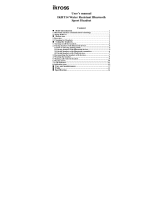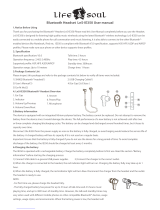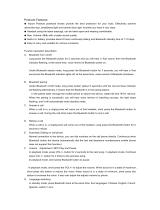Page is loading ...

Wireless Stereo
Headset
3-875-096-11(1)
©2008 Sony Corporation
Operating Instructions
DR-BT140Q

2
US
WARNING
To reduce the risk of fire or electric
shock, do not expose this
apparatus to rain or moisture.
To reduce the risk of electrical
shock, do not open the cabinet.
Refer servicing to qualified
personnel only.
Do not install the appliance in a confined
space, such as a bookcase or built-in
cabinet.
To reduce the risk of fire, do not cover the
ventilation of the apparatus with
newspapers, tablecloths, curtains, etc.
And do not place lighted candles on the
apparatus.
To reduce the risk of fire or electric
shock, do not place objects filled with
liquids, such as vases, on the apparatus.
Connect the AC power adaptor to an
easily accessible AC outlet. Should you
notice an abnormality in the AC power
adaptor, disconnect it from the AC outlet
immediately.
Do not expose the batteries (battery pack
or batteries installed) to excessive heat
such as sunshine, fire or the like for a long
time.
Excessive sound pressure from
headphones can cause hearing loss.
The Bluetooth word mark and logos are
owned by the Bluetooth SIG, Inc. and any
use of such marks by Sony Corporation is
under license.
Other trademarks and trade names are
those of their respective owners.
MPEG Layer-3 audio coding technology
and patents licensed from Fraunhofer IIS
and Thomson.
Notice for customers: the following
information is only applicable to
equipment sold in countries
applying EU directives
The manufacturer of this product is Sony
Corporation, 1-7-1 Konan, Minato-ku,
Tokyo, Japan. The Authorized
Representative for EMC and product
safety is Sony Deutschland GmbH,
Hedelfinger Strasse 61, 70327 Stuttgart,
Germany. For any service or guarantee
matters please refer to the addresses given
in separate service or guarantee
documents.
Hereby, Sony Corp., declares that this
equipment is in compliance with the
essential requirements and other relevant
provisions of Directive 1999/5/EC.
For details, please access the following
URL :
http://www.compliance.sony.de/
Use of this radio equipment is not allowed
in the geographical area within a radius of
20 km from the centre of Ny-Alesund,
Svalbard in Norway.

3
US
US
Disposal of waste
batteries (applicable
in the European
Union and other
European countries
with separate
collection systems)
This symbol on the battery or on the
packaging indicates that the battery
provided with this product shall not be
treated as household waste.
By ensuring these batteries are disposed
of correctly, you will help prevent
potentially negative consequences for the
environment and human health which
could otherwise be caused by
inappropriate waste handling of the
battery. The recycling of the materials
will help to conserve natural resources.
In case of products that for safety,
performance or data integrity reasons
require a permanent connection with an
incorporated battery, this battery should
be replaced by qualified service staff
only.
To ensure that the battery will be treated
properly, hand over the product at end-of-
life to the applicable collection point for
the recycling of electrical and electronic
equipment.
For all other batteries, please view the
section on how to remove the battery
from the product safely. Hand the battery
over to the applicable collection point for
the recycling of waste batteries.
For more detailed information about
recycling of this product or battery,
please contact your local Civic Office,
your household waste disposal service or
the shop where you purchased the
product.
Disposal of Old
Electrical &
Electronic Equipment
(Applicable in the
European Union and
other European
countries with
separate collection
systems)
This symbol on the product or on its
packaging indicates that this product shall
not be treated as household waste. Instead
it shall be handed over to the applicable
collection point for the recycling of
electrical and electronic equipment. By
ensuring this product is disposed of
correctly, you will help prevent potential
negative consequences for the
environment and human health, which
could otherwise be caused by
inappropriate waste handling of this
product. The recycling of materials will
help to conserve natural resources. For
more detailed information about
recycling of this product, please contact
your local Civic Office, your household
waste disposal service or the shop where
you purchased the product.

4
US

5
US
US
Table Of Contents
What is Bluetooth wireless
technology? .................. 6
Welcome! .......................... 7
3 steps to Bluetooth function .... 8
Location and Function of
Parts............................... 9
Charging the unit ........... 10
Pairing ............................. 12
What is pairing? ...................... 12
Procedures of pairing .............. 12
Wearing the unit ............. 14
Indications of Bluetooth
function ....................... 15
Listening to music ......... 16
Controlling the audio device –
AVRCP ............................... 17
Calling ............................. 19
Controlling the Bluetooth
mobile phone –
HFP, HSP ............................ 21
Calling while playing
back music .................. 22
Precautions .................... 23
Troubleshooting ............. 25
Initializing the unit ......... 27
Specifications ................. 28

6
US
What is Bluetooth wireless
technology?
Bluetooth
®
wireless technology is a
short-range wireless technology that
enables wireless data
communication between digital
devices, such as a computer or
digital camera. Bluetooth wireless
technology operates within a range
of about 10 meters (about 30 feet).
Connecting two devices as
necessary is common, but some
devices can be connected to
multiple devices at the same time.
You do not need to use a cable for
connection, nor is it necessary for
the devices to face one another, such
is the case with infrared technology.
For example, you can use such a
device in a bag or pocket.
Bluetooth standard is an
international standard supported by
thousands of companies all over the
world, and employed by various
companies worldwide.
Communication System
and Compatible Bluetooth
Profiles of this unit
Profile is standardization of the
function for each Bluetooth device
specification. This unit supports the
following Bluetooth version and
profiles:
Communication System :
Bluetooth Specification version 2.0 +
EDR*
1
Compatible Bluetooth Profiles:
– A2DP (Advanced Audio Distribution
Profile): Transmitting or receiving
audio content of high-quality.
– AVRCP (Audio Video Remote Control
Profile): Controlling A/V equipment;
pausing, stopping, starting playback,
volume control, etc.
– HSP (Headset Profile)*
2
: Talking on the
phone/Operating the phone.
– HFP (Hands-free Profile)*
2
: Talking on
the phone/Operating the phone by
hands-free.
*
1
Enhanced Data Rate
*
2
When you use a Bluetooth mobile
phone supported by both HFP (Hands-
free Profile) and HSP (Headset
Profile), set to HFP.
Notes
• To be able to use the Bluetooth
function, the Bluetooth device to be
connected requires the same profile as
the unit’s.
Note also that even if the same profile
exists, devices may vary in function
depending on their specifications.
• Due to the characteristic of Bluetooth
wireless technology, the sound played
on this unit is slightly delayed from the
sound played on the Bluetooth device
during talking on the telephone or
listening to the music.

7
US
Welcome!
Thank you for purchasing this Sony Wireless Stereo Headset. This unit uses
Bluetooth wireless technology.
• Enjoy music wirelessly from Bluetooth Stereo-enabled music players and
mobile phones.*
1
• Talk hands-free with Bluetooth technology-enabled mobile phones.*
2
• Enjoy basic remote control operation (play, stop, etc.) of music player
functions via Bluetooth connection.*
3
• Bluetooth version 2.0 + EDR*
4
for higher quality audio with less
interference and lower power consumption.
• Useful rechargeable function.
For details on Bluetooth wireless technology, see page 6.
Listening to music
Talking on the phone
*
1
The connected Bluetooth device is required to support A2DP (Advanced Audio
Distribution Profile).
*
2
The connected Bluetooth device is required to support HFP (Hands-free Profile) or
HSP (Headset Profile).
*
3
The connected Bluetooth device is required to support AVRCP (Audio Video Remote
Control Profile).
*
4
Enhanced Data Rate

8
US
V
Calling
V
Listening to music
V
V
3 steps to Bluetooth function
Bluetooth
mobile phone,
etc.
Pairing
Wireless Stereo
Headset
Bluetooth connection
Operate the Bluetooth device to
make the Bluetooth connection.
Connection
Listening to music
You can listen to music played on
the Bluetooth device.
Playback, stop, or pause is
possible from this unit.
Music
Bluetooth connection
When the unit is turned on, the
unit starts making the Bluetooth
connection to the recognized
mobile phone automatically.
Talking on the phone
You can make and receive a call
by operating this unit.
Pairing
First, register (“pair”) a Bluetooth device (mobile phone, etc.) and this
unit with each other. Once pairing is established, there is no need for
pairing again.
Voice
Connection
A2DP
AVRCP
HFP HSP
c Page 12 - 13
c Page 16
c Page 19 - 20
c Page 20 - 22c Page 16 - 18

9
US
Location and Function of Parts
1 Jog switch
Controls various functions
when listening to music.
2 Indicator (red)
Indicates the power status of
the unit.
3 Indicator (blue)
Indicates the communication
status of the unit.
4 VOL (Volume) – button
5 VOL (Volume) +*
button
6 POWER button
7 RESET button
Push this button when this unit
does not operate properly.
Pairing information is not
deleted by this operation.
8 Microphone
9
Multi function button
Controls various call functions.
0 PAIRING button
qa Cord slider
Use to adjust the cord of the
unit.
qs DC IN 3 V jack
GETTING STARTED
* This button has a tactile dot.

10
US
1 Connect the supplied
AC power adaptor to the
DC IN 3 V jack on the
unit.
When the AC power adaptor is
connected to an AC outlet,
charging starts.
Tips
• If the AC power adaptor is connected to
an AC outlet while the unit is turned on,
the unit will be turned off
automatically.
• This unit cannot be turned on while
charging.
Wireless Stereo
Headset
To DC IN
3 V jack
AC power
adaptor
(supplied)
To an AC
outlet
2 Make sure that indicator
(red) lights up while
charging.
Charging is completed in about
2.5 hours* and the indicator
(red) goes off automatically.
* Time required for empty battery to
recharge.
Note
If this unit is not used for a long time, the
indicator (red) may not light up when you
connect the AC power adaptor to charge
this unit. In this case, do not disconnect
the AC power adaptor from the unit and
wait until the indicator (red) lights up.
Caution
If this unit detects a problem while
charging, the indicator (red) may
turn off, although charging is not
complete.
Check for the following causes:
– Ambient temperature exceeds the
range of 0 °C – 45 °C (32 °F –
113 °F).
– There is a problem with the
battery.
In this case, charge again within the
above-mentioned temperature range.
If the problem persists, consult your
nearest Sony dealer.
Charging the unit
The unit contains a rechargable Lithium-Ion battery, which should be
charged before using for the first time.

11
US
Approx.
usage hours
12 hours
200 hours
Status
Full
Mid
Low (needs to
charge)
Notes
• If the battery is not used for a long time,
battery may be quickly depleted,
however, after a few recharges, battery
life will improve.
• If the life of the built-in rechargeable
battery drops to half the normal length,
the battery should be replaced. Consult
your nearest Sony dealer for
replacement of the rechargeable battery.
• Avoid exposure to temperature
extremes, direct sunlight, moisture,
sand, dust or mechanical shock. Never
leave in a car parked in the sun.
• Use only the supplied AC power
adaptor. Do not use any other AC
power adaptor.
Usage hours
*
Status
Communication
time (including
music playback
time) (up to)
Standby time
(up to)
* Time stated above may vary, depending
on ambient temperature or conditions of
use.
Checking the remaining
battery
When pressing the POWER button
while the unit is turned on, the
indicator (red) flashes. You can
check the remaining battery by the
number of times the indicator (red)
flashes.
Indicator (red)
3 times
2 times
1 time
Note
You cannot check the remaining battery
immediately after the unit is turned on, or
while pairing.
When the battery is almost empty
The indicator (red) flashes slowly
automatically.
When the battery becomes empty, a
beep sounds and the unit will turn
off automatically.

12
US
Procedures of pairing
1 Place the Bluetooth
device within 1 m (3 ft)
of this unit.
2 Press and hold the
PAIRING button for
2 seconds or more to
standby for pairing.
The indicator (blue) and
indicator (red) flash together and
the unit enters into pairing
mode.
Note
If pairing is not established within
about 5 minutes, pairing mode will be
cancelled and this unit will turn off.
In this case, start over from step 1.
Pairing
What is pairing?
Bluetooth devices need to be
“paired” with each other
beforehand.
Once Bluetooth devices are paired,
there is no need for pairing again,
except in the following cases:
• Pairing information is deleted
after repair, etc.
• This unit is paired with 9 or more
devices.
This unit can be paired with up to
8 devices; if a new device is
paired after 8 devices have been
paired, the device whose latest
connection time is the oldest
among the 8 paired devices is
replaced by the new one.
• When recognition of the unit by
the device to be connected is
deleted.
• This unit is initialized (page 27).
All pairing information is deleted.

13
US
3 Perform pairing
procedure on the
Bluetooth device to
detect this unit.
The list of detected devices
appears on the display of the
Bluetooth device. This unit is
displayed as “DR-BT140Q.”
If “DR-BT140Q” is not
displayed, repeat from step 1.
Notes
• For details, refer to the operating
instructions supplied with the
Bluetooth device.
• When pairing with a Bluetooth
device that cannot display a list of
detected devices or that has no
display, you may pair the device by
setting both this unit and the
Bluetooth device to pairing mode.
At this time, if passcode is set
besides “0000” on the Bluetooth
device, pairing cannot be done with
this unit.
4 Select “DR-BT140Q” on
the display of the
Bluetooth device.
5 If Passcode* input is
required on the display
of a Bluetooth device,
input “0000.”
Pairing is complete when the
indicator (blue) flashes slowly.
The message standing for
“Pairing complete” appears on
the display of some Bluetooth
devices.
* Passcode may be called “Passkey,”
“PIN code,” “PIN number,” or
“Password.”
6 Start the Bluetooth
connection from the
Bluetooth device.
This unit memorizes the device
as the last connected device.
Some Bluetooth devices may
connect with the unit
automatically when pairing is
complete.
Tips
• To pair with other Bluetooth devices,
repeat steps 1 to 5 for each device.
• To delete all pairing information, see
“Initializing the unit” (page 27).

14
US
Wearing the unit
2 Adjust the cord of the
unit.
You can adjust the cord by using
the cord slider.
Tip
After using this unit, you can bundle up it
with the cord slider.
1 Place the tip of the
hanger at the upper
base of the ear and
push it down along the
back of the ear.
Wear the housing marked R in
your right ear and the one
marked L in your left ear.

15
US
Pairing
Connecting
Connected
Phone
Music
Indications of Bluetooth function
B : Indicator (blue)
R : Indicator (red)
Status Flashing patterns
Searching
B
– – – – – – – –
...
R
– – – – – – – –
...
Connectable
B
– – – – – – – – – –
...
R
–
Connecting
B
– – – – – – – – – –
...
R
– – – – – – – – – –
...
HFP/HSP or A2DP
B
– – – – – – – – – – – – – –
...
(standby for receiving audio signal)
R
–
HFP/HSP and A2DP
B
– – – – – – – – – – – –
...
(standby for receiving audio signal)
R
–
Listening
B
– – – – – – – – – – – –
...
R
–
Listening during standby
B
– – – – – – – – – –
...
for telephone call
R
–
Incoming call
B
...
R
–
Talking
B
– – – – – – – – – – – –
...
R
–
Calling while
B
– – – – – – – – – –
...
playing back music
R
–

16
US
Check the following before
operating the unit.
– The Bluetooth device is turned
on.
– Pairing of this unit and the
Bluetooth device is complete.
– The Bluetooth device supports the
transmitting music function
(profile: A2DP*).
1 Press and hold the
POWER button for
about 2 seconds while
the unit is turned off.
The indicator (blue) and
indicator (red) flash together
twice and the unit is turned on.
Note
After the unit is turned on, the unit
attempts to connect to the last
connected Bluetooth device
automatically with HFP or HSP.
Listening to music
When not calling with this unit, do
not make the last connected
Bluetooth device ready for HFP or
HSP connection. To make or receive
a call while playing back music, see
page 22.
2 Make the Bluetooth
connection (A2DP) from
a Bluetooth device to
this unit.
Refer to the operating
instructions supplied with the
Bluetooth device on how to
operate it.
3 Start playback on the
Bluetooth device.
Tip
Bluetooth connection of A2DP
(Advanced Audio Distribution Profile)
can also be operated with the jog switch
from this unit to the Bluetooth device
except when making a call on this unit.
Notes
• When you play music by connecting the
unit to a Bluetooth device using HSP
(Headset Profile), sound quality will not
be high. For better sound, change the
Bluetooth connection to A2DP by
operating the Bluetooth device.
• If this unit is turned off while an A2DP
Bluetooth connection is established,
operate the unit again from step 1 to
make the A2DP Bluetooth connection
again.
* For detail on profiles, see page 6.
OPERATING THE UNIT
POWER button
VOL – button
VOL + button
>
.
Nx

17
US
To adjust the volume
Press the VOL +/– button while
listening to the music.
Tips
• Depending on the Bluetooth device, it
may be necessary to adjust the volume
on the connected Bluetooth device as
well.
• Volume for calling and listening to
music can be adjusted independently.
Even if you change the volume while
calling, the volume for music playback
does not change.
• The volume level on this unit may vary
depending on the connected Bluetooth
device.
To stop use
1 Terminate the Bluetooth
connection by operating
the Bluetooth device.
2 Press and hold the
POWER button for
about 2 seconds.
The indicator (blue) and
indicator (red) light up together,
and the unit turns off.
Tip
When you finish playing music, the
Bluetooth connection may terminate
automatically, depending on the
Bluetooth device.
Controlling the audio
device – AVRCP
If the Bluetooth audio device
connected with this unit supports
AVRCP (Audio Video Remote
Control Profile), you can control by
using the unit buttons.
Refer to the operating instructions
supplied with the Bluetooth device
on how to operate it.
Note
Operation of the Bluetooth connecting
device by this unit will vary depending on
its specification.
Status: In stop or pause mode
1 Starts playback*
1
2 Stop
3 Skip to previous/next
4 Fast-rewind/Fast-forward*
2
Status: In play mode
5 Pause*
1
6 Stop
7 Skip to previous/next
8 Fast-rewind/Fast-forward*
2
*
1
You may need to press the button
twice depending on the Bluetooth
device.
*
2
Some
Bluetooth
devices may not
operate.
1
3
Short Press Long Press
Nx
.
/
>
2
4
Short Press Long Press
Nx
.
/
>
5
7
6
8
Continued

18
US
Tip
Depending on the Bluetooth device, the
fast-forward or fast-rewind operation can
be done by performing the following
procedures on this unit.
11
11
1 Press and hold the POWER
button for about 2 seconds to
turn off the unit.
22
22
2 Press and hold the POWER
button and jog switch (
Nx
) for
about 7 seconds. The indicator
(blue) flashes once.
The setting can be released by repeating
the above procedures. At this time, the
indicator (blue) flashes twice.
Note
You cannot adjust the volume of the
Bluetooth device by pressing the VOL +/–
button of this unit.

19
US
Calling
Check the following before
operating the unit.
– The Bluetooth function is active
on the mobile phone.
– Pairing of this unit and the
Bluetooth mobile phone is
complete.
1 Press and hold the
POWER button for
about 2 seconds while
the unit is turned off.
The indicator (blue) and
indicator (red) flash together
twice, the unit turns on and then
this unit tries to connect to the
last Bluetooth mobile phone that
was used.
Tip
This unit will stop trying to connect
to the Bluetooth mobile phone after 1
minute. In such a case, press the multi
function button to try to connect
again.
Multi function
button
POWER button
VOL – button
VOL + button
When this unit does not
connect to a Bluetooth
mobile phone automatically
You can make a connection by
operating Bluetooth mobile phone
or by operating this unit to connect
the last connected Bluetooth device.
A To make a connection
by operating Bluetooth
mobile phone
1 Make the Bluetooth
connection (HFP or
HSP*) from the
Bluetooth mobile phone
to this unit.
Refer to the manual supplied
with your Bluetooth mobile
phone for operation details.
The list of recognized devices
appears on the display of the
Bluetooth mobile phone. This
unit is displayed as
“DR-BT140Q.”
When you use the Bluetooth
mobile phone features both HFP
(Hands-free Profile) and HSP
(Headset Profile), set to HFP.
Note
When connecting to a Bluetooth
mobile phone which is different from
the last connected one, make the
connection following the above
procedure.
* For details on profiles, see
page 6.
Continued

20
US
– ring tone set on the unit
– ring tone set on the mobile
phone
– ring tone set on the mobile
phone only for Bluetooth
connection
Note
If you received a call by pressing the
button on the Bluetooth mobile phone,
some Bluetooth mobile phones may have
handset use priority. In this case, set to
talk with the unit by pressing and holding
the multi function button for about 2
seconds, or by operating the Bluetooth
mobile phone. For details, refer to the
manual supplied with your Bluetooth
mobile phone.
To adjust the volume
Press the VOL +/– button.
Tips
• You cannot adjust the volume when not
communicating.
• Volume for calling and listening to
music can be adjusted independently.
Even if you change the volume while
playing back the music, the volume of a
call does not change.
To terminate a call
You can end a call by pressing the
multi function button on the unit.
To stop use
1
Terminate Bluetooth
connection by the
Bluetooth mobile phone.
2
Press and hold the
POWER button for about
2 seconds to turn off the
power.
The indicator (blue) and
indicator (red) light up together,
and the unit turns off.
B To make a connection
with the last connected
Bluetooth device by
operating this unit
1 Press the multi function
button.
The indicator (blue) and
indicator (red) start flashing at
the same time, and the unit
performs the connection
operation for about 5 seconds.
Note
When listening to music with this unit, a
Bluetooth connection cannot be made
with the multi function button.
To call
1 Use the buttons on your
mobile phone when
making a call.
If no dial tone is heard on this
unit, press and hold the multi
function button for about 2
seconds.
Tip
You can call in the following way,
depending on the Bluetooth mobile
phone. Refer to the manual supplied with
your mobile phone on operating details.
– When not communicating, you can call
using the voice-dial function by
pressing the multi function button.
– You can call the last dialed number by
pressing the multi function button for
about 2 seconds.
To receive a call
When an incoming call arrives, a ring
tone will be heard from the unit.
1 Press the multi function
button on the unit.
The ring tone differs in the
following ways, depending on
your mobile phone.
/