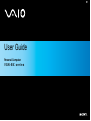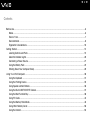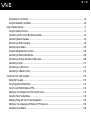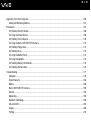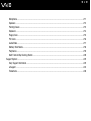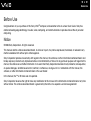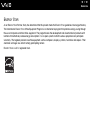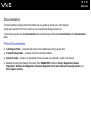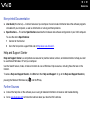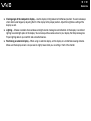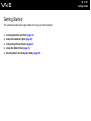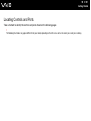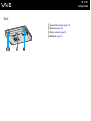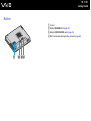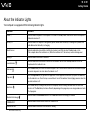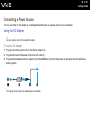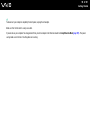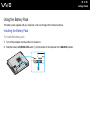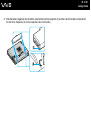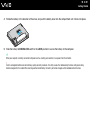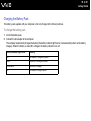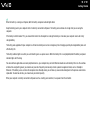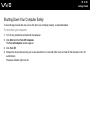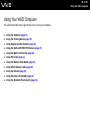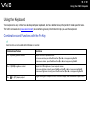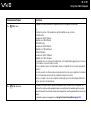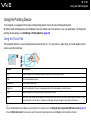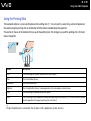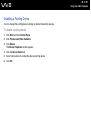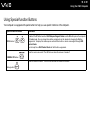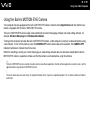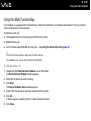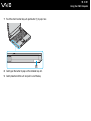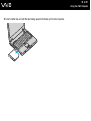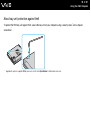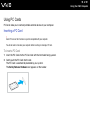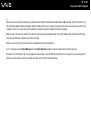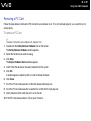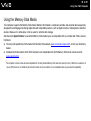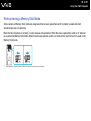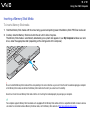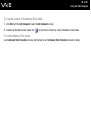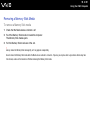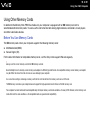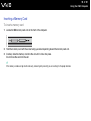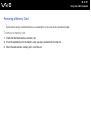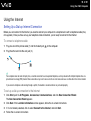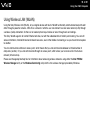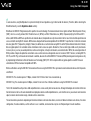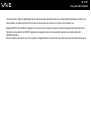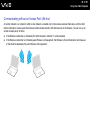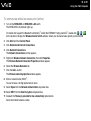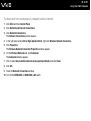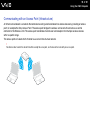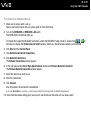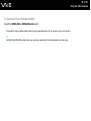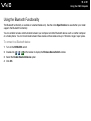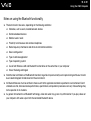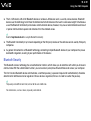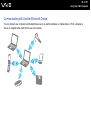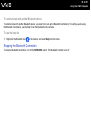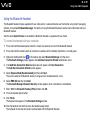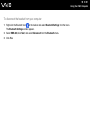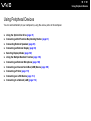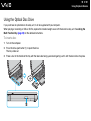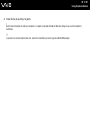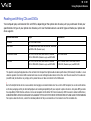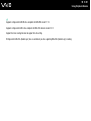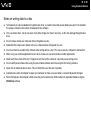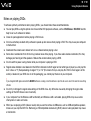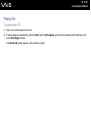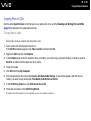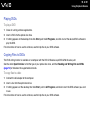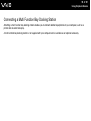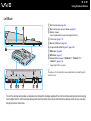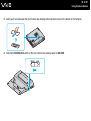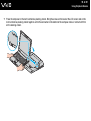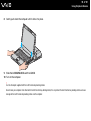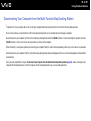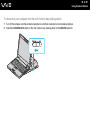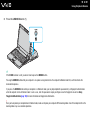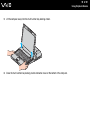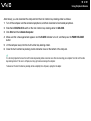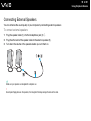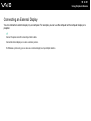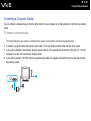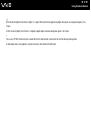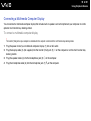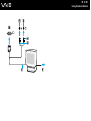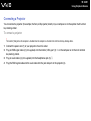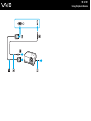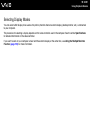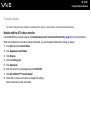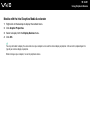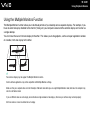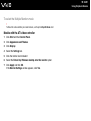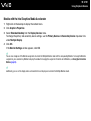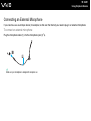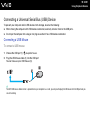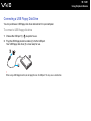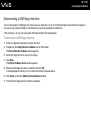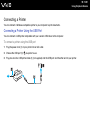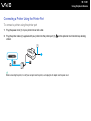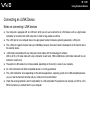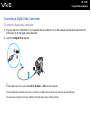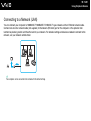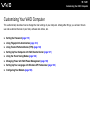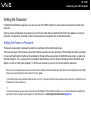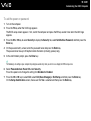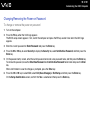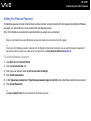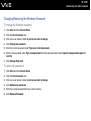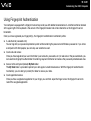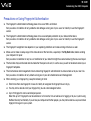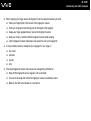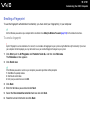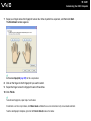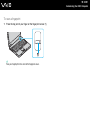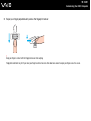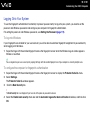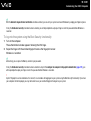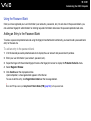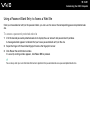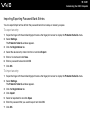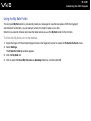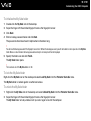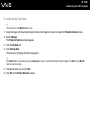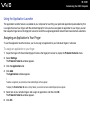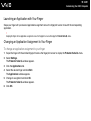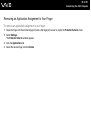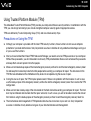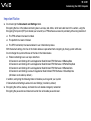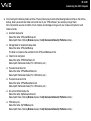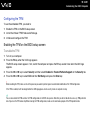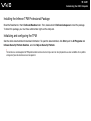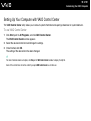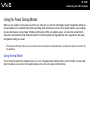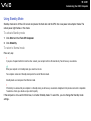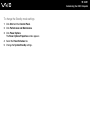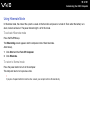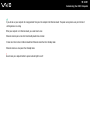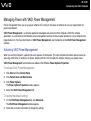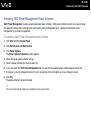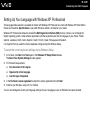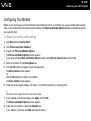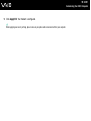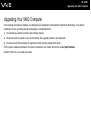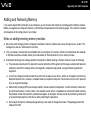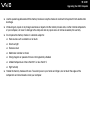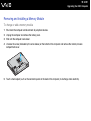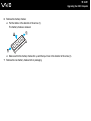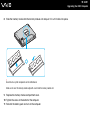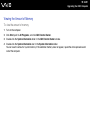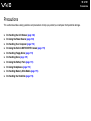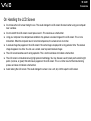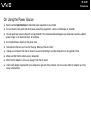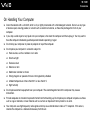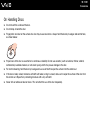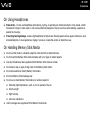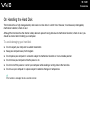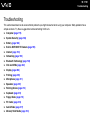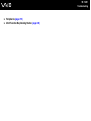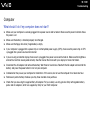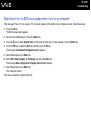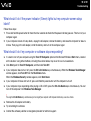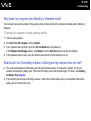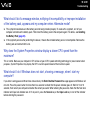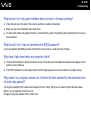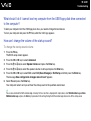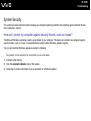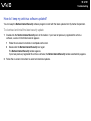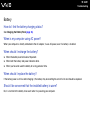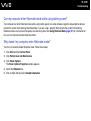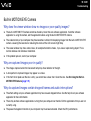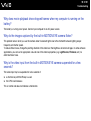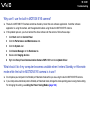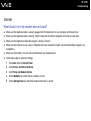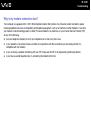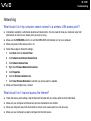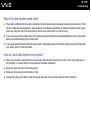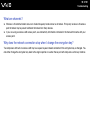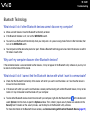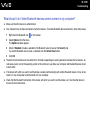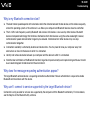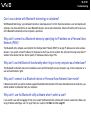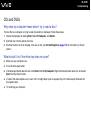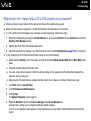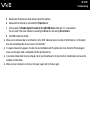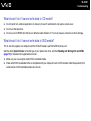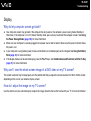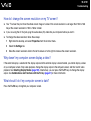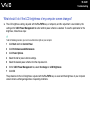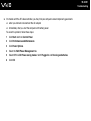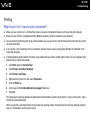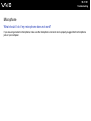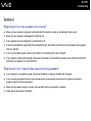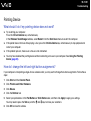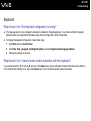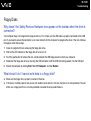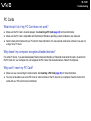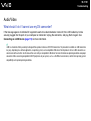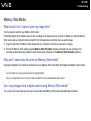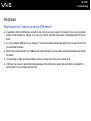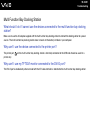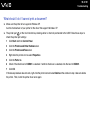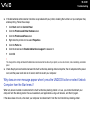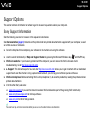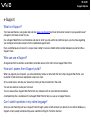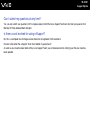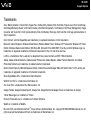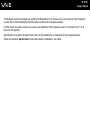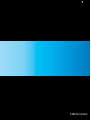2
nN
Contents
Before Use .........................................................................................................................................................................6
Notice...........................................................................................................................................................................6
E
NERGY STAR ...............................................................................................................................................................7
Documentation.............................................................................................................................................................8
Ergonomic Considerations.........................................................................................................................................10
Getting Started .................................................................................................................................................................12
Locating Controls and Ports.......................................................................................................................................13
About the Indicator Lights ..........................................................................................................................................20
Connecting a Power Source ......................................................................................................................................21
Using the Battery Pack ..............................................................................................................................................23
Shutting Down Your Computer Safely .......................................................................................................................29
Using Your VAIO Computer .............................................................................................................................................30
Using the Keyboard ...................................................................................................................................................31
Using the Pointing Device..........................................................................................................................................33
Using Special-function Buttons ..................................................................................................................................36
Using the Built-in MOTION EYE Camera...................................................................................................................37
Using the Multi Function Bay .....................................................................................................................................38
Using PC Cards .........................................................................................................................................................42
Using the Memory Stick Media ..................................................................................................................................45
Using Other Memory Cards .......................................................................................................................................50
Using the Internet.......................................................................................................................................................53

3
nN
Using Wireless LAN (WLAN) .....................................................................................................................................54
Using the Bluetooth Functionality ..............................................................................................................................64
Using Peripheral Devices.................................................................................................................................................71
Using the Optical Disc Drive ......................................................................................................................................72
Connecting a Multi Function Bay Docking Station .....................................................................................................81
Connecting External Speakers ..................................................................................................................................94
Connecting an External Display.................................................................................................................................95
Selecting Display Modes..........................................................................................................................................102
Using the Multiple Monitors Function.......................................................................................................................105
Connecting an External Microphone........................................................................................................................108
Connecting a Universal Serial Bus (USB) Device....................................................................................................109
Connecting a Printer ................................................................................................................................................112
Connecting an i.LINK Device ...................................................................................................................................114
Connecting to a Network (LAN) ...............................................................................................................................116
Customizing Your VAIO Computer ................................................................................................................................118
Setting the Password ...............................................................................................................................................119
Using Fingerprint Authentication..............................................................................................................................124
Using Trusted Platform Module (TPM).....................................................................................................................142
Setting Up Your Computer with VAIO Control Center..............................................................................................147
Using the Power Saving Modes...............................................................................................................................148
Managing Power with VAIO Power Management....................................................................................................153
Setting Up Your Language with Windows XP Professional .....................................................................................155
Configuring Your Modem .........................................................................................................................................158

4
nN
Upgrading Your VAIO Computer....................................................................................................................................160
Adding and Removing Memory................................................................................................................................161
Precautions ....................................................................................................................................................................167
On Handling the LCD Screen ..................................................................................................................................168
On Using the Power Source ....................................................................................................................................169
On Handling Your Computer....................................................................................................................................170
On Using the Built-in MOTION EYE Camera...........................................................................................................172
On Handling Floppy Disks .......................................................................................................................................172
On Handling Discs ...................................................................................................................................................173
On Using the Battery Pack.......................................................................................................................................174
On Using Headphones.............................................................................................................................................175
On Handling Memory Stick Media............................................................................................................................175
On Handling the Hard Disk ......................................................................................................................................176
Troubleshooting .............................................................................................................................................................177
Computer .................................................................................................................................................................179
System Security .......................................................................................................................................................186
Battery......................................................................................................................................................................188
Built-in MOTION EYE Camera.................................................................................................................................190
Internet.....................................................................................................................................................................193
Networking ...............................................................................................................................................................195
Bluetooth Technology ..............................................................................................................................................198
CDs and DVDs.........................................................................................................................................................202
Display .....................................................................................................................................................................206
Printing.....................................................................................................................................................................210

5
nN
Microphone ..............................................................................................................................................................211
Speakers..................................................................................................................................................................212
Pointing Device ........................................................................................................................................................213
Keyboard..................................................................................................................................................................214
Floppy Disks ............................................................................................................................................................215
PC Cards .................................................................................................................................................................216
Audio/Video..............................................................................................................................................................217
Memory Stick Media ................................................................................................................................................218
Peripherals...............................................................................................................................................................219
Multi Function Bay Docking Station .........................................................................................................................220
Support Options .............................................................................................................................................................223
Sony Support Information ........................................................................................................................................223
e-Support .................................................................................................................................................................224
Trademarks..............................................................................................................................................................226

6
nN
Before Use
Before Use
Congratulations on your purchase of this Sony VAIO
®
computer, and welcome to the on-screen User Guide. Sony has
combined leading-edge technology in audio, video, computing, and communications to provide state-of-the-art personal
computing.
Notice
© 2006 Sony Corporation. All rights reserved.
This manual and the software described herein, in whole or in part, may not be reproduced, translated, or reduced to any
machine-readable form without prior written approval.
Sony Corporation provides no warranty with regard to this manual, the software, or other information contained herein and
hereby expressly disclaims any implied warranties or merchantability or fitness for any particular purpose with regard to this
manual, the software or such other information. In no event shall Sony Corporation be liable for any incidental, consequential,
or special damages, whether based on tort, contract, or otherwise, arising out of or in connection with this manual, the
software, or other information contained herein or the use thereof.
In the manual, the ™ or ® marks are not specified.
Sony Corporation reserves the right to make any modification to this manual or the information contained herein at any time
without notice. The software described herein is governed by the terms of a separate user license agreement.

7
nN
Before Use
ENERGY STAR
As an ENERGY STAR Partner, Sony has determined that this product meets the ENERGY STAR guidelines for energy efficiency.
The International E
NERGY STAR Office Equipment Program is an international program that promotes energy saving through
the use of computers and their office equipment. The program backs the development and dissemination of products with
functions that effectively reduce energy consumption. It is an open system in which business proprietors can participate
voluntarily. The targeted products are office equipment such as computers, displays, printers, facsimiles and copiers. Their
standards and logos are uniform among participating nations.
E
NERGY STAR is a U.S. registered mark.

8
nN
Before Use
Documentation
Your documentation includes printed information and user guides to read on your VAIO computer.
Guides are provided in PDF format, which you can easily browse through and print out.
To see the user guides, click the Documentation icon on the desktop and then click Documentation in the Documentation
folder.
Printed Documentation
❑ A Setting Up Poster — Describes the process from unpacking to starting up your VAIO.
❑ Troubleshooting Guide — Contains solutions to common problems.
❑ Recovery Guide — Contains an explanation of how to recover your computer's system if you need to.
❑ Booklets containing the following information: Sony GUARANTEE conditions, Safety / Regulations, Modem
Regulations, Wireless LAN Regulations, Bluetooth Regulations, End User Software License Agreement, and
Sony Support services.

9
nN
Before Use
Non-printed Documentation
❑ User Guide (this manual) — Contains features of your computer. It also includes information about the software programs
included with your computer, as well as information on solving common problems.
❑ Specifications — The online Specifications describe the hardware and software configuration of your VAIO computer.
To view the online Specifications:
1 Connect to the Internet.
2 Go to the Sony online support Web site at http://www.vaio-link.com/
.
Help and Support Center
Help and Support Center is a comprehensive resource for practical advice, tutorials, and demonstrations to help you learn
to use Microsoft Windows XP and your computer.
Use the Search feature, Index, or table of contents to view all Windows Help resources, including those that are on the
Internet.
To access Help and Support Center, click Start and then Help and Support. Or go to the Help and Support Center by
pressing the Microsoft Windows key and the F1 key.
Further Sources
❑ Consult the help files on the software you are using for detailed information on features and troubleshooting.
❑ Go to www.club-vaio.com
to find online tutorials about your favorite VAIO software.

10
nN
Before Use
Ergonomic Considerations
You will be using your computer as a portable device in a variety of environments. Whenever possible, you should attempt
to take account of the following ergonomic considerations to both stationary and portable environments:
❑ Position of your computer – Place the computer directly in front of you (1). Keep your forearms horizontal (2), with your
wrists in a neutral, comfortable position (3) while using the keyboard, touch pad, or external mouse. Let your upper arms
hang naturally at your sides. Have breaks during sessions with your computer. Excessive use of the computer may strain
muscles or tendons.
❑ Furniture and posture – Sit in a chair with good back support. Adjust the level of the chair so your feet are flat on the
floor. A footrest may make you more comfortable. Sit in a relaxed, upright posture and avoid slouching forward or leaning
far backwards.

11
nN
Before Use
❑ Viewing angle of the computer's display – Use the display's tilting feature to find the best position. You can reduce eye
strain and muscle fatigue by adjusting the tilt of the display to the proper position. Adjust the brightness setting of the
display as well.
❑ Lighting – Choose a location where windows and lights do not create glare and reflection on the display. Use indirect
lighting to avoid bright spots on the display. You can also purchase accessories for your display that help reduce glare.
Proper lighting adds to your comfort and work effectiveness.
❑ Positioning an external display – When using an external display, set the display at a comfortable viewing distance.
Make sure the display screen is at eye level or slightly lower when you are sitting in front of the monitor.

12
nN
Getting Started
Getting Started
This section describes how to get started with using your VAIO computer.
❑ Locating Controls and Ports (page 13)
❑ About the Indicator Lights (page 20)
❑ Connecting a Power Source (page 21)
❑ Using the Battery Pack (page 23)
❑ Shutting Down Your Computer Safely (page 29)

14
nN
Getting Started
Front
A Built-in MOTION EYE camera
*1
(page 37)
B LCD screen (page 168)
C Pointing stick (page 34)
D Keyboard (page 31)
E Power button
F Touch pad (page 33)
G Built-in speakers
H WIRELESS switch (page 54)
I Bluetooth indicator
*1
(page 20)
J WLAN (Wireless LAN) indicator (page 20)
K SD memory card slot (page 50)
L Media Access indicator (page 20)
M Memory Stick PRO/Duo media slot
*2
(page 47)
N Power indicator (page 20)
O Battery indicator (page 20)
P Hard disk drive indicator (page 20)
*1
On selected models only.
*2
Your computer supports Memory Stick PRO media and Memory Stick Duo
media with high speed and high capacity capabilities.

15
nN
Getting Started
A CAMERA OFF indicator
*
(page 20)
B CAMERA OFF button
*
(page 37)
C Muting indicator (page 20)
D Muting button (page 36)
E S1/S2 buttons (page 36)
F Num lock indicator (page 20)
G Caps lock indicator (page 20)
H Scroll lock indicator (page 20)
I Fingerprint sensor (page 124)
* On selected models only.

20
nN
Getting Started
About the Indicator Lights
Your computer is equipped with the following indicator lights.
Indicator Functions
Power 1 Illuminates when the power of the computer is on, blinks in Standby mode, and turns off when the computer is
in Hibernate mode or off.
Battery e Illuminates when the computer is using battery power, blinks when the battery is running out of power, and
double-blinks when the battery is charging.
Media Access Illuminates when data is read from or written to a memory card. (Do not enter Standby mode or turn
off the computer when this indicator is on.) When the indicator is off, the memory card is not being used.
Muting % Illuminates when the volume is turned off.
Hard disk drive
Illuminates when data is read from or written to the hard disk. Do not enter Standby mode or turn off the
computer when this indicator is on.
Num lock
Press the Num Lk key to activate the numeric keypad. Press it a second time to deactivate the numeric keypad.
The numeric keypad is not active when the indicator is off.
Caps lock
Press the Caps Lock key to type letters in uppercase. Letters appear in lowercase if you press the Shift key
while the indicator is on. Press the key a second time to turn off the indicator. Normal typing resumes when the
Caps lock indicator is off.
Scroll lock
Press the Scr Lk key to change how you scroll the display. Normal scrolling resumes when the Scroll lock
indicator is off. The Scr Lk key functions differently depending on the program you are using and does not work
with all programs.
Bluetooth technology
*
Illuminates when the WIRELESS switch is set to ON and Bluetooth technology is enabled.
CAMERA OFF
*
Illuminates when the built-in MOTION EYE camera is off.
WIRELESS LAN Illuminates when the wireless LAN function is running.
* On selected models only.
Page is loading ...
Page is loading ...
Page is loading ...
Page is loading ...
Page is loading ...
Page is loading ...
Page is loading ...
Page is loading ...
Page is loading ...
Page is loading ...
Page is loading ...
Page is loading ...
Page is loading ...
Page is loading ...
Page is loading ...
Page is loading ...
Page is loading ...
Page is loading ...
Page is loading ...
Page is loading ...
Page is loading ...
Page is loading ...
Page is loading ...
Page is loading ...
Page is loading ...
Page is loading ...
Page is loading ...
Page is loading ...
Page is loading ...
Page is loading ...
Page is loading ...
Page is loading ...
Page is loading ...
Page is loading ...
Page is loading ...
Page is loading ...
Page is loading ...
Page is loading ...
Page is loading ...
Page is loading ...
Page is loading ...
Page is loading ...
Page is loading ...
Page is loading ...
Page is loading ...
Page is loading ...
Page is loading ...
Page is loading ...
Page is loading ...
Page is loading ...
Page is loading ...
Page is loading ...
Page is loading ...
Page is loading ...
Page is loading ...
Page is loading ...
Page is loading ...
Page is loading ...
Page is loading ...
Page is loading ...
Page is loading ...
Page is loading ...
Page is loading ...
Page is loading ...
Page is loading ...
Page is loading ...
Page is loading ...
Page is loading ...
Page is loading ...
Page is loading ...
Page is loading ...
Page is loading ...
Page is loading ...
Page is loading ...
Page is loading ...
Page is loading ...
Page is loading ...
Page is loading ...
Page is loading ...
Page is loading ...
Page is loading ...
Page is loading ...
Page is loading ...
Page is loading ...
Page is loading ...
Page is loading ...
Page is loading ...
Page is loading ...
Page is loading ...
Page is loading ...
Page is loading ...
Page is loading ...
Page is loading ...
Page is loading ...
Page is loading ...
Page is loading ...
Page is loading ...
Page is loading ...
Page is loading ...
Page is loading ...
Page is loading ...
Page is loading ...
Page is loading ...
Page is loading ...
Page is loading ...
Page is loading ...
Page is loading ...
Page is loading ...
Page is loading ...
Page is loading ...
Page is loading ...
Page is loading ...
Page is loading ...
Page is loading ...
Page is loading ...
Page is loading ...
Page is loading ...
Page is loading ...
Page is loading ...
Page is loading ...
Page is loading ...
Page is loading ...
Page is loading ...
Page is loading ...
Page is loading ...
Page is loading ...
Page is loading ...
Page is loading ...
Page is loading ...
Page is loading ...
Page is loading ...
Page is loading ...
Page is loading ...
Page is loading ...
Page is loading ...
Page is loading ...
Page is loading ...
Page is loading ...
Page is loading ...
Page is loading ...
Page is loading ...
Page is loading ...
Page is loading ...
Page is loading ...
Page is loading ...
Page is loading ...
Page is loading ...
Page is loading ...
Page is loading ...
Page is loading ...
Page is loading ...
Page is loading ...
Page is loading ...
Page is loading ...
Page is loading ...
Page is loading ...
Page is loading ...
Page is loading ...
Page is loading ...
Page is loading ...
Page is loading ...
Page is loading ...
Page is loading ...
Page is loading ...
Page is loading ...
Page is loading ...
Page is loading ...
Page is loading ...
Page is loading ...
Page is loading ...
Page is loading ...
Page is loading ...
Page is loading ...
Page is loading ...
Page is loading ...
Page is loading ...
Page is loading ...
Page is loading ...
Page is loading ...
Page is loading ...
Page is loading ...
Page is loading ...
Page is loading ...
Page is loading ...
Page is loading ...
Page is loading ...
Page is loading ...
Page is loading ...
Page is loading ...
Page is loading ...
Page is loading ...
Page is loading ...
Page is loading ...
Page is loading ...
Page is loading ...
Page is loading ...
Page is loading ...
Page is loading ...
Page is loading ...
Page is loading ...
Page is loading ...
Page is loading ...
Page is loading ...
Page is loading ...
Page is loading ...
Page is loading ...
Page is loading ...
Page is loading ...
-
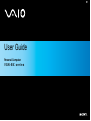 1
1
-
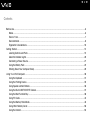 2
2
-
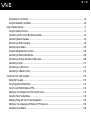 3
3
-
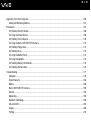 4
4
-
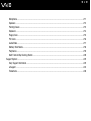 5
5
-
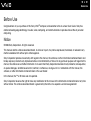 6
6
-
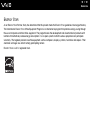 7
7
-
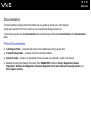 8
8
-
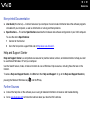 9
9
-
 10
10
-
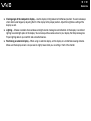 11
11
-
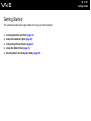 12
12
-
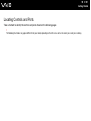 13
13
-
 14
14
-
 15
15
-
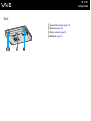 16
16
-
 17
17
-
 18
18
-
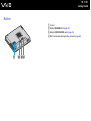 19
19
-
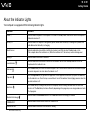 20
20
-
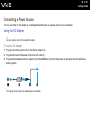 21
21
-
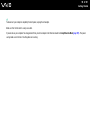 22
22
-
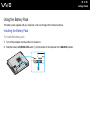 23
23
-
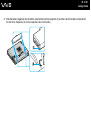 24
24
-
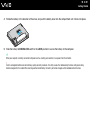 25
25
-
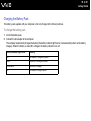 26
26
-
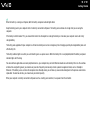 27
27
-
 28
28
-
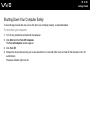 29
29
-
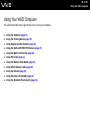 30
30
-
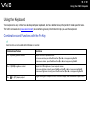 31
31
-
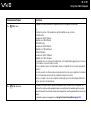 32
32
-
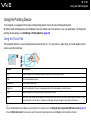 33
33
-
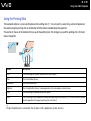 34
34
-
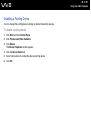 35
35
-
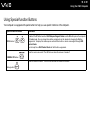 36
36
-
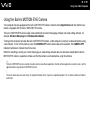 37
37
-
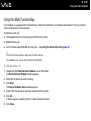 38
38
-
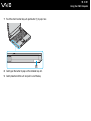 39
39
-
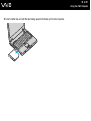 40
40
-
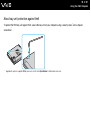 41
41
-
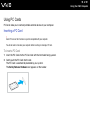 42
42
-
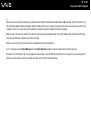 43
43
-
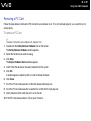 44
44
-
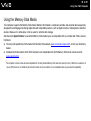 45
45
-
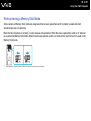 46
46
-
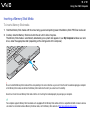 47
47
-
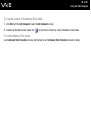 48
48
-
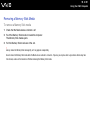 49
49
-
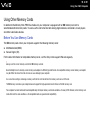 50
50
-
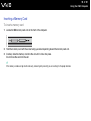 51
51
-
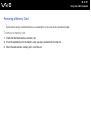 52
52
-
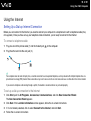 53
53
-
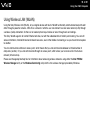 54
54
-
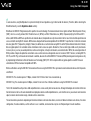 55
55
-
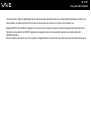 56
56
-
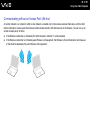 57
57
-
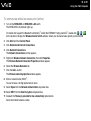 58
58
-
 59
59
-
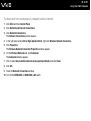 60
60
-
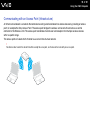 61
61
-
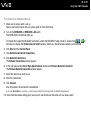 62
62
-
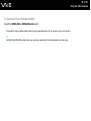 63
63
-
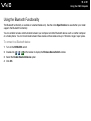 64
64
-
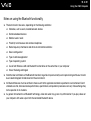 65
65
-
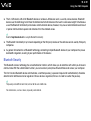 66
66
-
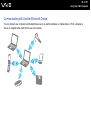 67
67
-
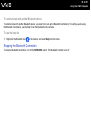 68
68
-
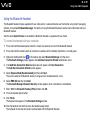 69
69
-
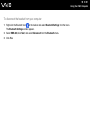 70
70
-
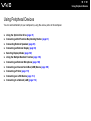 71
71
-
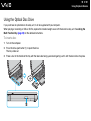 72
72
-
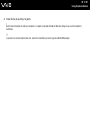 73
73
-
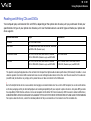 74
74
-
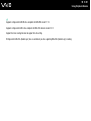 75
75
-
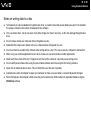 76
76
-
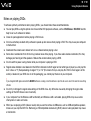 77
77
-
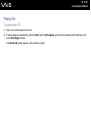 78
78
-
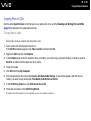 79
79
-
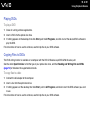 80
80
-
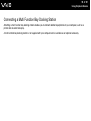 81
81
-
 82
82
-
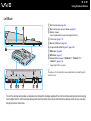 83
83
-
 84
84
-
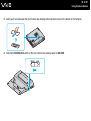 85
85
-
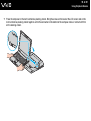 86
86
-
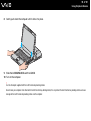 87
87
-
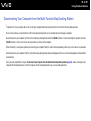 88
88
-
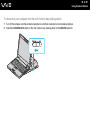 89
89
-
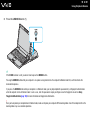 90
90
-
 91
91
-
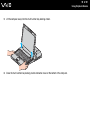 92
92
-
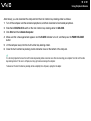 93
93
-
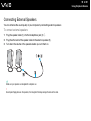 94
94
-
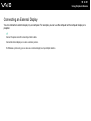 95
95
-
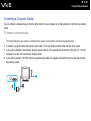 96
96
-
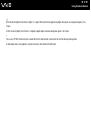 97
97
-
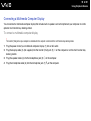 98
98
-
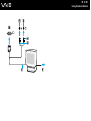 99
99
-
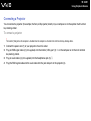 100
100
-
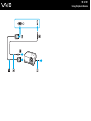 101
101
-
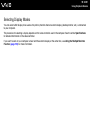 102
102
-
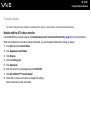 103
103
-
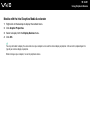 104
104
-
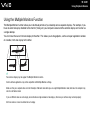 105
105
-
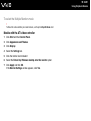 106
106
-
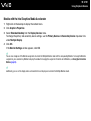 107
107
-
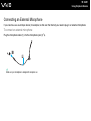 108
108
-
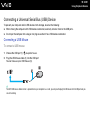 109
109
-
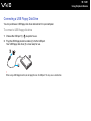 110
110
-
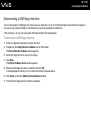 111
111
-
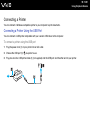 112
112
-
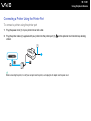 113
113
-
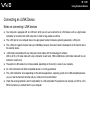 114
114
-
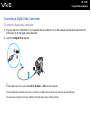 115
115
-
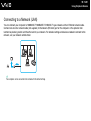 116
116
-
 117
117
-
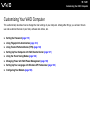 118
118
-
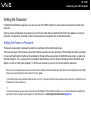 119
119
-
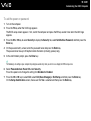 120
120
-
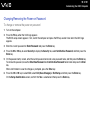 121
121
-
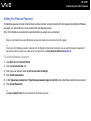 122
122
-
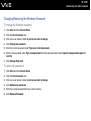 123
123
-
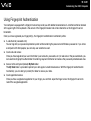 124
124
-
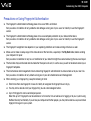 125
125
-
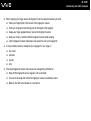 126
126
-
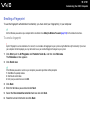 127
127
-
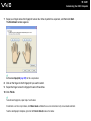 128
128
-
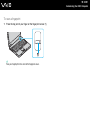 129
129
-
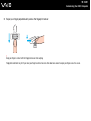 130
130
-
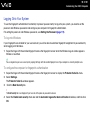 131
131
-
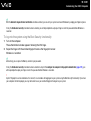 132
132
-
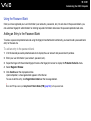 133
133
-
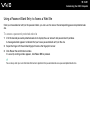 134
134
-
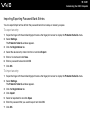 135
135
-
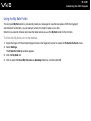 136
136
-
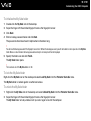 137
137
-
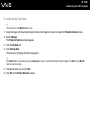 138
138
-
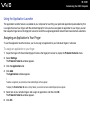 139
139
-
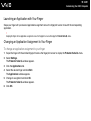 140
140
-
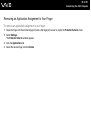 141
141
-
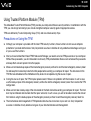 142
142
-
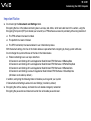 143
143
-
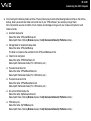 144
144
-
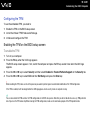 145
145
-
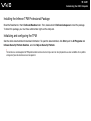 146
146
-
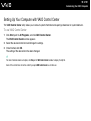 147
147
-
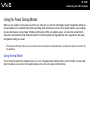 148
148
-
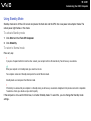 149
149
-
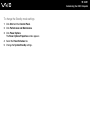 150
150
-
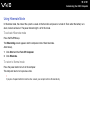 151
151
-
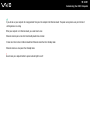 152
152
-
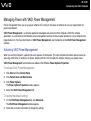 153
153
-
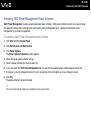 154
154
-
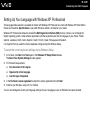 155
155
-
 156
156
-
 157
157
-
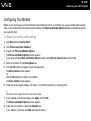 158
158
-
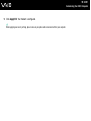 159
159
-
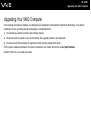 160
160
-
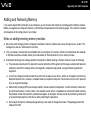 161
161
-
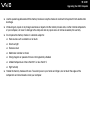 162
162
-
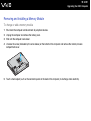 163
163
-
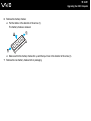 164
164
-
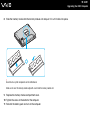 165
165
-
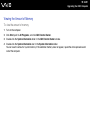 166
166
-
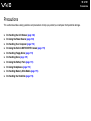 167
167
-
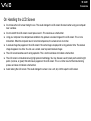 168
168
-
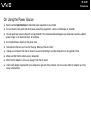 169
169
-
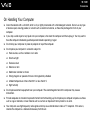 170
170
-
 171
171
-
 172
172
-
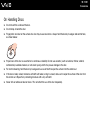 173
173
-
 174
174
-
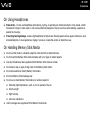 175
175
-
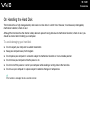 176
176
-
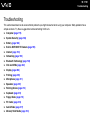 177
177
-
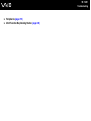 178
178
-
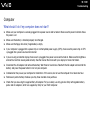 179
179
-
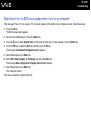 180
180
-
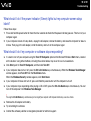 181
181
-
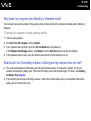 182
182
-
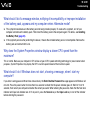 183
183
-
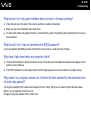 184
184
-
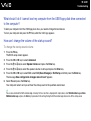 185
185
-
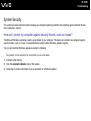 186
186
-
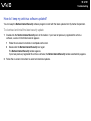 187
187
-
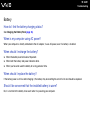 188
188
-
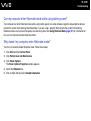 189
189
-
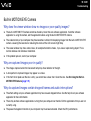 190
190
-
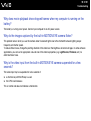 191
191
-
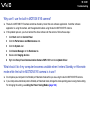 192
192
-
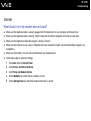 193
193
-
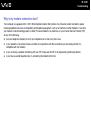 194
194
-
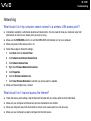 195
195
-
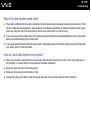 196
196
-
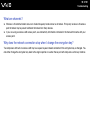 197
197
-
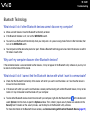 198
198
-
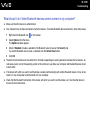 199
199
-
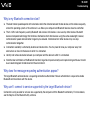 200
200
-
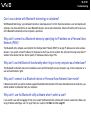 201
201
-
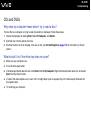 202
202
-
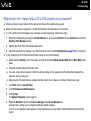 203
203
-
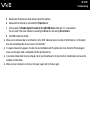 204
204
-
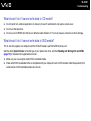 205
205
-
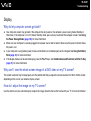 206
206
-
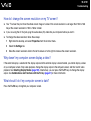 207
207
-
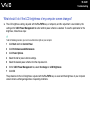 208
208
-
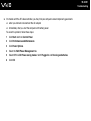 209
209
-
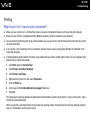 210
210
-
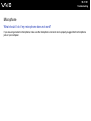 211
211
-
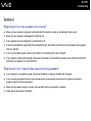 212
212
-
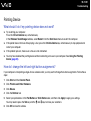 213
213
-
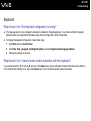 214
214
-
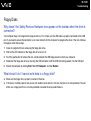 215
215
-
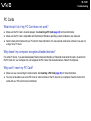 216
216
-
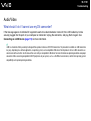 217
217
-
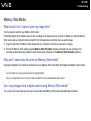 218
218
-
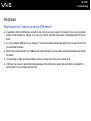 219
219
-
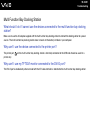 220
220
-
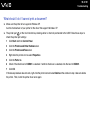 221
221
-
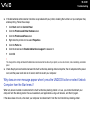 222
222
-
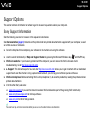 223
223
-
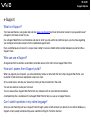 224
224
-
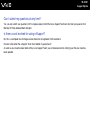 225
225
-
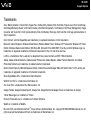 226
226
-
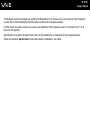 227
227
-
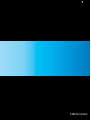 228
228
Ask a question and I''ll find the answer in the document
Finding information in a document is now easier with AI
Related papers
Other documents
-
Sony Ericsson VGN-AR600 User manual
-
Sony Ericsson Personal Computer VGN-AR500 User manual
-
VAIO VJF141 User manual
-
HP 2540 Docking Station User guide
-
iogear GUB431 User manual
-
HP A1630n User manual
-
iogear GUB431 User manual
-
Dahua ASI1202M / ASI1202M-D Quick start guide
-
Sharp PN70TW3 Owner's manual
-
Sharp PN70TW3 Owner's manual