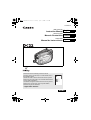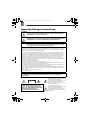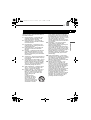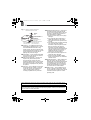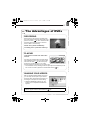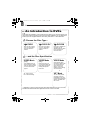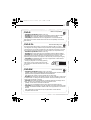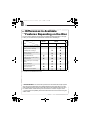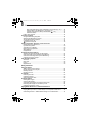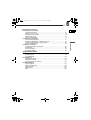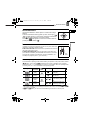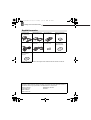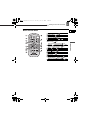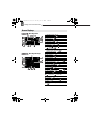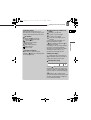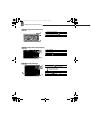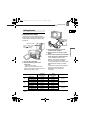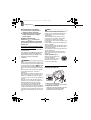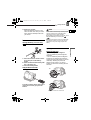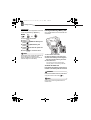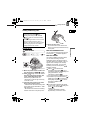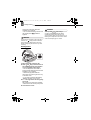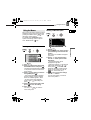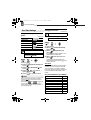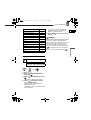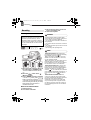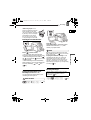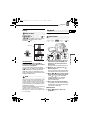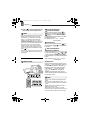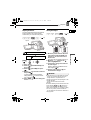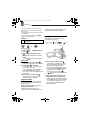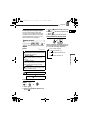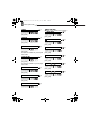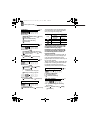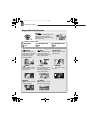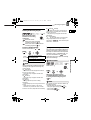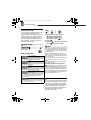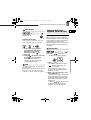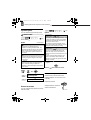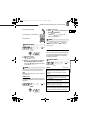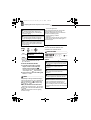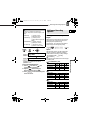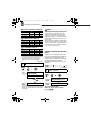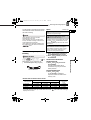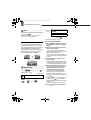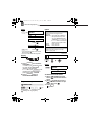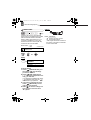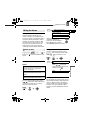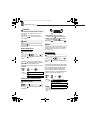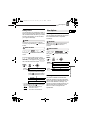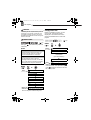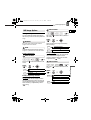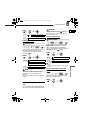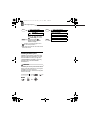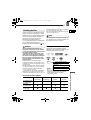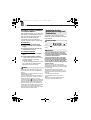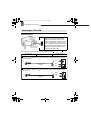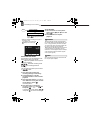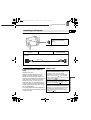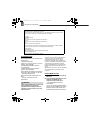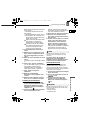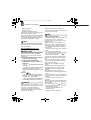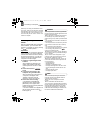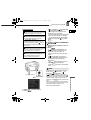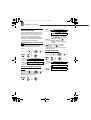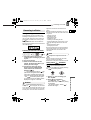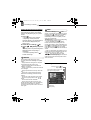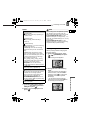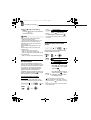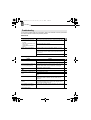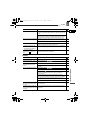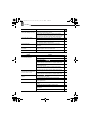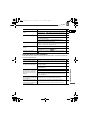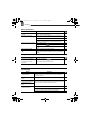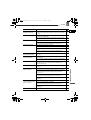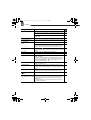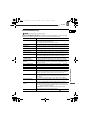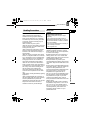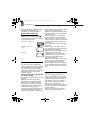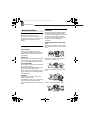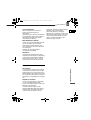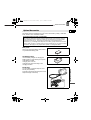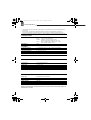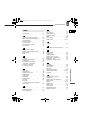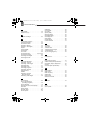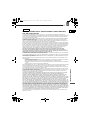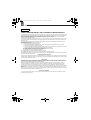English
PUB.DIM-763
NTSC
English
Français
Español
DVD Camcorder
Instruction Manual
Caméscope DVD
Manuel d’instruction
Cámara DVD
Manual de Instrucciones
Please read also the following instruction manual
(electronic version on PDF file). For further details refer to
the installation guide.
Veuillez lire aussi le manuel d’instruction suivant (version
électronique sur fichier PDF). Pour d’autres détails référez-
vous au guide d’installation.
Lea también el siguiente manual de instrucciones (versión
electrónica en archivo PDF). Para mayores detalles,
refiérase a la guía de instalación.
• Digital Video Software
E
F
Es
Digital Video Software
Vers ion 19
Instruction Manual
Manuel d’instruction
Manual de Instrucciones
PUB.DIM-717
This instruction manual explains how to install the software, connect the camcorder to a
computer, and download still images from a disc or a memory card to a computer.
Ce manuel d’instruction explique comment installer le logiciel, connecter le caméscope à
l’ordinateur et transférer des photos à partir d’un disque ou d’une carte m émoire sur un
ordinateur.
En este manual de instrucciones se explica cómo instalar el software, conectar la
videocámara a un ordenador, y descargar imágenes fijas de un disco o una tarjeta de
memoria a un ordenador.
D115_NTSC-E.book Page 1 Friday, June 9, 2006 5:29 PM

2
Introduction
Important Usage Instructions
WARNING!
TO REDUCE THE RISK OF FIRE OR ELECTRIC SHOCK, DO NOT EXPOSE
THIS PRODUCT TO RAIN OR MOISTURE.
WARNING!
TO REDUCE THE RISK OF ELECTRIC SHOCK AND TO REDUCE ANNOYING
INTERFERENCE, USE THE RECOMMENDED ACCESSORIES ONLY.
COPYRIGHT WARNING:
Unauthorized recording of copyrighted materials may infringe on the rights
of copyright owners and be contrary to copyright laws.
DVD Camcorder, DC22 A systems
This device complies with Part 15 of the FCC Rules. Operation is subject to the following two conditions: (1)
This device may not cause harmful interference, and (2) this device must accept any interference received,
including interference that may cause undesired operation.
Note: This equipment has been tested and found to comply with the limits for class B digital device, pursuant
to Part 15 of the FCC Rules. These limits are designed to provide reasonable protection against harmful
interference in a residential installation. This equipment generates, uses and can radiate radio frequency
energy and, if not installed and use in accordance with the instructions, may cause harmful interference to
radio communications. However, there is no guarantee that interference will not occur in a particular
installation. If this equipment does cause harmful interference to radio or television reception, which can be
determined by turning the equipment off and on, the user is encouraged to try to correct the interference by
one or more of the following measures:
• Reorient or relocate the receiving antenna.
• Increase the separation between the equipment and receiver.
• Connect the equipment into an outlet on a circuit different from that to which the receiver is connected.
• Consult the dealer or an experienced radio/TV technician for help.
The cable with the ferrite core provided with the digital video camcorder must be used with this equipment in
order to comply with Class B limits in Subpart B of Part 15 of the FCC rules.
Do not make any changes or modifications to the equipment unless otherwise specified in the manual.
If such changes or modifications should be made, you could be required to stop operation of the equipment.
Canon U.S.A. Inc.
One Canon Plaza, Lake Success, NY 11042, U.S.A.
Tel No. (516)328-5600
CAUTION:
TO PREVENT ELECTRIC SHOCK, MATCH WIDE BLADE OF PLUG TO WIDE SLOT,
FULLY INSERT.
I
mpor
t
an
t
W
arn
i
ng
CAUTION:
TO REDUCE THE RISK OF ELECTRIC
SHOCK, DO NOT REMOVE COVER (OR
BACK). NO USER-SERVICEABLE PARTS
INSIDE. REFER SERVICING TO
QUALIFIED SERVICE PERSONNEL.
CAUTION
RISK OF ELECTRIC SHOCK
DO NOT OPEN
The lightning flash with arrowhead symbol,
within an equilateral triangle, is intended to
alert the user to the presence of
uninsulated “dangerous voltage” within the
product’s enclosure, that may be of
sufficient magnitude to constitute a risk of
electric shock to persons.
The exclamation point, within an
equilateral triangle, is intended to alert the
user to the presence of important
operating and maintenance (servicing)
instructions in the literature accompanying
the product.
D115_E_Chap01-1.fm Page 2 Tuesday, June 27, 2006 4:14 PM

Introduction
E
3
In these safety instructions the word “product”
refers to the Canon DVD Camcorder DC22 A
and all its accessories.
1 Read Instructions — All the safety and
operating instructions should be read
before the product is operated.
2 Retain Instructions — The safety and
operating instructions should be retained
for future reference.
3 Heed Warnings — All warnings on the
product and in the operating instructions
should be adhered to.
4 Follow Instructions — All operating and
maintenance instructions should be
followed.
5 Cleaning — Unplug this product from the
wall outlet before cleaning. Do not use
liquid or aerosol cleaners. The product
should be cleaned only as recommended
in this manual.
6 Accessories — Do not use accessories not
recommended in this manual as they may
be hazardous.
7 Avoid magnetic or electric fields — Do not
use the camera close to TV transmitters,
portable communication devices or other
sources of electric or magnetic radiation.
They may cause picture interference, or
permanently damage the camera.
8 Water and Moisture — Hazard of electric
shock — Do not use this product near
water or in rainy/moist situations.
9 Placing or Moving — Do not place on an
unstable cart, stand, tripod, bracket or
table. The product may fall, causing
serious injury to a child or adult, and
serious damage to the
product.
A product and cart
combination should be
moved with care. Quick
stops, excessive force,
and uneven surfaces may
cause the product and cart
combination to overturn.
10 Power Sources — The CA-570 Compact
Power Adapter should be operated only
from the type of power source indicated on
the marking label. If you are not sure of the
type of power supply to your home, consult
your product dealer or local power
company. Regarding other power sources
such as battery power, refer to instructions
in this manual.
11 Polarization — The CA-570 Compact
Power Adapter is equipped with a
polarized 2-prong plug (a plug having one
blade wider than the other).
The 2-prong polarized plug will fit into the
power outlet only one way. This is a safety
feature. If you are unable to insert the plug
fully into the outlet, try reversing the plug. If
the plug still fails to fit, contact your
electrician to replace your obsolete outlet.
Do not defeat the safety purpose of the
polarized plug.
12 Power Cord Protection — Power cords
should be routed so that they are not likely
to be walked on or pinched by items placed
upon or against them. Pay particular
attention to plugs and the point from which
the cords exit the product.
13 Outdoor Antenna Grounding — If an
outside antenna is connected to the
product, be sure the antenna is grounded
so as to provide some protection against
voltage surges and built-up static charges.
Section 810 of the National Electrical
Code, ANSI / NFPA No. 70—1984,
provides information with respect to proper
grounding of the mast and supporting
structure, grounding of the lead-in wire to
an antenna discharge unit, size of
grounding conductors, location of antenna
discharge unit, connection to grounding
electrodes, and requirements for the
grounding electrode. See figure 1.
IMPORTANT SAFETY INSTRUCTIONS
D115_NTSC-E.book Page 3 Friday, June 9, 2006 5:29 PM

4
14 Lightning — For added protection of this
product during a lightning storm, or when it
is left unattended and unused for long
periods of time, disconnect it from the wall
outlet and disconnect the antenna. This will
prevent damage to the product due to
lightning and power-line surges.
15 Overloading — Do not overload wall outlets
and extension cords as this can result in a
risk of fire or electric shock.
16 Objects and Liquid Entry — Never push
objects of any kind into this product
through openings as they may touch
dangerous voltage points or short out parts
that could result in a fire or electric shock.
Be careful not to spill liquid of any kind onto
the product.
17 Servicing — Do not attempt to service this
product yourself as opening or removing
covers may expose you to dangerous
voltage or other hazards. Refer all
servicing to qualified service personnel.
18 Damage Requiring Service — Disconnect
this product from the wall outlet and all
power sources including battery, and refer
servicing to qualified service personnel
under the following conditions:
a. When the power-supply cord or plug is
damaged.
b. If any liquid has been spilled onto, or
objects have fallen into, the product.
c. If the product has been exposed to rain
or water.
d. If the product does not operate normally
even if you follow the operating
instructions. Adjust only those controls
that are covered by the operation
instructions. Improper adjustment of
other controls may result in damage and
will often require extensive work by a
qualified technician to restore the
product to its normal operation.
e. If the product has been dropped or the
cabinet has been damaged.
f. When the product exhibits a distinct
change in performance. This indicates a
need for service.
19 Replacement Parts — When replacement
parts are required, be sure the service
technician has used replacement parts that
are specified by Canon or that have the
same characteristics as the original part.
Unauthorized substitutions may result in
fire, electric shock or other hazards.
20 Safety Check — Upon completion of any
service or repairs to this product, ask the
service technician to perform safety checks
to determine that the product is in safe
operating order.
EXAMPLE OF ANTENNA GROUNDING AS
PER NATIONAL ELECTRICAL CODE
ANTENNA
LEAD IN
WIRE
ANTENNA DISCHARGE
UNIT (NEC SECTION 810-20)
GROUNDING
CONDUCTORS
(NEC SECTION 810-21)
GROUND CLAMPS
POWER SERVICE GROUNDING
ELECTRODE SYSTEM
(NEC ART 250. PART H)
NEC - NATIONAL
ELECTRICAL CODE
ELECTRIC
SERVICE
EQUIPMENT
GROUND
CLAMP
Fig. 1
When replacement of the power supply is required, please return it to the responsible nearest
Canon Service Center and please replace it with the same type number CA-570.
The Adapter can be used with a power supply between 100 and 240 V AC. For areas where
120 V AC power is not used, you will need a special plug adapter. Contact your nearest Canon
Service Center for further information.
This Class B digital apparatus complies with Canadian ICES-003.
D115_NTSC-E.book Page 4 Friday, June 9, 2006 5:29 PM

5
5
The Advantages of DVDs
RECORDING
With a DVD you just press the recording start/
stop button and the camcorder will find the empty
space on the disc ( 30). Don’t waste time fast
forwarding and rewinding a tape to find from
where to start a new recording.
Never worry about mistakenly
recording over a precious memory!
PLAYING
Just select a scene from the index
screen!
Just insert your finalized* disc into a DVD player
and immediately find the scene you want to play
back from the index ( 33). No need to play
the disc from the beginning or to run a tape
forward and back to find the scene you want to see.
* Disc finalization is the processing of the free space (the unrecorded area) on the
disc in order to make it playable on external DVD devices ( 71).
With the supplied software MyDVD for Canon**
you can easily create copies of your DVDs to
share with family and friends and transfer your
recordings to a computer for further editing.
** Windows 2000/Me/XP systems only. The
software is not compatible with Macintosh
systems.
SHARING YOUR VIDEOS
For inquiries regarding Roxio MyDVD for Canon, please contact directly the
customer support centers of Sonic Solutions ( 78).
D115_NTSC-E.book Page 5 Friday, June 9, 2006 5:29 PM

6
An Introduction to DVDs
DVD discs are available in various types and two sizes (12 cm and 8 cm discs). This
camcorder uses the following types of commercially available 8 cm mini DVD discs:
DVD-R (one disc supplied with the camcorder), DVD-R DL
*
or DVD-RW discs.
Choose the Disc Type...
...and the Disc Specification
• Attempting to record or play with this camcorder DVD discs that were recorded,
initialized or finalized with other digital devices can result in lost data.
DVD-R
Discs can be recorded
only once. Recordings
cannot be edited or
deleted.
DVD-R DL
*
Discs can be recorded
only once. Recordings
cannot be edited or
deleted.
DVD-RW
Discs can be initialized or
recordings can be
deleted to allow the discs
to be recorded over
numerous times.
VIDEO Mode
(only)
DVD-R DL* discs can
only be played back with
DVD players capable of
reading dual-layered
DVD discs.
VIDEO Mode
Once finalized, discs
recorded in VIDEO mode
can be played back in
most common DVD
players. However, in
VIDEO mode recordings
cannot be edited.
or
VR** Mode
You can easily edit the
recordings. However,
DVD-RW discs can only
be played back with DVD
players compatible with
VR** mode.
VIDEO Mode
(only)
Once finalized, DVD-R
discs recorded in VIDEO
mode can be played back
in most common DVD
players.
* DL - Dual Layered.
**VR - Video Recording.
D115_NTSC-E.book Page 6 Friday, June 9, 2006 5:29 PM

7
7
DVD-R
•
Available disc specifications:
VIDEO mode only.
•
Reusability:
Disc can be used only once. Recordings cannot be edited or deleted.
•
Finalization:
Once finalized, additional recordings cannot be made.
•
Compatibility:
A finalized DVD-R can be played back on most DVD devices.
DVD-R discs recorded in VIDEO mode offer the best compatibility with external
DVD devices.
Best for Compatibility
DVD-R DL
Dual-layered discs allow writing up to 80% more data (2.6 GB) on a single
recording side according to DVD Forum specifications. Dual layered discs have two
recording layers on a single recording side. The camcorder will record on the first
layer until it is full and then continue on the second layer (as a separate scene).
•
Available disc specifications:
VIDEO mode only.
•
Reusability:
Disc can be used only once. Recordings cannot be edited or deleted.
•
Finalization:
Once finalized, additional recordings cannot be made. To finalize a
dual layered disc the camcorder has to process both layers. Therefore, and
depending on the amount of free space on the disc, this process may be lengthy.
•
Compatibility:
A finalized DVD-R DL can only be played back on DVD devices
compatible with dual layered discs.
• During the playback of a recording spanning
both layers, you may notice a brief stop at the
point where the camcorder switches from Layer 1
to Layer 2.
DVD-R DL
Scene 2
Scene 1
Layer 2
Layer 1
Recording surface
Best for Recording Time
DVD-RW
•
Available disc specifications:
VIDEO mode or VR mode.
[VIDEO]: Offers a higher compatibility with external DVD devices. However, correct
playback cannot be guaranteed with all external DVD devices.
[
VR
]
: Offers easy editing of the recordings with the camcorder.
•
Reusability:
Recordings can be deleted or the disc can be initialized in order to use
it multiple times or to change the disc specification. Note that initializing a disc will
erase all the recordings on the disc.
•
Finalization:
Even after a DVD-RW disc is finalized, additional recordings can be
made. The way to do it depends on the disc specification used.
[VIDEO]
: You will need to unfinalize the disc first.
[
VR
]
: You can record additional scenes even without unfinalizing the disc.
•
Compatibility:
The compatibility of the disc depends on the disc specification used.
[VIDEO]
: A finalized DVD-RW in VIDEO mode can be played back on most DVD
devices.
[
VR
]
: A DVD-RW in VR mode can only be played back on DVD devices
compatible with VR mode.
Best for Reusability
D115_NTSC-E.book Page 7 Friday, June 9, 2006 5:29 PM

8
Differences in Available
Features Depending on the Disc
The camcorder’s features and functions available will differ depending on the type
of disc you use and the disc specification selected when initializing it.
1
Playback cannot be guaranteed with all external DVD devices.
2
You will need to unfinalize the disc first.
Disc Type/Specification DVD-R
DVD-R DL
DVD-RW
Feature VIDEO mode VIDEO mode VR mode
Editing scenes with this camcorder
(deleting scenes, editing the Playlist)
– –
63
Deleting a scene or still image
immediately after recording it
–
64
67
Initializing the disc in order to use it
again for recording
–
65
Giving a title to the disc 66
Finalizing the disc in order to play it
with a DVD player
1
71
Adding recordings to a disc already
finalized
–
2
72
Copying still images 68
Converting still images into
Photomovie scenes
68
Editing scenes on a computer 77
•
Recommended Discs:
The camcorder’s performance was tested with single-layered
discs using the supplied discs and Hitachi-Maxell HG series DVD discs; and with
dual-layered discs using Canon DVD-R DL54 discs and Verbatim DVD-R DL discs.
For further details, contact directly the manufacturer’s customer support center.
• For the highest compatibility with external DVD devices we recommend using the
VIDEO mode.
D115_NTSC-E.book Page 8 Friday, June 9, 2006 5:29 PM

9
Introduction
E
Introduction
The Advantages of DVDs ................................................................................5
An Introduction to DVDs ..................................................................................6
Differences in Available Features Depending on the Disc...............................8
About this Manual
About the Multi Selector ................................................................................13
About the Operating Modes...........................................................................13
Getting to Know the Camcorder
Supplied Accessories ....................................................................................14
Components Guide........................................................................................15
Screen Displays.............................................................................................18
Preparations
Getting Started
Preparing the Power Supply..........................................................................21
Preparing the Camcorder ..............................................................................22
The Wireless Controller.................................................................................23
Adjusting the LCD Screen .............................................................................23
Inserting and Removing a Memory Card.......................................................24
Inserting and Removing a Disc......................................................................25
Using the Menus
Selecting a MENU Option..............................................................................27
Selecting a FUNC. Menu Option ...................................................................27
First Time Settings
Changing the Language ................................................................................28
Changing the Time Zone ...............................................................................28
Setting the Date and Time.............................................................................29
Basic Functions
Recording
Recording Movies..........................................................................................30
Selecting the Aspect Ratio of your Recordings (16:9 Widescreen or 4:3).....31
Recording Still Images...................................................................................31
Selecting the Media for the Still Images ........................................................32
Zooming.........................................................................................................33
Playback
Playing Back Movies .....................................................................................33
Special Playback Modes................................................................................34
Adjusting the Volume.....................................................................................35
Viewing Still Images.......................................................................................35
Magnifying the Still Image..............................................................................36
Selecting the Recording Data Display ...........................................................37
Advanced Functions
Menu Options Lists
MENU Options...............................................................................................38
Camera Setup (Digital Zoom, Image Stabilizer, etc.) ..........................38
Disc Operations (Photomovie, Finalize, etc.) ......................................39
Table of contents
D115_NTSC-E.book Page 9 Friday, June 9, 2006 5:29 PM

10
Still Image Operations (Card Initialization, Disc-Card Copy, etc.)....... 40
Display Setup (LCD Brightness, Language, etc.) ............................... 41
System Setup (Volume, Beep, Media Select , etc.)....................... 42
Date/Time Setup................................................................................. 43
FUNC. Menu Options.................................................................................... 43
Recording Programs
Using the Recording Programs..................................................................... 46
Selecting the Recording Program ................................................................. 47
Programmed Auto Exposure...................................................................... 47
Shutter-Priority AE ................................................................................... 48
Aperture-Priority AE................................................................................. 48
Adjusting the Picture: Exposure, Focus and Color
Manual Exposure Adjustment ....................................................................... 49
Light Metering Mode ..................................................................................... 50
Automatic Focus Modes ............................................................................... 50
Manual Focus Adjustment ............................................................................ 50
White Balance............................................................................................... 51
Image Effects ................................................................................................ 52
Still Image Recording Options
Selecting the Size and Quality of Still Images............................................... 53
Capturing a Still Image while Recording Movies........................................... 54
Continuous Shooting and Exposure Bracketing ........................................... 55
Creating Panoramic Images ......................................................................... 56
Other Recording Options
Self Timer...................................................................................................... 57
LED Light ...................................................................................................... 58
Flash ............................................................................................................. 58
Digital Effects ................................................................................................ 59
Editing Functions
Editing the Scenes
Adding Scenes to the Playlist ....................................................................... 63
Moving Scenes in the Playlist ....................................................................... 63
Deleting Scenes............................................................................................ 63
Dividing a Scene ........................................................................................... 65
Disc Options
Protecting the Disc........................................................................................ 65
Initializing the Disc ........................................................................................ 65
Changing the Disc Title................................................................................. 66
Still Image Options
Erasing Still Images ...................................................................................... 67
Copying Still Images ..................................................................................... 68
Converting Still Images into Photomovie Scenes ......................................... 68
Protecting Still Images on the Memory Card................................................. 69
Initializing the Memory Card ......................................................................... 70
Playing Back the Disc on an External Device
Finalizing the Disc......................................................................................... 71
Playing Back your Disc on a DVD Player or a Computer’s DVD Drive......... 72
Unfinalizing the Disc - Additional Recordings on a Finalized Disc................ 72
D115_NTSC-E.book Page 10 Friday, June 9, 2006 5:29 PM

11
Introduction
E
External Connections
Connecting to a TV or VCR
Connection Diagrams ....................................................................................74
Selecting the Type of TV ...............................................................................75
Playback on a TV Screen ..............................................................................75
Recording to a VCR.......................................................................................75
Video Input Recording ...................................................................................75
Connecting to a Computer
PC Connection Diagrams ..............................................................................77
Transferring Recordings – MyDVD for Canon...............................................77
Transferring Still Images – Direct Transfer ....................................................82
Transfer Order Settings .................................................................................84
Connecting to a Printer
Printing Still Images – Direct Print .................................................................85
Print Settings .................................................................................................86
Trimming Settings..........................................................................................87
Print Order Settings.......................................................................................88
Additional Information
Trouble?
Troubleshooting.............................................................................................90
List of Messages............................................................................................94
Do’s and Don’ts
Handling Precautions ....................................................................................99
Maintenance/Others ....................................................................................102
Using the Camcorder Abroad......................................................................103
General Information
System Diagram .........................................................................................104
Optional Accessories...................................................................................105
Product Codes.............................................................................................106
Specifications...............................................................................................107
Index............................................................................................................109
D115_NTSC-E.book Page 11 Friday, June 9, 2006 5:29 PM

12
About this Manual
About this Manual
Thank you for purchasing the Canon DC22. Please read this manual carefully before
you use the camcorder and retain it for future reference. Should your camcorder fail to
operate correctly, refer to the Troubleshooting table ( 90).
Conventions Used in the Manual
IMPORTANT: Precautions related to the camcorder operation.
NOTES: Additional topics that complement the basic operating procedures.
POINTS TO CHECK: Restrictions that apply if the function described is not
available in all operating modes (the operating mode to which the camcorder should be
set, the type of disc required, etc.).
: Reference page number.
“Screen” refers to the LCD and the viewfinder screen.
The photos included in the manual are simulated pictures taken with a still camera.
Trademark Acknowledgements
• miniSD™ is a trademark of SD Card Association.
•Windows
®
is a registered trademark of Microsoft Corporation in the United States and/or
other countries.
• Macintosh and Mac OS are trademarks of Apple Computer, Inc., registered in the United
States and other countries.
• is a trademark of DVD Format/Logo Licensing Corporation.
• Manufactured under license from Dolby Laboratories.
“Dolby” and the double-D symbol are trademarks of Dolby
Laboratories.
• Other names and products not mentioned above may be trademarks
or registered trademarks of their respective companies.
• ANY USE OF THIS PRODUCT OTHER THAN CONSUMER PERSONAL USE IN ANY
MANNER THAT COMPLIES WITH THE MPEG-2 STANDARD FOR ENCODING VIDEO
INFORMATION FOR PACKAGED MEDIA IS EXPRESSLY PROHIBITED WITHOUT A
LICENSE UNDER APPLICABLE PATENTS IN THE MPEG-2 PATENT PORTFOLIO,
WHICH LICENSE IS AVAILABLE FROM MPEG LA, L.L.C., 250 STEELE STREET, SUITE
300, DENVER, COLORADO 80206.
About this Manual
First Time Settings
28
First Time Settings
Changing the Language
Options
Default value
1 Press .
2 Select ( ) [DISPLAY SETUP] and
press ( ).
3 Select ( ) [LANGUAGE ] and
press ( ).
4 Select ( , ) the desired
option and press ( ).
5 Press to close the menu.
NOTES
If you changed the language by mistake,
follow the mark next to the menu item to
change the setting.
The displays and that appear on
screen while changing the print and direct
transfer settings will not change regardless of
the language selected.
Changing the Time Zone
Default value
1 Press .
2 Select ( ) [DATE/TIME SETUP]
and press ( ).
3 Select ( ) [T.ZONE/DST] and
press ( ).
The time zone setting appears. The
default setting is New York.
4 Select ( ) your time zone and
press ( ).
To adjust for daylight saving time,
select the time zone with the mark
next to the area.
Time Zones
Once you have set the time zone, date
and time, you do not need to reset the
clock every time you travel to another
time zone. Select the time zone referring
to the date and time displayed on the
screen.
Time Zones and Difference from GMT/UTC
First Time Settings
[DEUTSCH] [ ]
[ENGLISH] []
[ESPAÑOL] [ ]
[FRANÇAIS] [ ]
[ITALIANO] [ ]
[POLSKI] [ ]
DISPLAY SETUP
LANGUAGE
ENGLISH
MENU
( 27)
MENU
MENU
DATE/TIME SETUP
T.Z ON E /D S T
NEW YORK
MENU
( 27)
London GMT/UTC
Paris +1
Cairo +2
Moscow +3
Dubai +4
Karachi +5
Dacca +6
Bangkok +7
Singapore +8
Tok yo +9
MENU
Buttons and switches to be operated
Menu item shown at its default position
Names of buttons and switches other than the multi selector are
indicated within a
“button” frame (for example ).
MENU
Brackets [ ] and capital letters are used to refer to menu options as
they are displayed on screen. Menu options in boldface indicate the
default setting (for example [ON], [OFF]).
D115_E_Chap01-3.fm Page 12 Friday, June 23, 2006 11:28 AM

About this Manual
13
Introduction
E
About the Multi Selector
Use the multi selector to select options in a menu and change
settings.
Push the multi selector like a joystick up, down, left or right ( / /
/ ) to select an item. In most places, press the multi selector
itself ( ) to make a selection or change a setting.
The display that appears in some menu screens refers to
pressing the multi selector ( ).
About the Power Switch
In addition to turning the camcorder on and off, the power switch also
toggles the camcorder’s operating mode.
To turn on the camcorder:
Hold the lock button pressed down and move
the power switch down to ON.
To change the operating mode:
From the ON position, slide down the
power switch momentarily towards MODE and release it. This action
will toggle the operating mode between recording (CAMERA - red
indicator) and playback (PLAY - green indicator).
About the Operating Modes
The camcorder’s operating mode is determined by the positions of the power switch and the
/ switch. In the manual, indicates that a function is available in the operating
mode shown and indicates that the function is not available. When no operating mode
icons are given, the function is available in all operating modes.
1
Functions available only for still images recorded on the disc will be marked with and
and functions available only for still images recorded on the memory card will be marked with
and instead.
2
Depending on whether you choose to save the still images on the disc or memory card.
Operating Mode
Operating
Mode Indicator
/
Switch
Icon Display Operation
CAMERA
(Red)
(Movies)
Recording movies
on the disc
30
PLAY
(Green)
Playing movies
from the disc
33
1
CAMERA
(Red)
(Still
images)
or
2
Recording still images
on the memory card or
disc
31
1
PLAY
(Green)
or
2
Viewing still images from
the memory card or disc
35
Lock
button
D115_NTSC-E.book Page 13 Friday, June 9, 2006 5:29 PM

14
Getting to Know the Camcorder
Getting to Kn ow the Camcorder
* Includes the electronic version of the Digital Video Software instruction manual on PDF file.
Supplied Accessories
CA-570 Compact
Power Adapter
(incl. power cord)
BP-208 Battery Pack WL-D86 Wireless
Controller
Lithium Button Battery
CR2025 for Wireless
Controller
MTC-100 Multi Cable IFC-400PCU
USB Cable
Blank DVD-R Disc
(8 cm Mini DVD)
DIGITAL VIDEO
SOLUTION DISK
Software CD-ROM*
Roxio MyDVD for
Canon Software
CD-ROM
The serial number of this product can be found at the battery attachment unit of the
camcorder. Write down the number and other information here and retain this book as a
permanent record of your purchase to aid identification in case of theft.
Date of Purchase: Model Name: DC22 A
Purchased From: Serial No.:
Dealer Address:
Dealer Phone No.:
D115_E_Chap01-3.fm Page 14 Tuesday, June 27, 2006 10:10 AM

Getting to Know the Camcorder
15
Introduction
E
Names of buttons and switches other than the multi
selector are indicated within a
“button” frame (for
example ).
Components Guide
L
eft side view
F
ront view
R
ight Side View
Speaker ( 35)
FUNC. button ( 27)
MENU button ( 27)
WIDE SCR (widescreen) button ( 31) /
PLAYLIST button ( 63)
Memory card slot ( 24)
AV terminal ( 74)
Terminal cover
USB terminal ( 77)
(print/share) button
( 80, 82, 85)
BATT. (battery release) switch ( 21)
RESET button ( 90)
Battery attachment unit ( 21)
Serial number
Disc compartment cover ( 25)
Grip belt ( 22)
DC IN terminal ( 21)
Flash ( 58)
Remote sensor ( 23)
LED light ( 58)
Stereo microphone
MENU
D115_NTSC-E.book Page 15 Friday, June 9, 2006 5:29 PM

16
Getting to Know the Camcorder
Names of buttons and switches other than the multi
selector are indicated within a
“button” frame (for
example ).
B
ack view
T
op view
B
ottom view
Multi selector ( 13)/
: EXP (exposure) ( 49)/
DISP. (display) ( 37)
: FOCUS ( 50)
CAMERA mode indicator (red) ( 13)
CARD access indicator ( 31) /
CHARGE indicator ( 21)
LCD screen ( 23)
(record review) button ( 31) /
(flash) button ( 58) /
(fast reverse) button ( 34) /
Index screen – button ( 33)
DRIVE MODE button ( 55) /
(fast forward) button ( 34) /
Index screen + button ( 33)
D.EFFECTS button ( 59) /
/ (play/pause) button ( 33)
LIGHT button ( 58) /
(stop) button ( 33)
Viewfinder ( 22)
Mode switch ( 46)
Dioptric adjustment lever ( 22)
DISC access indicator ( 30, 31)
Start/stop button ( 30)
PLAY mode indicator (green) ( 13)
Power switch ( 13)
/ (movies/still images) switch ( 13)
Grip belt ( 22)
Zoom lever ( 33)
PHOTO button ( 31)
Tripod socket ( 31)
OPEN (disc cover) switch ( 25)
Strap mount
MENU
D115_NTSC-E.book Page 16 Friday, June 9, 2006 5:29 PM

Getting to Know the Camcorder
17
Introduction
E
Wireless Controller WL-D86
START/STOP button ( 30)
FUNC. button ( 27)
MENU button ( 27)
PLAYLIST button ( 63)
Navigation buttons ( / / / )
PREV./NEXT buttons:
Scene skip ( 34)/
Index screen page up/down ( 33)
Reverse SEARCH button ( 34) /
Reverse SLOW button ( 34)
PLAY button ( 33)
PAUSE button ( 33)
STOP button ( 33)
PHOTO button ( 31)
Zoom buttons ( 33)
SET button
Forward SEARCH button ( 34) /
Forward SLOW button ( 34)
DISP. (on-screen display) button ( 37)
D115_NTSC-E.book Page 17 Friday, June 9, 2006 5:29 PM

18
Getting to Know the Camcorder
Screen Displays
Recording Movies
Operating mode ( 13)
Recording program ( 46)
White balance ( 51)
Image effect ( 52)
Digital effects ( 59)
Recording mode ( 44)
Still image quality/size ( 53)
Self timer ( 57)
Disc type DVD-R, DVD-R DL,
DVD-RW ( 6)
Disc specification
(VIDEO mode, VR mode) ( 6)
Finalized disc mark ( 71)
Recording Still Images
Recording reminder
Manual focus ( 50)
Image stabilizer ( 38)
Disc operation
Time code (hours : minutes : seconds)
Remaining recording time on disc ( 30)
Widescreen mode ( 31)
Wind screen ( 39)
Remote sensor mode ( 23)
LED light ( 58)
Level marker ( 41)
Zoom ( 33), Exposure ( 49)
Metering mode ( 50)
Drive mode ( 55)
Number of still images available
on the card, on the disc
Remaining battery charge
AF frame ( 50)
Camcorder shake warning ( 38)
Flash ( 58)
AF/AE locked during still image recording
(31)
D115_NTSC-E.book Page 18 Friday, June 9, 2006 5:29 PM

Getting to Know the Camcorder
19
Introduction
E
Recording reminder
The camcorder counts from 1 to 10
seconds when you start recording. This is
helpful to avoid scenes that are too short.
Disc operation
Record, Record pause,
Playback, Playback pause,
Fast playback,
Fast reverse playback,
Slow playback,
Slow reverse playback,
Frame advance,
Frame reverse
Remaining recording time
When there is no more disc space
available, “ END” will be displayed and
the recording will stop.
Number of still images available on the
card/disc
flashing in red: No card
in green: 6 or more images
in yellow: 1 to 5 images
in red: No more images can be
recorded
• When viewing the still images, the
display will always be in green.
• will be displayed instead of for
still images on the disc.
• Depending on the recording conditions,
the number of still images available
displayed may not decrease even after a
recording has been made, or may
decrease by 2 still images at once.
Card/Disc Access Display
“ ” is displayed next to the number of
images available while the camcorder is
writing on the memory card or disc.
Remaining battery charge
• When “ ” starts flashing in red replace
the battery pack with a fully charged one.
• When you attach an empty battery pack,
the power may turn off without displaying
“”.
• Depending on the conditions under
which the camcorder and the battery pack
are used, the actual battery charge may
not be indicated accurately.
D115_NTSC-E.book Page 19 Friday, June 9, 2006 5:29 PM

20
Getting to Know the Camcorder
Playing Movies (Index Screen)
Current scene number
Total number of scenes ( 33)
Date and time of recording
Playing Movies (During Playback)
Disc operation
Playback time (hours : minutes : seconds)
Scene number
Data code ( 37)
Viewing Still Images
Image number ( 42)
Current image / Number of images
recorded on the card,
recorded on the disc
Still image size
Data code ( 37)
Image protection mark ( 69)
D115_NTSC-E.book Page 20 Friday, June 9, 2006 5:29 PM
Page is loading ...
Page is loading ...
Page is loading ...
Page is loading ...
Page is loading ...
Page is loading ...
Page is loading ...
Page is loading ...
Page is loading ...
Page is loading ...
Page is loading ...
Page is loading ...
Page is loading ...
Page is loading ...
Page is loading ...
Page is loading ...
Page is loading ...
Page is loading ...
Page is loading ...
Page is loading ...
Page is loading ...
Page is loading ...
Page is loading ...
Page is loading ...
Page is loading ...
Page is loading ...
Page is loading ...
Page is loading ...
Page is loading ...
Page is loading ...
Page is loading ...
Page is loading ...
Page is loading ...
Page is loading ...
Page is loading ...
Page is loading ...
Page is loading ...
Page is loading ...
Page is loading ...
Page is loading ...
Page is loading ...
Page is loading ...
Page is loading ...
Page is loading ...
Page is loading ...
Page is loading ...
Page is loading ...
Page is loading ...
Page is loading ...
Page is loading ...
Page is loading ...
Page is loading ...
Page is loading ...
Page is loading ...
Page is loading ...
Page is loading ...
Page is loading ...
Page is loading ...
Page is loading ...
Page is loading ...
Page is loading ...
Page is loading ...
Page is loading ...
Page is loading ...
Page is loading ...
Page is loading ...
Page is loading ...
Page is loading ...
Page is loading ...
Page is loading ...
Page is loading ...
Page is loading ...
Page is loading ...
Page is loading ...
Page is loading ...
Page is loading ...
Page is loading ...
Page is loading ...
Page is loading ...
Page is loading ...
Page is loading ...
Page is loading ...
Page is loading ...
Page is loading ...
Page is loading ...
Page is loading ...
Page is loading ...
Page is loading ...
Page is loading ...
Page is loading ...
Page is loading ...
Page is loading ...
Page is loading ...
-
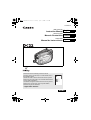 1
1
-
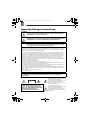 2
2
-
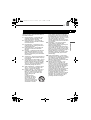 3
3
-
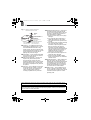 4
4
-
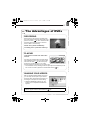 5
5
-
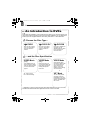 6
6
-
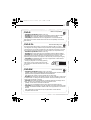 7
7
-
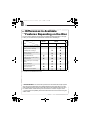 8
8
-
 9
9
-
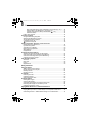 10
10
-
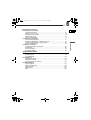 11
11
-
 12
12
-
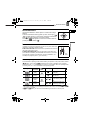 13
13
-
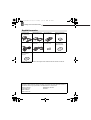 14
14
-
 15
15
-
 16
16
-
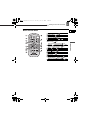 17
17
-
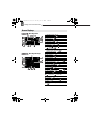 18
18
-
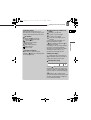 19
19
-
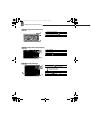 20
20
-
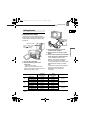 21
21
-
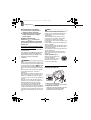 22
22
-
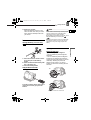 23
23
-
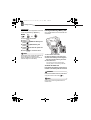 24
24
-
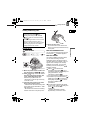 25
25
-
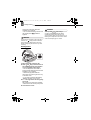 26
26
-
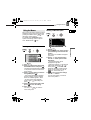 27
27
-
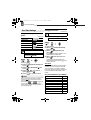 28
28
-
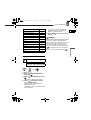 29
29
-
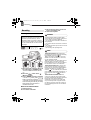 30
30
-
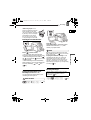 31
31
-
 32
32
-
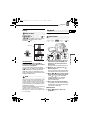 33
33
-
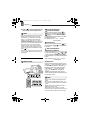 34
34
-
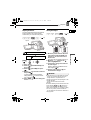 35
35
-
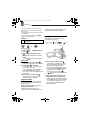 36
36
-
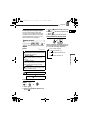 37
37
-
 38
38
-
 39
39
-
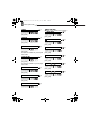 40
40
-
 41
41
-
 42
42
-
 43
43
-
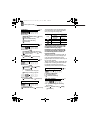 44
44
-
 45
45
-
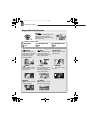 46
46
-
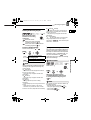 47
47
-
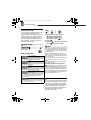 48
48
-
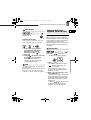 49
49
-
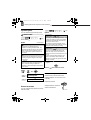 50
50
-
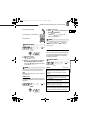 51
51
-
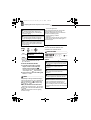 52
52
-
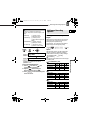 53
53
-
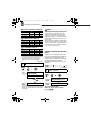 54
54
-
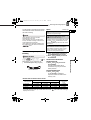 55
55
-
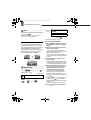 56
56
-
 57
57
-
 58
58
-
 59
59
-
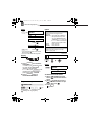 60
60
-
 61
61
-
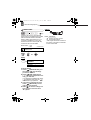 62
62
-
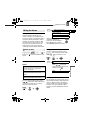 63
63
-
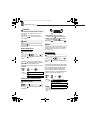 64
64
-
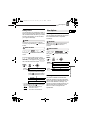 65
65
-
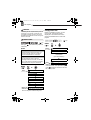 66
66
-
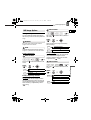 67
67
-
 68
68
-
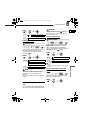 69
69
-
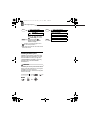 70
70
-
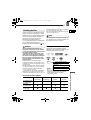 71
71
-
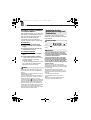 72
72
-
 73
73
-
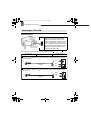 74
74
-
 75
75
-
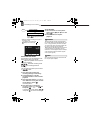 76
76
-
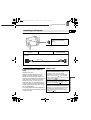 77
77
-
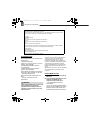 78
78
-
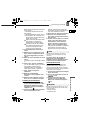 79
79
-
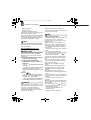 80
80
-
 81
81
-
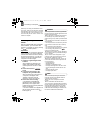 82
82
-
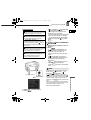 83
83
-
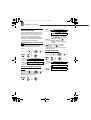 84
84
-
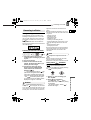 85
85
-
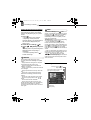 86
86
-
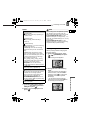 87
87
-
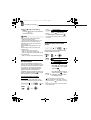 88
88
-
 89
89
-
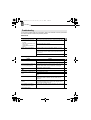 90
90
-
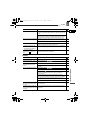 91
91
-
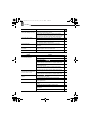 92
92
-
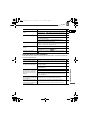 93
93
-
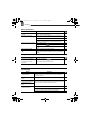 94
94
-
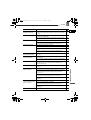 95
95
-
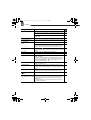 96
96
-
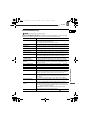 97
97
-
 98
98
-
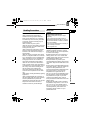 99
99
-
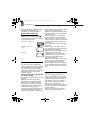 100
100
-
 101
101
-
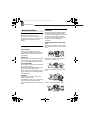 102
102
-
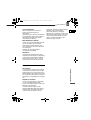 103
103
-
 104
104
-
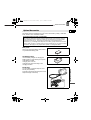 105
105
-
 106
106
-
 107
107
-
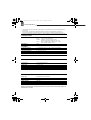 108
108
-
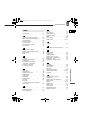 109
109
-
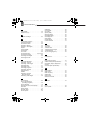 110
110
-
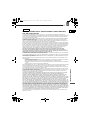 111
111
-
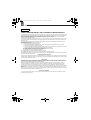 112
112
-
 113
113
Ask a question and I''ll find the answer in the document
Finding information in a document is now easier with AI
Related papers
Other documents
-
Hitachi DZ-MV100A Owner's manual
-
JVC GY-HM750U User manual
-
Hitachi DZ-HS803A - Camcorder User manual
-
JVC GZ-MG39U User manual
-
JVC GZ MG21 - Everio Camcorder - 800 KP User manual
-
HP External USB DVD RW Drive Datasheet
-
BenQ DC C1000 User manual
-
Hitachi DZMV100A User manual
-
JVC GZ-MG67E User manual
-
JVC GZ-MG77E/EK User manual