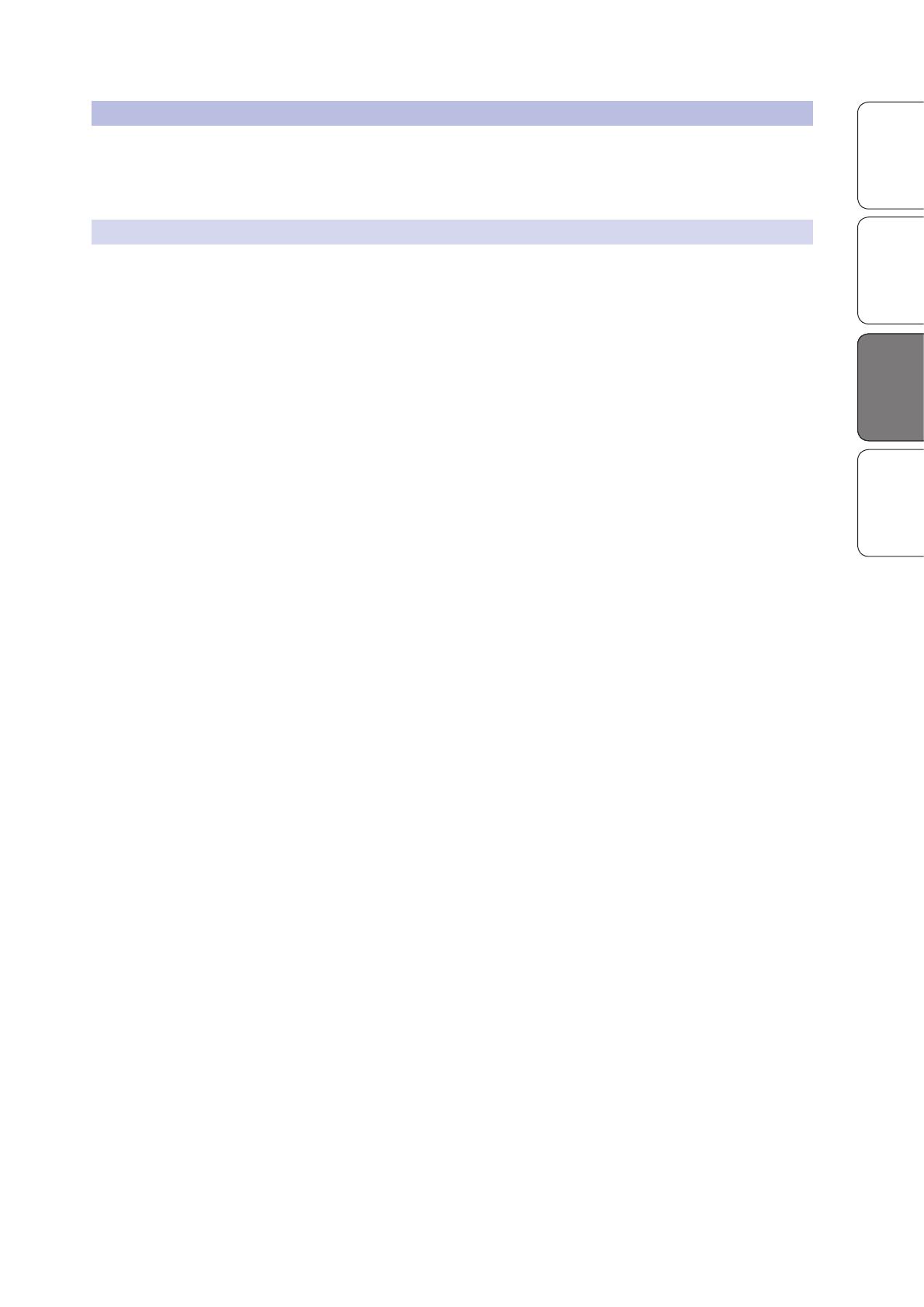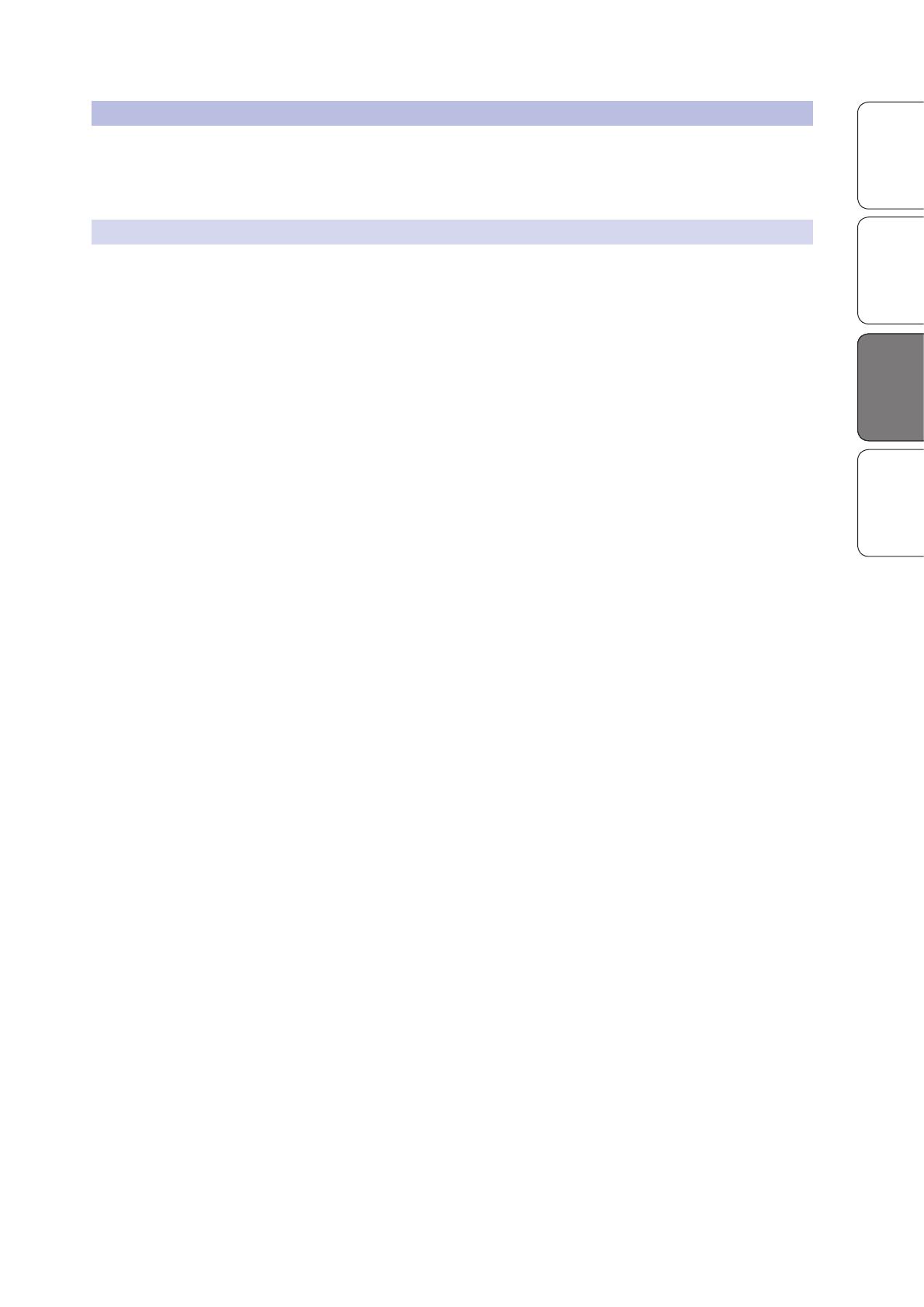
RC 500 Owner’s Manual
OverviewResources Tutorial HookupHookupTutorial
11
3.2 Equalizers
Your RC 500 is equipped with a 3-band semi-parametric EQ. Here’s a brief
explanation of how an EQ functions, as well as some charts to help you
navigate the frequency ranges of various instruments so you can quickly
choose the best EQ settings for your recordings and live mixes.
3.2.1 What is an EQ?
An equalizer is a filter that allows you to adjust the level of a frequency,
or range of frequencies, of an audio signal. In its simplest form, an EQ will
let you turn the treble and bass up or down, allowing you to adjust the
coloration of, let’s say, your car stereo or iPod®. In recording, equalization
is a sophisticated art. Good equalization is critical to a good mix.
When used correctly, an equalizer can provide the impression of nearness
or distance, “fatten” or “thin” a sound, and help blend or provide separation
between similar sounds in a mix allowing them to both shine through the mix.
Parametric EQ
The parametric EQ and semi-parametric EQ are the most common equalizers
found in recording and live situations because they offer continuous control over
all parameters. A parametric EQ offers continuous control over the audio signal’s
frequency content, which is divided into several bands of frequencies (most
commonly three to seven bands). A fully parametric EQ like those in the StudioLive
32.4.2AI and 24.4.2AI offers control over the bandwidth (basically, the range of
frequencies affected), the center frequency of the band, and the level (boost/
cut) of the designated frequency band. It also offers separate control over the Q,
which is the ratio of the center frequency to the bandwidth. A semi-parametric EQ
provides control over most of these parameters but the Q is fixed. Some devices,
such as the StudioLive 16.4.2AI and 16.0.2, have quasi-parametric EQ, which is semi-
parametric EQ with a simple, switchable Q setting (typically, High and Low Q).
Q
Q is the ratio of center frequency to bandwidth, and if the center frequency
is fixed, then bandwidth is inversely proportional to Q—meaning that as
you raise the Q, you narrow the bandwidth. In fully parametric EQs, you have
continuous bandwidth control and/or continuous Q control, which allows
you to attenuate or boost a very narrow or wide range of frequencies.
A narrow bandwidth (higher Q) has obvious benefits for removing unpleasant
tones. Let’s say the snare drum in your mix has an annoying ring to it. With a
very narrow bandwidth, you can isolate this one frequency (usually around
1 kHz) and remove, or reject, it. This type of narrow band-reject filter is also
known as a notch filter. By notching out the offending frequency, you can
remove the problem without removing the instrument from the mix. A narrow
bandwidth is also useful in boosting pleasant tones of an instrument such as
the attack. Take for instance, a kick drum. A kick drum resonates somewhere
between 60 to 125 Hz but the attack of the kick drum is much higher at 2 to
5 kHz. By setting a narrow bandwidth and boosting the attack a bit, you can
achieve a punchier kick drum without overpowering the rest of the mix.
A broad bandwidth accentuates or attenuates a larger band of frequencies. The
broad and narrow bandwidths (high and low Q) are usually used in conjunction
with one another to achieve the desired effect. Let’s look at our kick drum again.
We have a kick drum that has a great, big, low-end sound centered around 100
Hz and an attack hitting almost dead-on at 4 kHz. In this example, you would
use a broad bandwidth in the low frequency band, centered at 100 Hz, and a
narrow bandwidth boosted at 4 kHz. In this way you are accentuating the best
and downplaying everything else this particular kick drum has to offer.