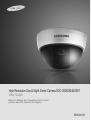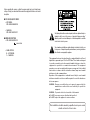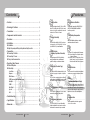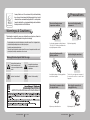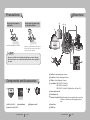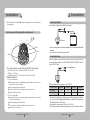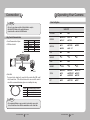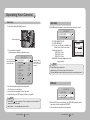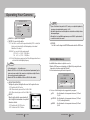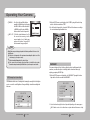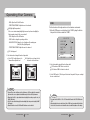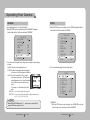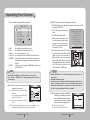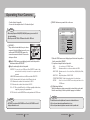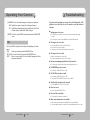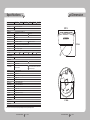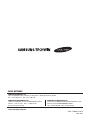High Resolution Day & Night Dome Camera SCD-2020/2040/2021
User Guide
Before installing and operating this product,
please read this manual thoroughly.
ENGLISH

This installation should be made by a qualified service person and
should conform to all local codes.
The lightning flash with an arrowhead symbol, within an equilateral triangle is
intended to alert the user to the presence of uninsulated “dangerous voltage”
within the product's enclosure that may be of sufficient magnitude to constitute
a risk of electric shock to persons.
The exclamation point within an equilateral triangle is intended to alert the user
to the presence of important operating and maintenance (servicing) instructions
in the literature accompanying the appliance.
This equipment has been tested and found to comply with limits for a Class A
digital device, pursuant to part 15 of the FCC Rules. These limits are designed
to provide reasonable protection against harmful interference when the
equipment is operated in a commercial environment. This equipment
generates, uses, and can radiate radio frequency energy and, if not installed
and used in accordance with the instruction manual, may cause harmful
interference to radio communications.
Operation of this equipment in a residential area is likely to cause harmful
interference in which case the user will be required to correct the interference
at his own expense.
WARNING - Changes or modifications not expressly approved by the
manufacturer could void the user’s authority to operate the
equipment.
WARNING - To prevent electric shock and risk of fire hazards:
◆
Do NOT use power sources other than that specified.
◆
Do NOT expose this appliance to rain or moisture.
Before operating the camera, confirm the camera model and correct input power
voltage. To help you understand this manual thoroughly, we'll introduce our model
description.
n SCD-2020/2040/2021 SERIES
•NTSCMODEL
SCD-2020N/2040N/2021N
•PALMODEL
SCD-2020P/2040P/2021P
nMODEL DESCRIPTION
•SCD-2020X/2040X/2021X
_
•SIGNALSYSTEM
NNTSCMODEL
PPALMODEL
SIGNALSYSTEM

COLOR DOME CAMERA User Guide
4
COLOR DOME CAMERA User Guide
5
Contents
Contents
•
Features
………………………………………………………………………… 5
•
Warnings & Cautions
……………………………………………………… 6
•
Precautions
…………………………………………………………………… 7
•
Components and Accessories
…………………………………………… 8
•
Overview
………………………………………………………………………… 9
•
Installation
……………………………………………………………………… 10
n
Installation
n
Adjustthepanningandtilting,rotatingwhilewatchingthemonitor
•
Connection
……………………………………………………………………… 13
n
ConnectingToMonitor
n
ConnectingToPower
n
UsingCoaxialCommunications
•
Operating Your Camera
…………………………………………………… 15
n
MenuConfigration
n
MenuSetup
•
LensShade
•
Exposure
•
White Balance
•SSDR(SamsungSuperDynamicRange)
•
Backlight
•
SSNR3
•
Day/Night
•
Special
•
Exit
•
Troubleshooting
……………………………………………………………… 31
•
Specifications
……………………………………………………………… 32
•
Dimension
…………………………………………………………………… 33
Features
Excellent Sensitivity
Thebuilt-inhighsensitivityCOLORCCDproducesa
clearimageevenin0.15Lux(COLOR),0.0003Lux
(Color,SENS-UPx512)orlowerillumination.
Day & Night (Electronic Type)
This camera has a function that automatically selects the
modethatisappropriatefordaytimeornight-time
conditions.
TheCOLORmodeoperatesindaytimeconditionsto
provideoptimumcolors,andB/Wmodeoperatesinnight-
time conditions to enhance the definition of the image.
DIS (Digital Image Stabilizer)
TheDISfunctioncompensatesforanycamera
movement, to produce more stable pictures.
3-Axis camera mechanism
TheSCD-2020/2040/2021isespeciallyincredibly
flexibletoinstallwithits3-axiscameraconstruction,
which makes the camera wall or slope mountable.
Miscellaneous Functions
HLC(HighLightCompensation),SENS-UP,FLIP(H/
V-REV),D-ZOOM,SHARPNESSandPRIVACY
functions are provided.
Lens Shading Compensation
LENSSHADEdiminishesbrightnesscontrastto
obtain balanced view in the monitor.
OSD
Thecamera’sOSDiscomplimentedby18languages.
-NTSC:Korean,English,French,Spanish,Japanese,
Portuguese,Taiwanese
-PAL:English,Chinese,German, Italian,French,
Spanish,Russian, Czech,Polish,Romanian,
Serbian,Swedish,Danish,Turkish,Portuguese
Motion Detection
Communication
SSDR
(Samsung Super Dynamic Range)
Sincethecameradetectsmotionwithoutanyadditional
external sensor, you can monitor activity more efficient.
Coaxialcommunicationmethodsaresupported.
-Protocol:PelcoCoaxitron
Forimageswithhigh contrast betweenbrightand
dark areas from difficult lighting conditions such as
backlighting, this camera selectively illuminates
darker areas while retaining the same light level for
brighter areas to even out the overall brightness.
SSNR3 Function
(Samsung Super Noise Reduction)
Thehigh-performanceW-VDSPchipeffectively
removeslow-lightgainnoiseandafterimageto
provide clear images even in dark environments.
High Resolution
Byadoptinga diagonal6mm(1/3")410,000 (NTSC)
pixels,470,000(PAL)pixelsSONYCCD,thecamera
producesclearpicturequalitywithahorizontal
resolutionof600TVlinesincolormode.

COLOR DOME CAMERA User Guide
6
COLOR DOME CAMERA User Guide
7
Precautions
SamsungTechwincaresfortheenvironmentatallproductmanufacturing
stages to preserve the environment, and is taking a number of steps to provide
customerswith more environment-friendly products.TheEco mark represents
SamsungTechwin’swilltocreateenvironment-friendlyproducts,andindicates
thattheproductsatisfiestheEURoHSDirective.
This information is provided to ensure your safety and to prevent any losses, financial or
otherwise.Pleasereaditcarefullyandusetheproductaccordingly.
*Forproductinquiries,pleasecontacttheretailshopwhereyouboughtthecamera.Theuseofequipmentsuchas
anaerialladderwhileprovidingafter-salesserviceshallbeatyourexpense.
*Separatethepowerplugduringathunderstorm.
*Thisproductissupportequipmentforsurveillancesystem.Therefore,wecan'tcompensateformateriallossand/or
personalinjuriesbyrobbery,fire,naturaldisasterorothersuchevents.
Ignoringthisinformationmay
resultinmateriallossand/or
seriouspersonalinjuriesincluding
death.
Indicates“NeverAllowed.”
Ignoringthisinformationmay
resultinmateriallossand/ora
slightinjuries.
Indicates“NoDisassembling.”
Warnings & Cautions
Warning/Attention/Special Mark Messages
Do not install under extreme
temperature conditions.
Do not install in high humidity
environment.
The lens is the most important component of
the camera. Be careful not to smear it with
fingerprints.
Severe lighting changes or flickering may hinder
normal camera operation.
May lower image quality.Use only under temperature conditions between
-10ºC and +50ºC. Provide good ventilation when
using in high temperature conditions.
Avoid touching the camera lens.
Do not drop the camera or subject
it to physical shock.
May damage the CCD.May cause a product malfunction.
Never keep the camera face to
strong light directly.
Do not install under unstable
lighting conditions.

COLOR DOME CAMERA User Guide
8
COLOR DOME CAMERA User Guide
9
Overview
Precautions
❶
SCD-2020/2040/2021
2
InstructionManual
3
M4TappingScrew3EA
4
8mmLens(forSCD-2021N/P)
Components and Accessories
❶
Pan Base : Control panning angle of camera
2
Rotate Base : Control rotating angle of camera
3
Tilt Base : Control tilting angle of camera
4
Lens Module : SCD-2020N/P - f=3.7mm, F2.0
SCD-2040N/P - f=8.0mm, F2.0
SCD-2021N/P - f=3.7mm, F2.0 (Additional Lens : f=8.0mm, F2.0)
5
Power Input Connector
6
Video Output Jack
7
Function Setup Switch : Display the menu on the screen and move the cursor to four
directions to confirm status or after changing a selected
item.
8
Dome Cover
9
Shield Case
❶
4
2
3
❶
2
4
3
5
6
8
9
7
•Exposuretoaspotlightoranobjectemittingstronglightmaycausesmearorblooming.
•Ensurethatthepowersourcecomplieswithnormalspecificationsbeforesupplyingitto
the camera.
Notes
Do not expose the camera to
radioactivity.
Do not expose the camera to rain
or other types of liquids.
If exposed to radioactivity, the CCD will fail.
May cause a product malfunction.Wipe dry any
liquids. Liquids may contain minerals that are
corrosive to electronic components.

COLOR DOME CAMERA User Guide
10
COLOR DOME CAMERA User Guide
11
1) Separate the dome cover by turning anti-clockwise.
2) Separate the shield case by pulling from the camera body.
•The installation should be done by qualified
service personnel or system installers.
•Iftheceilingmaterialisnotstrongenoughto
hold the installation screws, the camera may
falloff.Reinforcetheceilingasneeded.
•Tochangethepositionofthecable, take
awaytheHoleCoverandpassthecable
through.
Notes
* To install the dome cover on the camera
body, turn the latches in locking direction
as shown in the figure-1.
Installation
Installation
When using the Ceiling bracket
1) Hold the ceiling bracket (located where the arrow
points to) and separate it from the main body of
the camera by rotating it anti-clockwise.
(refer to the picture in 'Notes' on page 10)
2) Place the separated ceiling bracket so that the
“Front” side faces the area to be monitored and
install it with the M4 tapping screws.
3) To combine the main body with the ceiling bracket,
make sure that the pan base fixation screw face the
opposite side of the “Front” side of the ceiling
bracket and rotate it clockwise.
4) Adjust the camera lens to face the area to be
monitored and fix the main body and the dome
cover by aligning the grooves and rotating the
body clockwise.
When changing the additional lens.
1) Separate the built-in lens by anti-clockwise rotation and
combine wave washer and another lens. When combining the
lens, please clean the back side of lens and inside of the lens
holder.
2) Combining the lens by clockwise rotation, adjust the focus while
watching the monitor.
•
Ifyouwanttoinstallthecamerawiththeceilingbracketcombined,fixitusingtwoM4tapping
screwsatthesideofthemainbody(refertothe[Figure-2]onpage11).
Notes
Installation
Latch
[Figure-1]
LockingDirection
(Clockwise)
DomeCover
Unlocking direction
(Anti-clockwise)
MainBody
(Camera)
Originalpositionof
the cable
HoleCover
Unlocking
direction
M4tapping
screw (provided)
Anarrowforinstalling
directions
DomeCover
Ceilingbracket
Lockingdirection
[Figure-2]
M4tapping
screw
PanBase
fixation
screw

COLOR DOME CAMERA User Guide
12
COLOR DOME CAMERA User Guide
13
1) You can adjust camera to any direction by using Pan, Tilt, Rotate mechanism.
•PanBasemovesby176°toeachsidedirectionand352°onthewhole.
•TiltBasecovers75˚angle.
•RotateBasemovesby174°toeachsidedirectionand348°onthewhole.
2) Methods of adjustment
•The case of wall installation
1
After mounting the camera on a wall, adjusting the panning angle so that the camera can
face the direction to monitor when tilted.
2
Adjust the tilting angle by rotating the tilt base.
3
Loosen the rotate base hold screw and adjust rotate base for the best view.
4
Tighten the rotate base hold screw.
•The case of ceiling installation
1
After mounting the camera on a ceiling, adjusting the panning angle to the correct viewing
position by rotating the pan base.
2
Adjust the tilting angle by rotating the tilt base.
3
Loosen the rotate base hold screw and adjust rotate base for the best view.
4
Tighten the rotate base hold screw.
Adjust the panning and tilting, rotating while watching the monitor
Installation
Connect the Video Output jack to the VIDEO-IN jack of monitor.
• As the connecting method varies with the instruments, refer to the manual supplied with the
instrument.
• Only connect the cable when the power is turned off.
Connect the adaptor to the power input connector as shown in the figure below. The
recommended adaptor specification for SCD-2020N/P, SCD-2040N/P, SCD-2021N/P is AC 24V /
300mA or DC 12V / 500mA.
Connection
Connecting to Monitor
Connecting to Power
75˚
176˚
174˚ 174˚
176˚
Pan Base
Tilt Base
Rotate Base
CCTVCamera
Monitor
----PowerInputTerminal
3) Please change the EFL in LENS SAHDE menu after changing the lens, so that the function
operates properly.
When the resistance value of copper wire is at [20°C(68°F)]
Copper wire size (AWG)
#24(0.22mm
2
) #22(0.33mm
2
) #20(0.52mm
2
) #18(0.83mm
2
)
Resistance (Ω/m)
0.078 0.050 0.030 0.018
Voltage Drop (V/m)
0.028 0.018 0.011 0.006
• As shown in the table above, voltage decreases as the wire gets longer. Therefore
use of an excessively long adaptor output line for connection to the camera may
affect the performance of the camera.
*Standard voltage for camera operation : AC 24V ±10% / DC 12V ±10%
*There may be some deviation in voltage drop depending on the type of wire and the manufacturer.

COLOR DOME CAMERA User Guide
14
COLOR DOME CAMERA User Guide
15
•Besuretoconnectpoweronlyafteralltheinstallationiscomplete.
•NotethatAC/DCadaptorisnotsuppliedwithcamera.
•GroundshouldbeconnectedtotheGNDterminal.
Notes
Connection
• Coaxial Communications System
• OSD Control method
Using Coaxial Communications
Distance Recommended Cable Specification
300m 3C2V(RG-59/U)
450m 5C2V(RG-6/U)
600m 7C2V(RG-11/U)
• Video Cable
The camera's video output port is connected to the monitor with a BNC coaxial
cable, shown below : If the distance between the camera and the monitor
exceeds the recommended maximum, please use an auxiliary video amp.
•Itisrecommendedthatpurecoppercoaxcableisusedandnotcoppercoated
steel, as this will cause issues with the communication over the coaxial cable.
Notes
CAMERA DVR CONTROLLER
SET MENU/ENTER OSD KEY
UP UP KEY JOYSTICK UP
DOWN DOWN KEY JOYSTICK DOWN
LEFT LEFT KEY JOYSTICK LEFT
RIGHT RIGHT KEY JOYSTICK RIGHT
DVD
DVR
•
:BNC
•
---- :RS-485
MAIN SETUP
LENS SHADE
ON
OFF
EXPOSURE
BRIGHTNESS
SHUTTER
AGC
SENS-UP
RETURN
WHITE BAL
ATW
OUTDOOR
INDOOR
MANUAL
AWC→SET
SSDR
ON
OFF
BACKLIGHT
BLC
HLC
OFF
SSNR3
ON
OFF
DAY/NIGHT
COLOR
B/W
AUTO
SPECIAL
IMAGE ADJ
MONITOR
CAM TITLE
SYNC
MOTION DET
PRIVACY
DIS
LANGUAGE
RETURN
EXIT
SAVE
NOT SAVE
RESET
Operating Your Camera
Menu Configration

COLOR DOME CAMERA User Guide
16
COLOR DOME CAMERA User Guide
17
MAIN SETUP
1.LENS SHADE ON
2.EXPOSURE
3.WHITE BAL ATW
4.SSDR
OFF
5.BACKLIGHT OFF
6.SSNR3 ON
7.DAY/NIGHT COLOR
8.SPECIAL
9.EXIT SAVE
MAIN SETUP
1.LENS SHADE ON
2.EXPOSURE
3.WHITE BAL ATW
MAIN SETUP
1.LENS SHADE ON
2.EXPOSURE
FunctionSetupswitch
Menu Setup
Use the Function Setup switch within the camera.
1. Press the Function Setup switch.
• Main setup menu is displayed on the monitor screen.
2. Select a desired function using the Function Setup switch.
• Place the cursor over a desired item.
3. Set up a selected item by using the Function Setup switch.
4. To finish the setting, select ‘EXIT’ and press the Function Setup switch.
Selectthefunctionby
moving up or down direction
of function setup switch.
Changethestatusby
moving right or left
direction of function
setup switch.
•Anitemwiththe
icon also has sub menus. To select a sub menu, select an item with the icon
andpresstheFunctionSetupswitch.
•Anitemwiththe---iconisunavailableduetofunctionsettings.
Notes
Operating Your Camera
- OFF : LENS SHADE NOT IN USE
- ON : LENS SHADE IN USE
- EFL : You can choose Effective Focal length of lens.
(2.8mm, 3.0mm, 3.7mm, 6.0mm, 8.0mm)
- Default setting value of EFL
· SCD-2020N/P : 3.7mm
· SCD-2040N/P : 8.0mm
· SCD-2021N/P : 3.7mm
- SHADE GAIN : Please adjust brightness gain on the
fringe of monitor.
1. When the SETUP menu screen is displayed, select 'EXPOSURE' by using the Function
Setup switch so that the arrow indicates 'EXPOSURE'.
2. Select a desired mode using the Function Setup switch.
•ChangeEFLonlywhenyouchangelenses.
•Applicablelenses:F2.0,EFL=2.8mm,3.0mm,3.7mm,6.0mm,8.0mm.
•
ThebiggerSHADEGAINcanmakethebrighterfringeareabutalsothemoreimagedistortionandnoise.
Notes
EXPOSURE
LENS SHADE diminishes brightness contrast to obtain balanced view in the monitor.
LENS SHADE

COLOR DOME CAMERA User Guide
18
COLOR DOME CAMERA User Guide
19
Operating Your Camera
BRIGHTNESS : Adjusts the video brightness.
SHUTTER : You can select the shutter.
- ESC : Select this to control the shutter speed automatically. If ESC is selected, the
shutter speed is automatically controlled depending on the ambient
illumination of the subject.
- MANUAL : You can control shutter speed manually.
NTSC:x512~x2,1/60~1/120,000sec
PAL:x512~x2,1/50~1/120,000sec
- A.FLK : Select this when you experience picture flicker, this happens when there is
a clash with the installed lighting frequency.
AGC (AUTO GAIN CONTROL) :
The higher the gain level, the brighter the screen - but the greater the noise.
-OFF:DeactivatestheAGCfunction.
-LOW:Allowsautomaticgaincontrolfrom5.3dBto32dB.
-HIGH:Allowsautomaticgaincontrolfrom5.3dBto37dB.
SENS-UP :
When it is night or dark, the camera automatically
detects the light level and maintains a clear picture if
this mode is activated.
- OFF : Deactivates the SENS-UP function.
- AUTO : Activates the SENS-UP function.
RETURN :
Select this to save the changes in the EXPOSURE menu and return to the SETUP menu.
MAIN SETUP
1.LENS SHADE ON
2.EXPOSURE
3.WHITE BAL ATW
4.SSDR
OFF
EXPOSURE SETUP
1.BRIGHTNESS 25
2.SHUTTER ---
3.AGC HIGH
4.SENS-UP OFF
5.RETURN
•If you set theFunction Setup switch to‘AUTO’mode,youcanadjustthe brightness by
increasingordecreasingtheshutterspeed.(x2~x512)
•Notethatthehigherthezoomlevel,thebrighterthescreen,butthemorelikelyitisthatan
after-imagewillappear.
•AlthoughNoise,Spots,andWhitishsymptomsmayoccurinSENS-UPoperationwhenthe
zoomlevelisincreased,thisisnormal.
Notes
•Settheshuttermodeto---ifcolorrollingoccurs.
•When the SHUTTER is set to ESC after selectingtheInternal SynchronizationType,the
picture may become unstable if the camera faces a bright fluorescent light. Therefore,
take care when choosing the installation position.
•WhentheSHUTTERissettoMANUALorA.FLKmode,SENS-UPwillbedisabled.
Notes
Use the White Balance function to adjust the screen color.
1. When the SETUP menu screen is displayed, select ‘White Bal.’ by using the Function
Setup switch so that the arrow indicates ‘White Bal’.
2. Select a desired mode using the Function Setup switch.
White Bal (White Balance)
Select one of the following 5 modes, as appropriate for your purpose.
ATW : Select this when the color temperature is between 1,700˚K and
11,000˚K.
OUTDOOR : Select this when the color temperature is between 1,700˚K and
11,000˚K. (sodium light inclusion)
INDOOR : Select this when the color temperature is between 4,500˚K and
8,500˚K.

COLOR DOME CAMERA User Guide
20
COLOR DOME CAMERA User Guide
21
Operating Your Camera
MAIN SETUP
1.LENS SHADE ON
2.EXPOSURE
3.WHITE BAL ATW
4.SSDR
OFF
5.BACKLIGHT OFF
•WhiteBalancemaynotworkproperlyunderthefollowingconditions.Inthiscaseselect
theAWCmode.
❶ Whenthecolortemperatureoftheenvironmentsurroundingthesubjectisoutofthe
control range (e.g. clear sky or sunset).
2
Whentheambientilluminationofthesubjectisdim.
3
Ifthecamera isdirectedtowardsafluorescentlightorisinstalled inaplacewhere
illumination changes dramatically, the White Balance operation may become unstable.
Notes
MANUAL : Select this to fine-tune White Balance
manually. Set White Balance first by using
the ATW or AWC mode. After that switch
to MANUAL mode, fine-tune the White
Balance and the Function Setup switch.
AWC SET : To find the optimal luminance level for
the current environment, point the
camera towards a sheet of white paper
and press the Function Setup switch. If
the environment changes, readjust it.
SSDR (Samsung Super Dynamic Range)
SSDR illuminates darker areas of an image while retaining the same light level for brighter
areas to even out the overall brightness of images with high contrast between bright and
dark areas.
SSDROFF
1. When the SETUP menu screen is displayed, select ‘SSDR’ by using the Function Setup
switch so that the arrow indicates ‘SSDR’.
2. Use the Function Setup switch to change the SSDR level in the sub menu according to
the contrast between bright and dark areas.
SSDRON
This camera is designed so that it delivers a distinctive subject and background at the
same time, even when the subject is in backlight, unlike conventional cameras, by
adopting a proprietary W-IV DSP chip.
1. When the SETUP menu screen is displayed, select ‘BACKLIGHT’ by using the Function
Setup switch so that the arrow indicates BACKLIGHT .
BACKLIGHT
MAIN SETUP
1.LENS SHADE ON
2.EXPOSURE
3.WHITE BAL ATW
4.SSDR
OFF
5.BACKLIGHT OFF
6.SSNR3 ON
2.
Select a desired mode using the Function Setup switch depending on the camera purpose.
BLC :
Enables a user to select a desired area on a picture and view that area more clearly.

COLOR DOME CAMERA User Guide
22
COLOR DOME CAMERA User Guide
23
MAIN SETUP
1.LENS SHADE ON
2.EXPOSURE
3.WHITE BAL ATW
4.SSDR
OFF
5.BACKLIGHT OFF
6.SSNR3 ON
7.DAY/NIGHT COLOR
Operating Your Camera
OFF : Not being used
HLC (High Light Compensation) :
If the scene contains extremely bright light areas such as; from car headlight, the
light can mask out much of the on-screen detail.
- LEVEL : Adjust level of the HLC function.
- LIMIT : Enable to change the operating condition.
- MASK COLOR/TONE : Change the color / brightness of the masking area.
(Black, Red, Blue, Cyan, Magenta)
- TOP/BOTTOM/LEFT/RIGHT : Adjust the area to be enhanced.
3. Select a desired mode using the Function Setup switch.
Select ‘BLC’ to adjust the area to be
enhanced then adjust the level.
HLC : Enable the user to change the level,
limit, mask color/tone and area.
•BecausetherecanbeadifferenceintheeffectivenessofHLCaccordingtotheamountof
lightareainthescreen,optimizetheinstallationangleforthebestHLCperformance.
•When dark,theHLCisonlyactivated when a bright light exceedingaspecificsize.(In
NIGHTONLYmode.)
•TheHLCisnotactivatedindaylightorwhenbrightlightisnotpresentatnight.(InNIGHT
ONLYmode.)
•WhenHLCfunctionisused,D-ZOOMandDISfunctionsarenotactivated.
Notes
- LEVEL : Adjust level of the BLC function.
- TOP/BOTTOM/LEFT/RIGHT : Adjust the area to be enhanced.
This function reduces the background noise in a low luminance environment.
1. When the SETUP menu screen is displayed, select 'SSNR3' by using the Function
Setup switch so that the arrow indicates 'SSNR3' .
SSNR3
2. Select a desired mode using the Function Setup switch.
OFF : Deactivates SSNR3. Noise is not reduced.
ON : Activates SSNR3 so that noise is reduced.
3. Set the SSNR3 mode to ‘ON’ and press the Function Setup switch. Then you can adjust
the noise reduction level.
•YoucannotsettheSSNR3to‘ON’or‘OFF’whentheAGCmodeoftheEXPOSUREmenuis
‘OFF’.
•WhenadjustingthenoisereductionlevelintheSSNR3mode,rememberthatthehigher
the level set, the more the noise level will be reduced, as will the brightness of the image.
Notes

COLOR DOME CAMERA User Guide
24
COLOR DOME CAMERA User Guide
25
Operating Your Camera
MAIN SETUP
1.LENS SHADE ON
2.EXPOSURE
3.WHITE BAL ATW
4.SSDR
OFF
5.BACKLIGHT OFF
6.SSNR3 ON
7.DAY/NIGHT COLOR
8.SPECIAL
2. Select a desired mode using the Function Setup switch according to the picture display
you want.
DAY/NIGHT
You can display pictures in color or black and white.
1. When the SETUP menu screen is displayed, select ‘DAY/NIGHT’ by using the
Function Setup switch so that the arrow indicates ‘DAY/NIGHT’.
COLOR : The picture is always displayed in color.
B/W : The picture is always displayed in black and white.
You can turn on or off the burst signal on B/W mode.
AUTO : The mode is switched to ’Color‘ in a normal
environment, but switches to ’B/W‘ mode when
ambient illumination is low. To set up the switching
time for AUTO mode, press the Function Setup
switch.
You can turn on or off the burst signal on B/W
mode.
-DURATION:Youcanselecttheday/nightswitchingpoint.
-DWELLTIME:Youcanselectthedurationtimeaboutchangingtheday/nightmode.
3s,5s,7s,10s,15s,20s,30s,40,60s
•WhenAGCintheEXPOSUREmenuis'OFF','---'modeoperatesasselecting'COLOR'
modeand'AUTO'modecannotbeselected.
Notes
1. When the SETUP menu screen is displayed, select ‘SPECIAL’ by using the Function
Setup switch so that the arrow indicates ‘SPECIAL’.
SPECIAL
2. Select a desired mode using the Function Setup switch.
MAIN SETUP
1.LENS SHADE ON
2.EXPOSURE
3.WHITE BAL ATW
4.SSDR
OFF
5.BACKLIGHT OFF
6.SSNR3 ON
7.DAY/NIGHT COLOR
8.SPECIAL
9.EXIT SAVE
SPECIAL
1. IMAGE ADJ
2. MONITOR LCD
3. CAM TITLE OFF
4. SYNC INT
5. MOTION DET OFF
6. PRIVACY OFF
7. DIS OFF
8. LANGUAGE ENGLISH
9. RETURN
IMAGE ADJ :
1) When the SPECIAL menu screen is displayed, select ‘IMAGE ADJ’ by using the
Function Setup switch so that the arrow indicates ’IMAGE ADJ‘.

COLOR DOME CAMERA User Guide
26
COLOR DOME CAMERA User Guide
27
Operating Your Camera
IMAGE SETUP
1. V-REV OFF
2. H-REV OFF
3. D-ZOOM OFF
4. FONT COLOR WHITE
5. SHARPNESS ON
6. RETURN
2) Select a desired mode using the Function Setup switch.
•V-REV : You can flip the picture vertically on the screen.
•H-REV : You can flip the picture horizontally on the screen.
• D-ZOOM : You can use a digital zoom of x1 ~ x16.
• FONT COLOR : You can change the OSD font color. (White, Yellow, Green, Red, Blue)
•SHARPNESS : As you increase this value, the picture outline becomes stronger and
clearer. Adjust this value appropriately depending on the sharpness of
the picture.
•RETURN : Select this to save the settings for the IMAGE ADJ menu and to return
to the SPECIAL menu.
•WhentheV-REVorH-REVmodeisenabled,thetextonthescreendoesnotflip.
•IfyouincreasetheSHARPNESSleveltoohigh,the picture may become distorted or
noise may appear.
Notes
Monitor : Please change the settings value of video
appropriate to your monitor.
- LCD : Please select this menu item when using an
LCD monitor.
You can change the gamma, PED level and
color gain in the sub menus.
-CRT :
PleaseselectthismenuitemwhenusingaCRT
monitor.
-USER:
Please use this menu item when using a monitor other than standard ones. You
can change the gamma, PED level, and color gain in the sub menus.
CAM TITLE : If you enter a title, the title will appear on the monitor.
1) If the SPECIAL menu screen is displayed, use the Function Setup switch so that the
arrow indicates ‘CAM TITLE’.
2) Set it to ‘ON’ by using the Function Setup
switch.
3) Press the Function Setup switch.
4) Use the Function Setup switch to move
to a desired letter and select the letter by
pressing the Function Setup switch.
Repeat this to enter multiple letters. You
can enter up to 15 letters.
CAMERA TITLE SETUP
ABCDEFGHIJKLM
NOPQRSTUVWXYZ
abcdefghijklm
nopqrstuvwxyz
-.0123456789
CLR POS END
•WhentheCAMTITLEmenuis‘OFF’,notitlewillbedisplayedonthemonitorscreeneven
if you enter one.
•OnlyEnglishisavailableinthismode.
•IfyoumovethecursortoCLRandpresstheFunction Setupswitch,allthelettersare
deleted. To edit a letter, change the cursor to the bottom left arrow and press the
FunctionSetupswitch.Movethecursoroverthelettertobeedited,movethecursorto
thelettertobeinsertedandthenpresstheFunctionSetupswitch.
Notes
SYNC : In areas where the supply is at 60Hz(NTSC),
50Hz(PAL), you can synchronize the output
phase of multiple cameras using the power
synchronization function (Line-Lock) without
using a synchronization signal generator.
- INT : Internal Synchronization Type
-L/L :PowerSynchronizationType,Line-lock
FRONT DOOR
5) Enter a title, move the cursor to ‘POS’ and press
the Function Setup switch. The entered title
appears on the screen. Select the position to
display the title on the screen by using the
Function Setup switch and press the Function
Setup switch. When the position is determined,
select ‘END’ and press the Function Setup
switch to return to the SPECIAL menu.

COLOR DOME CAMERA User Guide
28
COLOR DOME CAMERA User Guide
29
• Press the Function Setup switch.
• You can select a desired phase from 0 to 359 when select 'phase'.
•WhenusingACpowerat60Hz(NTSC),50Hz(PAL)frequency,youcanusetheL/L
typesynchronization.
•WhenthepowerisDC12V,theSYNCmenuisfixedtothe‘INT’mode.
Notes
Operating Your Camera
MOTION DET :
This product has a feature that allows you to observe
movement of objects in 8 different areas on the screen,
and the words 'MOTION DETECTED' appear on the
screen when movement is detected. You can monitor
activity more efficient.
When the SPECIAL menu screen is displayed, press the Function Setup switch so
that the arrow indicates 'MOTION DET'.
Set up the mode using the Function Setup switch.
-SENSITIVITY:Youcanselect upto8MDareas.WhenSENSITIVITYnumberishigh,
motion detection sensitivity is increased to recognize even small
movement.
-AREAMODE:DetermineswhethertousetheMDareaselectedinSENSITIVITY.
-SELPOS:Determineswhichofthe4verticesofeachMDareaistobeused.
- XPOS : Determines the coordinate of the horizontal axis for SEL POS.
- YPOS : Determines the coordinate of the vertical axis for SEL POS.
- FILL SET :
Fills in a selected MD area. The color of filling is sequentially selected as brown,
orange, blue, cyan, green, yellow, magenta and red.
-RETURN:
Select this to save the MOTION DET menu settings and return to the SPECIAL menu.
•MOTIONDETareasshowonlyMOTIONDETmenu.Therefore,MOTIONDETareasdon’t
display on the monitor screen.
Notes
PRIVACY : Mask an area you want to hide on the screen.
PRIVACY AREA SETUP
1. AREA AREA1
2. MODE OFF
3. MASK COLOR GREEN
4. MASK TONE 1
5. TOP 39
6. BOTTOM 79
7. LEFT 13
8. RIGHT 52
9. RETURN
1) When the SPECIAL menu screen is displayed, press the Function Setup switch so
that the arrow indicates ‘PRIVACY’.
2) Set up the mode using the Function Setup switch.
-AREA :Youcanselectupto12PRIVACYareas.
-MODE :DetermineswhethertousetheareaselectedintheAREA.
-MASKCOLOR :Determineareacolor.YoucanselectGreen,Red,Blue,Black,White,
Gray.
-MASKTONE :AdjustthebrightnessofMASKCOLOR.
-TOP/BOTTOM/LEFT/RIGHT:Adjustthesizeandpositionoftheselectedarea.
-RETURN :Selectthis to savethe PRIVACYmenu settings andreturn to the
SPECIAL menu.
DIS (Digital Image Stabilizer) :
This function mitigates any picture movement due to external factors such as wind.
Resets the camera settings to the factory defaults. Language is not initialized.
•AstheDISfunctionusesthedigitalzoom,thecamera'sresolutionwilldecrease.
•DISdoesn’toperatewhenbackgroundilluminationistoolow.
•DISdoesn’toperatewhenobjectpatternismonotonicaslikeskyorwhitewall.
Notes

COLOR DOME CAMERA User Guide
30
COLOR DOME CAMERA User Guide
31
Operating Your Camera
EXIT
LANGUAGE : You can select the menu language according to your requirements.
- NTSC : English, Korean, Japanese, Spanish, French, Portuguese, Taiwanese.
- PAL : English, Chinese, German, Italian, French, Spanish, Russian, Czech, Polish,
Romanian, Serbian, Swedish, Danish, Turkish, Portuguese.
RETURN : Select this to save the SPECIAL menu settings and return to the MAIN SETUP
menu.
Select a desired EXIT mode using the Function Setup switch depending on the camera
purpose.
- SAVE : Save the current settings and exit the MAIN SETUP menu.
- NOT SAVE : Do not save the current settings and exit the MAIN SETUP menu.
- RESET : Resets the camera settings to the factory defaults. Language and Monitor
settings are not initialized.
If you have trouble operating your camera, refer to the following table. If the
guidelines do not enable you to solve the problem, contact an authorized
technician.
●
Nothing appears on the screen.
▶
Check that the power cord and line connection between the camera and monitor are properly
connected.
▶
CheckthatyouhaveproperlyconnectedVIDEOcabletothecameraVIDEOoutputjack.
●
The image on the screen is dim.
▶
Is lens stained with dirt? Clean your lens with soft, clean cloth.
▶
SetthemonitororDVRtopropercondition.
▶
If the camera is exposed to very strong light, change the camera position.
●
The image on the screen is dark.
▶
AdjustthecontrastfeatureofthemonitororDVR.
▶
Ifyouhaveanintermediatedevice,setthe75Ω/Hi-zproperly.
●
The camera is not working properly, and the surface of the camera is hot.
▶
Check that you have properly connected the camera to an appropriate power source.
●
The DAY/NIGHT menu does not work.
▶
CheckthatAGCofEXPOSURESETUPmenuis‘OFF’.
●
The SENS-UP function does not work.
▶
CheckthatAGCofEXPOSURESETUPmenuis‘OFF’.
▶
CheckthatSHUTTERofEXPOSURESETUPmenuis‘A.FLK’or‘MANUAL’.
●
The Motion Detection function does not work.
▶
CheckthatMOTIONDEFofSPECIALSETUPmenuis‘OFF’.
●
Color is not correct.
▶
Check the setting of WHITE BAL SETUP menu .
●
The screen flickers continually.
▶
Check that direction of camera turns toward the Sun.
●
When coaxial communication is not available:
▶
Make sure that the camera and monitor are installed within the recommended distance.
▶
Use the video amplifier equivalent to coaxitron if the recommended installation distance is exceeded.
Troubleshooting

COLOR DOME CAMERA User Guide
32
COLOR DOME CAMERA User Guide
33
Specifications
SCD-2020N SCD-2040N SCD-2021N SCD-2020P SCD-2040P SCD-2021P
ELECTRICAL
Input Voltage DC 12V ±10% / AC 24V ±10%
Power Consumption Max 3.5W
VIDEO
Imaging Device 1/3 inch, Diagonal 6mm Super HAD CCD
Total Pixels 811(H) x 508(V) 795(H) x 596(V)
Effective Pixels 768(H) x 494(V) 752(H) x 582(V)
Scanning System 2:1 Interlace
Synchronization Internal / Line-Lock
Frequency H : 15.734KHz V : 59.94Hz H: 15.625KHz V : 50.00Hz
Horizontal Resolution 600TVL
Min. Illumination 0.15 Lux (50IRE, @F1.2), 0.0003Lux (SENS-UP x512, @F1.2)
S / N (Y signal) 52dB (Weight On, AGC Off)
Video Output CVBS : 1.0Vp-p, 75Ω composite
LENS
Focal Length 3.7mm 8.0mm 3.7mm+8.0mm 3.7mm 8.0mm 3.7mm+8.0mm
Angular Field of View 3.7mm : 71°(H), 52°(V) / 8mm : 33°(H), 25°(V)
PAN / TILT / ROTATE
Pan / Tilt / Rotate Range 0° ~ 352° / 0° ~ 75° / 0° ~ 348°
OPERATIONAL
Electronic Shutter Speed 1/60 ~ 1/120,000 sec 1/50 ~ 1/120,000 sec
Shutter Mode ESC, A.FLK, Manual
On Screen Display
English, Korean, Japanese, Spanish, French,
Portuguese, Taiwanese
English, Chinese, German, Italian, French, Spanish,
Russian, Czech, Polish, Romanian, Serbian, Swedish,
Danish, Turkish, Portuguese
Lens Shade On / Off (Level adjustable)
SSDR On / Off (Level adjustable)
Backlight Compensation BLC / HLC / OFF
Day & Night COLOR / BW / AUTO (Electronic Type)
Gain Control Low / High / Off
White Balance ATW / Outdoor / Indoor / Manual / AWC (1,700°K ~ 11,000°K)
SENS-UP Auto / Off (Selectable x2 ~ x512)
Motion Detection On / Off (8 Programmable zones)
Privacy Masking On / Off (12 Programmable zones)
SSNR3 On / Off (Level adjustable)
Digital Zoom On / Off (x1 ~ x16)
DIS On / Off
Camera Title On / Off (Displayed 15 Characters)
Sharpness On / Off (Level adjustable)
Flip / Mirror On / Off
Communication Coaxial (Pelco Coaxitron)
ENVIRONMENTAL
Operating Temperature / Humidity
-10°C ~ +50°C / 30% ~ 80% RH
MECHANICAL
Dimension / Weight Ø107.6 x 83.7mm / 285g
※
The specification for this product may change without prior notice for product improvement.
Ø107.6
R45
83.7mm
81.6mm
Dimension

COLOR DOME CAMERA User Guide
34
COLOR DOME CAMERA User Guide
35
DECLARATION OF CONFORMITY
ApplicationofCouncilDirective(s) 2004/108/EC
Manufacturer'sName SAMSUNGTECHWINCO.,LTD
Manufacturer'sAddress SAMSUNGTECHWINCO.,LTD
42,SUNGJU-DONGCHANGWON-CITY,
KYUNGNAM,KOREA,641-716
EuropeanRepresentativeName
EuropeanRepresentativeAddress
EquipmentType/Environment CCTVCamera
ModelName SCD-2020P/2040P/2021P
BeginningSerialNO. C3RL6V3Z100001X,C3RM6V3Z100001X,
C3RN6V3Z100001X
YearofManufacture 2010.01.15
Conformanceto EN55022:2006
EN50130-4:2003
We, the undersigned, hereby declare that the equipment specified above conforms
totheaboveDirective(s).
Manufacturer SAMSUNGTECHWINCO.,LTD
LegalRepresentativeinEurope
Signature Signature
FullName BONJENGGU FullName
Position QUALITYCONTROLMANAGER Position
Place CHANGWON,KOREA Place
Date 2010.01.15 Date
MEMO

www.samsungtechwin.com
www.samsungsecurity.com
•
SAMSUNG TECHWIN CO., LTD.
145-3, Sangdaewon1-dong, Jungwon-gu, Seongnam-si, Gyeonggi-do, Korea, 462-703
TEL : +82-31-740-8151~8 FAX : +82-31-740-8145
•
SAMSUNG TECHWIN AMERICA Inc.
1480 Charles Willard St, Carson, CA 90746, UNITED STATES
Tol Free : +1-877-213-1222 FAX : +1-310-632-2195
www.samsungcctvusa.com
•
SAMSUNG TECHWIN EUROPE LTD.
Samsung House, 1000 Hillswood Drive, Hillswood Business Park
Chertsey, Surrey, UNITED KINGDOM KT16 OPS
TEL : +44-1932-45-5300 FAX : +44-1932-45-5325
SALES NETWORK
P/No. : Z6806-1111-01A
VAN 10. 02
-
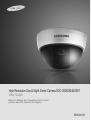 1
1
-
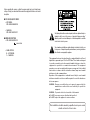 2
2
-
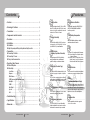 3
3
-
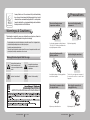 4
4
-
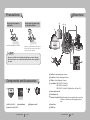 5
5
-
 6
6
-
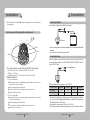 7
7
-
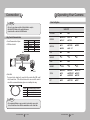 8
8
-
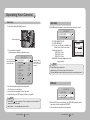 9
9
-
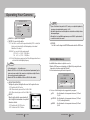 10
10
-
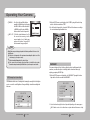 11
11
-
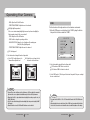 12
12
-
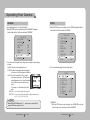 13
13
-
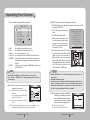 14
14
-
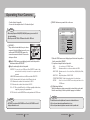 15
15
-
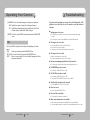 16
16
-
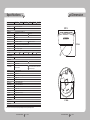 17
17
-
 18
18
-
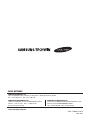 19
19
Samsung SCD-2020B User guide
- Category
- Security cameras
- Type
- User guide
Ask a question and I''ll find the answer in the document
Finding information in a document is now easier with AI
Related papers
Other documents
-
 Kenuco DS-1253ZJ-L User guide
Kenuco DS-1253ZJ-L User guide
-
Sanyo Security Camera SID-70 User manual
-
Radio Shack PLVHR70 User manual
-
Sony SIR4260V User manual
-
CNB D1000N/D1000P Owner's manual
-
i3 International Ax401D1M Quick start guide
-
 CAMECHO CM00-L0210 Installation guide
CAMECHO CM00-L0210 Installation guide
-
Q-See IR Dome Series User manual
-
Clinton Electronics CE-M10S User manual
-
Q-See QPD308 Specification