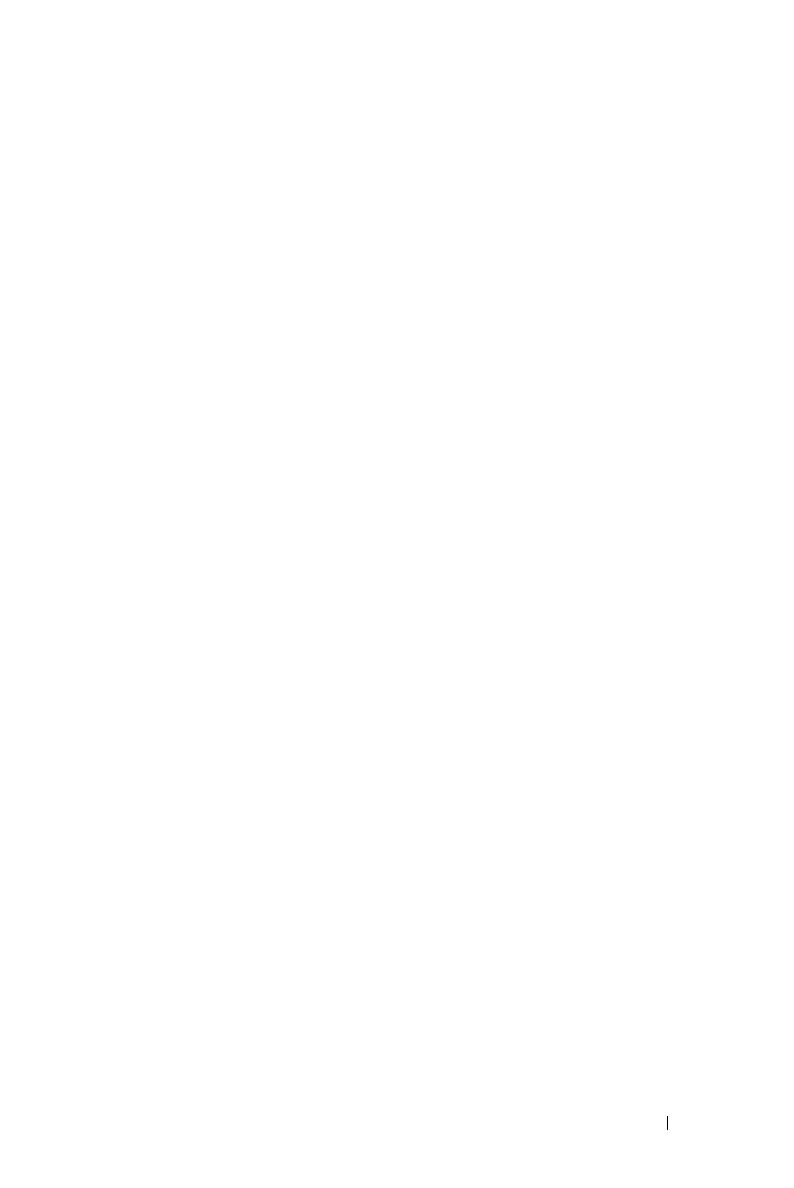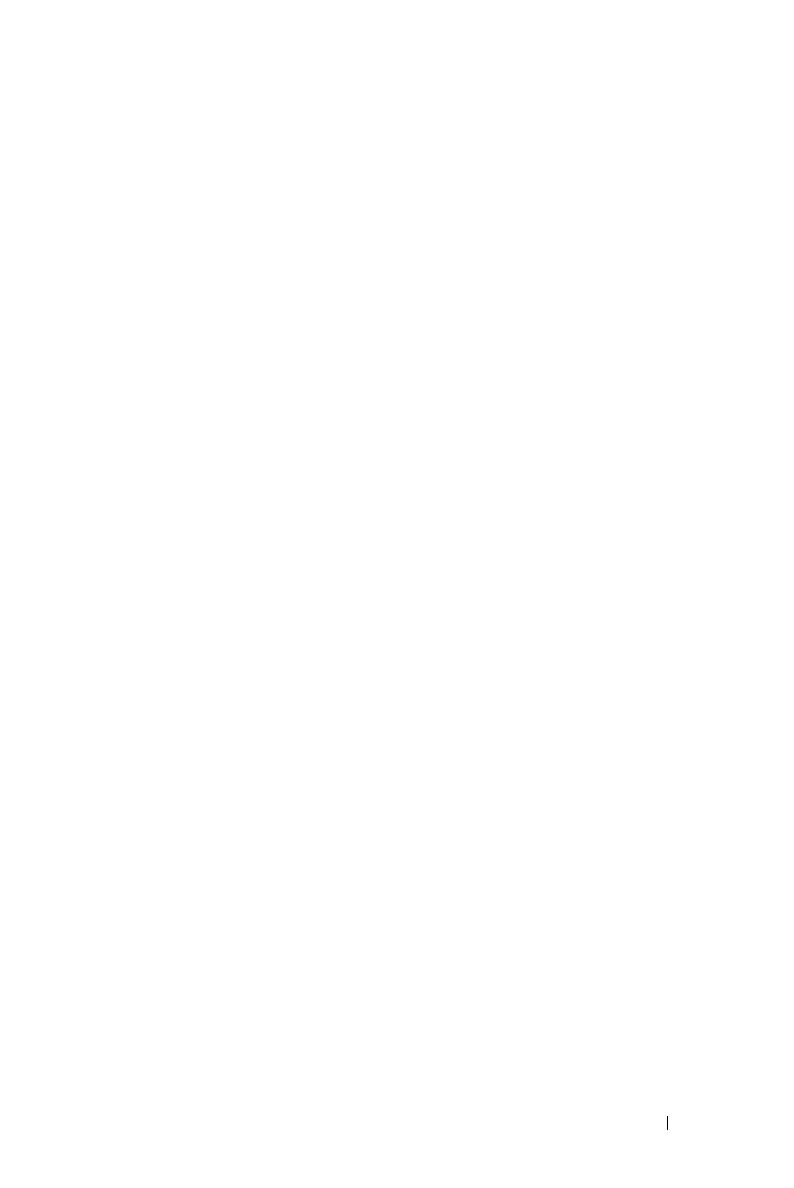
Contents 5
Wireless Networking Installation . . . . . . . . . . . . 55
Enable Wireless on the Projector
. . . . . . . . . . 56
Install the Wireless Application Software on Your
Computer . . . . . . . . . . . . . . . . . . . . . . 58
Launch the Wireless Application
. . . . . . . . . . 61
Presentation to Go (PtG) Installation
. . . . . . . . . . 65
PtG Viewer
. . . . . . . . . . . . . . . . . . . . . 66
Photo Viewer
. . . . . . . . . . . . . . . . . . . . 66
PtG/Photo Function Introduction . . . . . . . . . . 67
PtG Overview
. . . . . . . . . . . . . . . . . . . . 67
Photo Overview
. . . . . . . . . . . . . . . . . . . 68
Buttons-Introduction . . . . . . . . . . . . . . . . 68
Install the PtG Converter Application Software on
Your Computer
. . . . . . . . . . . . . . . . . . . 69
Using the PtG Converter . . . . . . . . . . . . . . 70
Audio Projection Installation
. . . . . . . . . . . . . . 71
Enable Wireless or LAN on the Projector
. . . . . 72
Install the Wireless Application Software on
Your Computer
. . . . . . . . . . . . . . . . . . . 73
Launch the Wireless Application . . . . . . . . . . 74
Login
. . . . . . . . . . . . . . . . . . . . . . . . 75
Video Stream Installation
. . . . . . . . . . . . . . . . 76
Video Stream Support Format
. . . . . . . . . . . 76
Enable Wireless or LAN on the Projector
. . . . . 77
Install the Wireless Application Software on
Your Computer . . . . . . . . . . . . . . . . . . . 77
Launch the Wireless Application
. . . . . . . . . . 77
Login
. . . . . . . . . . . . . . . . . . . . . . . . 77
Managing the Projector From Web Management
. . . . 78
Configuring the Network Setting
. . . . . . . . . . 78