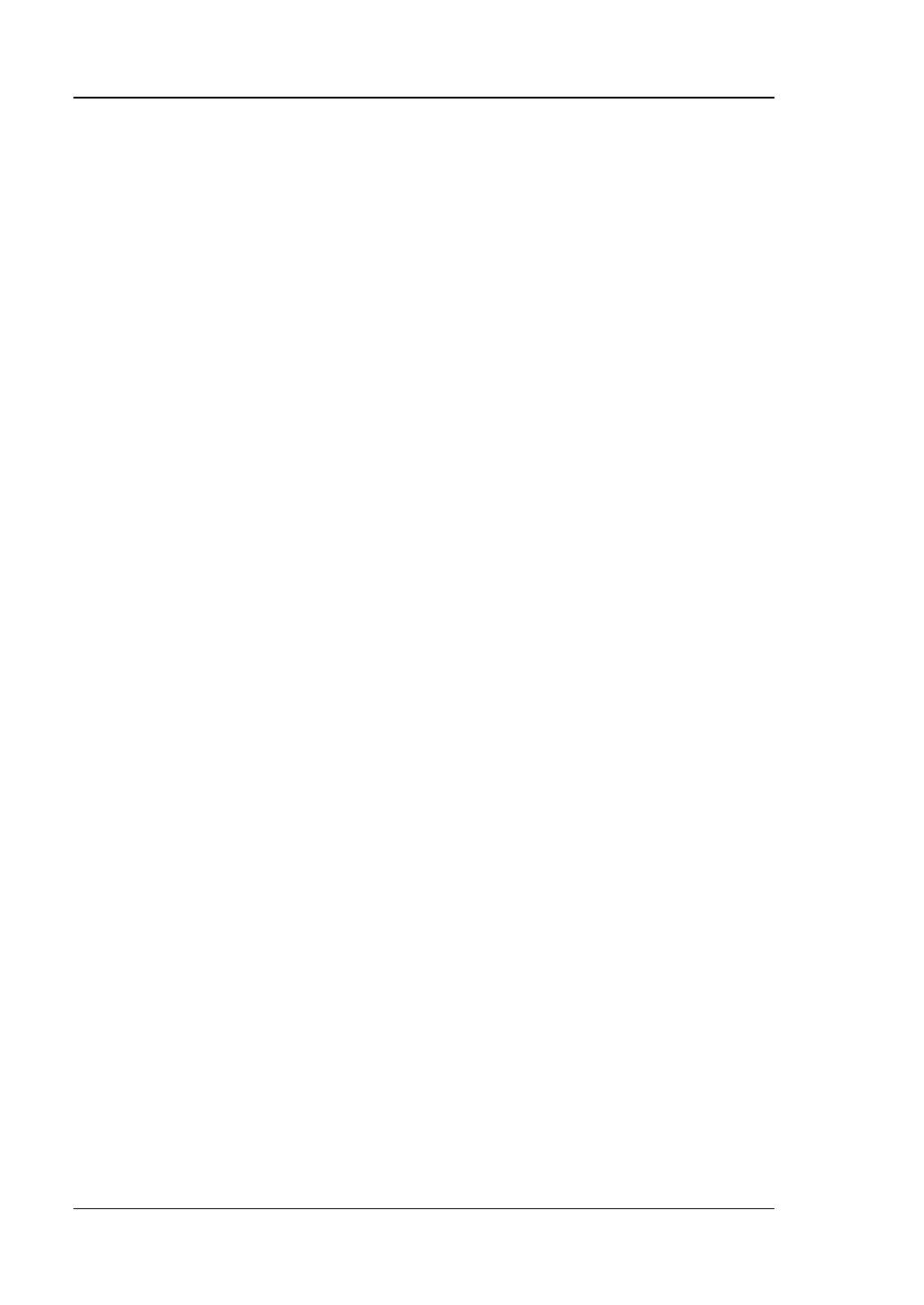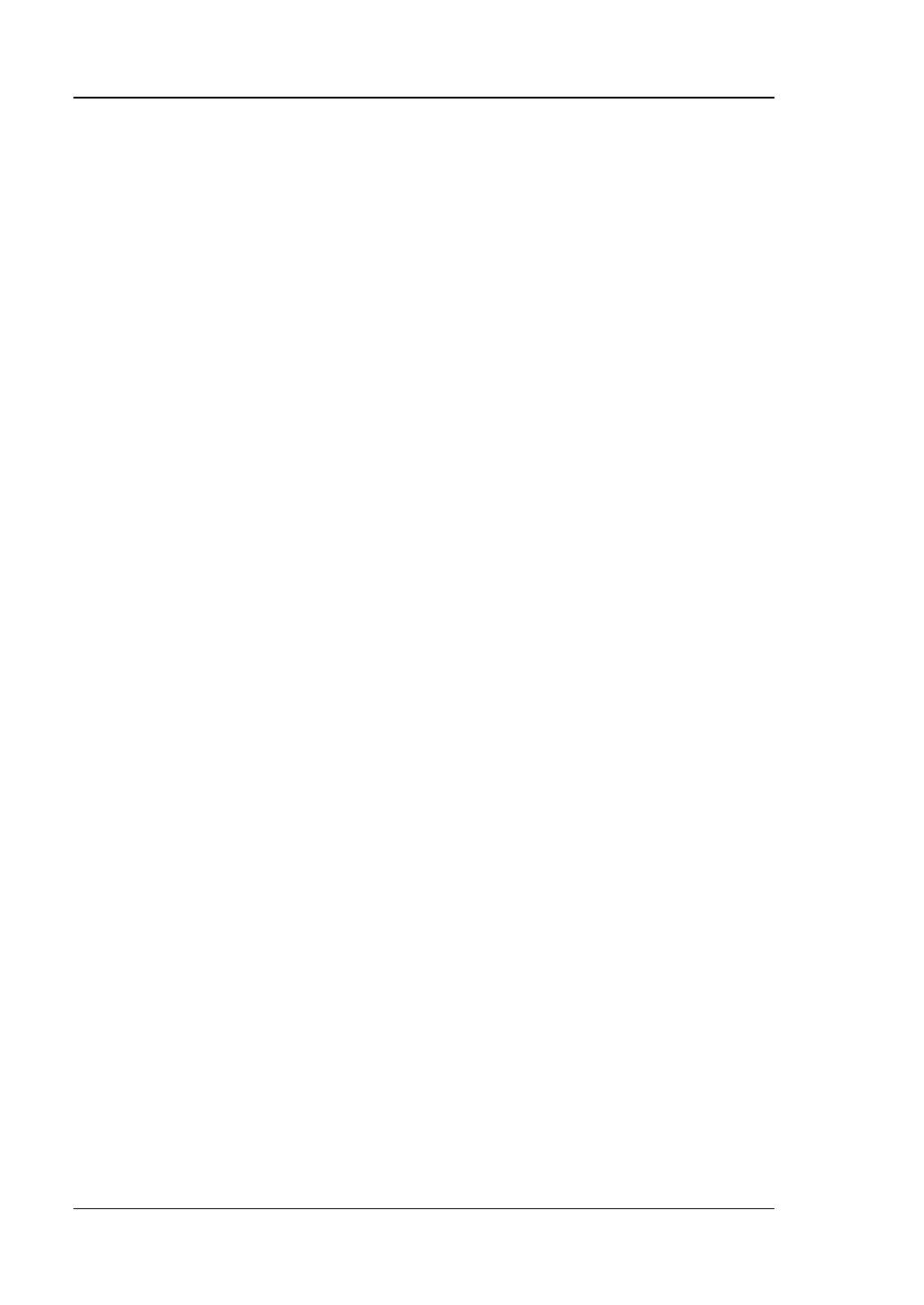
RIGOL
VI DG1000Z Quick Guide
Content
Guaranty and Declaration ................................................................................. I
Safety Requirement ........................................................................................ II
General Safety Summary ...................................................................................II
Safety Terms and Symbols ............................................................................... III
General Care and Cleaning ............................................................................... IV
Environmental Considerations ........................................................................... IV
Document Overview ........................................................................................ V
Quick Start ....................................................................................................... 1
General Inspection ............................................................................................ 1
To Adjust the Handle ......................................................................................... 2
Appearance and Dimensions .............................................................................. 3
Front Panel Overview ........................................................................................ 4
Rear Panel Overview ......................................................................................... 9
Power On and Inspection ................................................................................ 11
To Connect to Power ................................................................................ 11
Power-on Inspection ................................................................................ 11
To Set the System Language .................................................................... 11
User Interface ................................................................................................ 12
Dual Channels Parameters Mode ............................................................... 12
Dual Channels Graph Mode ...................................................................... 14
Single Channel Mode ................................................................................ 14
To Use the Built-in Help System ....................................................................... 15
Basic Operations ............................................................................................ 16
To Output Basic Waveform .............................................................................. 16
To Output Arbitrary Waveform ......................................................................... 17
To Output Harmonics ...................................................................................... 19
To Output AM Modulated Waveform ................................................................. 21
To Output FSK Modulated Waveform ................................................................ 22
To Output Sweep Waveform ............................................................................ 23
To Output Burst Waveform .............................................................................. 24
Remote Control .............................................................................................. 26
Troubleshooting ............................................................................................. 28