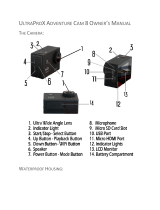Page is loading ...

_____________________________________________
BUTTONS
_____________________________________________
Micro USB
Micro HD
TV Out
Shutter/Select Button
Power
Mode
Button
Micro SD
Up
Playback
Down
Wi-Fi

_____________________________________________
GETTING STARTED
_____________________________________________
To power ON:
Press the Power/Mode Button.
To power off:
Press and hold the Power/Mode Button.
_____________________________________________
OVERVIEW
Turn camera ON and repeatedly press the Power/Mode
Button to cycle through camera modes and settings. The
modes will appear in following order:
Video
Photo
Burst
Photo
Self-timer
Settings

Video
Record Video
Photo
Capture a single photo
Burst photo
Capture a photo
bursts
Self-timer
Capture a photo with
delay
Settings
Adjust camera
settings, resolution
etc.
SETTINGS
Press the Shutter/Select Button to enter the settings
menu. Repeatedly press the Power/Mode Button to cycle
through options and press the Shutter/Select Button to
select desired option. Or use the Up/Playback or
Down/Wi-Fi Button to cycle through the various options.

Video Resolution: 1080P 30fps/720P 60fps
Micro SD Card
1080p 30fps
720p 60fps
32 GB
240 mins
320 mins
16 GB
120 mins
160 mins
8 GB
60 mins
80 mins
4 GB
30 mins
40 mins
_______________________________________
VIDEO MODE
To record Video, verify the camera is in Video mode. If
the Video icon on your camera’s LCD screen is not
showing, press the Power/Mode Button repeatedly until
it appears.
To start recording:
Press the Shutter/Select Button. The camera will emit
one beep and the Camera Status Lights will flash while
recording.
To stop recording:
Press the Shutter/Select Button. The Camera Status
Lights stop flashing and the camera emits one beep to
indicate recording has stopped.
This camera automatically stops recording when the
battery is out of power. Your Video will be saved before
the camera powers OFF.

_______________________________________
PHOTO MODE
To capture a Photo, verify the camera is in
Photo mode. If the Photo icon on your camera’s
LCD screen is not showing, press the Power/
Mode Button repeatedly until it appears.
To take photo:
Press the Shutter/Select Button. The Camera
will emit the camera shutter sound.
_______________________________________
BURST PHOTO MODE
To Capture a Burst Photo series, verify the camera is in
Burst Photo mode. If the Burst Photo icon on your
camera’s LCD screen is not showing, press the
Power/Mode Button repeatedly until it appears. In Burst
Photo mode, your camera takes 3 photos in 1.5 seconds.
To take a Burst Photo series:
Press the Shutter/Select Button. The Camera
will emit camera shutter sounds.

_______________________________________
TIME LAPSE
To capture a Time Lapse series, verify the camera is in
Time Lapse mode. If the Time Lapse icon on your
camera’s LCD screen is not showing, press the
Power/Mode Button repeatedly until it appears. In Time
Lapse mode, your camera captures a series of photos at
2,3,5,10,20,30 or 60 second intervals.
To take Time Lapse:
Press the Power/Mode Button. The Camera initiates
countdown and emits the camera shutter sound each time
a Photo is taken.
_______________________________________
QUICK MODES
To enter the Quick Modes menu
1. Verify the camera is in Camera modes.
2. Press and hold the Shutter/Select Button for three
seconds.
3. Repeatedly press the Power/Mode Button to cycle
through camera modes.
4. Press the Shutter/Select Button.
5. To exit, hold down the Shutter/Select Button for three
seconds.

_______________________________________
PLAYBACK
Playing Back Videos and Photos
To enter the Playback menu:
1. Verify the camera is in Camera modes.
2. Press the Up/Playback Button to enter the
Playback menu.
3. Repeatedly press the Power/Mode Button
to cycle through Video and Photo.
4. Press the Shutter/Select Button to select
desired option.
5. Use Up/Playback Button or Down/Wi-Fi
Button to cycle through the various options.
6. Press the Shutter/Select Button.
7. To return to the Playback menu, press
the Power/Mode Button.
8. To exit, hold down the Up/Playback Button
for two seconds.

_______________________________________
STORAGE / MICRO SD CARDS
This camera is compatible with microSD, misroSDHC,
and microSDXC memory cards up to 32GB capacity. You
must use a microSD card with a Class 10 speed rating.
We recommend using brand name memory cards for
maximum reliability in high-vibration activities.
_______________________________________
BATTERY
Charging the Battery
To Charge the battery:
1. Connect the camera to a computer or USB power
supply.
2. The Charging Status Light remains ON while the
battery is charging.
3. The Charging Status Light will turn OFF when the
battery is fully charged.
* Charging Time: 3.5 hours

_______________________________________
CAMERA APP
Connecting to the iSmart DV App
The iSmart DV App lets you control your
camera remotely using a smartphone or
tablet. Features include full camera control,
live preview, photo playback and sharing of
select content and more.
1. Download the iSmart DV App to your
smartphone or tablet at the Apple App
Store or Google Play.
2. Press the Power/Mode Button to power
camera ON.
3. Make sure the camera is in Camera modes.
4. Press the Down/Wi-Fi button to turn on Wi-Fi*.
5. In your smartphone or tablet’s Wi-Fi
settings, connect to the network called
“Sports Cam 8” followed by a series of
numbers.
6. Enter the password “1234567890”.
7. Open the iSmart DV App on your
smartphone or tablet.

_____________________________________________
BUTOANE
_____________________________________________
Micro USB
Micro HD
TV Out
Declansator/Buton
selectare
Alimentare
Mod
Micro SD
SUS
Redare
Jos
Wi-Fi

_____________________________________________
GOMBOK
Micro USB
Micro HD
TV Out
Exponáló/Kiválasztó gomb
Power/
Mód
Gomb
Micro SD
Fel
Lejátszás
Le
Wi-Fi

_____________________________________________
NUPUD
_____________________________________________
Micro USB
Micro HD
TV Out
Katik/Valimise nupp
Toide
Režiim
Micro SD
Üles
Taasesitamine
Info
Wi-Fi

Declaration of Conformity
We, the undersigned:
Manufacturer:
Overmax Polska Spółka z Ograniczoną
Odpowiedzialnością, S.K.
Address, City:
ul. Dziadoszańska 10
61-248 Poznań
Country:
Polska
Declare the following apparatus:
Products name:
Sport Camera
Brand and Model name:
OV-Activecam 3.2
Hereby we confirm above product compliance with the European
direcve of CE:
EMC :
2004/108/EC
LVD :
2006/95/EC
ROHS :
2011/65/EU
WE :
1275/2008
Below standards were tested and passed:
EMC :
ETSI EN 301 489-1 V1.8.1 (2008-04)
ETSI EN 301 489-17 V2.1.1 (2009-05)
LVD :
EN 60950-1:2006 + A11:2009 + A1:2010
+ A12:2011
Release date: 21.09.2012
/