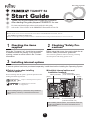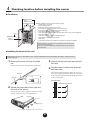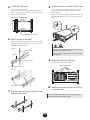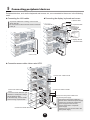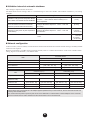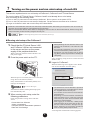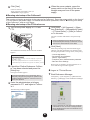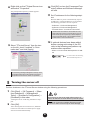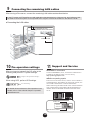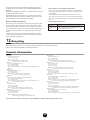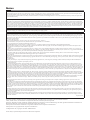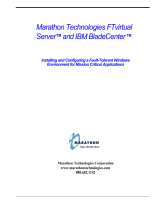1
TX200FT S2
1
Checking the items
supplied
Using the "Contents List", check that no supplied
or attached items are missing. If any items are
missing, contact an ofce listed in the "Contact
Information.
■PRIMERGY TX200FT S2 Manuals
Manuals for this server can be accessed from the section below of the PRIMERGY Document & Tool CD.
[CD-ROM Drive] :\MANUAL\INDEX.PDF
Manuals can be displayed using Acrobat
®
Reader
®
or Adobe
®
Reader
®
. If using Acrobat
®
Reader
®
, use version 4.0 or later.
2
Checking "Safety Pre-
cautions"
Before using this server, be sure to check the at-
tached "Safety Precautions" guidelines.
Also check the guidelines when connecting, installing
internal options and setting up this server.
3
Installing internal options
If internal options have been purchased separately, install them before installing the Operating System.
n
Points to note when installing
internal options
When installing internal options, perform operations after
reading the following manuals.
"Chapter 5 Installing Internal Options"
"PRIMERGY ServerBooks"/
"Supplement"
When installing memory or hard disk, always install the
same capacity of memory or hard disk to both enclo-
sures.
n
Available internal options and
installation locations
After installing internal options, check that the order and
location of installation are correct and cables are cor-
rectly attached.
B7FH-3821-01EN-00

2
4
Checking location before installing the server
n
Conditions
�
�
�
■Installing the server to the rack
Make sure to contact an ofce listed in the "Contact Information" before attempting to install or remove the serv-
er from the rack.
1
Remove the inner rail from the slide
rail.
Pull out the inner rail while pushing on the lock.
2
Attach the inner rails to the right and
left side of the server.
Secure the inner rails to 3 places on both the right
and left side of the server using M4 screws.
3
Open both the front and rear doors of
the rack.
4
Decide where to attach the slide rail
and rack nuts.
Choose the height at which to place the server in
the rack by aligning the base of the sever with one
of the narrower spaces (Refer to the gure below)
in the rack bracket.
Inner rail
M4 screws
* Also secure the o
pp
osite side in the same way

3
5
Attach M5 rack nuts.
Use 4U for each enclosure.
Insert the rack nuts in the 2nd and 11th hole posi-
tions, counting up from the base of the server, from
inside of the rack bracket.
6
Attach the rail to the rack.
Fasten the slide rail to the 1st and 3rd hole positions,
counting up from the base of the server, with M5
athead screws and washers.
7
Pull the slide rails toward the front until
they click into place.
8
Insert the server to install it to the rack.
Insert the inner rail attached to the server to the
grooves of the slide rail and slide the server to-
wards the back.
Hold the locks on the right and left of the slide rail
pressed and slide the server even further into the
rack.
Lock
Lock
Be careful when sliding the server into the rack and
returning to the original position.
There is a fear you may pinch your ngers or catch
your clothing.
9
Fasten the server to the rack.
Fasten using 4 thumbscrews (M5).
10
Install the second enclosure to the rack
in the same way.
If a server or peripheral devices are not installed in the
rack, install the attached blank panel.

4
5
Connecting peripheral devices
Peripheral devices, such as the keyboard and mouse, etc., are connected to the server in the following
order.
l
Connecting the LAN cables
l
Connecting the display, keyboard and mouse
l
Connecting power cables (when using UPS)

5
6
Deciding required information before running mini-setup
of the OS
Before running mini-setup of the OS decide the following information.
- User information (User and password)
- Owner information
- Validation interval at automatic shutdown (for UPS use only)
- Network Conguration
Decide and enter the values in the sheet below. Be sure to keep this sheet after entering.
n
User information
Item FT1 (CoServer1) FT2 (CoServer2)
FTvirtual Server system administrator
User name Administrator
Password *
1
CoServer system administrator
User name Administrator
Password *
1, 2
UPS service system administrator *3
User name
Password
PowerChute BusinessEdition user *4
User name
Password
GAM (RAID administration) user
User name gamroot
Password *
1, 2
*1 : Do not leave the password blank.
*2 : A separate password can be set for CoServer1 and CoServer2 but in order to avoid complicating various setting pro-
cedures it is recommended that the same password be set for both.
*3 : This user is not related in anyway to the Windows user account because it is set on PowerChute BusinessEdition.
*4 : UPS service logon account.
n
Owner information
Item FTvirtual Server FT1 (CoServer1) FT2 (CoServer2)
Name
Organization
n
Filling in the pair identication label
Fill in the label on the front of the server so that it is clear that FT1 and FT2 are a pair.
Also, inform the support desk of the product ID and number of the FT1/FT2 when you contact them. Be sure to ll in this
information.

6
n
Validation interval at automatic shutdown
This setting required for the use of UPS.
For details about various settings, refer to "3.4 UPS Settings" in the "User's Guide". The numbers in brackets ( ) are setting
examples.
Item Actual Setting Parameters Time
Validation interval from the power failure
to the start of FTvirtual Server shutdown
"Power Failure" - "When power fails, begin a shutdown
procedure:" - "After UPS has been on battery for" in
Device Properties.
minutes
(1 min)
Validation interval from the start of FTvirtual
Server shutdown to the start of CoServer
shutdown (Command le execution time)
Select Device properties "Shutdown Sequence" -
"Congure Shutdown Sequence" - "Next" - "OS" and
then "Delay".
minutes
(3 mins)
Validation interval from the start of CoServer
shutdown to UPS power off (time required for
OS shutdown)
Select Device properties "Shutdown Sequence" -
"Congure Shutdown Sequence" - "Next" - "OS" and
then "Duration".
minutes
(1 minute
30 seconds)
Total
minutes
seconds
(5 minutes
30 seconds)
n
Network conguration
CoServer Link1, CoServer Link2, Virtual Network1 and Virtual Network2 are internal network settings. Normally modi-
cations are not required.
However, when there is a conict with an external network, refer to "3.2 Network Functions" in the "User’s Guide" before
setting. Figures in the brackets ( ) are default values.
Item
FTvirtual Server
IP address Subnet mask
Computer name
Local area connection (FTvirtual Server LAN)
.
.
. .
.
.
Virtual Network1 (192 . 168 . 181 . 81)
(255 . 255 . 255 . 252)
Virtual Network2 (192 . 168 . 181 . 85)
(255 . 255 . 255 . 252)
Item
CoServer1 (FT1) CoServer2 (FT2)
IP address Subnet mask IP address Subnet mask
Computer name
CoServer Management
(CoServer LAN)
.
.
.
.
.
.
.
.
.
.
.
.
CoServer Link1 (
192 .168 .181 . 89
) (
255 .255 .255 .252
) (
192 .168 .181 . 90
) (
255 .255 .255 .252
)
CoServer Link2 (
192 .168 .181 . 93
) (
255 .255 .255 .252
) (
192 .168 .181 . 94)
(
255 .255 .255 .252
)
Virtual Network (
192 .168 .181 . 82
) (
255 .255 .255 .252)
(
192 .168 .181 . 86
) (
255 .255 .255 .252
)
When setting, the FTvirtual Server LAN adapter appears (Redirected 0) on the CoServer, but it is reserved because it is
used by the FTvirtual Server.
Do not bind internet protocol (TCP/IP) and do not set IP addresses or subnet masks to these adapters on the CoServer.
Set the FTvirtual Server LAN IP address and the subnet mask on the FTvirtual Server.

7
7
Turning on the power and run mini-setup of each OS
This section explains how to run mini-setup of CoServer1, CoServer2 and FTvirtual Server.
To run mini-setup of FTvirtual Server, CoServer1 and 2 must already be run mini-setup.
Run mini-setup in the following order.
(1) Turn on the FT1 power and run mini-setup of CoServer1. Do not yet turn on the power of FT2.
(2) Turn on the FT2 power and run mini-setup of CoServer2. The procedure is the same as for CoServer1.
(3) Logon to CoServer1 and 2 and run mini-setup of FTvirtual Server.
- CoServer1 and CoServer2 cannot be run mini-setup at the same time. After turning on the power of FT1 do not turn on
the power of FT2 until CoServer1 has nished running mini-setup.
- When an internal hard disk has been added or changing the size of C drive on the FTvirtual Server, before running mini-
setup of each OS, perform recovery using the recovery CD.
"7.7 Restoring Settings at the Time of Purchase (Recovery)"
n
Running mini-setup of the CoServer1
1
Check that the FTvirtual Server LAN
and CoServer LAN are not connected
to the server and turn on the power
supply of the peripheral devices.
When connecting UPS check that UPS has a nor-
mal power supply.
2
Press the power switch on the FT1.
When the power is turned on, the server is checked
using "Power On Self Test (POST)".
If any abnormalities are detected by POST, error
messages are displayed.
"7.3 Error Messages"
After POST is nished, running mini-setup opera-
tions automatically start.
3
When running mini-setup, enter the
following parameters.
Check the parameter setting values and click
"Next".
- Personalize Your Software
(Name, organization)
- Computer name & Administrator password
- Date and Time Settings
- Adding/deleting devices become easier if the
password for CoServer1 and CoServer2 are
the same.
- You must set a password. If not, an FT-system
internal communication problem will occur.
- Sometimes you cannot return even by press-
ing [Back]. Check the parameters carefully and
click [Next].
After completing setup, the server restarts and start
Windows OS.
4
Logon to CoServer1.
When the following screen appears enter "Endur-
ance License Number" and click [OK].
- The Endurance License Number is printed in
"
About Endurance License Number for Version
6.x
"
supplied with the recovery CD.
This number can be used for both CoServer1
and CoServer2.
- Depending on the environment sometimes a
NumLock status occurs. In this case, press the
NumLock key to unlock the lock and then enter
Endurance License Number.
- After logging on to CoServer, a DOS prompt
window appears at the same time as the "En-
durance License Number" dialogue box ap-
pears. However, do not perform operations
such as closing DOS prompt windows.
A message that recommends restarting appears.

8
5
Click [Yes].
CoServer restarts.
After restarting, the POST screen (or
"PRIMERGY" logo) appears.
n
Running mini-setup of the CoServer2
The running mini-setup procedure is the same as for CoServer1. Press the power switch on the front of
FT2 and turn on the power supply. For details about further operations, refer to "
n
Running mini-setup
of the CoServer1" and run mini-setup.
1
Turn on the power supply of FT1 and
FT2.
After POST has nished, the OS selection window
appears.
2
Check that "Online Endurance CoServ-
er" has been selected and press the
[Enter] key.
The logon window appears.
If the above operations are not performed, after a
temporary stop (30 secs) it begins to operate as the
"Online Endurance CoServer". It is ne to move on
to the next operation.
3
Enter the administrators privileges
password in FT1 and logon to CoServ-
er1.
The following window appears.
4
Click [Start]
"
[All Programs]
"
[Mara-
thon Endurance]
"
[Management Tasks]
"
[FTvirtual Server]
"
[Start] in CoServ-
er1 in this order.
The start window of Windows setup wizard ap-
pears.
Nothing is displayed on the Endurance FTvirtual
Server Desktop momentarily, but this does not indi-
cate an error. Please wait for a short while.
5
Click [Next].
Start setup. During setup enter the following pa-
rameters. All other parameters are optional. After
checking the parameter setting values, click [Next].
- License Agreement
- Personalize Your Software
(Name, organization)
- Computer name & Administrator password
- Date and Time Settings
When setup is complete, the FTvirtual Server re-
starts and the logon window appears.
6
Logon to FTvirtual Server.
7
Start Endurance Manager.
Click [Start]
"
[All Programs]
"
[Marathon En-
durance]
"
[Manager] to start Endurance Manager.
If the FTvirtual Server LAN cable is not connected
to the HUB, an error, as shown in the gure above,
will be displayed but this does not indicate an error.
Continue operations.
n
Running mini-setup of the FTvirtual server
6
When the server restarts, press the
power switch on the front of the server
straight away and turn off the power
supply.

9
8
Right-click on the FTvirtual Server icon
and select "Properties".
The [Component Properties] window appears.
9
Select "FTvirtual Server" from the tree
on the left, check "enabled" in "Auto-
matic start" and click [Apply].
A red warning message will appear in the top of the
properties window but it just indicates a change in
properties and will have no effect on operations.
10
Click [OK] to close the [Component Prop-
erties] window and Endurance Manager
will end.
11
Set IP addresses for the following adapt-
ers.
Because DHCP is preset to automatically acquire
IP addresses, if these IP addresses are acceptable
the following procedures are not required.
- CoServer1 "CoServer Management"
- CoServer2 "CoServer Management"
- FTvirtual Server "Local Area Connection"
"Redirected0" in CoServer1 and CoServer 2 has
been reserved for use by FTvirtual Server. Do not
bind internet protocol (TCP/IP) to these adapters.
Set the FTvirtual Server LAN IP address and the
subnet mask on the FTvirtual Server.
12
If optional devices have been added
before running mini-setup of the OS,
refer to the following and perform op-
erations after expansion.
- When a 5-inch internal backup device is add-
ed
"5.8.4 Procedure after Installing
the Internal Backup Device"
2
Click [OK].
After shutting down FTvirtual Server, shutdown
CoServer1 and CoServer2 and the power supply
will be turned off automatically.
When turning on the server again after turning it off,
wait for at least ten seconds and then press the power
switch.
If the server is turned on straight after being turned
off, an error will occur that may be cause damage.
8
Turning the server off
Perform shutdown in the FTvirtual Server window using the following procedures.
1
Click [Start]
"
[All Programs]
"
[Mara-
thon Endurance]
"
[Management
Tasks]
"
[Endurance Conguration]
"
[Shutdown] in this order.
A dialogue box for conrming shutdown will ap-
pear.

10
9
Connecting the remaining LAN cables
After turning off the server, connect the remaining LAN cables as described below.
In the FT-system, all FTvirtual Server LAN (application data transmission), CoServer Link, and CoServer LANs
are used to control the system so it is important not to forget to connect the CoServer LAN cable to a HUB.
●Connecting the LAN cables
10
Pre-operation settings
After running mini-setup of the OS, refer to the
following and perform FT-system settings.
"Chapter 3 Pre-operation Settings"
When using UPS, perform UPS settings.
"3.4 UPS setting"
For details about maintenance after operations have
started, refer to "User's Guide Chapter 7 Operation
and Maintenance".
11
Support and Service
l
PRIMERGY information
The latest PRIMERGY, driver, and software information is
available at the address below. Use as necessary.
http://primergy.fujitsu.com
l
Before requesting repairs
If an error occurs in this server, refer to "User's Guide 7.2
Troubleshooting". If problems can still not be solved, con-
tact an ofce listed in the "Contact Information".
When contacting the ofce listed in the "Contact Informa-
tion", inform them of the product ID and manufactures
number which are detailed on labels on the base of the
server.
���

11
Also read the points to note about requesting repairs be-
forehand in "User's Guide 7.10.2 Contacting Maintenaice
Support".
Print the "Conguration Sheets" - "Accident Sheet" and en-
ter the checked information.
Be careful not to lose this sheet, as you must provide this
information when you contact an ofce listed in the "Con-
tact Information" your maintenance engineer.
l
Non-durable components
Depending on the environment and period of usage there will
be non-durable components that require replacement within
the warranty period. Customers who have signed up to hard-
ware maintenance contract will be provided with replacement
parts free of charge and will have higher priority for replace-
ment.
Customers not signed up to hardware maintenance contract
will be charged for operation cost (including the maintenance
parts) replacement separately.
- Service life of non-durable components
The service life of non-durable components is decided based
on the presumption that the server is used in an appropriate
environment.
The temperature of the operating environment is between
10
°C
and 35
°C.
However, the service life is calculated using
25
°C
as the average temperature so air conditioning should be
used.
- Non-durable component
Item
Description
SCSI Array
Controller card
battery
Regardless of how long power has been turned on
or off, a replacement message will appear for non-
durable components after 3 years.
Contact Information
l
Australia:
Fujitsu Australia Limited
Tel: +61-2-9776-4555
Fax: +61-2-9776-4556
Address: 2 Julius Avenue (Cnr Delhi Road)
North Ryde, Australia N.S.W. 2113
l
China:
Fujitsu (China) Holdings Co., Ltd.
Tel: +86-21-5292-9889
Fax: +86-21-5292-9566
Address: 18F, Citic Square, 1168 West Nanjing Road Shanghai, China
200041
l
Hong Kong:
Fujitsu Hong Kong Limited
Tel: +852-2827-5780
Fax: +852-2827-4724
Address: 10/F., Lincoln House, 979 King's Road
Taikoo Place, Island East, Hong Kong
l
Indonesia:
PT. Fujitsu Systems Indonesia Ofces Headquarters
Tel: +62-21-570-9330 (Hunting)
Fax: +62-21-573-5150
Address: Wisma Kyoei Prince 10th Floor Jl. Jend. Sudirman Kav 3-4
Jakarta, Indonesia 10220
l
Korea:
Fujitsu Korea Ltd.
Tel: +82-2-3787-6000
Fax: +82-2-3787-6066
Address: Susong Tower Building, 83-1 Susong-Dong
Jongno-Gu, Seoul, Republic of Korea 110-140
l
Malaysia:
Fujitsu (Malaysia) Sdn. Bhd.
Tel: +60-3-8318-3700
Fax: +60-3-8318-8700
Address: 1st Floor, No.3505 Jalan Technokrat 5
63000 Cyberjaya, Selangor Darul Ehsan Malaysia
l
Philippines:
Fujitsu Philippines, Inc.
Tel: +63-2-812-4001
Fax: +63-2-817-7576
Address: 2nd Floor, United Life Building, A. Arnaiz
Legaspi Village, Makati, Metro Manila Philippines
l
Singapore:
Fujitsu Asia Pte. Ltd.
Tel: +65-6777-6577
Fax: +65-6771-5502
Address: 20, Science Park Road, #03-01 TeleTech Park,
Singapore Science Park II, Singapore 117674
l
Taiwan:
Fujitsu Taiwan Limited
Tel: +886-2-2311-2255
Fax: +886-2-2311-2277
Address: 19F, No.39, Section 1, Chung hwa Road Taipei, Taiwan
l
Thailand:
Fujitsu Systems Business (Thailand) Ltd.
Tel: +66-2-500-1500
Fax: +66-2-500-1555
Address: 12th Floor, Olympia Thai Tower, 444 Rachadapisek Road
Samsennok, Huaykwang, Bangkok, Thailand 10310
l
Vietnam:
Fujitsu Vietnam Limited
Tel: +84-4-831-3895
Fax: +84-4-831-3898
Address: Unit 802-8th oor, Fortuna Tower Hanoi 6B Lang ha Street,
Ba dinh District, Hanoi Socialist Republic of Vietnam
l
United States:
Fujitsu Computer Systems Corporation
Tel: +1-800-831-3183
Fax: +1-408-496-0575
Address: 1250 East Arques Avenue, Sunnyvale, CA USA 94088-3470
For the latest information, refer to the Fujitsu PRIMERGY website (http://primergy.fujitsu.com).
12
Recycling
When disposing of this server, contact an ofce listed in the "Contact Information".
This server must be disposed of as industrial waste.

12
このマニュアルはリサイクルに配慮して製本されています。
不要になった際は、 回収・ リサイクルに出してください。
Notes
Data Backup
To protect data stored in this device (including basic software and application software), perform backup and other necessary operations. Note that data protection is
not guaranteed when repairs are performed. It is the customer's responsibility to maintain backup copies in advance.
In case of data loss, Fujitsu assumes no liability for data maintenance or restoration and damages that occur as a result of the data loss for any reason, except for items
covered under warranty.
High Safety
The Products are designed, developed and manufactured as contemplated or general use, including without limitation, general ofce use, personal use, household use,
and ordinary industrial use, but are not designed, developed and manufactured as contemplated for use accompanying fatal risks or dangers that, unless extremely high
safety is secured, could lead directly to death, personal injury, severe physical damage, or other loss (hereinafter "High Safety Required Use"), including without limi-
tation, nuclear reaction control in nuclear facility, aircraft ight control, air trafc control, mass transport control, medical life support system, missile launch control
in weapon system. You shall not use this Product without securing the sufcient safety required for the High Safety Required Use. If you wish to use this Product for
High Safety Required Use, please consult with our sales representatives in charge before such use.
Problems may occur with this device in the event of an instantaneous voltage drop of the power supply due to lightning, etc. To prevent an instantaneous voltage drop
of the power supply, we recommend that you use an uninterruptible power supply system.
Software License Agreement
Please read the following terms and conditions before you use the software preinstalled in the server you purchased or the software attached to the server (hereinafter
collectively "Software"). By using the Software, you are agreeing to be bound by all of the following terms and conditions. Notwithstanding the foregoing, if any soft-
ware subject to any other terms and conditions than those of this agreement is preinstalled in or attached to the server as a part of Software, you shall comply with such
other terms and conditions.
I. License and Copyrights
Fujitsu Limited (hereinafter "Fujitsu") grants you a limited, non-exclusive, license to:
(i) use the Software solely on the server, which the Software is preinstalled in or is attached to.;
(ii) copy the Software for installation and backup purpose; and
(iii) embed the Software to other software, in whole or in part, in accordance with the procedure described in the applicable documentation.
For the avoidance of doubt, you are only granted the right to use this Software and all copyright, title and other ownership rights to this Software and any derivative
works thereof is retained by FUJITSU and/or its suppliers.
II. Copies
1. You may only copy the Software as set forth in Clause I (ii) and (iii) above. If you embed the Software in another software pursuant to Clause I (iii), you may not
make copies of such software as so embedded other than one (1) backup copy unless expressly otherwise licensed by Fujitsu. If, however, a copy protection mechanism
is implemented in the Software, you cannot and are prohibited from making any copies of the Software.
2. You shall include all copyright notices and proprietary legends on all copies of the Software and shall not modify, delete or conceal such notices and legends.
3. All terms and conditions contained herein shall apply to the copies of the Software.
III. Assignment
You may not assign the Software, except the case where you assign the Software with all materials related to the Software, including the media of the Software attached
to the server, the documentation, and the backup copy, together with the server. Notwithstanding the foregoing, you may not rent, lease, sublicense, create lien against
the Software.
IV. Modication
You may not modify or, except to the extent expressly permitted by applicable law, reverse engineer (including, without limitation, decompile and disassemble) the
Software, and you may not permit any third party to do so.
V. Limited Warranty
1. You acknowledge that Fujitsu cannot guarantee that your use of the Software will be uninterrupted, that the Software will be error free or that all Software errors
will be corrected. However, (i) within ninety (90) days following your acquisition of the server you notify the reseller from whom you have acquired the server of non-
conformance of the Software to the description in the documentation, or (ii) within one (1) month following your acquisition of the server you notify the reseller from
which you have acquired the server of physical defects of the media containing the Software, Fujitsu will, at its sole discretion, correct the non-conformance or provide
you with information necessary to correct the non-conformance, or replace the defective media with new media. Only if you inform such reseller of your problem with
the Software during the above mentioned warranty period and provide satisfactory evidence of the date you acquired the server Fujitsu will be obligated to honor this
warranty.
2. Except for Clause V Section 1, Fujitsu disclaims all other warranty, express or implied, and expressly disclaims any implied, including without limitation, allwar-
ranty of merchantability, tness for a particular purpose or non-infringement of third parties' rights. In no event will Fujitsu be liable for any direct, indirect, incidental
or consequential damages (including, but not limited to, loss of prots, interruption of business, loss of business information, and other pecuniary damages) resulting
from or arising out of the use or inability to use the Software even if Fujitsu has been advised of the possibility of such damages.
3. Even if a part of the Software has been developed by a third party, the warranty and remedy for such part of the Software are limited to those provided for in Clause
V Section1 and 2 above, and such third party shall have no liability for any claim arising out of the use, performance or non-conformance of the Software.
VI . Law
This Agreement and all matters arising out of or relating to this Agreement will be governed by the laws of Japan without giving effect to any choice of law rule.
VII. High Safety
These Software are designed, developed and manufactured as contemplated for general use, including without limitation, general ofce use, personal use, household
use, and ordinary industrial use, but are not designed, developed and manufactured as contemplated for use accompanying fatal risks or dangers that, unless extremely
high safety is secured, could lead directly to death, personal injury, severe physical damage, or other loss (hereinafter "High Safety Required Use"), including without
limitation, nuclear reaction control in nuclear facility, aircraft ight control, air trafc control, mass transport control, medical life support system, missile launch con-
trol in weapon system. You shall not use this Software without securing the sufcient safety required for the High Safety Required Use.
VII Export
You shall comply fully with all relevant export laws and regulations with respect to this Software, including, but not limited to, the export laws and regulations of Ja-
pan. Without limiting the generality of the foregoing, You will not export or transfer this Software, or any product thereof (including any your application program), to
any destinations prohibited by any such laws and regulations.
IV. Entire Agreement
The terms and conditions hereof represent the complete agreement concerning this license between the parties and supersede all prior or contemporaneous written
communications between them. In the event that any additional terms or conditions are provided in the accompanied documentation, you must also comply with such
terms and conditions.
Fujitsu Limited
Microsoft, Windows, Windows Server are registered trademarks of the Microsoft Corporation in the USA and other countries.
Adobe, Adobe Acrobat, Acrobat Reader are registered trademarks of Adobe Systems Incorporated.
Endurance, Marathon Assured Availability, SplitSite, Marathon FTvirtual Server, and the Marathon logo are either registered trademarks or trademarks of
Marathon Technologies Corporation in the United States and/or other countries.
Other product names used are trademarks or registered trademarks of their respective manufacturers.
Other products are copyrights of their respective manufacturers.
All Rights Reserved, Copyright© FUJITSU LIMITED 2005
Screen shot(s) reprinted with permission from Microsoft Corporation.
-
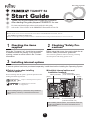 1
1
-
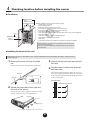 2
2
-
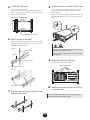 3
3
-
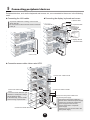 4
4
-
 5
5
-
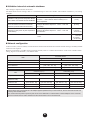 6
6
-
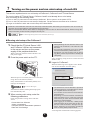 7
7
-
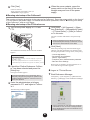 8
8
-
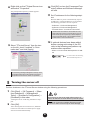 9
9
-
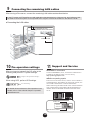 10
10
-
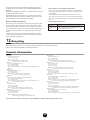 11
11
-
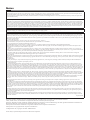 12
12
Fujitsu TX200FT S2 User manual
- Type
- User manual
- This manual is also suitable for
Ask a question and I''ll find the answer in the document
Finding information in a document is now easier with AI
Related papers
-
Fujitsu RX100 S3 User manual
-
Fujitsu PG-LT302 User manual
-
Fujitsu UTY-ASGXZ1 Operating instructions
-
Fujitsu UTY-ASGXZ1 Operating instructions
-
Fujitsu UTY-ASGXZ1 Operating instructions
-
Fujitsu UTY-ASGXZ1 Operating instructions
-
Fujitsu UTY-ASGXZ1 Operating instructions
-
Fujitsu 640AI User manual
-
Fujitsu RX200 S2 User manual
-
Fujitsu RX300 S2 User manual
Other documents
-
Regal Marathon MD100G Series User manual
-
LXE MARATHON Reference guide
-
Panasonic CZ-CFUNC1U Installation guide
-
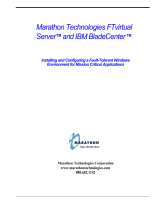 Marathon Computer IBM BladeCenter User manual
Marathon Computer IBM BladeCenter User manual
-
 Primera Technology Server RX300 S2 User manual
Primera Technology Server RX300 S2 User manual
-
Fujitsu Siemens Computers FibreCAT SX40 User manual
-
Juniper Networks FI-6000NS User manual
-
Comtrol IOLB-8318 User guide