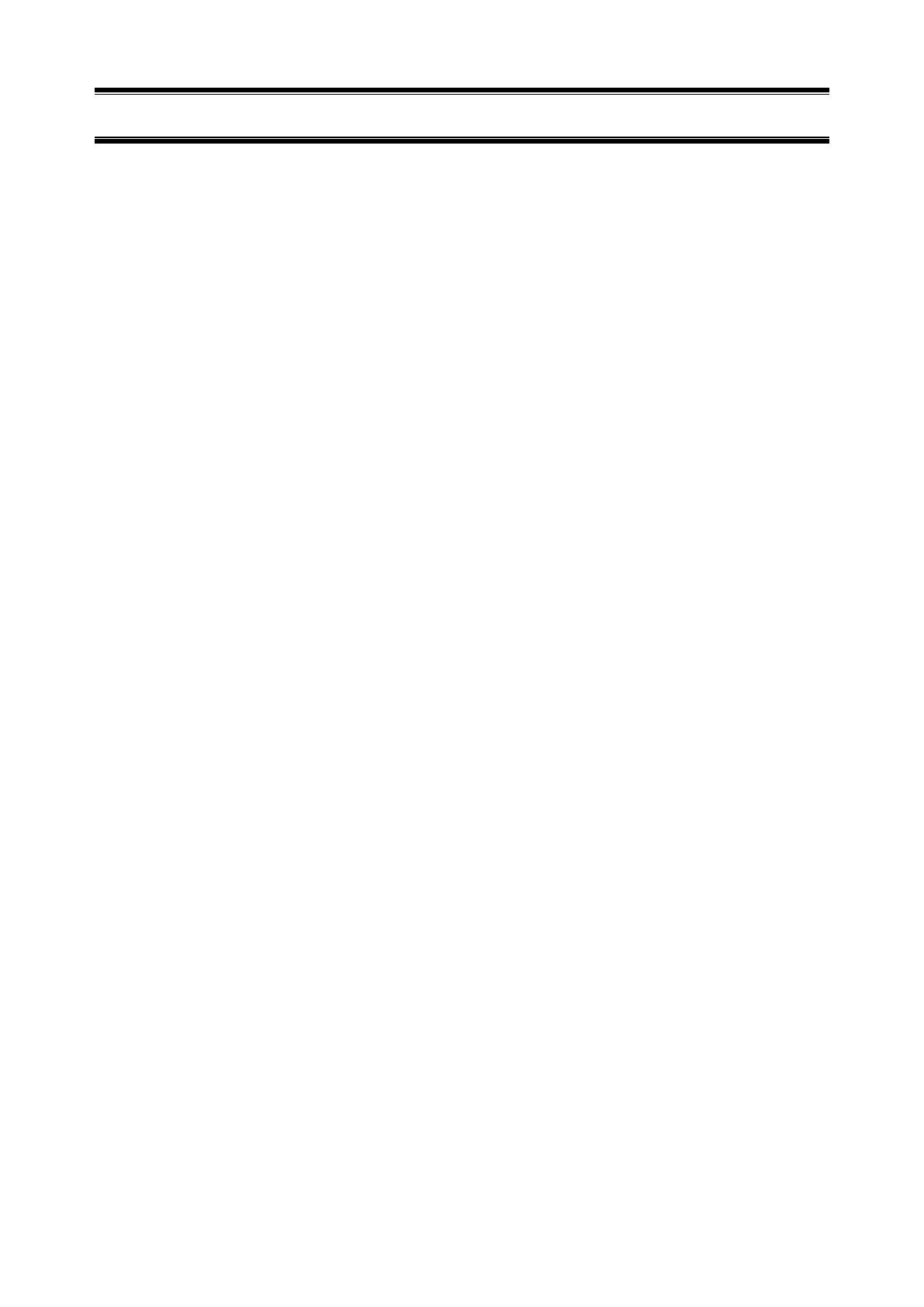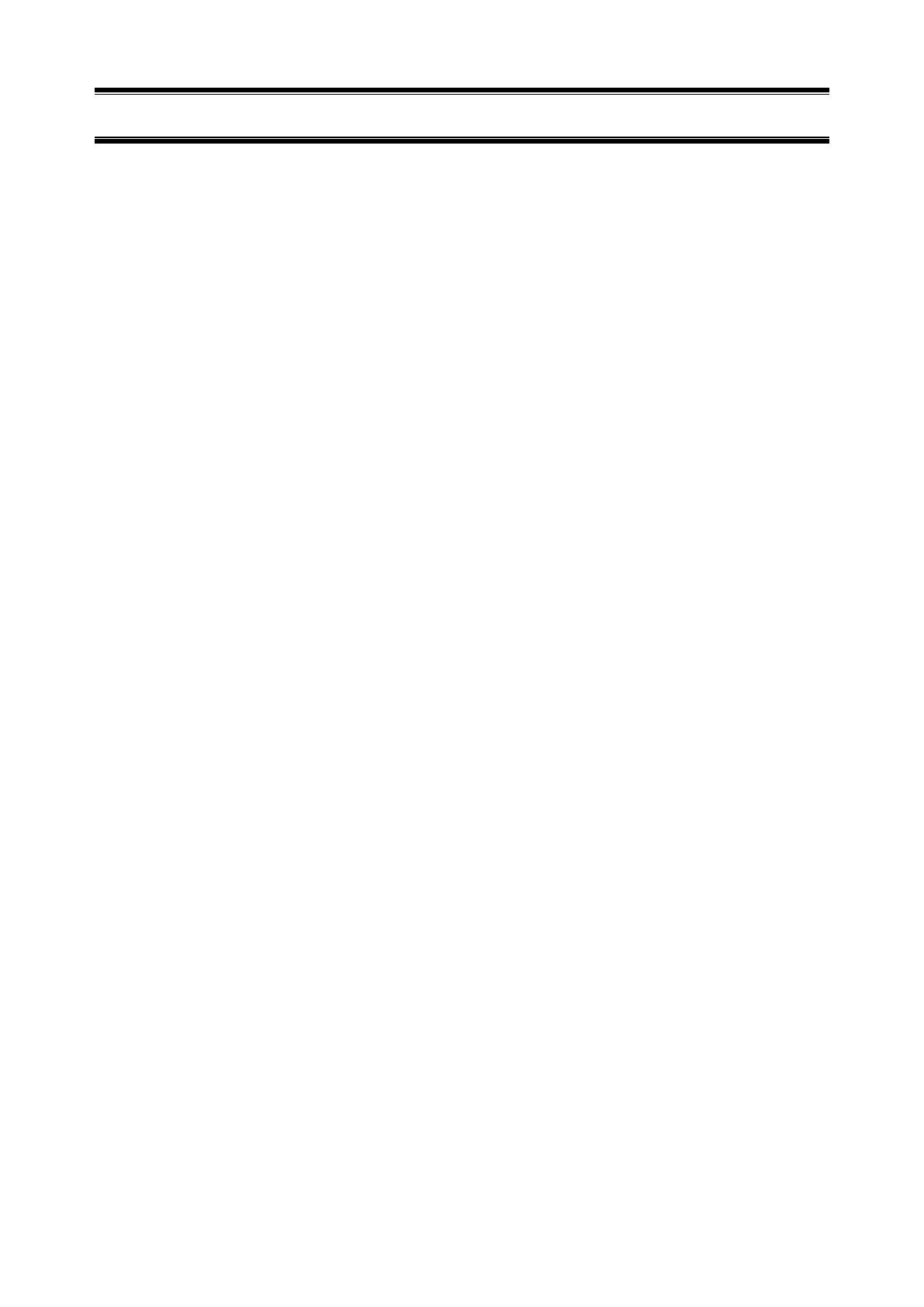
Contents
Contents ................................................................................................................................................................. 2
Notations Used in This Document .......................................................................................................................... 3
Notations used in the text ............................................................................................................................... 3
Abbreviations of Operating Systems .............................................................................................................. 4
Trademarks ............................................................................................................................................................ 5
Warnings and Additions to This Document ............................................................................................................. 6
Latest editions ................................................................................................................................................ 6
Chapter 1 General Description ............................................................................................................................ 7
Introduction ........................................................................................................................................................ 8 1.
System requirements ......................................................................................................................................... 9 2.
Chapter 2 Installation ......................................................................................................................................... 10
Installation ........................................................................................................................................................ 11 1.
Opening Tool .................................................................................................................................................... 13 2.
2.1 Report Setting Tool ................................................................................................................................. 13
Opening report ......................................................................................................................... 13 2.1.1
To Stop service ........................................................................................................................ 19 2.1.2
Change of expiration data ........................................................................................................ 21 2.1.3
Setting for receiving information .............................................................................................. 23 2.1.4
2.2 NEC ESMPRO Manager (Ver. 6.00 or later) .......................................................................................... 27
Opening report ......................................................................................................................... 27 2.2.1
To Stop service ........................................................................................................................ 33 2.2.2
Change of expiration data ........................................................................................................ 35 2.2.3
Setting for receiving information .............................................................................................. 37 2.2.4
Chapter 3 Uninstallation .................................................................................................................................... 39
Uninstallation .................................................................................................................................................... 40 1.
Chapter 4 Appendix ........................................................................................................................................... 41
Definition file ..................................................................................................................................................... 42 1.
Note ................................................................................................................................................................. 46 2.