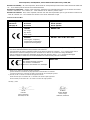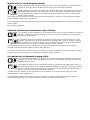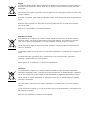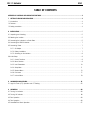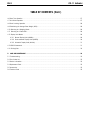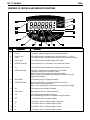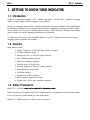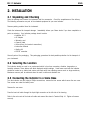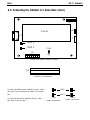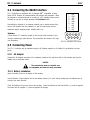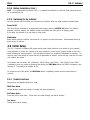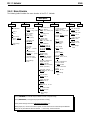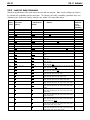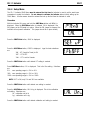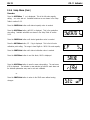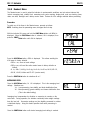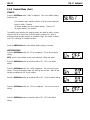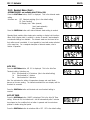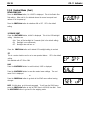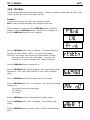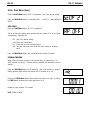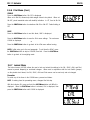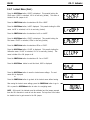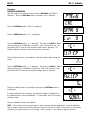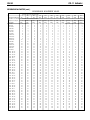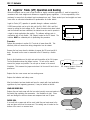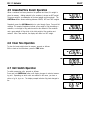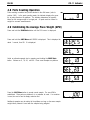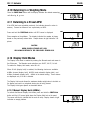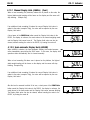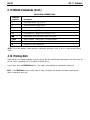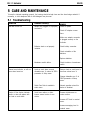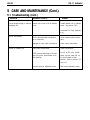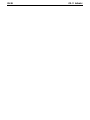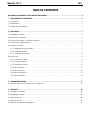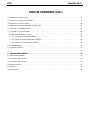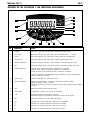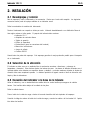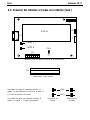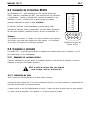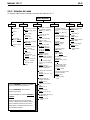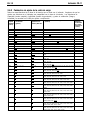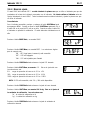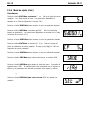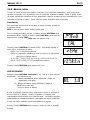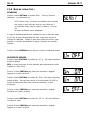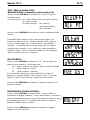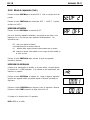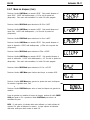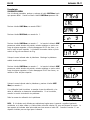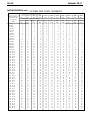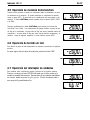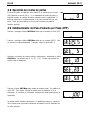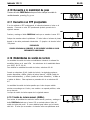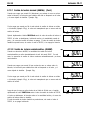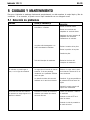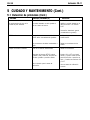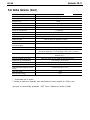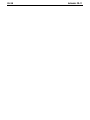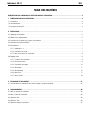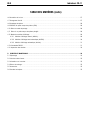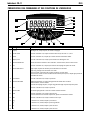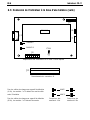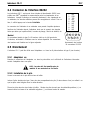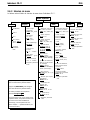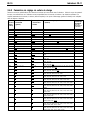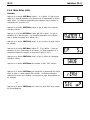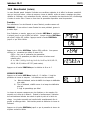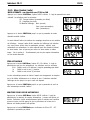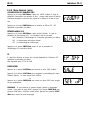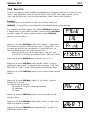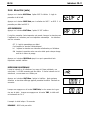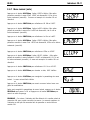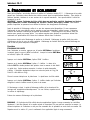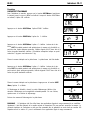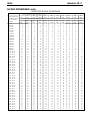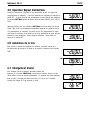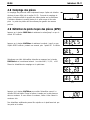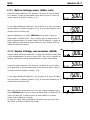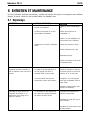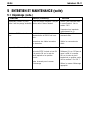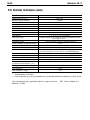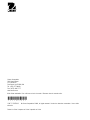Page is loading ...
Page is loading ...

EC Marking: EC Directive Applicable Standards
Marcado EC Directive EC Normas aplicables
Marquage CE Directive CE Normes applicable
73/23/EEC EN60950-1:2001
Low Voltage
Baja tensión
Basse tension
89/336/EEC EN61326-1: 1997 + A1:98 + A2:01 +A3:03
Electromagnetic compatibility
Compatibilidad electromagnética
Compatibilité électromagnétique
1) Applies only to certified non-automatic weighing instruments
Aplicable solamente a instrumentos de pesaje aprobados de funcionamiento no automático
S’applique uniquement aux instruments de pesage à fonctionnement non automatique approuvés
Urs Muller
General Manager
Ohaus Europe
Greifensee, Switzerland
2) Valid only for CW-11 terminals in connection with approved load cells
Valable seulement pour les indicateurs CW-11 connectés à des cellules de pesée approuvées.
Válido solamente para terminales CW-11 en conexión con células de carga aprobadas
Date: May, 5, 2006
010
3
M
90/384/EEC EN45501:1992
1) 2)
Non Automatic Weighing Instruments
Para balanzas no automátäcas
Balances à fonctionnement non automatique
For non-automatic weighing instruments used in an Article 1, 2.(a) application, additional metrological marking according to Annex
IV of Council directive 90/384/EEC must be attached to the instrument
Para instrumentos de pesaje no automático usados en una aplicación descrita en el Artículo 1, 2.(a), se debe colocar sobre el
instrumento una marcación metrológica adicional de acuerdo con el Anexo IV de la Directriz del Consejo 90/384/EEC.
Pour les instruments de pesage non-automatiques utilisés dans une application Article 1, 2.(a), un repérage métrologique
additionnel conforme à l’Annexe IV de la Directive 90/384/EEC du Conseil doit être présent sur l’instrument.
Ted Xia
President
Ohaus Corporation
Pine Brook, NJ USA
Ohaus Corporation, 19A Chapin Road, P.O. Box 2033 Pine Brook, New Jersey, 07058, USA
Declaration of Conformity We, Ohaus Corporation, declare under our sole responsibility that the balance models listed below marked with
“CE” - are in conformity with the directives and standards mentioned.
Declaración de Conformidad
Nosotros, Ohaus Corporation, declaramos bajo responsabilidad exclusiva que los modelos de balanzas
indicados a continuación - con el distintivo ,CE’ - están conformes con las directivas y normas citadas.
Déclaration de conformité Nous, Ohaus Corporation, déclarons sous notre seule responsabilité, que les types de balance ci-dessous cité
- munis de la mention «CE» - sont conformes aux directives et aux normes mentionnées ci-après.
Model/Modelo/Modèle CD-11
year

Important notice for verified weighing instruments
Weighing Instruments verified at the place of manufacture bear one of the preceding mark on the packing label and
the green ‘M’ (metrology) sticker on the descriptive plate. They may be put into service immediately.
Weighing Instruments to be verified in two stages have no green ‘M’ (metrology) on the descriptive plate and bear one
of the preceding identification mark on the packing label. The second stage of the initial verification must be carried
out by the approved service organization of the authorized representative within the EC or by the national weight &
measures (W+M) authorities.
The first stage of the initial verification has been carried out at the manufacturers work. It comprises all tests according to the adopted
European standard EN 45501:1992, paragraph 8.2.2.
If national regulations limit the validity period of the verification, the user of the weighing instrument must strictly observe the re-verification
period and inform
the respective W+M authorities.
Notificación importante para instrumentos de pesaje verificados
Los instrumentos de pesaje verificados en el sitio de fabricación llevan una de las marcas precedentes en el rótulo del
empaque y la etiqueta de la ‘M’ verde (metrología) en la placa descriptiva. Estos instrumentos se pueden poner en
funcionamiento inmediatamente.
Los instrumentos de pesaje a ser verificados en dos etapas no tienen ninguna ‘M’ verde (metrología) en la placa
descriptiva, y presentan una de las marcas de identificación precedentes sobre el rótulo del empaque. La segunda
etapa de la verificación inicial debe ser llevada a cabo por la organización de servicio aprobada del representante
autorizado dentro de la CE o por las autoridades nacionales de pesos y medidas.
La primera etapa de la verificación inicial ha sido llevada a cabo en el sitio de fabricación. Ésta comprende todas las pruebas
estipuladas por el estándar europeo adoptado: EN 45501:1992, párrafo 8.2.2.
Si las normas nacionales limitan el periodo de validez de la verificación, el usuario del instrumento de pesaje debe seguir estrictamente
el periodo de re-verificación e informar a las correspondientes autoridades de pesos y medidas.
Avis important pour les instruments de pesage vérifiés
Les instruments de pesage vérifiés sur le site de fabrication portent l’une des marques précédentes sur l’étiquette de
l’emballage avec un autocollant M (pour Métrologie) en vert sur la plaque descriptive. Ces instruments peuvent être
immédiatement mis en service.
Les instruments de pesage à vérifier en deux étapes ne portent pas d’autocollant M (pour Métrologie) en vert sur la
plaque descriptive et portent l’une des marques d’identification précédentes sur l’étiquette de l’emballage. La deuxième
étape de la vérification initiale doit être exécutée par l’organisation de service homologuée du représentant agréé au
sein de la CE ou par les autorités nationales de poids et mesures.
La première étape de la vérification initiale a été exécutée sur le site du fabricant. Elle se compose des tests requis par la norme
européenne EN45501:1992, paragraphe 8.2.2.
Si des règlements nationaux limitent la durée de validité de la vérification, il incombe à l’utilisateur dudit instrument de pesage de
respecter strictement la période de re-vérification et d’informer les autorités de poids et mesures respectives.

Disposal
In conformance with the European Directive 2002/96 EC on Waste Electrical and Electronic Equipment (WEEE) this
device may not be disposed of in domestic waste. This also applies to countries outside the EU, per their specific
requirements.
Please dispose of this product in accordance with local regulations at the collecting point specified for electrical and
electronic equipment.
If you have any questions, please contact the responsible authority or the distributor from which you purchased this
device.
Should this device be passed on to other parties (for private or professional use), the content of this regulation
must also be related.
Thank you for your contribution to environmental protection.
Eliminación de residuos
De conformidad con las exigencias de la directiva europea 2002/96 CE sobre residuos de aparatos eléctricos y
electrónicos (RAEE), este equipo no puede eliminarse como basura doméstica. Esta prohibición es asimismo
válida para los países que no pertenecen a la UE cuyas normativas nacionales en vigor así lo reflejan.
Elimine este producto, según las disposiciones locales, mediante el sistema de recogida selectiva de aparatos
eléctricos y electrónicos.
Si tiene alguna pregunta al respecto, diríjase a las autoridades responsables o al distribuidor que le proporcionó el
equipo.
Si transfiere este equipo (por ejemplo, para la continuación de su uso con fines privados, comerciales o
industriales), deberá transferir con él esta disposición.
Muchas gracias por su contribución a la conservación medioambiental.
Elimination
En conformité avec les exigences de la directive européenne 2002/96 CE relative aux déchets d'équipements
électriques et électroniques (DEEE), cet appareil ne doit pas être éliminé avec les déchets ménagers. Logiquement,
ceci est aussi valable pour les pays en dehors de l'UE conformément aux règlementations nationales en vigueur.
Veuillez éliminer cet appareil conformément aux prescriptions locales dans un conteneur séparé pour appareils
électriques et électroniques.
Pour toute question, adressez-vous aux autorités compétentes ou au revendeur chez qui vous avez acheté cet
appareil.
En cas de remise de cet appareil (p. ex. pour une utilisation privée ou artisanale/industrielle), cette prescription doit
être transmise en substance.
Merci pour votre contribution à la protection de l'environnement.

ISO 9001 Registration
In 1994, Ohaus Corporation, USA, was awarded a certificate of registration to ISO 9001 by Bureau Veritus Quality International (BVQI),
confirming that the Ohaus quality management system is compliant with the ISO 9001 standard’s requirements. On May 15, 2003,
Ohaus Corporation, USA, was re-registered to the ISO 9001:2000 standard.
Registro ISO 9001
En 1994, Bureau Veritus Quality International (BVQI) le otorgó a Ohaus Corporation, EE.UU., un certificado de registro ISO 9001 el cual
confirma que el sistema administrativo de calidad de Ohaus cumple con los requerimientos del estándar ISO 9001. En mayo 15 del
2003, Ohaus Corporation, EE.UU., fue registrada nuevamente al estándar ISO 9001:2000.
Enregistrement ISO 9001
En 1994, le Bureau Veritus Quality International (BVQI) a octroyé la certification d’enregistrement ISO 9001 à Ohaus Corporation, États-
Unis d’Amérique, confirmant que le système de gestion de la qualité Ohaus était conforme aux conditions normalisées de l’ISO 9001. Le
15 mai 2003, Ohaus Corporation, États-Unis d’Amérique, a été ré-enregistrée à la norme ISO 9001:2000.
FCC Note
This equipment has been tested and found to comply with the limits for a Class A digital device, pursuant to Part 15 of the FCC Rules.
These limits are designed to provide reasonable protection against harmful interference in a residential installation. This equipment
generates, uses and can radiate radio frequency energy and, if not installed and used in accordance with the instructions, may cause
harmful interference to radio communications. However, there is no guarantee that interference will not occur in a particular installation. If
this equipment does cause harmful interference to radio or television reception, which can be determined by turning the equipment off and
on, the user is encouraged to try to correct the interference by one or more of the following measures:
• Reorient or relocate the receiving antenna.
• Increase the separation between the equipment and receiver.
• Connect the equipment into an outlet on a circuit different from that to which the receiver is connected.
• Consult the dealer or an experienced radio/TV technician for help.
Industry Canada Note
This Class B digital apparatus complies with the Canadian ICES-003.
Cet appareil numérique de la classe B est conforme à la norme NMB-003 du Canada.

EN-1
CD-11 Indicator
TABLE OF CONTENTS
OVERVIEW OF CONTROLS AND INDICATOR FUNCTIONS ................................................................................................. 3
1. GETTING TO KNOW YOUR INDICATOR ..................................................................................................................... 4
1.1 Introduction ....................................................................................................................................................... 4
1.2 Features......... ..................................................................................................................................................... 4
1.3 Safety precautions ................................................................................................................................................ 4
2. INSTALLATION ...................................................................................................................................................... 5
2.1 Unpacking and Checking ....................................................................................................................................... 5
2.2 Selecting the Location ........................................................................................................................................... 5
2.3 Connecting the Indicator to a Scale Base ................................................................................................................ 5
2.4 Connecting the RS232 Interface.............................................................................................................................. 7
2.5 Connecting Power ................................................................................................................................................. 7
2.5.1 AC Adapter ................................................................................................................................................. 7
2.5.2 Battery Installation ...................................................................................................................................... 7
2.5.3 Switching on the Indicator ........................................................................................................................... 8
2.6 Initial Setup ....................................................................................................................................................... 8
2.6.1 Control Functions ........................................................................................................................................ 8
2.6.2 Menu Structure ........................................................................................................................................... 9
2.6.3 Load Parameters....................................................................................................................................... 10
2.6.4 Setup Menu .............................................................................................................................................. 11
2.6.5 Readout Menu .......................................................................................................................................... 13
2.6.6 Print menu ............................................................................................................................................... 17
2.6.7 Lockout Menu ........................................................................................................................................... 19
3. CALIBRATION AND SEALING ................................................................................................................................. 21
3.1 Legal for Trade (LFT) Operation and LFT Sealing ................................................................................................... 25
4. OPERATION ..................................................................................................................................................... 26
4.1 Turning On Indicator ........................................................................................................................................... 26
4.2 Turning Off Indicator ........................................................................................................................................... 26
4.3 Zero Operation.................................................................................................................................................... 26
4.4 Tare Operation.................................................................................................................................................... 26
4.5 Gross/Net/Tare Recall Operation ........................................................................................................................... 27

EN-2
CD-11 Indicator
TABLE OF CONTENTS (Cont.)
4.6 Clear Tare Operation ........................................................................................................................................... 27
4.7 Unit Switch Operation .......................................................................................................................................... 27
4.8 Parts Counting Operation ..................................................................................................................................... 28
4.9 Establishing the Average Piece Weight (APW) ....................................................................................................... 28
4.10 Returning to a Weighing Mode ........................................................................................................................... 29
4.11 Returning to a Preset APW ................................................................................................................................. 29
4.12 Display Hold Modes .......................................................................................................................................... 29
4.12.1 Manual Display Hold (dHMAn)................................................................................................................. 29
4.12.2 Semi-automatic Display Hold (dHSEM) ..................................................................................................... 30
4.12.3 Automatic Display Hold (dHAuto) ............................................................................................................. 31
4.13 RS232 Commands ............................................................................................................................................ 31
4.14 Printing Data .................................................................................................................................................... 32
5. CARE AND MAINTENANCE ................................................................................................................................... 33
5.1 Troubleshooting.................................................................................................................................................. 33
5.2 Error Codes List .................................................................................................................................................. 35
5.3 Service Information ............................................................................................................................................. 35
5.4 Replacement Parts .............................................................................................................................................. 35
5.5 Accessories ..................................................................................................................................................... 35
5.6 Technical Data ................................................................................................................................................... 35

EN-3
CD-11 Indicator
*
OVERVIEW OF CONTROLS AND INDICATOR FUNCTIONS
No. Designation No. Designation
No. Designation No. Designation
No. Designation
FunctionFunction
FunctionFunction
Function
1 Display LCD display, indicates weight, modes and setup information.
2 Center of Zero LCD indicator prompt, indicates center of zero when within +/- 0.25d.
3 Stable LCD indicator prompt, indicates that the measured value has become stable.
4 Display Hold LCD indicator prompt, indicates display hold is active.
5 ON/ZERO/
Off
button Turns Indicator on or off. Secondary use, provides zero function.
6 Pcs LCD indicator prompt, indicates parts counting function is active.
7 PRINT/
Units
button Short press, prints data which is displayed on the Indicator.
Long press, changes unit of measure or mode.
When in menus, each press advances through the menus.
When in submenus or establishing Average Piece Weights, each press
toggles through settings.
8 Gross Brutto LCD indicator prompt, indicates gross weight.
9 G/N/T/
Menu
button Recalls Gross/Net/Tare. Long press allows entry into menus.
When in menus, accepts the settings.
when in parts counting mode, long press sets up Average Piece Weight.
10 Net LCD indicator prompt indicates net weight.
11 TARE button When pressed, enters tare value into memory.
12 Tare LCD indicator prompt indicates tare weight.
When establishing print interval, increments through the settings.
13 BAT LCD indicator prompt, indicates low battery.
14 kg LCD indicator, when lit, indicates weight in kilograms.
g LCD indicator, when lit, indicates weight in grams.
15 oz LCD indicator, when lit, indicates weight in ounces.
16 lb LCD indicator, when lit, indicates weight in pounds.
5
7
8
10
11
9
2 13
1
4
16
15
14
12
6
3

EN-4
CD-11 Indicator
1. GETTING TO KNOW YOUR INDICATOR
1.1 Introduction
Thank you for deciding to purchase a CD-11 Indicator from Ohaus. The Ohaus CD-11 Indicator is a rugged,
reliable, electronic weight indicator designed for easy operation.
Behind your instrument stands OHAUS, a leading manufacturer of precision Indicators, Scales and Balances.
An Aftermarket Department with trained instrument technicians is dedicated to providing you with the fastest
service possible in the event your instrument requires servicing. OHAUS also has a Customer Service Depart-
ment to answer any inquiries regarding applications and accessories.
To ensure you make full use of the possibilities offered by your CD-11 Indicator, please read the manual
completely before installation and operation.
1.2 Features
Major features include:
• 6 digits, 7-segments, 25 mm high digits; backlit LCD display
• 4 function membrane switch
• Supports up to four (4) 350 ohm analog load cells
• Up to 20,000d displayed resolution
• Flexible unit switching: lb/kg/oz/g
• Capacities from 5 to 20,000 lb/kg
• AC power adapter or 6 Alkaline "C" battery operation
• Power-saving Auto Shut-off timer
• Low battery warning
• Standard built-in RS-232 interface
• Parts Counting or Display Hold modes
• Available table, wall or tower mounting accessories
1.3 Safety Precautions
Model CD-11 Indicator
must not be operated in hazardous areas.must not be operated in hazardous areas.
must not be operated in hazardous areas.must not be operated in hazardous areas.
must not be operated in hazardous areas.
Before connecting the AC adapter, verify that the voltage printed on it corresponds to the local mains voltage.
If this is not the case, please contact your local Ohaus dealer.
Model CD-11 Indicator may only be used in a dry environment.

EN-5
CD-11 Indicator
2. INSTALLATION
2.1 Unpacking and Checking
Open the package and remove the instrument and the accessories. Check the completeness of the delivery.
The following accessories are part of the standard equipment of your new Indicator.
Remove packing material from the instrument.
Check the instrument for transport damage. Immediately inform your Ohaus dealer if you have complaints or
parts are missing. Your Indicator package should contain:
• Indicator CD-11
• AC Adapter
• Warranty card
• Capacity label
• Screw driver (for terminal connections)
• Instruction Manual
• Sealing Kit
• RS232 connector
Store all parts of the packaging. This packaging guarantees the best possible protection for the transport of
your instrument.
2.2 Selecting the Location
The Indicator should be used in an environment which is free from corrosives, vibration, temperature or
humidity extremes. These factors will affect displayed weight readings. Scale bases used with the Indicator
should be located on a stable level surface and kept away from vibrating sources such as large machinery.
Maximum accuracy will be achieved when the area is clean and vibration free.
2.3 Connecting the Indicator to a Scale Base
Turn the Indicator over and using a Phillips screw driver, remove the four screws which secure the rear cover.
Two screws are under the battery cover.
Remove the rear cover.
Pass the load cell cable through the liquid tight connector on the left side of the housing.
Refer to the color code of the load cell cable and connect the wires to Terminal Strip J4. Tighten all screws
securely.

EN-6
CD-11 Indicator
2.3 Connecting the Indicator to a Scale Base (Cont.)
12 3 4 5 67
+EXE +SEN +SIG CGND -SIG -SEN -EXE
J
4
Connector J4 Terminations.
4-Wire
Jumper Connections.
6-Wire
Jumper Connections.
Printed Circuit Board Connector Locations.
12 3 4 5 67
+EXE +SEN +SIG CGND -SIG -SEN -EXE
J4
JUMP 1
JUMP 2
J3
CAL
J5
J6
J7
1
5
3
1
2
4
1
1
5
6
9
DISPLAY
JUMP 1
JUMP 2
For load cells without sense capability (4-wire), Jump 1
and Jump 2 must be shorted as shown in the illustra-
tion.
For load cells with sense capability (6-wire), Jump 1
and Jump 2 must be open.

EN-7
CD-11 Indicator
CD-11 Indicators are equipped with a standard IBM
TM
compatible, bi-direc-
tional RS232 interface for communication with printers and computers. When
the Indicator is connected directly to a printer or a PC, displayed data can be
recorded at any time by simply pressing the Print/
Units
button.
Connecting the Indicator to a computer enables you to operate several func-
tions of the Indicator from the computer, as well as receive data such as
displayed weight, weighing mode, stability status, etc.
2.4 Connecting the RS232 Interface
Hardware
A 9-pin female “D” connector located on the left side of the indicator is pro-
vided for interfacing to other devices. Pin connections are shown in the adja-
cent illustration.
1 N/C
2 RXD
3 TXD
4 N/C
5 GND
6 N/C
7 N/C
8 N/C
9 N/C
2.5 Connecting Power
The CD-11 Indicator may be operated using the AC Adapter supplied, or 6 Alkaline C-type batteries (not sup-
plied).
2.5.1 AC Adapter
Connect the AC Adapter connector to the receptacle located at the right-hand side of the Indicator and plug the
adapter into a convenient outlet.
NOTICE:
The socket/outlet must be installed near
the equipment and shall be easily accessible.
2.5.2 Battery Installation
Open the battery cover on the bottom of the housing.
Insert 6 Alkaline C-type batteries into the two battery sleeves (3 in each sleeve) making sure the batteries are all
facing in the same direction.
Place the batteries into the two slots in the housing. Orient the batteries so that the positive (+) ends are against
the reeds and the negative (-) ends rest against the springs.
RS-232 Connector Pin Layout.
1
2
3
45
6
7
8
9

EN-8
CD-11 Indicator
2.6 Initial Setup
The CD-11 Indicator is equipped with menus which permit certain functions to be locked out (not changed)
during operation. If locking out changes to the setup selections, access the CAL jumper located on the circuit
board following the setup procedure. Once all setup procedures are completed, reassemble the Indicator. For
first time setup, step through all menus and set the parameters as desired. As the last step, enter the CAL menu
and calibrate the system.
The Indicator has five menus; CAL (Calibration), SEtuP (Setup), rEAd (Read) , Print (Printing) and LOCSW
(Lockswitch) which are entered by pressing and holding the G/N/T/
Menu
button until MEnu is displayed, then
releasing it. The display then switches to CAL.
To access the rest of the menus, the PRINT/
Units
button is repeatedly pressed until the desired menu is
reached.
2.6.1 Control Functions
During setup, the following buttons are used.
PRINT/
Units
Button
Change between menus horizontally or change sub-menu parameters.
G/N/T/
Menu
Button
Press and hold to enter menu. Enters menu and steps through sub-menus vertically.
Tare Button
Change print interval settings.
2.5.3 Switching On the Indicator
Once the Indicator and Scale Base are connected and installed, follow the setup procedure outlined below.
Power On/Off
With the Indicator connected to an appropriate power supply, press the ON/ZERO
Off
button. The Indicator
performs a self-test, displays the software revision momentarily and then goes to a weighing mode.
At this point, the Indicator is on and ready for initial setup.
Stabilization
Before initially using the Indicator, allow time for it to adjust to its new environment. Recommended warm up
period is five (5) minutes.
NOTE: It is recommended that when the CD-11 is operated from batteries, the Auto-Off Timer feature be turned
on to extend battery life.
2.5.2 Battery Installation (Cont.)

EN-9
CD-11 Indicator
2.6.2 Menu Structure
The following table illustrates the menu structure in the CD-11 Indicator.
MAIN MENU
CAL
SEt uP rEAd Print LOCSW
CALIBRATION
SPAN Y
LIN Y
GEO (Value)
GEO 0...gEO 12...
GEO 31
Save Settings
SAVE
Legal for Trade
LFtOFF,
LFtOn
,,
,,
, LFtCan
Zero (Range)
0 2 (2%),
0 18 (18%),
0 100 (100%)
Calibration Unit
CAL Un kg,
CAL Un lb
Full Scale
capacity
F 5, to....... F20000
Graduation Size
gd0.001, to ....gd 20
Calibration Point
CP 5, to....C20000
Save Settings
SAVE
* Reset rEAd menu to
factory defaults
rESEtn (no), rESEtY (yes)
* Averaging Level
AL LO, AL HI
* Stability Level
StAb0.5 (0.5d),
StAb1 (1d), StAb3 (3d)
*Unit of Measure
Un OFF g, Un On g,
Un OFF lb, Un On lb,
Un OFF kg, Un On kg,
Un OFF oz, Un On oz,
Alternate Mode
ALtOFF, (none)
ALtPC (Parts counting),
ALtdH (Display hold)
(If ALtdH is selected, set
display hold type)
dHMAn (manual),
dHSEM (semi-automatic),
dHAuto (Automatic)
*Auto Zero Tracking
AZt 0.5 (0.5d), AZt 1 (1d),
AZt 3 (3d)
*Auto Off Timer
AOtOFF, AOt On
*Retain Zero Data
rZdOFF, rZd On
Backlight
bLAuto, bL On, bL OFF
EP (Service mode)
EP OFF or EP On
* Save Settings
SAVE
* Reset Print menu to
Factory defaults
rESEtn (no), rESEtY (yes)
* Baud Rate
bd1200, bd2400, bd4800,
bd9600, bd19,200
*Parity
PAr nO (none),
PAr Odd (odd),
PAr E (even)
*Data Length
dAtA 7, dAtA 8
*Stop Bit
StOP 1, StOP 2
Auto Print mode
AP OFF, APCont, AP Int,
AP StbL
If AP Int is selected, set
Auto print interval
Int 0001 to 3600
Only print data when
stable
StbOFF, Stb On
* Save Settings
SAVE
Lock SEtUP menu
LStOFF, LST On
* Lock rEAd menu
LrdOFF, Lrd On
* Lock Print menu
LPtOFF, LPtOn
Lock CAL menu
LCLOFF, LCL On
* Save Settings
SAVE
Press (G/N/T/
MENU
) to enter the display submenu or select a displayed setting.
Press (PRINT/
UNITS
) to change the displayed submenu or setting.
Factory default settings are shown in underlined and boldface type.
When jumper (CAL) on the circuit board is opened, all of the menus can be reached except CALIBRATION
Menu, but only the submenus which are marked ' * ' can be setup, see menu structure.
Quit
(Exit to
weigh mode)

EN-10
CD-11 Indicator
2.6.3 Load Cell Setup Parameters
Review the specifications of the scale base to be used with the Indicator. Make sure the settings you select in
the indicator are compatible with the scale base. The Capacity (full scale), readability (graduation size) and
calibration point (Span and Linearity) selections are shown in the setup table below.
5 0.001, 0.002, 0.005 0.001, 0.002, 0.005 5 2 & 5
10 0.001, 0.002, 0.005, 0.01 0.002, 0.005, 0.01 5, 10 5 & 10
15 0.001, 0.002, 0.005, 0.01 0.005, 0.01 5, 10, 15 5 & 15
20 0.001, 0.002, 0.005, 0.01, 0.02 0.005, 0.01, 0.02 5, 10, 15, 20 10 & 20
25 0.002, 0.005, 0.01, 0.02 0.005, 0.01, 0.02 5, 10, 15, 20, 25 10 & 25
30 0.002, 0.005, 0.01, 0.02 0.01, 0.02 5, 10, 15, 20, 25, 30 15 & 30
40 0.002, 0.005, 0.01, 0.02 0.01, 0.02 5, 10, 15, 20, 25, 30, 40 20 & 40
50 0.005, 0.01, 0.02, 0.05 0.01, 0.02, 0.05 5, 10, 15, 20, 25, 30, 40, 50 25 & 50
60 0.005, 0.01, 0.02, 0.05 0.02, 0.05 5, 10, 15, 20, 25, 30, 40, 50, 60 30 & 60
75 0.005, 0.01, 0.02, 0.05 0.02, 0.05 5, 10, 15, 20, 25, 30, 40, 50, 60, 75 30 & 75
100 0.005, 0.01, 0.02, 0.05, 0.1 0.02, 0.05, 0.1 5, 10, 15, 20, 25, 30, 40, 50, 60, 75, 100 50 & 100
120 0.01, 0.02, 0.05, 0.1 0.05, 0.1 5, 10, 15, 20, 25, 30, 40, 50, 60, 75, 100, 120 60 & 120
150 0.01, 0.02, 0.05, 0.1 0.05, 0.1 5, 10, 15, 20, 25, 30, 40, 50, 60, 75, 100, 120, 150 75 & 150
200 0.01, 0.02, 0.05, 0.1, 0.2 0.05, 0.1, 0.2 5, 10, 15, 20, 25, 30, 40, 50, 60, 75, 100, 120, 150, 200 100 & 200
250 0.02, 0.05, 0.1, 0.2 0.05, 0.1, 0.2 5, 10, 15, 20, 25, 30, 40, 50, 60, 75, 100, 120, 150, 200, 120 & 250
250
300 0.02, 0.05, 0.1, 0.2 0.1, 0.2 5, 10, 15, 20, 25, 30, 40, 50, 60, 75, 100, 120, 150, 200, 150 & 300
250, 300
400 0.02, 0.05, 0.1, 0.2 0.1, 0.2 5, 10, 15, 20, 25, 30, 40, 50, 60, 75, 100, 120, 150, 200, 200 & 400
250, 300, 400
500 0.05, 0.1, 0.2, 0.5 0.1, 0.2, 0.5 5, 10, 15, 20, 25, 30, 40, 50, 60, 75, 100, 120, 150, 200, 250 & 500
250, 300, 400, 500
600 0.05, 0.1, 0.2, 0.5 0.2, 0.5 5, 10, 15, 20, 25, 30, 40, 50, 60, 75, 100, 120, 150, 200, 300 & 600
250, 300, 400, 500, 600
750 0.05, 0.1, 0.2, 0.5 0.2, 0.5 5, 10, 15, 20, 25, 30, 40, 50, 60, 75, 100, 120, 150, 200, 300 & 750
250, 300, 400, 500, 600, 750
1000 0.05, 0.1, 0.2, 0.5, 1 0.2, 0.5, 1 5, 10, 15, 20, 25, 30, 40, 50, 60, 75, 100, 120, 150, 200, 500 & 1000
250, 300, 400, 500, 600, 750, 1000
1200 0.1, 0.2, 0.5, 1 0.5, 1 5, 10, 15, 20, 25, 30, 40, 50, 60, 75, 100, 120, 150, 200, 600 & 1200
250, 300, 400, 500, 600, 750, 1000, 1200
1500 0.1, 0.2, 0.5, 1 0.5, 1 5, 10, 15, 20, 25, 30, 40, 50, 60, 75, 100, 120, 150, 200, 750 & 1500
250, 300, 400, 500, 600, 750, 1000, 1200, 1500
2000 0.1, 0.2, 0.5, 1, 2 0.5, 1, 2 5, 10, 15, 20, 25, 30, 40, 50, 60, 75, 100, 120, 150, 200, 1000 & 2000
250, 300, 400, 500, 600, 750, 1000, 1200, 1500, 2000
2500 0.2, 0.5, 1, 2 0.5, 1, 2 5, 10, 15, 20, 25, 30, 40, 50, 60, 75, 100, 120, 150, 200, 1200 & 2500
250, 300, 400, 500, 600, 750, 1000, 1200, 1500, 2000,
2500
3000 0.2, 0.5, 1, 2 1, 2 5, 10, 15, 20, 25, 30, 40, 50, 60, 75, 100, 120, 150, 200, 1500 & 3000
250, 300, 400, 500, 600, 750, 1000, 1200, 1500, 2000,
2500, 3000
5000 0.5, 1, 2, 5 1, 2, 5 5, 10, 15, 20, 25, 30, 40, 50, 60, 75, 100, 120, 150, 200, 2500 & 5000
250, 300, 400, 500, 600, 750, 1000, 1200, 1500, 2000,
2500, 3000, 5000
7500 0.5, 1, 2, 5 2, 5 5, 10, 15, 20, 25, 30, 40, 50, 60, 75, 100, 120, 150, 200, 3000 & 7500
250, 300, 400, 500, 600, 750, 1000, 1200, 1500, 2000,
2500, 3000, 5000, 7500
10000 0.5, 1, 2, 5, 10 2, 5, 10 5, 10, 15, 20, 25, 30, 40, 50, 60, 75, 100, 120, 150, 200, 5000 & 10000
250, 300, 400, 500, 600, 750, 1000, 1200, 1500, 2000,
2500, 3000, 5000, 7500, 10000
20000 1, 2, 5, 10, 20 5, 10, 20 5, 10, 15, 20, 25, 30, 40, 50, 60, 75, 100, 120, 150, 200, 10000 & 20000
250, 300, 400, 500, 600, 750, 1000, 1200, 1500, 2000,
2500, 3000, 5000, 7500, 10000, 20000
Full Scale Graduation Size Graduation Size Span Calibration Point Linearity
Capacity with LFT OFF with LFT On and (CPxxxx) Calibration
(Fxxxxx) (gdxxxx) LFT CAn Points
( not user
selectable)

EN-11
CD-11 Indicator
2.6.4 Setup Menu
The CD-11 Indicator SEtuP Menu
must be entered the first time
the Indicator is used to set the scale base
parameters to match the Indicator. Do not attempt to calibrate the Indicator before initially setting up the
SEtuP Menu. All other menus should be entered and set up the first time the Indicator is used.
Procedure
With the Indicator ON, press and hold the
G/N/T/
Menu
button until MEnU is
displayed. When the G/N/T/
Menu
button is released, CAL is displayed if the
CAL jumper on the PC board is in place. When the CAL jumper is removed, the
Indicator will not permit calibration. This jumper should be in place initially.
Press the
PRINT/
Units
button, SEtuP is displayed.
Press the G/N/T/
Menu
button, LFtOFF is displayed. Legal for trade selections
are:
'ON' - LFT (Legal for Trade) is ON
'OFF' - LFT is OFF.
'CAn' - LFT is set for Canada
Press the PRINT/
Units
button until desired LFT setting is reached.
Press G/N/T/
Menu
button, 0 2 is displayed. This is the Zero setting. Selections
are:
2%: zero operating range is -2% to +2%.
18%: zero operating range is -2% to +18%,
100%: zero operating range is -2% to +100%.
NOTE
: :
: :
: If LFT is ON, only 2% and 18% are available.
Press the PRINT/
Units
button until desired zero setting is reached.
Press the G/N/T/
Menu
button, CAL Un kg is displayed. This is the calibration
unit setting. Selections are:
'lb' - calibration unit is lb
'kg' - calibration unit is kg.
Press the PRINT/
Units
button until desired calibration unit setting is reached.

EN-12
CD-11 Indicator
Press the G/N/T/
Menu
F xx is displayed
..
..
. This is the full scale capacity
setting. xx= value last set. Available selections are are shown in the Setup
Table in section 2.6.3.
Press the PRINT/
Units
button until desired capacity value is reached.
Press the G/N/T/
Menu
button, gd0.001 is displayed. This is the graduation
size setting. Available selections are shown in the Setup Table in section
2.6.3.
Press the PRINT/
Units
button until desired graduation value is reached.
Press the G/N/T/
Menu
button, CP 5 kg is displayed. This is the full scale
calibration point setting. The range is from 5kg/lb to 100% Full scale capacity.
Press the PRINT/
Units
button until desired calibration value is reached.
Press the G/N/T/
Menu
button to end this block, SAVE is displayed.
Press the G/N/T/
Menu
button to save the menu setup setting. The next menu
rEAD is displayed. The Indicator is now matched up with the scale base and
the Indicator parameters may now be set and calibrated.
or
Press the PRINT/
Units
button to return to the SEtuP menu without saving
changes.
2.6.4 Setup Menu (Cont.)
Procedure

EN-13
CD-11 Indicator
2.6.5 Readout Menu
The Readout menu is used to adapt the Indicator to environmental conditions and set various features that
include: averaging level, stability level, measuring units, parts counting, display hold, auto zero tracking, timer,
retain zero data, backlight and a factory service mode. Review all of the settings available before proceeding.
Procedure
To select any of the items in the Readout menu, proceed as follows:
NOTE: If entering from the preceeding menu, disregard the first step.
With the Indicator ON, press and hold the
G/N/T/
Menu
button until MEnU is
displayed. When the G/N/T/
Menu
button is released, CAL is displayed, then
press the
PRINT/
Units
button until rEAd is displayed.
Press the G/N/T/
Menu
button, rESEtn is displayed. This allows resetting the
rEAd menu to factory defaults.
rESEtn = no, does not reset settings.
rESEty= yes, will reset the entire readout menu to factory defaults as
follows:
AL Lo, StAb 1, UnOff g, Un On kg, Un On Lb, Un Off oz, Alt Off, AZt 0.5,
AOt Off, rZd Off, bLAuto and EP OFF (service mode).
Press the PRINT/
Units
button for selections N or Y.
AVERAGING LEVEL
Press the G/N/T/
Menu
button, AL LO is displayed. This is the averaging level
settings. Selections are:
'Lo' - Less processing, less stability and faster stabilization time.
'Hi' - More processing, greater stability and slower stabilization time.
(This is the default setting)
Averaging level compensates for vibration or excessive air currents on the
scale base. During operation, the Indicator continually takes weight readings
from the load cell. Successive readings are then digitally processed to achieve
a stabilized display. Using this feature specifies how much processing is
needed.
Press the PRINT/
Units
button until desired averaging level setting is reached.

EN-14
CD-11 Indicator
The stability range specifies the weighing results and must be within a preset
tolerance limit for a certain time to turn the stability indicator ON. When a
displayed weight changes beyond the allowable range, the stability indicator
turns OFF, indicating an unstable condition.
Press the PRINT/
Units
button until desired stability setting is reached.
UNITS SELECTION
Press the G/N/T/
Menu
button, Un OFF g is displayed. This is the unit gram
setting.
NOTE: g unit is not available for full scale capacities 100kg and above.
Press the PRINT/
Units
button for selections ON or OFF. OFF is the default
setting.
Press the G/N/T/
Menu
button, Un ON lb is displayed. This is the unit pound
setting. This will be displayed when CAL UNIT kg was selected. When lb was
selected as calibration unit, kg will display.
Press the PRINT/
Units
button for selections ON or OFF. ON is the default setting.
Press the G/N/T/
Menu
button, Un OFF oz is displayed. This is the unit ounce
setting.
Press the PRINT/
Units
button for selections ON or OFF. OFF is the default
setting.
2.6.5 Readout Menu (Cont.)
STABILITY
Press the G/N/T/
Menu
button, StAb1 is displayed. This is the stability setting.
Selections are:
0.5d Smallest range: stability indicator is ON only when displayed
weight is within .5 division.
1d Normal stability (this is the default setting). Fixed for LFT.
3d Higher stability, less sensitive.

EN-15
CD-11 Indicator
Press the PRINT/
Units
button until desired alternate mode setting is reached.
Alternate Mode enables either simple parts counting or display hold functions.
When ALtdH (display hold) is selected, a choice of manual, semi-automatic
or automatic settings are available. The alternate mode can be turned off so
that neither mode is available. It is not possible to have both modes activated
at the same time. For a complete description of alternate modes, refer to
Section 4 Operation.
2.6.5 Readout Menu (Cont.)
ALTERNATE MODE - not available with LFT ON or CAN
Press the G/N/T/
Menu
button, ALtOFF is displayed. This is the alternate mode
setting.
Selections are: OFF Standard weighing (this is the default setting)
PC Parts Counting
DH Display Hold - Man (manual)
Semi (semi-automatic)
Auto (automatic)
AUTO ZERO
Press the G/N/T/
Menu
button, AZt 0.5 is displayed. This is the Auto Zero
Threshold setting. Selections are:
0.5d Sets threshold to 0.5 divisions. (this is the default setting)
1d Sets threshold to 1 division.
3d Sets threshold to 3 divisions.
Auto Zero minimizes the effects of temperature changes and small distur-
bances on the zero reading. The Indicator maintains the zero display until the
threshold is exceeded.
Press the PRINT/
Units
button until desired auto zero threshold setting is
reached.
AUTO OFF TIMER
Press the G/N/T/
Menu
button, AOtOFF is displayed. This is the Auto Off Timer
setting. When set ON, the Indicator will shut off automatically after 5 minutes
has elapsed on the condition that no button is pressed and the scale base
platform is stable during that period.
Press the PRINT/
Units
button for selections ON or OFF. OFF is the default setting.

EN-16
CD-11 Indicator
2.6.5 Readout Menu (Cont.)
RETAIN ZERO DATA
Press the G/N/T/
Menu
button, Un rZdOFF is displayed. This is the Retain Zero
Data setting. When set On, the Indicator stores the current zero point and
restores it on the power-up.
Press the PRINT/
Units
button for selections ON or OFF. OFF is the default
setting.
LCD BACK LIGHT
Press the G/N/T/
MENU
button, bLAutO is displayed. This is the LCD backlight
setting. Selections are:
Auto Turns off the backlight in 5 seconds (this is the default setting)
ON Backlight is on continuously
OFF Backlight does not turn on
Press the PRINT/
Units
button until desired LCD backlight setting is reached.
EP
This is a service function and is not a user-operated feature. OFF is the default
setting.
Not available with LFT ON or CAN.
SAVE
Press the G/N/T/
MENU
button to end this block, SAVE is displayed.
Press the G/N/T/
MENU
button to save the readout menu settings. The next
menu Print is displayed.
or
Press the PRINT/
Units
button to go back to the SEtuP menu without saving
changes.
NOTE: If initial setup, go to the next paragraph. To exit from the SEtuP menu,
press the PRINT/
Units
button to skip to PRINT then to LOCKSW, then Quit. Press
the G/N/T/
MENU
button to go back to the weighing mode.
Page is loading ...
Page is loading ...
Page is loading ...
Page is loading ...
Page is loading ...
Page is loading ...
Page is loading ...
Page is loading ...
Page is loading ...
Page is loading ...
Page is loading ...
Page is loading ...
Page is loading ...
Page is loading ...
Page is loading ...
Page is loading ...
Page is loading ...
Page is loading ...
Page is loading ...
Page is loading ...
Page is loading ...
Page is loading ...
Page is loading ...
Page is loading ...
Page is loading ...
Page is loading ...
Page is loading ...
Page is loading ...
Page is loading ...
Page is loading ...
Page is loading ...
Page is loading ...
Page is loading ...
Page is loading ...
Page is loading ...
Page is loading ...
Page is loading ...
Page is loading ...
Page is loading ...
Page is loading ...
Page is loading ...
Page is loading ...
Page is loading ...
Page is loading ...
Page is loading ...
Page is loading ...
Page is loading ...
Page is loading ...
Page is loading ...
Page is loading ...
Page is loading ...
Page is loading ...
Page is loading ...
Page is loading ...
Page is loading ...
Page is loading ...
Page is loading ...
Page is loading ...
Page is loading ...
Page is loading ...
Page is loading ...
Page is loading ...
Page is loading ...
Page is loading ...
Page is loading ...
Page is loading ...
Page is loading ...
Page is loading ...
Page is loading ...
Page is loading ...
Page is loading ...
Page is loading ...
Page is loading ...
Page is loading ...
Page is loading ...
Page is loading ...
Page is loading ...
Page is loading ...
Page is loading ...
Page is loading ...
Page is loading ...
Page is loading ...
Page is loading ...
Page is loading ...
Page is loading ...
Page is loading ...
Page is loading ...
Page is loading ...
Page is loading ...
Page is loading ...
Page is loading ...
Page is loading ...
Page is loading ...
Page is loading ...
Page is loading ...
Page is loading ...
Page is loading ...
Page is loading ...
-
 1
1
-
 2
2
-
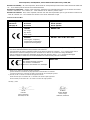 3
3
-
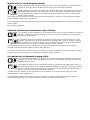 4
4
-
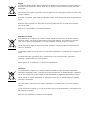 5
5
-
 6
6
-
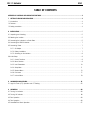 7
7
-
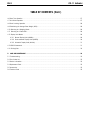 8
8
-
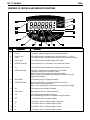 9
9
-
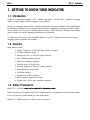 10
10
-
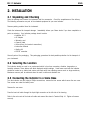 11
11
-
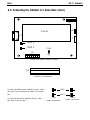 12
12
-
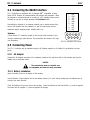 13
13
-
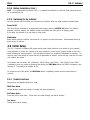 14
14
-
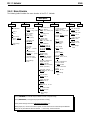 15
15
-
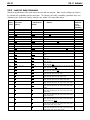 16
16
-
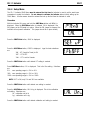 17
17
-
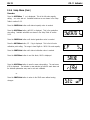 18
18
-
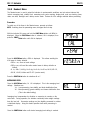 19
19
-
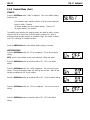 20
20
-
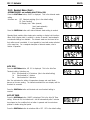 21
21
-
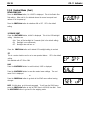 22
22
-
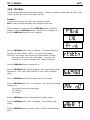 23
23
-
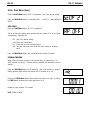 24
24
-
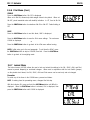 25
25
-
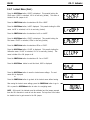 26
26
-
 27
27
-
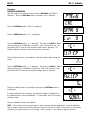 28
28
-
 29
29
-
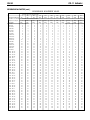 30
30
-
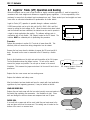 31
31
-
 32
32
-
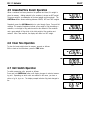 33
33
-
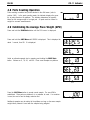 34
34
-
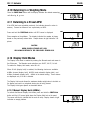 35
35
-
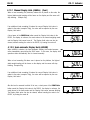 36
36
-
 37
37
-
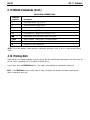 38
38
-
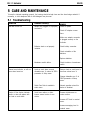 39
39
-
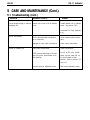 40
40
-
 41
41
-
 42
42
-
 43
43
-
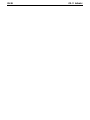 44
44
-
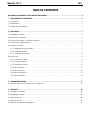 45
45
-
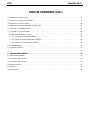 46
46
-
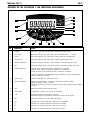 47
47
-
 48
48
-
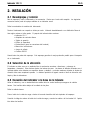 49
49
-
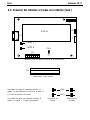 50
50
-
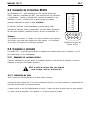 51
51
-
 52
52
-
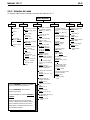 53
53
-
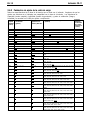 54
54
-
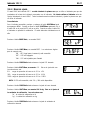 55
55
-
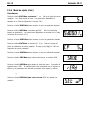 56
56
-
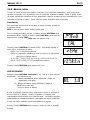 57
57
-
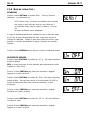 58
58
-
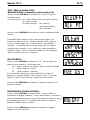 59
59
-
 60
60
-
 61
61
-
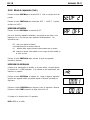 62
62
-
 63
63
-
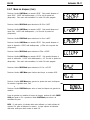 64
64
-
 65
65
-
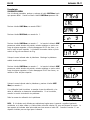 66
66
-
 67
67
-
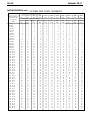 68
68
-
 69
69
-
 70
70
-
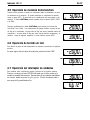 71
71
-
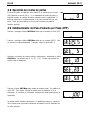 72
72
-
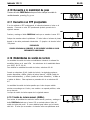 73
73
-
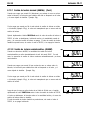 74
74
-
 75
75
-
 76
76
-
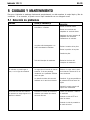 77
77
-
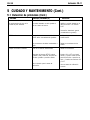 78
78
-
 79
79
-
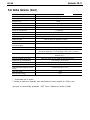 80
80
-
 81
81
-
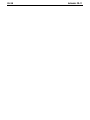 82
82
-
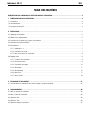 83
83
-
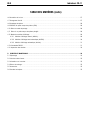 84
84
-
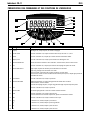 85
85
-
 86
86
-
 87
87
-
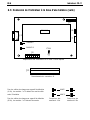 88
88
-
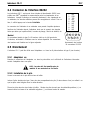 89
89
-
 90
90
-
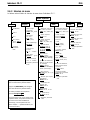 91
91
-
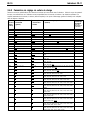 92
92
-
 93
93
-
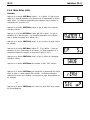 94
94
-
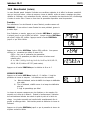 95
95
-
 96
96
-
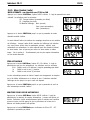 97
97
-
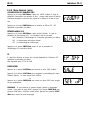 98
98
-
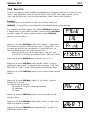 99
99
-
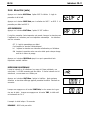 100
100
-
 101
101
-
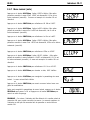 102
102
-
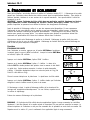 103
103
-
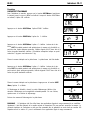 104
104
-
 105
105
-
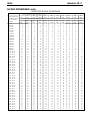 106
106
-
 107
107
-
 108
108
-
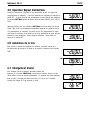 109
109
-
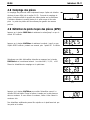 110
110
-
 111
111
-
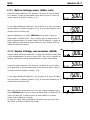 112
112
-
 113
113
-
 114
114
-
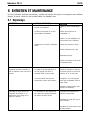 115
115
-
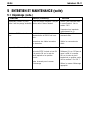 116
116
-
 117
117
-
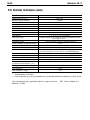 118
118
-
 119
119
-
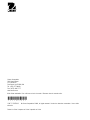 120
120
Ohaus ohaus indicator cd-11 User manual
- Type
- User manual
- This manual is also suitable for
Ask a question and I''ll find the answer in the document
Finding information in a document is now easier with AI
in other languages
Related papers
Other documents
-
Balt 27650 Operating instructions
-
Vernier OHAUS Scout 420 g User manual
-
Balt 82493M Assembly Instructions
-
 DigiWeigh DW-1000CHROME User manual
DigiWeigh DW-1000CHROME User manual
-
Microlife AD-1024A User manual
-
Groupe Brandt BC53X Owner's manual
-
Taylor TE11FT User manual
-
Taylor Scale TE22OS User manual
-
AWS LB-SERIES User manual
-
Brandt BC53X User manual