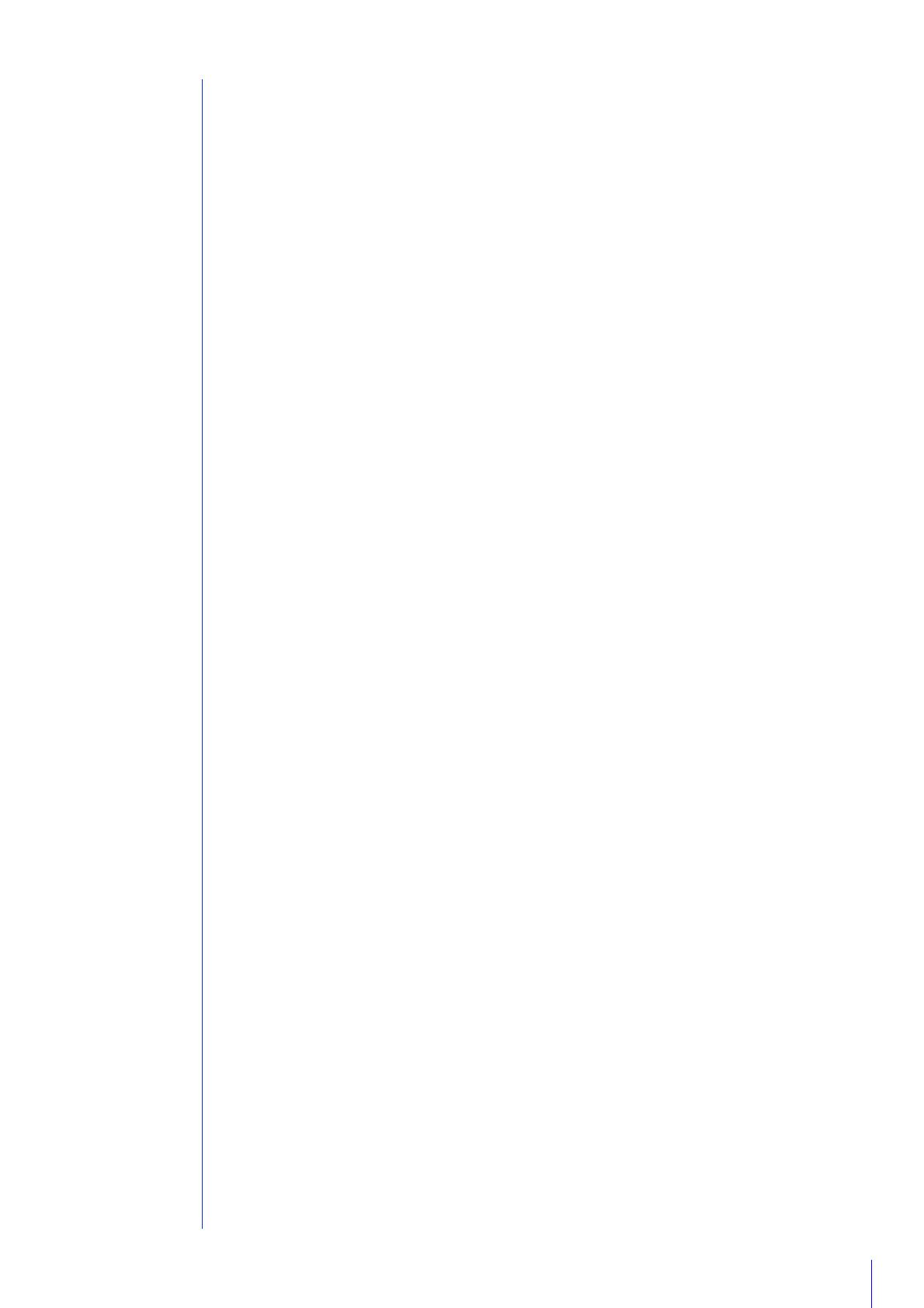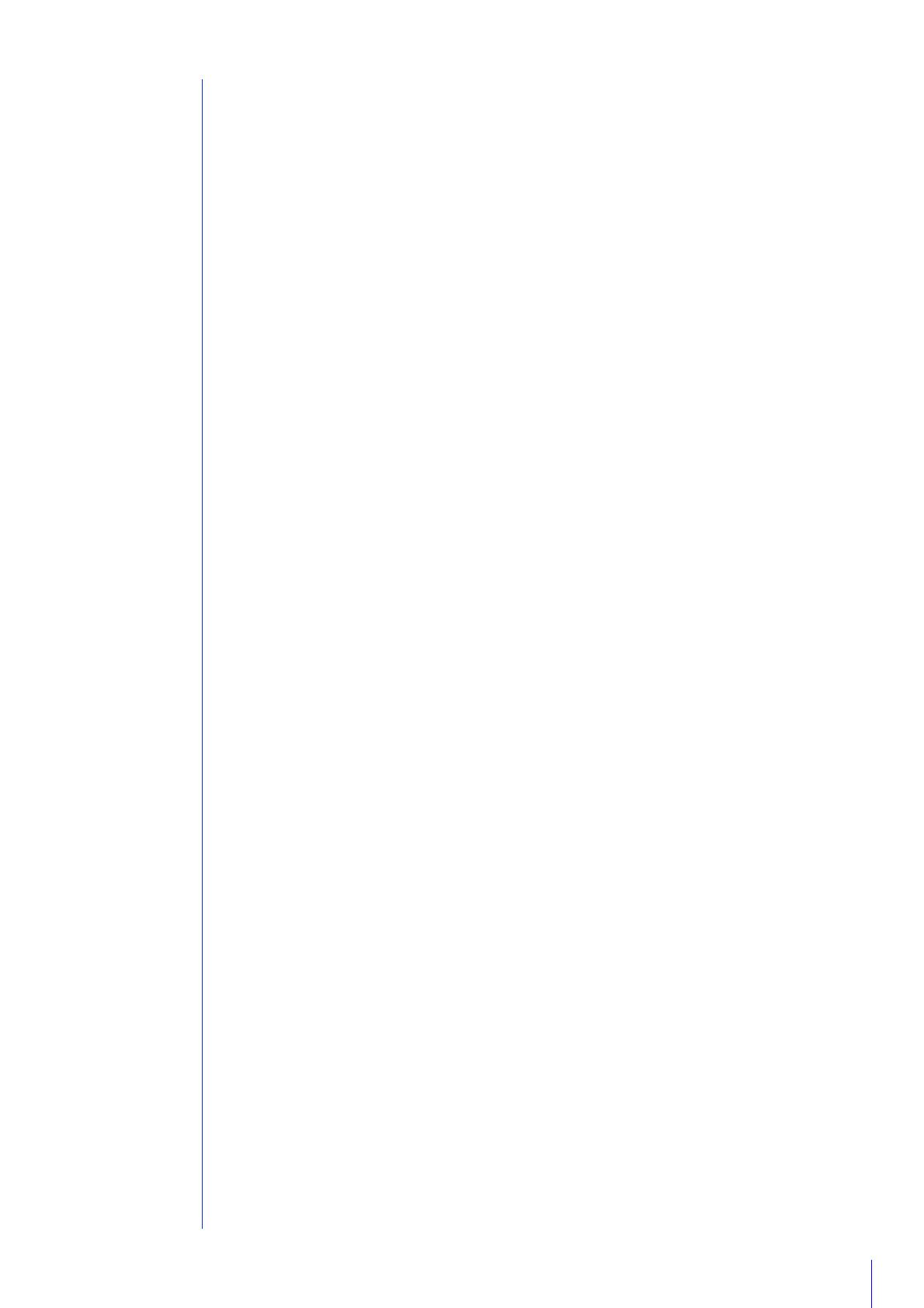
15
Memory Card Operations ................................................................................................... 130
Memory Card Information ................................................................................................... 132
Display Camera Device Information and Perform Maintenance [Maintenance] ......... 134
Device Information..............................................................................................................134
Tool ..................................................................................................................................... 134
Chapter 5 Admin Viewer/VB Viewer
Admin Viewer and VB Viewer ...................................................................................... 138
Major Differences Between the Admin Viewer and the VB Viewer ..................................... 138
Viewer Access Restrictions................................................................................................. 138
View Video With Admin Viewer.................................................................................... 140
Launch the Admin Viewer ................................................................................................... 140
Admin Viewer/VB Viewer Screen ........................................................................................ 141
Check Information...............................................................................................................143
Change the Video Size and Display Screen Size ............................................................... 143
Operate the Camera With Admin Viewer..................................................................... 147
Obtain Camera Control Privileges ...................................................................................... 147
Use Pan/Tilt/Zoom...............................................................................................................147
Magnify and Display Part of Video (Viewer PTZ) ................................................................ 151
Cropping and Displaying Part of an Image (Digital PTZ) ................................................... 153
Using Presets or the Home Position ................................................................................... 154
Use Backlight Compensation ............................................................................................. 155
Receive/Transmit Audio .................................................................................................... 155
Use Control for Admin ................................................................................................. 158
Control for Admin Panel...................................................................................................... 158
Pan / Tilt / Zoom ................................................................................................................. 159
Preset / Initial Setting Registration ...................................................................................... 159
Smart Shade Control........................................................................................................... 159
Haze Compensation ........................................................................................................... 160
Focus .................................................................................................................................. 161
Exposure ............................................................................................................................. 162
White Balance..................................................................................................................... 164
Day/Night ............................................................................................................................ 165
Infrared .............................................................................................................................. 167
External Device Output ..................................................................................................... 167
Image Quality Adjustment................................................................................................... 168
Video Reception.................................................................................................................. 168
About Presets .............................................................................................................. 169
Register Presets .......................................................................................................... 170
Display the Preset Setting Panel......................................................................................... 170
Use [Quick Registration]..................................................................................................... 172
Register with [Advanced Preset Settings] Panel ................................................................ 173
Context Menu...................................................................................................................... 175
Change Multiple Presets Simultaneously............................................................................ 176
Automatically Move to a Preset Position at a Specified Time
(Auto Control Settings) ........................................................................................... 177
Configure [Auto Control Settings] ....................................................................................... 177