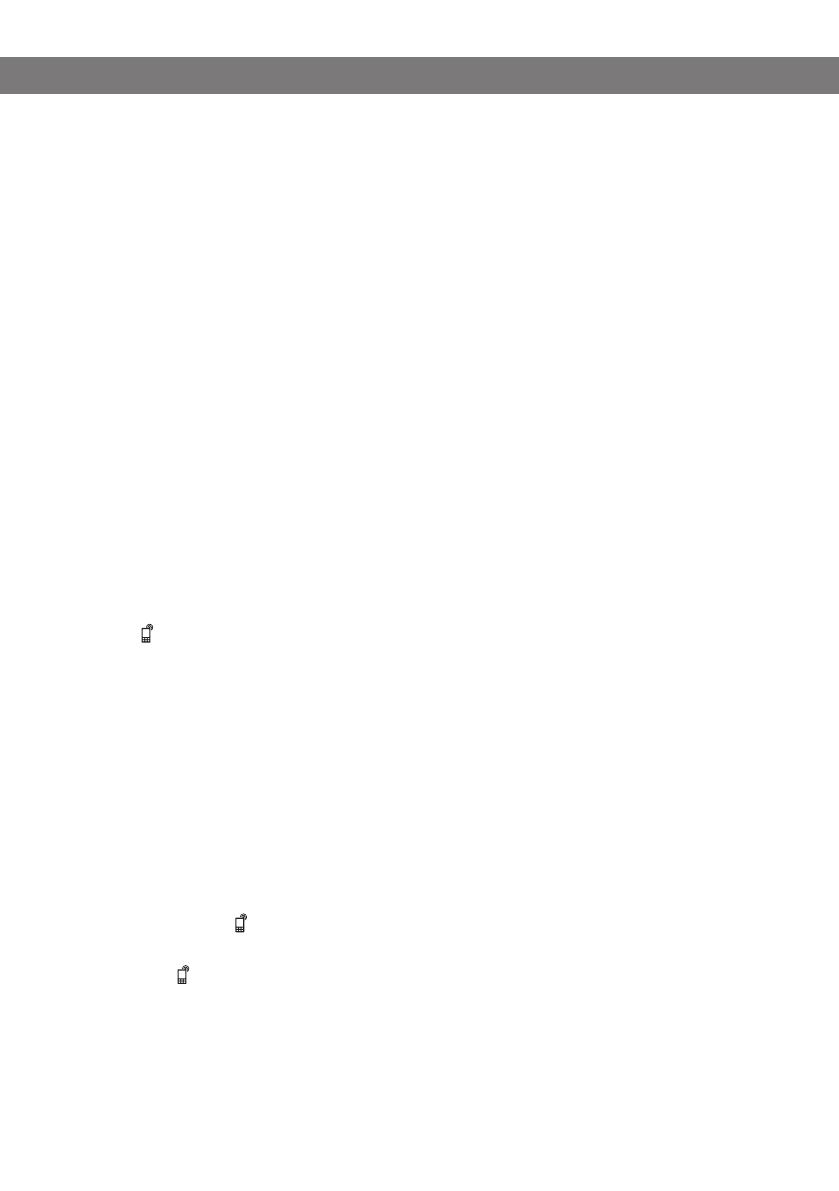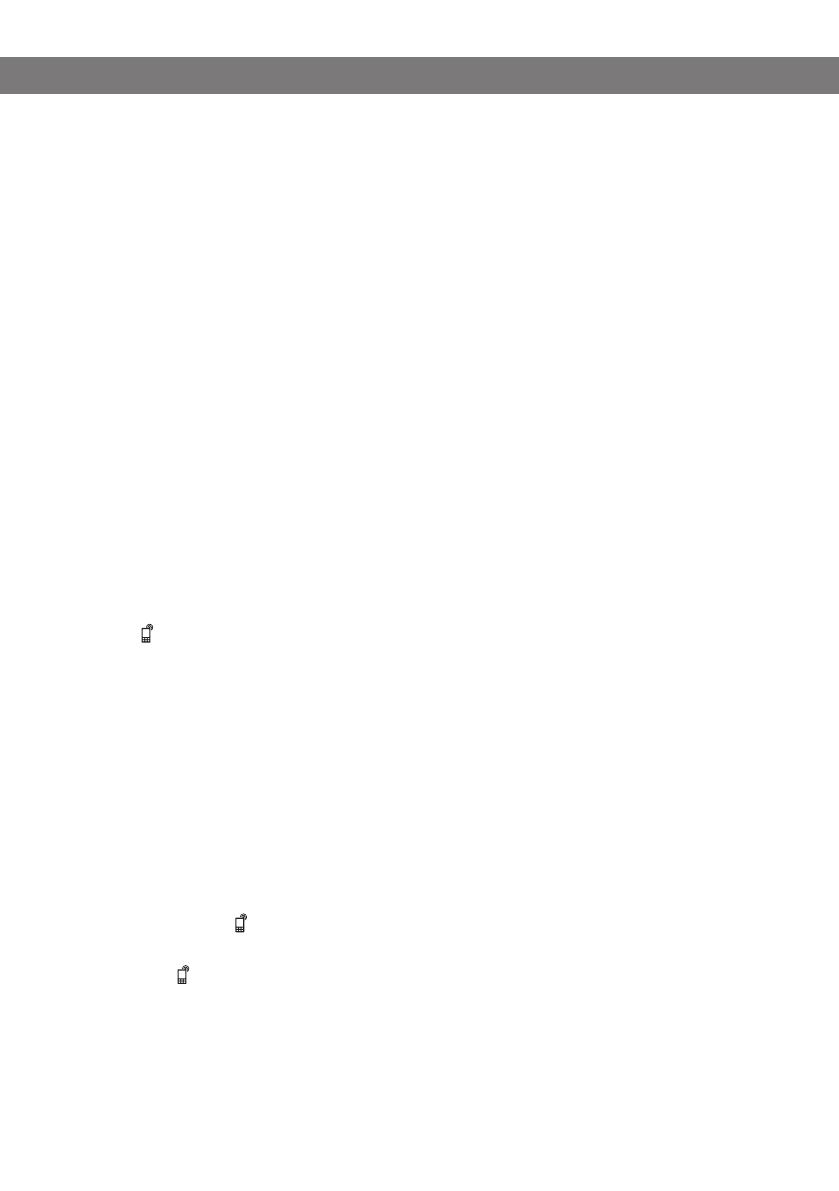
9
The Konftel 55Wx transforms your mobile phone to a conference phone with OmniSound
®
,
ensuring high sound level, full duplex (two-way audio) and efficient echo cancellation and
noise reduction.
OmniSound
®
performs over the full audio bandwidth (100–24000 Hz), but limitations
in mobile telecommunications networks reduce the bandwidth somewhat and the
sound is compressed. This has an effect on the sound quality. Calls via updated 3G
networks are more likely to have good audio quality.
Note that it is not possible to use a desktop phone and a mobile phone at the same
time with the Konftel 55Wx. The desktop phone connection is disabled when the
mobile phone is connected.
CABLE CONNECTION TO A MOBILE PHONE
The Konftel 55Wx is connected using a cable which is adapted for your phone (optional
accessory). The Konftel 55Wx works in the same way as a headset connected to the
mobile phone.
Note that some desktop phones can also be connected via their headset jack. The
function is exactly the same as for a mobile phone connection and we only write
"mobile phone" in the description.
Connect the phone to the Konftel 55Wx using the mobile phone cable.
The button is displayed on the Konftel 55Wx. The button is immediately activated on connec-
tion.
Make a test call to check that the receiving party has a good sound level. See page 36.
The sound level produced by phones varies between the different makes. The Konftel
55Wx's microphone level may therefore need adjusting to ensure good sound quality
for the other call participants. The setting is saved in the Konftel 55Wx and is used
each time a phone is connected via a mobile cable.
Automatic detection of mobile phone
The Konftel 55Wx can normally detect when a mobile phone is connected via a cable.
Some mobile phones do not activate the connection until a call is connected or they put
the connection to the Konftel 55Wx/headset to sleep after a certain period of inactivity. If
this is the case, the button will not be displayed until you make a call from your mobile
or receive an incoming call.
If you want ( ) to be visible all the time and your mobile phone does not automatically
activate the connection, you can change the setting so that the button is always displayed,
whether or not your mobile phone is connected (see page 35).
USING THE KONFTEL WITH A MOBILE PHONE