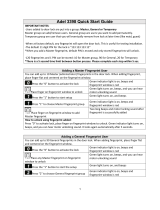Page is loading ...

T50 user manual(V1.2)
Subject to change without notice

Preface
Honorable customers,
Thanks for choosing products of our company. The product with world cutting
edge technologies—fingerprint/card recognition, computer communication, as well
as microelectronics, is considered to be combination of three technologies:
electronics, optics and computer communication. It is no doubt that it has become
the first choice of standalone time & attendance for enterprises with its strong
function and veracity. Please read this user manual carefully to have an initial
understanding of functions and basic knowledge of installation, debugging,
maintenance, application and management to better use this product.
Utilizing the state-of-the-art biometric tech, this product will bring
unprecedented reliability, convenience and benefits to the top management of
enterprise in HR.

Advantage of Fingerprint Time Attendance
Three level-up
1. Management level-up
2. Profit level-up
3. Enterprise image level-up
Three reductions
1. Employee dispute reduction
2. Work redundancy reduction
3. Environmental pollution reduction
Three eliminations
1. Buddy punching elimination
2. Loss and damage elimination
3. Circular cost elimination
Full function
The system can realize different functions such as attendance remark,
calculation and report printing. The remark can be made for reasons such as
business leave, absence, marriage holiday and etc.; the checking and
calculation can be made in accordance with different time periods, departments,
individual or combination due to various reasons for absence; the report
generation and printing function can be realized perfectly.
Flexible Shift Maintenance
The software supports shift on week basis, rotation shifts etc. Various shifts,
public holidays, individual leave and overtime are available to meet the
complicated needs of every enterprise.
Standalone
The machine can work without connecting to PC, convenient in operation
and no need to occupy any extra resource.
Multi-communication in network
For large enterprise, multiple devices can be applied to do attendance
synchronously, which will be convenient for large quantity of users and save
time.

Software Operation Flowchart
(Important chapter, please read carefully)
This software includes: System parameter, department management,
Employee maintenance, shift management, Employee leave and statistic report
etc. Then how to use this system in a right way? It is far from enough to
understand only the function of each module but to know the connections
between them and the system operation flowchart. Thus, a correct report can be
generated.
Software operation flowchart can be described in brief as follows:
1. System parameter
2. Department management
3. Employee maintenance
4. Shift management
5. Employee schedule
6. Record collection
7. Exception management
8. Statistic report
Set T&A rule, statistic rule, company
name and leaving class.
Add, delete and modify departments.
Add, delete and modify employee.
Import and transfer employee.
Set timetable and shift.
Allocate employee shift or temporary
shift.
Collect records from the unit or import
the backup record file.
Deal with business leave/asking for
leave/forgetting clock in/collective late.
Track, check and calculate records to
generate time attendance report.
1.When the software is run for the first time, please set parameters
including company name, time attendance rule, statistic rule for early, late and
overtime etc. , leave class. When the setting is completed, it is usually not
needed to be modified unless the management rules of this company changes.
2 . Normally there are many departments in one company and all
departments need to be entered manually unlike the directly import of Employee.
Department setting should be completed before Employee maintenance.

3. When the software is used for the first time, please make a Text file (*. txt)
or MS Excel file (*.xls) for company Employee in accordance with certain format.
For the format, please refer to【import Employee list】 so that all Employee can
be imported to the system at one time. Employee can be added, deleted,
modified and transferred to new department during future use.
4. First add the proper timetable (from on-duty time to off-duty time)
according to the company rule and then set shifts.
5.After the shift setting is completed, it will work until shift is allocated to
Employee. Each Employee can only have one shift. Please note the starting date
of the shift. After the allocation of the shift, the arranged working date and time
can be seen clearly for each Employee.
6.Attendance records are stored in the time attendance unit. Please
download the records from the unit before report calculation. In addition, staff
information and fingerprint templates can be uploaded and downloaded between
the unit and the computer. Please refer to “Background management” for
detailed information.
7.There is always staff away for business, asking for leave and forgetting
clock happening in a company. Once it occurs, please deal with it in time in the
software to ensure the correctness of the statistic report.
8.After all the above mentioned operation is done, the calculation of report
can be operated. The report can calculate the time attendance status of all
Employee or a certain Employee from a certain department in a certain time
period.
In【Attendance Calculating and report】, first please select the starting and
ending date of the Employee, click “Calculate” and the system will calculate
automatically and check the validity of the records. (There are some invalid
records during the use of the unit. For instance, if one Employee presses the
finger twice during a very short time period, one of the records will be regarded
as invalid.) If there is any error in the software calculation, admin can also modify
manually to ensure the correctness of the result.
Please note: From the above flowchart, we can see that if there is an error in
calculation report for one staff, the possible reasons are as follows:

Employee shift or temporary shift is incorrect.
Exceptions such as Employee away for business/ask for leave/forgetting
clock in/out is incorrect. Checking and calculation of transaction records is
incorrect.

Catalog
1 Product Introduction ............................................................................ 2
1.2 Technical Parameter ..................................................................... 3
2 Operation Guide .................................................................................. 5
2.1 Keypad Introduction ...................................................................... 5
2.3 Management Menu ....................................................................... 5
2.3.1 Add User ................................................................................ 5
2.3.2 Delete User ............................................................................ 7
2.3.3 Set Date/time ......................................................................... 8
2.3.4 Administration Password Setting ........................................... 8
2.3.5 Verification ............................................................................. 9
2.3.6 Initialization: ........................................................................... 10
2.3.7 Reset: Restarts Device .......................................................... 11
3 System Installation .......................................................................... 13
3.1 Running Environment ................................................................. 13
3.2 System Installation ...................................................................... 13
4 Background Management ............................................................... 16
4.1 Log in System ............................................................................. 16
4.2 System ........................................................................................ 16
4.2.1 Parameters Settings .................................................................. 16
4.2.2 Administrators .................... ......................................................... 18
4.2.3 Administrator’s Password Set .................................................. 19
4.2.4 Modified Record Log ................................................................. 19
4.2.5 Managing Log ............................................................................. 20
4.2.6 Set Database Link ...................................................................... 20
4.2.7 Exit System ................................................................................. 21
4.3 HR Management ......................................................................... 21
4.3.1 Department Management ......................................................... 21

4.3.2 Employees Maintenance .......................................................... 22
4.4 Attendance Management ........................................................... 24
4.4.1 Holiday List ................................................................................. 24
4.4.2 Timetable and Shift .................................................................... 24
4.4.3 Employee Scheduling ................................................................ 29
4.4.4 Attendance Records .................................................................. 30
4.4.5 Attendance Calculating and Report ........................................ 32
4.5 Deal with Exceptions .................................................................. 37
4.5.1 Away on Business/ Leave ......................................................... 37
4.5.2 Append Record .......................................................................... 38
4.5.3 Append Record Collectively ..................................................... 38
4.5.4 Dealing with Collectively Late / Leaving ................................. 39
4.6 Data Maintenance ....................................................................... 39
4.6.1 Import Employee List ................. ................................................ 39
4.6.2 Import Attendance Record ........................................................ 40
4.6.3 Clear Obsolete Data .................................................................. 40
4.6.4 Compress Database .................................................................. 41
4.6.5 Backup Database ....................................................................... 41
4.6.6 Initialize System ......................................................................... 41
4.7 External Program Management .................................................. 41
4.7.1 Connect to Communication management software .............. 41
5 Data Communication ........................................................................... 44
5.1 T&A Machine Management ............................................................. 44
5.1.1 Add Unit ....................................................................................... 44
5.1.2 Modify Unit ................................................................................ 45
5.1.4 Right Key Menu (The FacePass don’t have this function) .. 46
5.1.5 Synchronize Time ........................................................................... 49
5.1.6 Terminal Parameter Settings ......................................................... 49
5.1.7 Ring Settings ............................................................................ 51
5.1.8 Time zone/Group settings ....................................................... 51
5.1.9 Download new record .................................................................... 52

5.1.10 Download all Record .................................................................... 52
5.1.11 Backup Employee ......................................................................... 53
5.1.12 Resume Employee ....................................................................... 53
5.2 Record Supervision ......................................................................... 54
5.2.1 Activate Real-time ........................................................................... 54
5.2.2 Prohibit real-time ............................................................................. 54
5.3 Employees Management ................................................................ 55
5.3.1 Add Employee ................................................................................. 55
5.3.2 Modify Employee ............................................................................ 57
5.3.3 Delete Employee ............................................................................. 57
5.3.4 Transfer Department ...................................................................... 57
5.3.5 Set Privilege .................................................................................... 57
5.3.6 Copy Privilege ................................................................................. 58
5.3.7 Download Template ................................................................. 59
5.3.8 Upload User Template .................................................................... 59
5.3.9 Delete from Unit .............................................................................. 60
5.3.10 Checking Employee ..................................................................... 60
5.3.11 Department Management ............................................................ 60
5.4 Record Management....................................................................... 61
5.4.1 Record Search ................................................................................ 62
5.4.2 Export Record ................................................................................. 62
5.5 U disk management program ................................................... 62
5.6 System settings ............................................................................... 63
5.6.1 Basic parameter settings ............................................................... 63
5.6.2 T&A Status setting .......................................................................... 64
5.6.3 Timing Downloading Record ......................................................... 64
5.6.4 Management PWD Setting ............................................................ 65
5.6.5 Database linking setting ................................................................. 65
5.6.6 Exit system ...................................................................................... 66
5.7 User interface configuration ............................................................ 66
5.7.1 Interface skin color ......................................................................... 66
5.7.2 Change the software language ..................................................... 66

5.7.3 Set quick access button ................................................................. 66
6 FQA ................................................................................................... 68

Chapter1 Introduction
The main theme of this chapter is the
advantage of this T & A, as well as function
introduction.

2
1 Product Introduction
1.1 T50 Product introduction
T50 is a new standalone time attendance and access control system
produced by this company in 2011. With the use of Anviz optical
fingerprint sensor and new fingerprint recognition algorithm, T50 can
identify all difficult fingerprints and has solved the long-lasting problem in
fingerprint recognition field.
Function:
World leading brand; Simplicity-led design
Anviz optical fingerprint reader; Scratch-proof, unbreakable and durable;
Well accept all kinds of fingerprints
Stylish blue LCD; Musical buzzer
Work Stand-alone; Standard 1000 fingerprints;
Standard 50000 records
Multiple identification method: fingerprint only, ID + password, ID +
fingerprint
Standard RS485, Wiegand26 output, dry contact output,
optional TCP/IP network interface
Optional Anviz SC021 access controller for separate type
secure access control

3
Optional waterproof cover for outdoor use; Doorbell
button for direct connection with door bell
Wall mounted. Combined 2-in-1 function for both time
attendance and access control.
1.2 Technical Parameter
Items Parameter
Size 137MM×65MM×40MM
Material ABS plastic
Sensor Optical CMOS
FP capacity 1000
Record capacity 50000
Resolution 500DPI
Scan Area 18*22 MM
Communication
method
RS-485,TCP/IP,USB
Identification
method
FP, ID+PSW, ID+FP
Identification time
≤ 1 s
FRR 0.001%
FAR 0.00001%
Temperature
-10℃--- < 60℃
Working current
< 130mA
Sleeping current
< 20uA
ESD
> 15000V

4
Chapter 2 Operation Guide
This chapter is mainly about appearance
illustration and relevant system settings
such as how to add and delete users etc.

5
2 Operation Guide
2.1 Keypad Introduction
2.2 Default Interface
Connect device to 12v power. Device will make 4 short beeps and enter default
interface as following,
2.3 Management Menu
In order to manage data, you need to enter management menu. Firstly press
[OK/M] key to password verification interface,
Input management password (default is 999999). Press [OK/M] key to confirm.
Device will make 4 prompt sounds and enter management menu.
Press [0/→] key to switch between different options in the interface above.
2.3.1 Add User
In management menu, press [0/→] key to select [ADD] option, and press [OK/M]
key to enter “Add user” interface.
ADD DEL. TIME SET.
PW ××××
08-23-11
11:16:32
IN / PLACE FINGER

6
Input new user ID (max. 6 digit, i.e. 000001). Press [OK/M] to confirm. Then
press [0/→] to choose FP 1
st
or 2
nd
or password to register.
2.3.1.1 FP registration:
Select FP1 (or FP2) and press [OK/M] to confirm and start FP registration.
Place finger needed to register on scanner window. After a short beep, move
finger away. The LCD interface will show as following,
Place the same finger on scanner window again. After a short beep, move your
finger away. If success, device will sound 4 short beeps. The interface will show “OK”
like this,
If registration fails, device will prompt a long beep and interface will show “Fail” like
this,
ID
000001
ADD
ID
000001
ADD
FP 1
FAIL
ID
000001
ADD
FP 1
OK
ID
000001
ADD
FP 1
OK
ID
000001
ADD
FP 1
PLACE FINGER

7
If the fingerprint has been registered, device will sound “di-di-” indicating this
fingerprint repeats and interface will show “FAIL” like this,
2.3.1.2 Password registration:
Press [0/→] and switch to PW option,
Press [OK/M] to confirm and start password registration,
Input user password through keypad (max. 6 digit). Press [OK/M] to confirm and
device will sound two short beeps which prompts input password again. After
inputting password twice, press [OK/M] to confirm. And device will sound 4 short
beeps indicating success.
2.3.2 Delete User
In management menu, press [0/→] and select [DEL.].
Press [OK/M] to enter “Delete user” interface.
ID
000001
ADD PW ××××
PW
OK
ID
000001
ADD PW
PW
ADD DEL. TIME SET.
ID
000001
ADD
FP 1
FAIL
ID
000001
ADD
PW

8
Input the user ID needed to be deleted (i.e. 000001). Press [OK/M] to confirm.
Device will sound 4 short beeps indicating the user deletion is successful.
2.3.3 Set Date/time
Press [0/→] to select [TIME] option
Press [OK/M] to enter setting interface.
Input the date with number key. Press [OK/M] to confirm. And then set time as
following,
Input the time with number key. Press [OK/M] to confirm. Device will sound 4
short beeps, indicating set successfully.
2.3.4 Administration Password Setting
Press [0/→] to select [SET.] option:
ID
000001
DEL.
OK
ID
000001
DEL.
08-23-11
11:37:56
OK
08-23-11
22:16:32
ADD DEL. TIME SET.

9
Press [OK/M] to enter admin password setting interface,
Input admin password through keypad (6 digits). Press [OK/M] to confirm and
device will sound two short beeps which prompts input password again. After
inputting the same password twice, press [OK/M] to confirm. And device will sound 4
short beeps indicating success.
If the two passwords are different, the device will sound a long beep, indicating
the password modification fails.
2.3.5 Verification
2.3.5.1 Password Verification
In default interface, input user ID through keypad and press [OK/M] to confirm.
Secondly input user password, press [OK/M] to confirm.
If device sounds 4 short beeps, prompting verification is successful.
08-23-11
ID
000001
PW
IN /
PW ××××
FAIL
PW ××××
OK
PW
ADD DEL. TIME SET.

10
If device sounds a long beep prompting verification fails.
2.3.5.2 Fingerprint Verification
In default interface, place registered finger on scanner window. After a short
beep, move the finger away.
If device sounds 4 short beeps, prompting verification is successful.
If device sounds a long beep prompting verification fails.
2.3.6 Initialization:
Return password to factory defaults
To initialize the device and reset the management password back to the default
password (999999) press the ‘Initialization Button’ until heard beeps. The operation
will not delete any user data stored in the device.
08-23-11
11:37:56
IN / FAIL
08-23-11
ID
000001
IN / OK
08-23-11
ID
000001
PW ××××
IN /
FAIL
08-23-11
ID
000001
PW ××××
IN /
OK
/