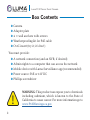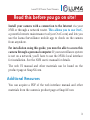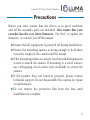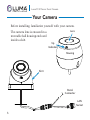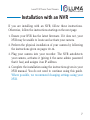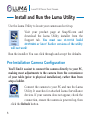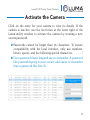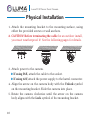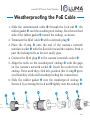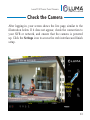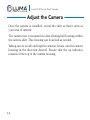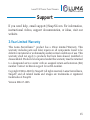31 Series Turret
51 Series Turret
IP Surveillance Camera
Quick-Start
Guide

2
Luma 31/51 Series Turret Camera
Box ContentsBox Contents
} Camera
} Adapter plate
} 4 × wall anchors with screws
} Weatherproofing kit for PoE cable
} OvrC insert (try it; it’s free!)
You must provide:
} A network connection (and an NVR, if desired)
} Admin rights to a computer that can access the network
} Mobile device with Luma Surveillance app (recommended)
} Power source: PoE or 12V DC
} Phillips screwdriver
WARNING: This product can expose you to chemicals
including cadmium, which is known to the State of
California to cause cancer. For more information go to
www.P65Warnings.ca.gov.

3
Luma 31/51 Series Turret Camera
Read this before you go on site!
Install your camera with a connection to the Internet via your
NVR or through a network router. This allows you to use OvrC,
a powerful remote maintenance tool (see OvrC.com) and lets you
use the Luma Surveillance mobile app to check on the camera
from anywhere.
For installation using this guide, you must be able to access this
camera through a personal computer. If your surveillance system
is not on a network, you’ll have to use the NVR’s local interface
for installation. See the NVR user’s manual for details.
The web UI manual and other materials can be found on the
product page at SnapAV.com.
Additional Resources
You can acquire a PDF of the web interface manual and other
materials from the camera’s product page at SnapAV.com.

4
Luma 31/51 Series Turret CameraLuma 31/51 Series Turret Camera
Safety TipsSafety Tips
} Handle this device with care. Do not strike or shake it.
} Protect the power cord from being stepped on or pinched,
particularly where it connects to the device and the outlet.
} Do not operate this device beyond its specified power ratings.
} Do not use this device near any heat sources such as
radiators, heat registers, stoves, or other such heat-generating
equipment.
} The performance and lifespan of the camera is affected by
temperature. For best results, use this device in temperatures
ranging from -20–122 °F.
} Clean this device with a dry cloth. Do not use strong or
abrasive detergents, especially when cleaning the lens. If dirt
is hard to remove, use a mild detergent and wipe gently.
} Record and save the configuration settings. This helps when
updating the device, when testing a new configuration, or
with recovery if unexpected trouble occurs.

5
Luma 31/51 Series Turret Camera
PrecautionsPrecautions
Before you start, ensure that the device is in good condition
and all the assembly parts are included. Also ensure that your
recorder has the very latest firmware. Use OvrC to update the
firmware, or consult your NVR manual.
} Ensure that all equipment is powered off during installation.
} Ensure the mounting surface is strong enough to hold three
times the weight of the camera and the mount.
} If the mounting surface is cement, use the included expansion
screws to install the camera. If mounting to a wood surface,
use self-tapping wood screws (not included) to secure the
camera.
} If the product does not function properly, please contact
technical support. Do not disassemble the camera for repair
or maintenance.
} Do not remove the protective film from the lens until
installation is complete.

6
Luma 31/51 Series Turret Camera
Your CameraYour Camera
Before installing, familiarize yourself with your camera.
The camera lens is encased in a
moveable ball housing enclosed
inside a skirt.
Skirt
LAN
Socket
Barrel
Connector
Up
Indicator
Lens
Housing

7
Luma 31/51 Series Turret Camera
Installation with an NVRInstallation with an NVR
If you are installing with an NVR, follow these instructions.
Otherwise, follow the instructions starting on the next page.
1. Ensure your NVR has the latest firmware. If it does not, your
NVR may be unable to locate and activate your camera.
2. Perform the physical installation of your camera by following
the instructions given on pages 10–14.
3. Plug your camera into your recorder. The NVR autodetects
your camera, activates it (giving it the same admin password
that it has), and assigns it an IP address.
4. Complete the installation using the instructions given in your
NVR manual. You do not need to continue using this guide.
Where possible, we recommend changing settings using your
NVR.

8
Luma 31/51 Series Turret Camera
Install and Run the Luma UtilityInstall and Run the Luma Utility
Use the Luma Utility to locate your camera and set it up.
Visit your product page at SnapAV.com and
download the Luma Utility installer from the
Support tab. You must use v3.0.0.53 build
20170426 or later! Earlier versions of the utility
will not work!
Run the installer. You can click through and accept the defaults.
Pre-Installation Camera Configuration
You’ll find it easiest to connect the camera directly to your PC,
making most adjustments to the camera from the convenience
of your table (prior to physical installation), rather than from
atop a ladder.
Connect the camera to your PC and run the Luma
Utility. It searches for attached Luma Surveillance
devices. If your camera does not appear, check the
connection, ensure the camera is powered up, then
click the Refresh button.

9
Luma 31/51 Series Turret Camera
Activate the CameraActivate the Camera
Click on the entry for your camera to view its details. If the
camera is inactive, use the text boxes at the lower right of the
Luma utility window to activate the camera by creating a new
secure password.
} Passwords cannot be longer than 16 characters. To ensure
compatibility with the local interface, only use numbers,
letters, spaces, and the following special characters: . , : - /
} Use a password that is long and easy to remember. A password
like parisinthespring is more secure and easier to remember
than a password like D3x-7b.

10
Luma 31/51 Series Turret Camera
Physical InstallationPhysical Installation
1. Attach the mounting bracket to the mounting surface, using
either the provided screws or wall anchors.
2. CAUTION! Before terminating the cable for an outdoor install,
you must weatherproof it! See the following pages for details.
3. Attach power to the camera.
} If using PoE, attach the cable to the socket.
} If using 12V, attach the power supply to the barrel connector.
4. Align the arrow on the camera body with the Unlock symbol
on the mounting bracket. Slide the camera into place.
5. Rotate the camera clockwise until the arrow on the camera
body aligns with the Lock symbol of the mounting bracket.

11
Luma 31/51 Series Turret Camera
Weatherproofing the PoE CableWeatherproofing the PoE Cable
1. Slide the unterminated cable through the lock nut , the
rubber gasket , and the weatherproof endcap. Face the notched
side of the rubber gasket toward the endcap, as shown.
2. Terminate the RJ45 cable with a network plug .
3. Place the O-ring onto the end of the camera’s network
interface socket with the flat side toward the camera. Push it
past the locking teeth as far as it easily goes.
4. Connect the RJ45 plug to the camera’s network socket .
5. Align the teeth on the weatherproof endcap with the gaps
on the camera’s network socket . Insert the socket into the
endcap. Twist until they click into position (the O-ring gives
you flexibility while still weatherproofing the connection).
6. Slide the rubber gasket into the weatherproof endcap .
Secure it by screwing the lock nut tightly onto the endcap .

12
Luma 31/51 Series Turret Camera
Start the Web InterfaceStart the Web Interface
Open your browser and navigate to the camera’s IP address.
Below the login area, you may see: “Please click here to download
and install the plug-in. Close the browser when installing the plug-
in.” If so, download the plug-in and close all browser windows.
Install the LumaWebComponents plug-in,
restart your browser and go to your camera’s
login window. Log in as admin using the
password you created.
You might get a pop-up message that asks
whether you want to run the Luma Web
Components plug-in. You must allow the
plug-in to access your system over the web.
Be sure to save your camera’s web page as a favorite in your
browser.

13
Luma 31/51 Series Turret Camera
Check the CameraCheck the Camera
After logging in, your screen shows the live page, similar to the
illustration below. If it does not appear, check the connection to
your NVR or network, and ensure that the camera is powered
up. Click the Settings icon to access the web interface and finish
setup.
Settings Settings
Menu Menu
IconIcon

14
Luma 31/51 Series Turret CameraLuma 31/51 Series Turret Camera
Adjust the CameraAdjust the Camera
Once the camera is installed, swivel the skirt so that it aims at
your area of interest.
The camera lens is mounted in a free-floating ball housing within
the camera skirt. This housing can be aimed as needed.
Taking care to avoid touching the camera’s lenses, aim the camera
housing in the direction desired. Ensure that the up indicator
remains at the top of the camera housing.

15
Luma 31/51 Series Turret Camera
SupportSupport
If you need help, email support@SnapAV.com. For information,
instructional videos, support documentation, or ideas, visit our
website.
3-Year Limited Warranty
This Luma Surveillance™ product has a 3-Year Limited Warranty. This
warranty includes parts and labor repairs on all components found to be
defective in material or workmanship under normal conditions of use. This
warranty shall not apply to products that have been abused, modified or
disassembled. Products to be repaired under this warranty must be returned
to a designated service center with an assigned return authorization (RA)
number. Contact technical support for an RA number.
Copyright ©2016–2020 by SnapAV. All rights reserved. Luma Surveillance,
SnapAV, and all related marks and images are trademarks or registered
trademarks of SnapAV.
Version 200417-1525

-
 1
1
-
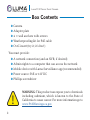 2
2
-
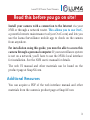 3
3
-
 4
4
-
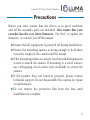 5
5
-
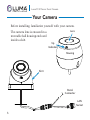 6
6
-
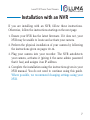 7
7
-
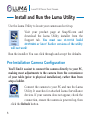 8
8
-
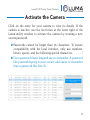 9
9
-
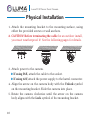 10
10
-
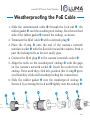 11
11
-
 12
12
-
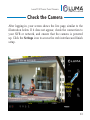 13
13
-
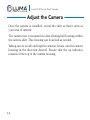 14
14
-
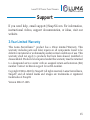 15
15
-
 16
16
Luma Surveillance LUM-51-TUR-IP-WH Quick start guide
- Type
- Quick start guide
- This manual is also suitable for
Ask a question and I''ll find the answer in the document
Finding information in a document is now easier with AI
Related papers
-
Luma Surveillance LUM-310-TUR-IP-WH Quick start guide
-
Luma Surveillance LUM-410-TUR-IP-WH Quick start guide
-
Luma Surveillance LUM-100-TUR-A-BL Owner's manual
-
Luma Surveillance LUM-100-TUR-A-BL Owner's manual
-
Luma Surveillance LUM-500-TUR-IP-BL Quick start guide
-
Luma Surveillance LUM-710-TUR-IPH-BL Quick start guide
-
Luma Surveillance LUM-300-TUR-A-BL Owner's manual
-
Luma Surveillance LUM-310-DOM-IP-WH Quick start guide
-
Luma Surveillance LUM-110-DOM-IP-WH Quick start guide
-
Luma Surveillance LUM-31-BUL-IP-GR Quick start guide
Other documents
-
 AVYCON IP Motorized Turret Quick start guide
AVYCON IP Motorized Turret Quick start guide
-
Luma LUM-500-NVR Series Quick start guide
-
OvrC OVRC-200-PRO Quick start guide
-
Control4 LUM-X20 User guide
-
Control4 LUM-510-XVR Quick start guide
-
Control4 LUM-310-XVR Quick start guide
-
Control4 LUM-X20 User guide
-
Control4 Luma 310 NVR Quick start guide
-
Control4 LUM-510/710-DOM-IP-XX User guide
-
Control4 LUM-510-XVR Owner's manual