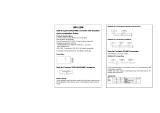Page is loading ...

Inside US: +1 (877) 432-9908 Bulletin No. CR1000-D
Outside US: +1 (717) 767-6511 Drawing No. LP1019
www.redlion.net Revised 2018-12-31
-1-
ModelCR1000‐IndustrialOperatorInterf aceWithTFTDisplay
• CONFIGURED USING CRIMSON
®
3.1 SOFTWARE
• TWO SERIAL COMMUNICATION PORTS,
(1 RS-232 and 1 RS-232/422/485)
• 10 BASE T/100 BASE-TX ETHERNET PORT COMMUNICATES
WITH UP TO FOUR PROTOCOLS SIMULTANEOUSLY
• UNIT’S CONFIGURATION IS STORED IN NON-VOLATILE FLASH
MEMORY
• SD CARD SOCKET FOR LOADING DATABASE IN FIELD
• INDUSTRIAL TFT LCD COLOR DISPLAY
• NEMA 4X/IP66 FRONT PANEL
• THREE FRONT PANEL LED INDICATORS
• POWER UNIT FROM 24 ±20% VDC
• RESISTIVE ANALOG TOUCHSCREEN
GENERALDESCRIPTION
The CR1000 is the perfect solution for applications that require the
operator to monitor and control more than just a single device. With two
serial ports and an Ethernet port, these HMI displays can connect to
multiple serial and Ethernet devices simultaneously, including PLCs,
motor drives, bar code scanners, etc.
The CR1000 performs the functions of a multiple protocol converter,
using two high-speed serial communications ports and a 10/100 Base-
TX Ethernet port. The Ethernet port supports up to four protocols
simultaneously, allowing dissimilar Ethernet based products to
communicate with one another. The SD card slot can be used to load the
unit's configuration file, allowing configuration changes to be made and
saved to the card for later transfer.
The CR1000 range of HMIs is programmed with Red Lion's Crimson
3.1 software. Crimson offers easy to use drag and drop communications
configuration, while the embedded image library allows
the programmer
to create intuitive screens and prompts for the operator. The Crimson
software is available as a no charge download from Red Lion’s website.
CONTENTSOFPACKAGE
- CR1000 Operator Interface
- Hardware packet and plate for mounting unit into panel
- Terminal block for connecting power
- Panel gasket
SAFETYSUMMARY
All safety related regulations, local codes and instructions that appear
in the manual or on equipment must be observed to ensure personal
safety and to prevent damage to either the instrument or equipment
connected to it. If equipment is used in a manner not specified by the
manufacturer, the protection provided by the equipment may be
impaired.
Do not use the unit to directly command motors, valves, or other
actuators not equipped with safeguards. To do so can be potentially
harmful to persons or equipment in the event of a fault to the unit.
WARNING - EXPLOSION HAZARD - DO NOT D
EQUIPMENT UNLESS POWER HAS BEEN SW
OR AREA IS KNOWN TO BE NON-HAZARDOU
CAUTION: Risk of Danger.
Read complete instructions prior to installation
and operation of the unit.
C
US LISTED
U
L
R
IND. CONT. EQ.
ORDERINGINFORMATION
1
Contact your Red Lion distributor or visit our website for selection of SD
cards, adapters and cables.
MODEL NO. DESCRIPTION PART NUMBER
CR1000
4.3" HMI with 2 Serial Ports, 1 Ethernet Port, and USB Device Port CR1000 04000 00210
7.0" HMI with 2 Serial Ports, 1 Ethernet Port, and USB Device Port CR1000 07000 00210
10.4" HMI with 2 Serial Ports, 1 Ethernet Port, and USB Device Port CR1000 10000 00210
SD
SD Card
1
SDxxxxxx
CBL
Communications Cables and Adapter
1
CBLxxxxx
FILM
Protective Film for CR1000 04xxx xxxxx G3FILM4K
Protective Film for CR1000 07xxx xxxxx G0FILM07
Protective Film for CR1000 10xxx xxxxx G0FILM10
CRA000
Adapter Plate from Kadet 7 to CRX000 07 CRA000 AD070 70000
Replacement Battery CRA000 BT3V0 00000
E302106

-2-
Bulletin No. CR1000-D Revised 2018-12-31
Drawing No. LP1019
1. POWER REQUIREMENTS:
Must use a Class 2 circuit according to National Electrical Code (NEC),
NFPA-70 or Canadian Electrical Code (CEC), Part I, C22.1 or a
Limited Power Supply (LPS) according to IEC 60950-1 or Limited-
energy circuit according to IEC 61010-1.
Power connection via removable three position terminal block.
Supply Voltage: 24 VDC ±20%, Class 2
2. BATTERY: Lithium coin cell. Typical lifetime of 5 years, nominal.
To maintain UL rating, replacement battery must be: Red Lion CRA000
BT3V0 00000, Rayovac BR1225X-BA or Panasonic BR1225A/BN.
3. LCD DISPLAY:
4. TOUCHSCREEN: Four-wire resistive analog
5. MEMORY:
On Board User Memory: 512 Mbyte of non-volatile Flash memory.
Memory Card: SD slot accepts standard capacity cards.
6. COMMUNICATION CAPABILITIES:
USB Device Port: Isolated and adheres to USB specification 2.0 full
speed only using Type B connection.
USB DEVICE PORT IS FOR
SYSTEM SET-UP AND DIAGNOSTICS AND IS NOT INTENDED FOR
PERMANENT CONNECTION.
Serial Ports (2): Ports are individually isolated. Format and Baud
Rates for each port are individually software programmable up to
115,200 baud.
Port to Port Isolation: 1500 Vrms for 1 minute.
Signal Isolation: 500 V.
Ethernet Port: 10 BASE-T / 100 BASE-TX
RJ45 jack is wired as a NIC (Network Interface Card).
Isolation from Ethernet network to operator interface: 1500 Vrms
7. ENVIRONMENTAL CONDITIONS:
Operating Temperature Range: -10 to 50 °C
Storage Temperature Range: -20 to 70 °C
Vibration to IEC 68-2-6: Operational 5-500 Hz, 2 g
Shock to IEC 68-2-27: Operational 30 g
Operating and Storage Humidity: 0 to 85% max. RH non-condensing
Altitude: Up to 2000 meters
Installation Category II, Pollution Degree 2 as defined in IEC/EN 60664-1.
8. CERTIFICATIONS AND COMPLIANCES:
CE Approved
Immunity: IEC/EN 61000-6-2 for Industrial Locations
Emissions: IEC/EN 61000-6-4 for Industrial Locations; CISPR 11 Class A
IEC/EN 61010-1
RoHS Compliant
UL Listed: File #E302106
Type 4X Indoor / IP66 Enclosure rating (Face only)
9. CONNECTIONS: High compression cage-clamp terminal block
Wire Strip Length: 0.3" (7.5 mm)
Wire Gage Capacity: 12 to 24 AWG (3.31 to 0.20 mm
2
) copper wire
Torque: 4.4-5.3 inch-lbs (0.5-0.6 N-m)
10. CONSTRUCTION: Polycarbonate enclosure with Type 4X/IP66 rating
when correctly fitted per the mounting instructions provided.
Protection against mechanical impact up to 5 Joule, IK08 per IEC 62262.
11. MOUNTING REQUIREMENTS: Maximum panel thickness is 0.25"
(6.35 mm) with included stiffener plate, or 0.375" (9.53 mm) without
plate. For
NEMA 4X/IP66 sealing, a panel with a minimum
thickness of
0.06" (1.52 mm) is recommended.
Mounting screw torque: 4.0 lbf-in (0.45 Nm). CAUTION: DO NOT
OVERTIGHTEN THE CLAMPS
12. WEIGHT: Unit weight with stiffener plate and clips
CR1000 04: 15 oz (425 g)
CR1000 07: 1.91 lb (868 g)
CR1000 10: 3.08 lb (1.395 Kg)
@ 24 VDC 4-INCH 7-INCH 10-INCH
Typical Power: 3.9 W 5.3 W 8.3 W
Max Power: 5.0 W 6.2 W 9.0 W
4-INCH 7-INCH 10-INCH
TYPE TFT TFT TFT
COLORS 16M 16M 16M
PIXELS 480 x 272 800 X 480 800 X 600
BRIGHTNESS
500 cd/m
2
430 cd/m
2
400 cd/m
2
BACKLIGHT TYPE LED LED LED
BACKLIGHT LIFE 30K HR TYP. 50K HR TYP. 50K HR TYP.
DIMENSIONSINinches(mm)
4 inch
4.12
(104.69)
5.14 (130.65)
4.62
(117.48)
5.65 (143.51)
3.62
(92.08)
1.50
(38.1)
THIS VIEW SHOWN WITH MOUNTING PLATE AND BRACKETS
CR100004
7 inch
5.43
(138.02)
7.63 (193.98)
5.80
(147.32)
8.00 (203.2)
4.80
(121.92)
2.00
(50.8)
THIS VIEW SHOWN WITH MOUNTING PLATE AND BRACKETS
CR100007
SPECIFICATIONS

-3-
Revised 2018-12-31 Bulletin No. CR1000-D
Drawing No. LP1019
INSTALLINGANDPOWERINGTHECR1000
10.4 inch
THIS VIEW SHOWN
WITH MOUNTING PLATE
AND BRACKETS
10.78 (273.73)
11.14 (282.96)
8.87
(225.29)
8.50
(215.99)
7.87
(199.9)
2.00
(50.8)
CR100010
MOUNTINGINSTRUCTIONS
This operator interface is designed for through-panel mounting. The
mounting surface should have a minimum thickness of 0.06" (1.53 mm)
and maximum thickness of 0.375" (9.53 mm). There should be a minimum
of 4" clearance behind the panel for unit installation. Allow a minimum of
2.5" below the bottom connectors for communication cables. Cut the
mounting hole per the dimensions shown in the diagram. Care should be
taken to remove any loose material from the mounting cut-out to prevent
that material from falling into the operator interface during installation.
If installing the unit in an enclosure, follow the table below for minimum
enclosure size to allow for proper ventilation and cabling to meet UL
requirements. Consider heat produced by other devices in the enclosure.
PART NUMBER WIDTH HEIGHT DEPTH
CR1000 04000 00210 5.0 inch 6.0 inch 2.0 inch
CR1000 07000 00210 10.5 inch 12.5 inch 6.25 inch
CR1000 10000 00210 12.55 inch 14.55 inch 8.31 inch
10.4 INCH PANEL CUT-OUT
4 INCH PANEL CUT-OUT
7 INCH PANEL CUT-OUT
Must meet hole tolerance specification for
full NEMA 4X and IP66 ingress protection.
4.69
(119.13)
3.66
(92.96)
4.87
(123.7)
7.93
(201.42)
10.20 (259.08)
7.06 (179.32)
R
0.10
(2.54)
R
0.08
(2.03)
R
0.10
(2.54)
ALL TOLERANCES +/-0.03" (+/-0.762 mm)
1
2
3
4
5
GASKET
MOUNTING
SURFACE
STIFFENER
PLATE
SCREW ANTI-WALK
FEATURE
Follow these steps to install the unit.
1. Make sure the bezel gasket is properly in place.
2. Place the unit into the front of the panel cutout.
3. Install stiffener plate over unit on the inside of the panel. This ensures
the mounting surface is stiff enough for a proper seal. The plate is
required to meet NEMA 4X and IP66.
4. Insert clamps into the slots provided on the sides (CR100004) or top
and bottom (CR100007 and CR100010) of the unit.
5. Make sure the clamp’s screw sits in the “U” shaped feature located on
the stiffener plate. This will prevent the screw from “walking”. Tighten
the clamping screws in an even pattern until the unit is secured in the
panel. To seal to Type 4X/IP66 specifications, all supplied mounting
clamps must be used and be torqued to 4.0 lbf-in (0.45 Nm). CAUTION:
DO NOT OVERTIGHTEN THE CLAMPS. The panel must not flex more
than 0.010" for proper sealing. The safety of any system incorporating
the equipment is the responsibility of the assembler of the system.

-4-
Bulletin No. CR1000-D Revised 2018-12-31
Drawing No. LP1019
CONNECTING POWER
The CR1000 requires a 24 VDC
±20% power supply. A pluggable power
block is provided to connect the 24
VDC. There are three screw terminals.
Strip and connect the wire according to
the terminal block specifications on
Page 2. Connect the positive lead to the
plus (+) screw and the negative lead to
the minus (-) screw.
Please take care to observe the following points:
– Mount the power supply close to the unit, with usually not more than
6 feet (1.8 m) of cable between the supply and the operator
interface. Ideally, the shortest length possible should be used.
– The wire used to connect the operator interface’s power supply
should be at least 22-gage wire suitably rated for the temperatures
of the environment to which it is being installed. If a longer cable run
is used, a heavier gage wire should be used. The routing of the
cable should be kept away from large contactors, inverters, and
other devices which may generate significant electrical noise.
– A power supply with an NEC Class 2 or Limited Power Source (LPS)
and SELV rating is to be used. This type of power supply provides
isolation to accessible circuits from hazardous voltage levels generated
by a mains power supply due to single faults. SELV is an acronym for
“safety extra-low voltage.” Safety extra-low voltage circuits shall exhibit
voltages safe to touch both under normal operating conditions and after
a single fault, such as a breakdown of a layer of basic insulation or after
the failure of a single component has occurred. A suitable disconnect
device shall be provided by the end user.
CONNECTING TO EARTH GROUND
Each operator panel has a chassis ground terminal on the back of the
unit. Your unit should be connected to earth ground. Steps should be
taken beyond connecting to earth ground to eliminate the buildup of
electrostatic charges.
The chassis ground is not connected to signal common of the unit.
Maintaining isolation between earth ground and signal common is not
required to operate your unit. But, other equipment connected to this unit
may require isolation between signal common and earth ground. To
maintain isolation between signal common and earth ground care must
be taken when connections are made to the unit. For example, a power
supply with isolation between its signal common and earth ground must
be used. Also, plugging in a USB cable may connect signal common and
earth ground.
1
1
USB’s shield may be connected to earth ground at the host. USB’s
shield in turn may also be connected to signal common.
EMCINSTALLATIONGUIDELINES
Although Red Lion Controls products are designed with a high degree
of immunity to Electromagnetic Interference (EMI), proper installation and
wiring methods must be followed to ensure compatibility in each
application. The type of the electrical noise, source or coupling method
into a unit may be different for various installations. Cable length, routing,
and shield termination are very important and can mean the difference
between a successful or troublesome installation. Listed are some EMI
guidelines for a successful installation in an industrial environment.
1. A unit should be mounted in a metal enclosure, which is properly
connected to protective earth.
2. Use shielded cables for all Signal and Control inputs. The shield
connection should be made as short as possible. The connection point
for the shield depends somewhat upon the application. Listed below
are the recommended methods of connecting the shield, in order of
their effectiveness.
a. Connect the shield to earth ground (protective earth) at one end
where the unit is mounted.
b. Connect the shield to earth ground at both ends of the cable, usually
when the noise source frequency is over 1 MHz.
3. Never run Signal or Control cables in the same conduit or raceway with
AC power lines, conductors, feeding motors, solenoids, SCR controls,
and heaters, etc. The cables should be run through metal conduit that
is properly grounded. This is especially useful in applications where
cable runs are long and portable two-way radios are used in close
proximity or if the installation is near a commercial radio transmitter.
Also, Signal or Control cables within an enclosure should be routed as
far away as possible from contactors, control relays, transformers, and
other noisy components.
4. Long cable runs are more susceptible to EMI pickup than short cable runs.
5. In extremely high EMI environments, the use of external EMI
suppression devices such as Ferrite Suppression Cores for signal and
control cables is effective. The following EMI suppression devices (or
equivalent) are recommended:
Fair-Rite part number 0443167251 (Red Lion Controls #FCOR0000)
Line Filters for input power cables:
Schaffner # FN2010-1/07 (Red Lion Controls #LFIL0000)
6. To protect relay contacts that control inductive loads and to minimize
radiated and conducted noise (EMI), some type of contact protection
network is normally installed across the load, the contacts or both. The
most effective location is across the load.
a. Using a snubber, which is a resistor-capacitor (RC) network or metal
oxide varistor (MOV) across an AC inductive load is very effective at
reducing EMI and increasing relay contact life.
b. If a DC inductive load (such as a DC relay coil) is controlled by a
transistor switch, care must be taken not to exceed the breakdown
voltage of the transistor when the load is switched. One of the most
effective ways is to place a diode across the inductive load. Most
Red Lion products with solid state outputs have internal zener diode
protection. However external diode protection at the load is always a
good design practice to limit EMI. Although the use of a snubber or
varistor could be used.
Red Lion part numbers: Snubber: SNUB0000
Varistor: ILS11500 or ILS23000
7. Care should be taken when connecting input and output devices to the
instrument. When a separate input and output common is provided,
they should not be mixed. Therefore a sensor common should NOT be
connected to an output common. This would cause EMI on the
sensitive input common, which could affect the instrument’s operation.
Visit www.redlion.net/emi
for more information on EMI guidelines,
Safety and CE issues as they relate to Red Lion products.

-5-
Revised 2018-12-31 Bulletin No. CR1000-D
Drawing No. LP1019
CONFIGURINGACR1000
The CR1000 is configured using Crimson
®
3.1 software. Crimson is
available as a no charge download from Red Lion’s website. Crimson
updates for new features and drivers are posted on the website as they
become available. By configuring the CR1000 using the latest Crimson
version, you are assured that your unit has the most up to date feature
set. Crimson software can configure the CR1000 through the RS232
PGM port, USB port, or SD card.
The CR1000 has two logical serial ports, a USB device port, and an
Ethernet port as shown below.
The two logical serial ports are available via RJ connectors. The port
labeled RS232 (PGM) can be used as a Programming Port or you can
assign a protocol to it. The other logical port is a combination port that
provides either a RS232 or RS485/422 connection. Only one connection
(RS232 or RS485/422) can be used at a time. The RS485 port can be
used for both RS485 or 422 communications.
Note: If you assign a protocol to the Programming Port, you will no
longer be able to download to that port. You should create a means
to call the StopSystem() function from the HMI touchscreen, such
that the Programming Port activity can be halted on command.
Alternatively, the HMI's memory can be cleared to restore download
functionality.
The Ethernet port can be programmed to communicate via four
protocols simultaneously. For more information on protocol support,
please refer to the Crimson 3 programming software.
The USB port is a standard device port with a Type B connector, and is
used as the programming port. The driver needed to use the USB port
will be installed with
Crimson.
The SD card can be used to program a CR1000 by placing a
configuration file and firmware on the SD card. The card is then inserted
into the target CR1000 and powered. Refer to the Crimson literature for
more information on the proper names and locations of the files.
USB,DAT ATRANSFERSFROMTHESDCARD
In order to transfer data from the SD card via the USB port, a driver
must be installed on your computer. This driver is installed with Crimson
and is located in the folder C:\Program Files\Red Lion Controls\Crimson
3.1\Device\ after Crimson is installed. This may have already been
accomplished if your CR1000 was configured using the USB port.
Once the driver is installed, connect the CR1000 to your PC with a
USB cable, and follow “Mounting the SD” instructions in the Crimson 3.1
user manual.
INSERTION/REMOVALOFTHESDCARD
Insert the SD card into the slot provided with the card oriented as shown.
The card is inserted properly when the end of the card is flush with the
CR1000 case. To remove the SD card, push in slightly on the card.
CABLESANDDRIVERS
Red Lion has a wide range of cables and drivers for use with many
different communication types. A list of these drivers and cables along
with pin outs is available from Red Lion’s website. New cables and
drivers are added on a regular basis. If making your own cable, refer to
the “Port Pin Outs” that corresponds to your specific model for wiring
information.
ETHERNETCOMMUNICATIONS
Ethernet communications can be established at either 10 BASE-T or
100 BASE-TX. The unit’s RJ45 jack is wired as a NIC (Network Interface
Card). It auto-detects remote transmit and receive pairs and correctly
assigns the transmit and receive pairs. This feature enables the user to
use whichever type of cable (cross-over or straight) is available.
The Ethernet connector contains two LEDs. A yellow LED in the upper
right, and a green LED in the upper left. The LEDs represent the following
statuses:
On the rear of each unit is a unique 12-digit MAC address. Refer to the
Crimson manual and Red Lion’s website for additional information on
Ethernet communications.
RS232PORTS
RS232 RS485/422
RS232 (PGM)
ETHERNETUSB DEVICE
TYPE B
RS232 RS485/422
RS232 (PGM)
COMM
COMM
COMM
COMM
COMM
TxA (PIN 8)
TxB (PIN 1)
RTS (PIN 6)
CTS (PIN 1)
CTS (PIN 1)
RTS (PIN 6)
RxA
RxB
TxB
TxEN
Tx
TxA
Rx
Tx
Rx
ETHERNET
(NIC)
USB
TYPE B
Only one connector may be
used at a time.
CR1000 PORT PIN OUTS
LED COLOR DESCRIPTION
YELLOW solid Link established.
YELLOW flashing Data being transferred.
GREEN (OFF) 10 BASE-T Communications
GREEN (ON) 100 BASE-TX Communications
The CR1000 has two logical
serial ports. There is the
RS232 PGM port and the
RS232/RS422/485 COMMS
port. Although only one of
these ports can be used for
programming, both ports can
be used for communications
with a PLC. The serial ports
can be used for either master
or slave protocols with any
CR1000 configuration. Each
serial port has a pair of LEDs
to indicate transmit and
receive activity. The pinouts
are shown here.
COMMUNICATINGWITHTHECR1000
CR1000 RS232 TO A PC
HMI: RJ12 Name PC: DB9 Name
4 COMM 1 DCD
5Tx2Rx
2Rx3Tx
N/C 4 DTR
3 COMM 5 GND
N/C 6 DSR
1 CTS 7 RTS
6 RTS 8 CTS
N/C 9 RI

-6-
Bulletin No. CR1000-D Revised 2018-12-31
Drawing No. LP1019
RS232/RS422/485COMMSPORT
The one logical serial port of the CR1000 can be used as a RS232 or
RS422/485 port. There is a separate RJ connector for each option. In
addition, the RS485/422 option can be configured to act as either RS485
or RS422. Each serial port has a pair of LEDs to indicate transmit and
receive activity.
Note: All Red Lion devices connect A to A and B to B. Refer to
www.redlion.net for additional information.
ExamplesofRS4852‐WireConnections
DH485COMMUNICATIONS
The CR1000’s RS422/485 COMMS port can also be used for Allen
Bradley DH485 communications.
WARNING: DO NOT use a standard DH485 cable to connect this port to
Allen Bradley equipment. A cable and wiring diagram are available
from Red Lion at www.redlion.net/cables-drivers
.
TX
5V
8
1
7
2
TxB
TxA
130K
130K
5
TxEN (OC)
RX
130K
5V
130K
RxB
4
RxA
3
COMM
6
RS422/485 4-WIRE
CONNECTIONS
RS485 2-WIRE
CONNECTIONS
TxEN (OC)
TX/RX
130K
5
TxA
2
8
130K
5V
7
1
TxB
6 COMM
CRIMSON
®
SOFTWARE
Crimson software is available as a no charge download from Red Lion’s
website. The latest version of the software is always available from the
website, and updating your copy is free.
DISPLAY
This operator interface uses a liquid crystal display (LCD) for displaying
text and graphics. The display utilizes an LED backlight for lighting the
display. The backlight can be dimmed for low light conditions.
The LED backlight has a limited lifetime. Backlight lifetime is based
upon the amount of time the display is turned on at full intensity. Turning
the backlight off when the display is not in use can extend the lifetime of
your backlight. This can be accomplished through the Crimson software
when configuring your unit.
FRONTPANELLEDS
There are three front panel LEDs that can be configured using Crimson.
Shown below is the default status of the LEDs.
FACTORYRESETBUTTON
The factory reset button located in the lower right area of the rear panel
can be used to access the system menu. Refer to Crimson 3 System
Menu Technical Note at at www.redlion.net/TNIA37
for access procedure
and available options.
LED INDICATION
GREEN (▲)
STEADY Unit is powered.
BLUE (▬)
FLASHING
Unit is in the boot loader
OFF No SD card is present.
STEADY Valid SD card present.
FLASHING RAPIDLY SD card being checked.
FLICKERING SD card accessed.
FLASHING SLOWLY Incorrectly formatted SD card present.
RED (■)
FLASHING Data tag is in an alarm active state.
STEADY Data tag is in an alarm accepted state.
LED INDICATION
SOFTWARE/UNITOPERATION
CR1000 to Red Lion RJ11
HMI:RJ45 Name RLC:RJ11 Name
5TxEN 2 TxEN
6COMM 3 COMM
1TxB 5 B-
2TxA 4 A+
CR1000 to Red Lion RJ45
HMI Name RLC:RJ45 Name
1,4 TxB 1,4 TxB
4,1 RxB 4,1 RxB
2,3 TxA 2,3 TxA
3,2 RxA 3,2 RxA
5TxEN 5 TxEN
6COMM 6 COMM
7TxB 7 TxB
8TxA 8 TxA

-7-
Revised 2018-12-31 Bulletin No. CR1000-D
Drawing No. LP1019
TOUCHSCREEN
This operator interface utilizes a resistive analog touchscreen for user
input. The unit will only produce an audible tone (beep) when a touch on
an active touchscreen cell is sensed. The touchscreen is fully functional
as soon as the operator interface is initialized, and can be operated with
gloved hands.
TROUBLESHOOTINGYOURCR1000
If for any reason you have trouble operating, connecting, or simply
have questions concerning your new CR1000 unit, contact Red Lion’s
technical support.
Email: [email protected]
Website: www.redlion.net
Inside US: +1 (877) 432-9908
Outside US: +1 (717) 767-6511
BATTERY&TIMEKEEPING
A battery is used to keep time when the unit is without power. The
battery of a CR1000 unit does not affect the unit’s memory, all
configurations and data is stored in non-volatile memory.
ChangingtheBattery
To change the battery of a CR1000, first remove power to the unit.
Remove the SD card if one is installed. Insert a small screwdriver into the
slot provided on the battery holder and pry the battery holder with battery
out of the unit. Remove the old battery from the plastic holder and replace
it with a new battery. Make sure the orientation of the battery is correct
and as shown in the diagram.
Re-install the battery holder with battery into the CR1000 unit. Using
Crimson or the unit’s keypad, enter the correct time and date.
CAUTION: Lithium battery. Danger of explosion if battery is
incorrectly replaced. Replace only with the same or equivalent
type recommended by the manufacturer.
Please note that the old battery must be disposed of in a
manner that complies with your local waste regulations. The
battery must not be disposed of in fire, or in a manner whereby
it may be damaged and its contents could come into contact
with human skin.
To maintain UL rating, battery must
be replaced with one listed in the
Specifications.

-8-
Bulletin No. CR1000-D Revised 2018-12-31
Drawing No. LP1019
TRADEMARKACKNOWLEDGMENTS
Ethernet is a registered trademark of Xerox Corporation.
All other company and product names are trademarks of their
respective owners.
LIMITED WARRANTY
(a) Red Lion Controls Inc., (the “Company”) warrants that all Products shall be free from defects in material and
workmanship under normal use for the period of time provided in “Statement of Warranty Periods” (available at
www.redlion.net) current at the time of shipment of the Products (the “Warranty Period”). EXCEPT FOR THE ABOVE-
STATED WARRANTY, COMPANY MAKES NO WARRANTY WHATSOEVER WITH RESPECT TO THE
PRODUCTS, INCLUDING ANY (A) WARRANTY OF MERCHANTABILITY; (B) WARRANTY OF FITNESS FOR A
PARTICULAR PURPOSE; OR (C) WARRANTY AGAINST INFRINGEMENT OF INTELLECTUAL PROPERTY
RIGHTS OF A THIRD PARTY; WHETHER EXPRESS OR IMPLIED BY LAW, COURSE OF DEALING, COURSE OF
PERFORMANCE, USAGE OF TRADE OR OTHERWISE. Customer shall be responsible for determining that a
Product is suitable for Customer’s use and that such use complies with any applicable local, state or federal law.
(b) The Company shall not be liable for a breach of the warranty set forth in paragraph (a) if (i) the defect is a result
of Customer’s failure to store, install, commission or maintain the Product according to specifications; (ii) Customer
alters or repairs such Product without the prior written consent of Company.
(c) Subject to paragraph (b), with respect to any such Product during the Warranty Period, Company shall, in its
sole discretion, either (i) repair or replace the Product; or (ii) credit or refund the price of Product provided that, if
Company so requests, Customer shall, at Company’s expense, return such Product to Company.
(d) THE REMEDIES SET FORTH IN PARAGRAPH (c) SHALL BE THE CUSTOMER’S SOLE AND EXCLUSIVE
REMEDY AND COMPANY’S ENTIRE LIABILITY FOR ANY BREACH OF THE LIMITED WARRANTY SET FORTH
IN PARAGRAPH (a).
/