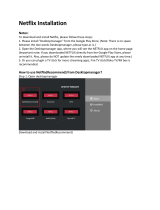Page is loading ...

CONGRATULATIONS!
You finally got your hands on the CINEMOOD — the first mini
cinema projector for family entertainment. We developed this
product with inspiration and care so that you can enjoy more time
with your family. We have put our heart and soul into this project,
but this is just the beginning of our long journey. You are just one
button away from bringing magic into your home. To get the most
out of CINEMOOD, carefully read this Quick Start Guide.!
If you have any issues or questions, contact us at
support@cinemood.com or call us directly at 1-800-350-6107.
Support Hours are Monday - Friday 9AM-10PM EST or 24/7 via
email.
SCAN QR CODE TO ACCESS VIDEO INSTRUCTIONS
You can find an extensive list of videos to support you
getting started and using your CINEMOOD by scanning
the QR Code or going to the following website here
www.cinemood.com/support
!

GET STARTED
●
Press and hold the Lightning Bolt button (pic
1) to switch the device on or off.
● Turn off or dim your room’s lights to get the
best quality video resolution.
● Direct the projector beam of the CINEMOOD
onto the surface you want to watch with, such
as a wall or ceiling and adjust focus using the
buttons on the right side of the device (pic 3).
●
You can control your CINEMOOD using
buttons on the top of the device (pic 2)."

SETUP
●
You can download the CINEMOOD App from Apple Store
or Google Play to set up your device much easier. Follow
the in-App instructions to connect the App to the device..
If you have problems connecting - see our video tutorial or
contact our Support Team.
●
Follow the onscreen instructions in the CINEMOOD App or
on the device.
●
During setup you can connect your CINEMOOD device to
your Wi-Fi network. With internet connection you can
update software, watch preloaded content from the cloud,
download embedded content, please install applications
like Netflix or Prime Video immediately after setup.
●
When setting up the device your phone number is
requested in order to create a CINEMOOD account. You
will receive a SMS code to confirm the account. Your
information is 100% secured.
●
You can provide your email address to get latest updates,
news and promos. No spam.
● Adding your bank card information allows you to
subscribe to some stream services and to make it easier
to purchase additional content. It’s completely secured.
SCAN QR CODE TO DOWNLOAD MOBILE APP

USING THE DEVICE
You can control the device using the buttons on the
top of your CINEMOOD or by using CINEMOOD App
on your mobile phone.
Use LEFT and RIGHT buttons to navigate in the
menu, press the CENTER button to select menu
item. In some cases you can press and hold central
button for 2 seconds to open the options menu.
When watching, you can control the volume with UP
and DOWN buttons and move backward or forward
with LEFT and RIGHT buttons.
To exit content, press with CENTER button to pause
and the the UP button to go back to the main menu.
You must use the CINEMOOD App on your mobile
device to control Netflix and Amazon Prime Apps.
TIP:"You"can"find"additional"features"
like"Timers,"Language,"Keystone"
correction,"and"more"under"the"
Settings"Menu

To access free content when you are offline, you
need to download it. This applies to Netflix,
Amazon Prime Video and YouTube as well.
If content has not been downloaded, you will see a
transparent cloud icon on the bottom of the related
content icon.
To download Netflix or other Apps, go to Main
Menu>Apps, choose App’s icon, press and hold the
center button. Select “Download” from the pop-up
menu. Complete the same steps for any Apps or
any content where you see a “Cloud” icon over a
content option.
Only downloaded content is available without
internet connection.
DOWNLOAD APPS & CONTENT
TIP:%You"can"select"“Download"All”"
to"download"all"the"respective"
content"in"a"section.

After downloading Netflix and Prime Video, open
the CINEMOOD App on your iOS device and
select the APP you would like to stream. Sign In
using your Netflix or Prime Video account
information. Use the CINEMOOD App as a remote
control to scroll and select videos to watch using
the hand pointer.
You can download videos from both applications
to watch without internet access. These videos
will be found in the “Downloaded Videos” section
of the Netflix or Prime Video Apps when
accessed without Wi-Fi.
If you have trouble accessing these Apps, please
ensure you have the latest software updates using
Settings>About menu. If issues continue, please
contact our Support Team.
STREAM WITH YOUR VIDEO
ACCOUNT
TIP:"Double"tap"in"each"section"to"
pull"up"a"keyboard"in"the"
CINEMOOD"App"to"easily"enter"
your"information

If you are having issues with your device, please call or email our Support Team atsupport@cinemood.com or 1-800-350-6107.
CONNECTING TO NETFLIX OR PRIME VIDEO
Ensure you have the latest software update. To download software updates, ensure the CINEMOOD is connected to your home Wi-Fi network. You can check
the latest software that your CINEMOOD has installed by visiting Menu>Settings>About. There will be a box at the bottom that will search for an tell you if you
need to download and then install a new update. Large updates may take a few minutes. It is a good idea to restart your device after installing the update.
UNABLE TO CONNECT PHONE
You can use your mobile device as a remote control CINEMOOD or for the Screen Mirroring feature. To use remote control, please pair and connect your
CINEMOOD device ONLY in CINEMOOD App. You cannot connect to the CINEMOOD using regular mobile device’s Bluetooth settings. Screen Mirroring is
only available for Apple mobile devices. If you have Android mobile device - don’t worry it will be available soon.
SCREEN MIRRORING IS NOT WORKING
If you cannot find CINEMOOD device in the Screen Mirroring Devices list, you need connect your CINEMOOD device and mobile device to the same Wi-Fi
network.
If you receive an error when trying to play movies such as Netflix, iTunes, etc. when in mirroring mode, this is expected. Our mirroring supports use of some
apps but was developed for user created content only. iTunes, HULU, HBO, and other apps stream DRM (Digital Rights Management) protected content and
this is not supported with our mirroring feature. You can watch some of protected content from iTunes, Google Play, VUDU using MoviesAnywhere service.
Please ask our Support Team about this feature.
LOW PICTURE BRIGHTNESS AND CONTRAST
For the best viewing experience, watch your content in a dark or dimmed room on a white reflective surface. Turn off or dim the lights and direct the beam
onto the white surface. Adjust the picture using the focus buttons. If the picture is still blurred, the lens may need cleaning. Carefully clean the lens with a non-
abrasive dry cloth.
CINEMOOD DOES NOT TURN ON
Your device may have run out of battery; try charging the CINEMOOD again. If your CINEMOOD is still experiencing problems after being fully charged, please
contact our Support Team at support@cinemood.com.
CAN’T CONNECT TO A USB HARD DISC
The CINEMOOD can use some external USB flash drives. External HDD and SSD disks support not guaranteed.
TROUBLESHOOTING

● Do not block the ventilation grids of your CINEMOOD. This may cause
overheating.
● Do not expose your CINEMOOD to direct sunlight for extended periods
of time.
● Keep your CINEMOOD away from water, other liquids, and dust.
● Do not disassemble your CINEMOOD without professional assistance.
● Be careful with your projector lens. Scratches are possible from the
excess force and may affect your overall viewing experience.
●
Store your CINEMOOD in room temperature, stable, and safe area.
●
Do not look directly into the beam.
SAFETY RULES

ALL CINEMOOD PRODUCTS HAVE THE REQUIRED CERTIFICATES AND ARE FULLY COMPLIANT WITH THE RELEVANT NORMS AND STANDARDS.
CINEMOOD TRENDSETTERS CO. 2711 CENTERVILLE ROAD, SUITE 400, WILMINGTON, NEW CASTLE COUNTRY, DELAWARE 19808.
ASSEMBLED IN CHINA.
FOR MORE DETAIL ON THE PRODUCT'S CERTIFICATES, SEE WWW.CINEMOOD.COM
DATE OF PRODUCTION IS THE FIRST FOUR CHARACTERS OF THE SERIAL NUMBER (YYMM).
CINEMOOD STORYTELLER CNMD0016
FCC ID:2AKIN-CNMD0016
Model:CNMD0016
This device complies with part 15 of the FCC rules. Operation is subject to the following two conditions:
(1) This device may not cause harmful interference, and (2) this device must accept any interference received, including interference that may cause
undesired operation.
ADDITIONAL INFORMATION
TECH SPECS
Dimensions
Size: 3,14’’ х 3,14’’ х 3,14’’
Weight: 300 gm
Performance
Diagonal: up to 70’’
Up to 5 hours of battery life
Micro-USB support
Audio output 3.5 mm
Internal memory: 16 GB
Built-In 2.5W speaker
Wi-Fi 802.11 b/g/n 2,4 GHz
Bluetooth 4.0
Built-In Microphone
Max charging: 2 A
Supported file types:
Video: mp4, 3gp, avi, mkv, webm, mov, 3g2, 3gpp, asf, divx, f4v,
flv, h264, m2ts, m4v, mod, mpeg, mpg, mts, mxf, ogv, wmv
Audio: mp3, aac, m4a
Picture: png, jpg, bmp, jpeg, gif

SUPPORT
You can find an extensive list of videos to support you getting started
and using your CINEMOOD by scanning this QR Code.
If you have any issues or questions, contact us at
support@cinemood.com or call us directly at
1-800-350-6107.
We are available for live support from 9:00am -
10:00pm EST
Monday - Friday.
You can find a lot of helpful information and FAQs on
our website: www.cinemood.com/support
/