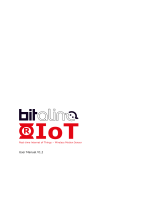CPS-MG341 System Setup Guide
v
Table of Contents
Before Using the Product ............................................................................................................................. i
Online Help ................................................................................................................................................... i
Customer Support ........................................................................................................................................ ii
Web Site ................................................................................................................................................ ii
Safety Precautions ...................................................................................................................................... iii
Safety Information............................................................................................................................... iii
Handling Precautions .......................................................................................................................... iii
Trademarks .................................................................................................................................................. iii
Security Warning ........................................................................................................................................ iv
Table of Contents ......................................................................................................................................... v
1. System Setup 1
Setup procedure ........................................................................................................................................... 1
Basic Setup ................................................................................................................................................... 2
- Basic Setup through a Web Browser ................................................................................................ 2
- Web Browser Menu ........................................................................................................................... 4
- Web Browser Screen Display ........................................................................................................... 8
2. Creating and Displaying Monitoring Screens 39
Basic Procedure for Creating a Monitoring Screen ................................................................................. 40
Summary of Available Items .................................................................................................................... 45
Input/Output sample .................................................................................................................................. 46
3. Creating and Displaying Processing Tasks 49
Basic Procedure for Creating a Processing Task ..................................................................................... 51
Summary of Available Items .................................................................................................................... 54
Input/Output module allocation ................................................................................................................ 55
Sample ........................................................................................................................................................ 56
4. Transferring Measured Data 81
Data transfer setting ................................................................................................................................... 82
Service setting ............................................................................................................................................ 83
Network setting .......................................................................................................................................... 84
Wireless LAN setting ................................................................................................................................ 85
5. Using the product as the OPC UA server 87
Download the OPC UA server certificate ................................................................................................ 87