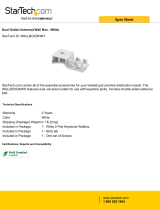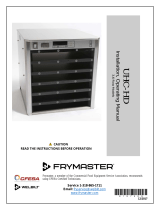User Guide
020-103015-05
Mirage 4K40-RGB

NOTICES
COPYRIGHT AND TRADEMARKS
Cop
yright
©
2020 Christie Digital Systems USA Inc. All rights reserved.
All brand names and product names are trademarks, registered trademarks or trade names of their respective holders.
GENERAL
Every effort has been made to ensure accuracy, however in some cases changes in the products or availability could occur which may not be reflected in this
document. Christie reserves the right to make changes to specifications at any time without notice. Performance specifications are typical, but may vary
depending on conditions beyond Christie's control such as maintenance of the product in proper working conditions. Performance specifications are based on
information available at the time of printing. Christie makes no warranty of any kind with regard to this material, including, but not limited to, implied
warranties of fitness for a particular purpose. Christie will not be liable for errors contained herein or for incidental or consequential damages in connection
with the performance or use of this material. Manufacturing facilities in Canada and China are ISO 9001 certified. Manufacturing facilities in Canada are also
ISO 14001 certified.
WARRANTY
Products are warranted under Christie’s standard limited warranty, the complete details of which are available by contacting your Christie dealer or Christie. In
addition to the other limitations that may be specified in Christie’s standard limited warranty and, to the extent relevant or applicable to your product, the
warranty does not cover:
a.
Problems or damage occurring during shipment, in either direction.
b.
Problems or damage caused by combination of a product with non-Christie equipment, such as distribution systems, cameras, DVD players, etc., or use
of a product with any non-Christie interface device.
c.
Problems or damage caused by misuse, improper power source, accident, fire, flood, lightning, earthquake, or other natural disaster.
d.
Problems or damage caused by improper installation/alignment, or by equipment modification, if by other than Christie service personnel or a Christie
authorized repair service provider.
e.
Use of third party product enclosures for environmental protection during outside use must be approved by Christie.
f.
Problems or damage caused by use of a product on a motion platform or other movable device where such product has not been designed, modified or
approved by Christie for such use.
g.
Except where the product is designed for outdoor use, problems or damage caused by use of the product outdoors unless such product is protected from
precipitation or other adverse weather or environmental conditions and the ambient temperature is within the recommended ambient temperature set
forth in the specifications for such product.
h.
Defects caused by normal wear and tear or otherwise due to normal aging of a product.
The warranty does not apply to any product where the serial number has been removed or obliterated. The warranty also does not apply to any product sold
by a reseller to an end user outside of the country where the reseller is located unless (i) Christie has an office in the country where the end user is located or
(ii) the required international warranty fee has been paid.
The warranty does not obligate Christie to provide any on site warranty service at the product site location.
PREVENTATIVE MAINTENANCE
Preventative maintenance is an important part of the continued and proper operation of your product. Failure to perform maintenance as required, and in
accordance with the maintenance schedule specified by Christie, will void the warranty.
REGULATORY
The product has been tested and found to comply with the limits for a Class A digital device, pursuant to Part 15 of the FCC Rules. These limits are designed
to provide reasonable protection against harmful interference when the product is operated in a commercial environment. The product generates, uses, and
can radiate radio frequency energy and, if not installed and used in accordance with the instruction manual, may cause harmful interference to radio
communications. Operation of the product in a residential area is likely to cause harmful interference in which case the user will be required to correct the
interference at the user’s own expense. Changes or modifications not expressly approved by the party responsible for compliance could void the user's
authority to operate the equipment
CAN ICES-3 (A) / NMB-3 (A)
이 기기는 업무용(A급)으로 전자파적합등록을 한 기기이오니 판매자 또는 사용자는 이점을 주의하시기 바라며, 가정 외의 지역에서 사용하는 것을 목적으로 합니다.
ENVIRONMENTAL
The product is designed and manufactured with high-quality materials and components that can be recycled and reused. This symbol
means that electrical
and electronic equipment, at their end-of
-life, should be disposed of separately from regular waste. Please dispose of the product appropriately and according
to local regulations. In the European Union, there are separate collection systems for used electrical and electronic products. Please help us to conserve the
environment we live in!

Content
Introduction...................................................... 7
Safet
y and warning guidelines........................................... 7
AC power precautions...............................................8
Laser safety precautions.............................................8
Light intensity hazard distance.........................................9
Product labels...................................................11
Product documentation...............................................13
Related documentation.............................................13
Technical support...................................................14
Projector overview..................................................14
Contact your dealer.................................................14
Projector components................................................15
Key features......................................................16
List of components..................................................16
Display panel components.............................................17
IR remote keypad..................................................18
Adjusting the image............................................... 20
Selecting screen image orientation........................................20
Setting the image resize preset..........................................20
Adjusting lens settings...............................................20
Adjusting offset..................................................20
Resetting the lens to home position.....................................21
Aligning the image with lens zoom and focus............................... 21
Locking the lens motor.............................................21
Calibrating the zoom motor..........................................21
Determining what lens warnings are displayed.............................. 22
Lens control limitations.............................................23
Ultra short throw lens control limitations..................................24
Enabling the ultra short throw lens keep-out area............................ 24
Adjusting primary colors..............................................25
DMD color correction................................................ 25
Adjusting color by precise chromaticity values...............................25
Adjusting color by saturation......................................... 26
Mirage 4K40-RGB User Guide 3
020-103015-05 R
ev. 1 (04-2020)
Copyright
©
2020 Christie Digital Systems USA, Inc. All rights reserved.

Signal color correction............................................... 26
Adjusting the color space............................................26
Adjusting color b
y temperature........................................26
Selecting the color correction mode.....................................26
Correcting for ambient light..........................................27
Setting the frame delay...............................................27
Enabling film mode detect.............................................27
Adjusting the image sharpness..........................................28
Creating a seamless image with edge blending................................28
Adding edge blends to the projector.....................................28
Enabling basic edge blending.........................................28
Resetting edge blending............................................ 29
Blending black levels for multiple projectors..................................29
Enabling black level blending......................................... 29
Adjusting the black level blends........................................29
Keeping black level blend settings......................................30
Resetting black level blending.........................................30
Geometry correction.................................................30
Enabling warping.................................................30
Correcting the shape of a keystoned image................................ 31
Cropping pixels from the display edges.....................................32
Configuring system settings.........................................34
Setting the date................................................... 34
Setting the time................................................... 34
Changing the splash screen............................................34
Determining the on-screen display position.................................. 34
Changing the language...............................................35
Changing the temperature units......................................... 35
Changing the user account password...................................... 35
Accessing the generated user account password............................. 35
Resuming projector operation after an AC power interruption.......................36
Keeping electronics on in standby mode.................................... 36
Enabling direct pass-through of HDMI, 3G, and DisplayPort input signals................36
Disabling secondary DVI receivers........................................37
Informing the source of signal preferences...................................37
Enabling or disabling the high frame rate (HFR)................................37
Managing the light source.............................................37
Configuring the laser power settings using LiteLOC
™
version 2.0................... 38
Content
Mirage 4K40-RGB User Guide 4
020-103015-05 R
ev. 1 (04-2020)
Copyright
©
2020 Christie Digital Systems USA, Inc. All rights reserved.

Configuring the laser power settings using LiteLOC
™
v
ersion 1.0................... 38
Setting up 1D color uniformity.......................................... 39
Turning on the projector with low voltage....................................41
Implementing Stealth mode............................................41
Configuring communications........................................42
Enabling projector communication........................................42
Setting the remote access level..........................................42
Communicating with Mirage 4K40-RGB through Art-Net...........................43
Art-Net channel listing............................................. 43
Index list for the input channel........................................45
Working with macros................................................ 47
Adding a Scheduled Event macro.......................................47
Adding a GPIO Event macro..........................................48
Copying a macro.................................................48
Editing a macro..................................................49
Deleting a macro.................................................49
Configuring the GPIO................................................49
GPIO connector..................................................50
Setting up projector profiles.........................................51
Creating a new projector profile......................................... 51
Importing a projector profile............................................51
Restoring settings from a profile.........................................51
Renaming a projector profile............................................52
Exporting a projector profile to an external device..............................52
Deleting a projector profile.............................................52
Backing up, restoring, and upgrading files..............................53
Upgrading the Mirage 4K40-RGB software...................................53
Adding a software license to a projector.................................... 53
Exporting backup settings to an external device............................... 54
Importing a file from an external device to restore settings........................ 54
Restoring projector default settings.......................................54
Diagnostic tools ..................................................55
Viewing Mirage 4K40-RGB information..................................... 55
Freezing an image..................................................55
Test patterns..................................................... 55
Content
Mirage 4K40-RGB User Guide 5
020-103015-05 R
ev. 1 (04-2020)
Copyright
©
2020 Christie Digital Systems USA, Inc. All rights reserved.

Selecting a test pattern.............................................55
Modif
ying grey level test pattern characteristics..............................56
Modifying ramp test pattern characteristics................................ 56
Modifying grid test pattern characteristics................................. 56
Enabling a specific test pattern color.....................................57
Selecting an engine test pattern....................................... 57
Viewing Mirage 4K40-RGB status.........................................57
Running the Mirage 4K40-RGB interrogator.................................. 57
Identifying where alarm and trap messages are sent............................ 58
Setting the SNMP read community string..................................58
Configuring traps.................................................58
Defining a trap IP address...........................................58
Restoring factory default settings.........................................58
Regulatory...................................................... 60
Safety......................................................... 60
Electro-magnetic compatibility.......................................... 60
Emissions..................................................... 60
Immunity..................................................... 60
Environmental.................................................... 60
Content
Mirage 4K40-RGB User Guide 6
020-103015-05 R
ev. 1 (04-2020)
Copyright
©
2020 Christie Digital Systems USA, Inc. All rights reserved.

Introduction
This manual is intended for professionally tr
ained operators of Christie high-brightness projection
systems.
The illustrations in this document are for representation only and may not depict your projector model
exactly
.
Only Christie qualified technicians who are knowledgeable about the hazards associated with high-
v
oltage, ultraviolet exposure, and the high temperatures generated by the projector are authorized to
assemble, install, and service the projector.
For complete Mirage 4K40-RGB product documentation and technical support, go to
www.christiedigital.com.
Safety and warning guidelines
Read all safety and warning guidelines before installing or operating the projector.
This projector is intended for use in a non-cinema environment.
This projector must be operated in an environment that meets the operating range specification. Use
only the attachments and/or accessories recommended by Christie. Use of others may result in the
risk of fire, shock, or personal injury.
Warning! If not a
voided, the following could result in death or serious injury.
• This product must be operated in an environment that meets the operating range as specified in
this document.
• Do not look directly into the lens when the light source is on. The extremely high brightness can
cause permanent eye damage.
• EXTREME BRIGHTNESS! When accessing a restricted access location for product service or
maintenance, avoid exposure to the product beam path by turning the product power off and
disconnecting the product from AC power, or by shuttering the light source to avoid emissions
from the front aperture.
• FIRE HAZARD! Keep hands, clothes, and all combustible material away from the concentrated
light beam of the projector.
• Keep fingers and other body parts away from the moving parts in the product. Tie back long
hair, and remove jewelry and loose clothing before manually adjusting the product.
• FIRE AND SHOCK HAZARD! Use only the attachments, accessories, tools, and replacement parts
specified by Christie.
• Do not operate the product without a lens installed.
• Always use a lens plug when installing or moving the product. This prevents contaminants from
entering the product.
• FIRE AND SHOCK HAZARD! Use only the attachments, accessories, tools, and replacement parts
specified by Christie.
Mirage 4K40-RGB User Guide 7
020-103015-05 R
ev. 1 (04-2020)
Copyright
©
2020 Christie Digital Systems USA, Inc. All rights reserved.

Caution! If not a
voided, the following could result in minor or moderate injury.
• TRIP OR FIRE HAZARD! Position all cables where they cannot contact hot surfaces, be pulled, be
tripped over, or damaged by persons walking on or objects rolling over the cables.
AC power precautions
R
ead all safety and warning guidelines before connecting to AC power.
Warning! If not a
voided, the following could result in death or serious injury.
• SHOCK HAZARD! Only use the AC power cord provided with the product or recommended by
Christie.
• FIRE AND SHOCK HAZARD! Do not attempt operation unless the power cord, power socket, and
power plug meet the appropriate local rating standards.
• SHOCK HAZARD! Do not attempt operation if the AC supply is not within the specified voltage
and current, as specified on the license label.
• SHOCK HAZARD! The AC power cord must be inserted into an outlet with grounding.
• SHOCK HAZARD! Disconnect the product from AC before installing, moving, servicing, cleaning,
removing components, or opening any enclosure.
• Install the product near an easily accessible AC receptacle.
Caution! If not a
voided, the following could result in minor or moderate injury.
• FIRE HAZARD! Do not use a power cord, harness, or cable that appears damaged.
• FIRE OR SHOCK HAZARD! Do not overload power outlets and extension cords.
• SHOCK HAZARD! Power supply uses double pole/neutral fusing.
Laser safety precautions
R
ead all safety and warning guidelines before operating the projector laser.
Warning! If not a
voided, the following could result in death or serious injury.
• PERMANENT/TEMPORARY BLINDNESS HAZARD! No direct exposure to the beam must be
permitted. Class 1 Laser Product - Risk Group 3 according to IEC 60825-1:2014 and IEC
62471-5:2015.
• LASER RADIATION HAZARD! This projector has a built-in Class 4 laser module. Never attempt to
disassemble or modify the laser module.
• Possible hazardous optical radiation emitted from this product. (Risk group 3)
• Only Christie qualified technicians who are knowledgeable about the hazards associated with
laser use, high-voltage, and high temperatures generated by the product are authorized to
assemble, install, and service the Christie Laser Projection System.
• Do not look directly into the lens when the light source is on. The extremely high brightness can
cause permanent eye damage.
• Do not operate the product without all of its covers in place.
Introduction
Mirage 4K40-RGB User Guide 8
020-103015-05 R
ev. 1 (04-2020)
Copyright
©
2020 Christie Digital Systems USA, Inc. All rights reserved.

Light intensity hazard distance
This projector has been classified as Risk Group 3 as per the IEC 62471-5:2015 standard due to
possible hazardous optical and thermal r
adiation being emitted.
Warning! If not a
voided, the following could result in serious injury.
• PERMANENT/TEMPORARY BLINDNESS HAZARD! No direct exposure to the beam must be
permitted. Class 1 Laser Product - Risk Group 3 according to IEC 60825-1:2014 and IEC
62471-5:2015.
• PERMANENT/TEMPORARY BLINDNESS HAZARD! Operators must control access to the beam
within the hazard distance or install the product at the height that prevents exposure of
spectators' eyes within the hazard distance. The hazard zone must be no lower than 3.0 meters
above the floor and the horizontal clearance to the hazard zone must be a minimum 2.5 meters.
• EXTREME BRIGHTNESS! Do not place reflective objects in the product light path.
The following diagram and table show the zones for ocular and skin hazard distances:
• A—Hazard zone. The region of space where the projection light from the laser-illuminated
projector is abo
ve emission limits for Risk Group 2. The light intensity may cause eye damage
after a momentary or brief exposure (before a person can avert his or her eyes away from the
light source). The light may cause skin burns to occur.
• B—Hazard distance. Operators must control access to the beam within the hazard distance or
install the product preventing potential exposure of the spectators' eyes from being in the
hazard distance.
• C—No access zone. Horizontal clearance of the no access zone must be a minimum of 2.5
meters.
• D—Vertical distance to hazard zone. The hazard zone must be no lower than 3.0 meters above
the floor.
• E—Represents the top view of the projector.
• F—Represents the side view of the projector.
For US and international hazard distances based upon IEC 62471-5:2015, Photobiological Safety of
Lamps and Lamp Systems – Part 5: Image Projectors.
Introduction
Mirage 4K40-RGB User Guide 9
020-103015-05 R
ev. 1 (04-2020)
Copyright
©
2020 Christie Digital Systems USA, Inc. All rights reserved.

Projection lens Part number Hazard distance
(m)
0.38:1 HB fixed 144-136101-XX 1.0
0.72:1 HB fixed 144-110103-XX 1.0
0.9:1 HB fixed 144-111014-XX 1.0
1.13-1.31:1 HB zoom 144-103105-XX 1.0
1.13-1.66:1 HB zoom 144-129103-XX 2.0
1.31-1.63:1 HB zoom 144-104106-XX 2.0
1.45-2.17:1 HB zoom 144-130105-XX 2.5
1.63-2.17:1 HB zoom 144-105107-XX 2.5
1.95-3.26:1 HB zoom 144-131106-XX 4.0
1.99-2.71:1 HB zoom 144-106108-XX 3.0
2.71-3.89:1 HB zoom 144-107109-XX 4.5
3.89-5.43:1 HB zoom 144-108100-XX 6.5
0.72:1 UHC fixed 163-116109-XX 1.0
0.9:1 UHC fixed 163-117100-XX 1.0
1.13-1.66:1 UHC zoom 163-118101-XX 2.0
1.45-2.17:1 UHC zoom 163-119102-XX 2.5
1.95-3.26:1 UHC zoom 163-120103-XX 3.5
2.71-3.89:1 UHC zoom 163-121105-XX 4.6
3.89-5.43:1 UHC zoom 163-122106-XX 6.6
For Installations in the United States
The following must be in place for laser-illuminated projector installations in the United States:
• Any human access to the hazard zone, if applicable, must be restricted by barriers to enforce
the no access zone.
• Permanent show installations containing Risk Group 3 laser-illuminated projectors must meet
the following conditions:
• Installed by Christie or by Christie-authorized and trained installers.
Refer to the Laser Illuminated Projector - Class 1 Risk Group 3 Installation training (Course
code: CF-LIPI-01) on the http://www.christieuniversity.com site.
• Performed according to instructions provided by Christie.
• Ensure the projection system is securely mounted or immobilized to prevent unintended
movement or misalignment of the projections.
• A copy of the FDA variance approval letter must be with the operator or other responsible
individual.
FDA variances can be found in the online training course–Laser Illuminated Projection - Class 1
Risk Group 3 Installation.
Introduction
Mirage 4K40-RGB User Guide 10
020-103015-05 R
ev. 1 (04-2020)
Copyright
©
2020 Christie Digital Systems USA, Inc. All rights reserved.

• Temporary show installations containing Risk Group 3 laser-illuminated projectors may be
installed b
y Christie or sold or leased only to valid laser light show variance holders (laser light
show manufacturers) for image projection applications. Such manufacturers may currently
hold a valid variance for production of Class IIIb and IV laser light shows and/or for
incorporation of the Risk Group 3 laser-illuminated projectors into their shows. This
requirement applies also to dealers and distributors of these laser-illuminated projectors.
• For temporary installations, the FDA variance holder must maintain complete records of all
show itineraries with dates, locations, operator name, and contact information clearly and
completely identified.
• The Christie Laser Projection System Installation Checklist must be fully completed after the
installation and sent to [email protected]. A copy can remain on-site. This
checklist can be found as a separate document in the accessory box with the manual.
• Certain US states have additional laser regulatory requirements. Go to www.christiedigital.com
for additional regulatory requirements.
Product labels
Learn about the labels that may be used on the product. Labels on your product may be yellow or
black and white.
General hazards
Hazard warnings also apply to accessories once they are installed in a Christie product that is
connected to power.
Fire and Shock Hazard
To prevent fire or shock hazards, do not expose this product to rain or moisture.
Do not alter the power plug, o
verload the power outlet, or use it with extension cords.
Do not remove the product enclosure.
Only Christie qualified technicians are authorized to service the product.
Electrical Hazard
Risk of electric shock.
Do not remo
ve the product enclosure.
Only Christie qualified technicians are authorized to service the product.
General hazard.
Electric shock hazard. To avoid personal injury, disconnect all power sources before
performing maintenance or service.
Electrocution hazard. To avoid personal injury, always disconnect all power sources before
performing maintenance or service procedures.
Introduction
Mirage 4K40-RGB User Guide 11
020-103015-05 R
ev. 1 (04-2020)
Copyright
©
2020 Christie Digital Systems USA, Inc. All rights reserved.

Hot surface hazard. To avoid personal injury, allow the product to cool for the recommended
cool down time before performing maintenance or service.
Burn hazard. To avoid personal injury, allow the product to cool for the recommended cool
down time before performing maintenance or service.
Optical radiation hazard. To avoid personal injury, never look directly at the light source.
Moving parts hazard. To avoid personal injury, keep hands clear and loose clothing tied back.
Fan hazard. To avoid personal injury, keep hands clear and loose clothing tied back. Always
disconnect all power sources before performing maintenance or service procedures.
Voltage hazard. To avoid personal injury, always disconnect all power sources before
performing maintenance or service procedures.
Not for household use.
Mandatory action
Disconnect all power sources before performing maintenance or service procedures.
Consult the service manual.
Electrical labels
Indicates the presence of a protective earth ground.
Laser labels
CLASS 1 LASER PRODUCT IEC 60825-1
FDA laser variance (US projectors only)
This product conforms with performance standards for laser
products under 21 CFR P
art 1040 except with respect to those
Introduction
Mirage 4K40-RGB User Guide 12
020-103015-05 R
ev. 1 (04-2020)
Copyright
©
2020 Christie Digital Systems USA, Inc. All rights reserved.

characteristics authorized by Variance Number 2018-V-3898
effectiv
e on November 21, 2018.
Indicates a light hazard. Do not look directly into the lens. The
extreme high brightness can cause permanent ey
e damage. Class 1
Laser Product - Risk Group 3 according to IEC 60825-1: 2014 and
IEC 62471-5:2015
Indicates Class 4 laser radiation when open. Avoid eye or skin
exposure to direct or scattered r
adiation.
Product documentation
F
or installation, setup, and user information, see the product documentation available on the Christie
website. Read all instructions before using or servicing this product.
Mirage 4K40-RGB
1. Access the documentation from the Christie website:
• Go to this URL: bit.ly/2C6H4HZ or.
https://www.christiedigital.com/en-us/business/products/projectors/3-chip-dlp/3d-
projectors.
• Scan the QR code using a QR code reader app on a smartphone or tablet.
2. On the product page, select the model and switch to the Downloads tab
.
Related documentation
Additional information on this product is available in the following documents.
• 4K40-RGB Product Safety Guide (P/N: 020-102957-XX)
• Mirage 4K40-RGB Installation and Setup Guide (P/N: 020-103014-XX)
• Mirage 4K40-RGB Specifications Guide (P/N: 020-103016-XX)
Introduction
Mirage 4K40-RGB User Guide 13
020-103015-05 R
ev. 1 (04-2020)
Copyright
©
2020 Christie Digital Systems USA, Inc. All rights reserved.

• Mirage 4K40-RGB Status System Guide (P/N: 020-103030-XX)
• Mirage 4K40-RGB Serial Commands Guide (P/N: 020-103028-XX)
• 4K40-RGB Service Guide (P/N: 020-102960-XX)
T
echnical support
Technical support for Christie products is available at:
• North and South America: +1-800-221-8025 or [email protected]
• Europe, Middle East, and Africa: +44 (0) 1189 778111 or [email protected]
• Asia Pacific: +65 6877-8737 or [email protected]
Projector overview
Learn about the Mirage 4K40-RGB projector.
Mirage 4K40-RGB is a professional quality, easy-to-use 3DLP
®
RGB laser projector. The high-brightness
Mirage 4K40-RGB is designed to meet the special demands found in large venues, live events, and
high-usage environments. With reliable Christie RealLaser
™
illumination integrated in a rugged chassis
and ultra-fast processing of Christie TruLife
™
electronics, the Mirage 4K40-RGB is the go-to solution for
demanding, large venue events and applications.
Contact your dealer
Record the information about your projector and keep this information with your records to assist with
the servicing of your projector. If you encounter a problem with your Christie projector, contact your
dealer.
Purchase record
Dealer:
Dealer or Christie Sales/Service contact phone number:
Projector serial number:
The serial number can be found on the license label located on the displa
y panel
Purchase date:
Installation date:
Ethernet settings
Default gateway
Projector IP address
Subnet mask
Introduction
Mirage 4K40-RGB User Guide 14
020-103015-05 R
ev. 1 (04-2020)
Copyright
©
2020 Christie Digital Systems USA, Inc. All rights reserved.

Projector components
Identif
y the main components of the projector.
ID Component Description
A Projection lens A variety of lenses can be used with the projector. Available lenses are
listed in the Mirage 4K40-RGB Specifications Guide (P/N: 020-103016-
XX).
B Front IR Receives transmissions from the IR remote.
C Mounting and rigging holes. M12 x 1.75 holes for projector feet installation and offer mounting and
rigging points. F
our holes located on the top, and four located on the
bottom.
D Communication and input
panel
Connects media sources to either the ports on the option cards or the
IMXB.
E Service compartment Access to fold mirror, optical zoom/focus, and DMD convergence
adjustments.
F Tool box Provides tools for Christie qualified technicians.
G Christie TAP Enables Android devices to communicate with the projector using near
field communication.
H Keypad interface Controls the projector.
I Display panel Displays the projector menus and status.
J Rear IR Receives transmissions from the IR remote.
K LED and shutter LED status
indicator
Indicates power status and shutter status.
L Air Filter door Provides access to the air filter.
M AC Input 2: limited power For use in limited power mode.
N AC Input 1: full power For use in full power mode.
Introduction
Mirage 4K40-RGB User Guide 15
020-103015-05 R
ev. 1 (04-2020)
Copyright
©
2020 Christie Digital Systems USA, Inc. All rights reserved.

ID Component Description
O Adjustable feet Raise or lower these feet when positioning the projector to make sure it
is lev
el on all sides so the displayed image appears rectangular without
any keystone.
Key features
Understand the important features of the projector
.
• Long lasting, reliable Christie RealLaser
™
RGB laser illumination
• Compact form with direct-coupled laser source integrated into the projector chassis
• LiteLOC
™
color lock feature for constant image brightness and color
• Omnidirectional operation for unrestricted design and installation flexibility
• Christie TruLife
™
electronics for ultra-high resolution, high frame rate video up to 120 frames
per second
• Christie Terra input card integrates into SDVoE networks
• Compatible with most Christie Boxer lenses
• Full-color LCD display to provide information at-a-glance
• Integrated keypad control interface
List of components
Verify all components were received with the projector.
• Power cord
• IR remote keypad
• Network cable
• Tools
• Fiber optic support
• Laser illumination source interlock jumper for J33 harness (P/N: 001-114198-XX)
• Fiber connector safety cover
Introduction
Mirage 4K40-RGB User Guide 16
020-103015-05 R
ev. 1 (04-2020)
Copyright
©
2020 Christie Digital Systems USA, Inc. All rights reserved.

Display panel components
Identif
y the main components of the display panel (also known as the home page).
ID Component Description
A Projector Information Provides information about the projector such as the projector
name, serial number
, software version, and projector ID.
B Projector and Component
Controls
Indicates the states of the projector and its components.
C Power and Temperature Indicates the light source mode, power mode, and intake
temperature.
D Status Contains information about the health of the projector including
the number of warnings and errors.
Provides access to the status system.
E IP Settings Displays the IP address and subnet values.
Provides access to changing the IP settings.
F Test Pattern Displays the currently selected test pattern. If no test pattern is
selected, Off is displayed.
Provides access to the list of test patterns.
G Input Displays the signal for the currently selected input.
Provides access to the list of input signals.
Introduction
Mirage 4K40-RGB User Guide 17
020-103015-05 R
ev. 1 (04-2020)
Copyright
©
2020 Christie Digital Systems USA, Inc. All rights reserved.

IR remote keypad
The IR remote k
eypad controls the projector by way of wireless communications from a battery-
powered infrared (IR) transmitter.
Button Description
A Powers on the projector light source.
B Opens the aspect ratio dialog.
Introduction
Mirage 4K40-RGB User Guide 18
020-103015-05 R
ev. 1 (04-2020)
Copyright
©
2020 Christie Digital Systems USA, Inc. All rights reserved.

Button Description
C Turns off the light source and puts the projector in standby.
D Selects an active or inactive input on any slot.
E Not supported.
F Enter a number, such as menu, item index or value.
G Use the arrows to navigate within a menu or to adjust settings.
H Selects a highlighted menu item and changes or accepts a value.
I Toggles the menus on/off.
J Not supported.
K Opens the keystone dialog.
L Adjusts the lens focus.
M Not supported.
N Displays a test pattern.
O Not supported.
P Optimizes the image automatically.
Q Opens or closes the shutter.
R Not supported.
S Initiates a custom action when a number is selected.
T Selects a projector in multi-projector installations.
U Returns to the previous menu level or exits menus if at the top level.
V Displays context-sensitive help.
W Arrows adjust the lens offset.
X Adjust the lens zoom.
Y Opens the on-screen display position menu.
Z Shows or hides the on-screen display menus.
AA Turns the remote backlight on.
AB Male 3-pin XLR connector for wired option.
AC Lock/unlock the keypad.
AD Battery door.
Introduction
Mirage 4K40-RGB User Guide 19
020-103015-05 R
ev. 1 (04-2020)
Copyright
©
2020 Christie Digital Systems USA, Inc. All rights reserved.

Adjusting the image
Adjust the projector image.
Christie recommends warming the lens before completing these
procedures as focus may change as the lens warms.
Selecting screen image orientation
Specify the orientation to use for the image. The projector supports front projection, rear projection,
front projection inverted, or rear projection inverted.
1. Select MENU > Image Settings > Image Orientation.
2. Select the required orientation from the list.
3. To confirm your selection, press Enter.
Setting the image resize preset
Set the image resize preset to determine if an image will display in its native resolution or will resize
by maximizing the height, width, both height and width, or to the maximum size while keeping the
original aspect ratio.
1. Select MENU > Image Settings > Size & Position > Resize Presets.
2. Select the appropriate resize preset:
• Auto—Maximize for current source.
• No Resizing—Display in native resolution.
• Full Size—Fill the screen, regardless of source.
• Full Width—Fill display width and keep aspect ratio.
• Full Height—Fill display height and keep aspect ratio.
3. Select Enter.
Adjusting lens settings
Adjust various lens settings including the offset, zoom, focus, and locking the lens motor.
Adjusting offset
Adjust the offset to align the image on the screen. Always adjust offset before adjusting boresight.
For the best optical performance and minimal keystone, use offsets instead of aiming at the center of
the image, in off
-axis installations. Avoid extreme tilts or offsets. Corner vignettes on a white test
pattern indicate extreme offset that should be avoided using mechanical alignment.
1. Project an image with the primary lens.
Mirage 4K40-RGB User Guide 20
020-103015-05 R
ev. 1 (04-2020)
Copyright
©
2020 Christie Digital Systems USA, Inc. All rights reserved.
Page is loading ...
Page is loading ...
Page is loading ...
Page is loading ...
Page is loading ...
Page is loading ...
Page is loading ...
Page is loading ...
Page is loading ...
Page is loading ...
Page is loading ...
Page is loading ...
Page is loading ...
Page is loading ...
Page is loading ...
Page is loading ...
Page is loading ...
Page is loading ...
Page is loading ...
Page is loading ...
Page is loading ...
Page is loading ...
Page is loading ...
Page is loading ...
Page is loading ...
Page is loading ...
Page is loading ...
Page is loading ...
Page is loading ...
Page is loading ...
Page is loading ...
Page is loading ...
Page is loading ...
Page is loading ...
Page is loading ...
Page is loading ...
Page is loading ...
Page is loading ...
Page is loading ...
Page is loading ...
Page is loading ...
Page is loading ...
Page is loading ...
/