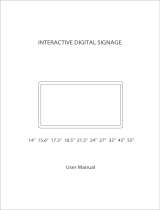Page is loading ...

CC5000 CUSTOMER
CONCIERGE
PRODUCT REFERENCE GUIDE


CC5000 CUSTOMER CONCIERGE
PRODUCT REFERENCE GUIDE
MN000209A03
Revision A
August 2015

ii CC5000 CUSTOMER CONCIERGE PRODUCT REFERENCE GUIDE
No part of this publication may be reproduced or used in any form, or by any electrical or mechanical means,
without permission in writing from Zebra. This includes electronic or mechanical means, such as photocopying,
recording, or information storage and retrieval systems. The material in this manual is subject to change
without notice.
The software is provided strictly on an “as is” basis. All software, including firmware, furnished to the user is on
a licensed basis. Zebra grants to the user a non-transferable and non-exclusive license to use each software
or firmware program delivered hereunder (licensed program). Except as noted below, such license may not be
assigned, sublicensed, or otherwise transferred by the user without prior written consent of Zebra. No right to
copy a licensed program in whole or in part is granted, except as permitted under copyright law. The user shall
not modify, merge, or incorporate any form or portion of a licensed program with other program material, create
a derivative work from a licensed program, or use a licensed program in a network without written permission
from Zebra. The user agrees to maintain Zebra’s copyright notice on the licensed programs delivered
hereunder, and to include the same on any authorized copies it makes, in whole or in part. The user agrees not
to decompile, disassemble, decode, or reverse engineer any licensed program delivered to the user or any
portion thereof.
Zebra reserves the right to make changes to any software or product to improve reliability, function, or design.
Zebra does not assume any product liability arising out of, or in connection with, the application or use of any
product, circuit, or application described herein.
No license is granted, either expressly or by implication, estoppel, or otherwise under any Zebra Technologies
Corporation, intellectual property rights. An implied license only exists for equipment, circuits, and subsystems
contained in Zebra products.

iii
Revision History
Changes to the original guide are listed below:
Change Date Description
-01 03/2014 Initial release.
-02 04/2015 Software Revision 1.2 Updates.
-03 08/2015 Updates for the 10 in. unit.

iv CC5000 CUSTOMER CONCIERGE PRODUCT REFERENCE GUIDE

Revision History.............................................................................................................................. iii
About This Guide
Overview......................................................................................................................................... vii
Configurations................................................................................................................................. vii
Accessories..................................................................................................................................... vii
15.6 Inch, 21.5 Inch, 27 Inch..................................................................................................... vii
10 Inch...................................................................................................................................... vii
Chapter Descriptions ...................................................................................................................... viii
Notational Conventions................................................................................................................... viii
Service Information......................................................................................................................... ix
Chapter 1: INTRODUCTION TO THE CC5000 CUSTOMER CONCIERGE
Overview ........................................................................................................................................ 1-1
Memory .................................................................................................................................... 1-1
Software ................................................................................................................................... 1-1
SDK (Developing on the CC5000) ..................................................................................... 1-1
CC5000 Customer Concierge Features ......................................................................................... 1-2
15.6 Inch, 21.5 Inch, 27 Inch Models ....................................................................................... 1-2
10 Inch Model .......................................................................................................................... 1-4
Features and Ports Descriptions .............................................................................................. 1-5
Chapter 2: USING THE CC5000 CUSTOMER CONCIERGE
Overview ........................................................................................................................................ 2-1
Navigating the CC5000 .................................................................................................................. 2-1
Home Screen ................................................................................................................................. 2-2
On-Screen Keyboard ..................................................................................................................... 2-3
Browser .......................................................................................................................................... 2-3
Admin Mode ................................................................................................................................... 2-4
Settings .......................................................................................................................................... 2-7
Users and User Sessions ........................................................................................................ 2-8
Wired Ethernet Configuration ................................................................................................... 2-9
TABLE OF CONTENTS

vi CC5000 CUSTOMER CONCIERGE PRODUCT REFERENCE GUIDE
Bluetooth .................................................................................................................................. 2-10
Storage .................................................................................................................................... 2-11
Network Time Protocol (NTP) Server ...................................................................................... 2-13
Language Settings ................................................................................................................... 2-14
Guest Mode ....................................................................................................................... 2-14
Admin Mode ....................................................................................................................... 2-15
File Browser ................................................................................................................................... 2-16
System Update .............................................................................................................................. 2-17
Enterprise Reset ............................................................................................................................ 2-19
Data Capture ................................................................................................................................. 2-21
Wireless Configuration ................................................................................................................... 2-22
Connecting to a Wi-Fi Network ................................................................................................ 2-22
Scanning a For Wi-Fi Networks ............................................................................................... 2-23
Adding a New Wi-Fi Network ................................................................................................... 2-24
Appendix A: MAINTENANCE AND TROUBLESHOOTING
Overview ........................................................................................................................................ A-1
Cleaning and Maintenance ............................................................................................................ A-1
Troubleshooting ............................................................................................................................. A-2
Index

ABOUT THIS GUIDE
Overview
This guide provides information about the CC5000 Customer Concierge products which allow users to create an
electronic customer concierge capable of catering to customers’ self-service needs.
Configurations
The CC5000 is available in four display configurations: 10 in., 15.6 in., 21.5 in., and 27 in.
Additionally, two memory configurations are available: 1 GB RAM / 16 GB internal storage, and 1 GB RAM / 64 GB
internal storage.
This guide applies to all configurations of the CC5000. For configuration specifications, refer to the CC5000
specification sheet posted online at: www.zebra.com/support.
Accessories
15.6 Inch, 21.5 Inch, 27 Inch
A country specific AC line cord is required to power the CC5000. One side of the cord must use the IEC320 C13
connector (female three prong) and the other side is the male power plug appropriate by region.
10 Inch
A country specific AC line cord is required to power the CC5000; power brick (PWRS-14000-148R); and, mounting
kit (KT-152096-02).

viii CC5000 CUSTOMER CONCIERGE PRODUCT REFERENCE GUIDE
Chapter Descriptions
Topics covered in this guide are as follows:
•
Chapter 1, INTRODUCTION TO THE CC5000 CUSTOMER CONCIERGE provides an overview of the
Concierge devices, and features and ports descriptions.
•
Chapter 2, USING THE CC5000 CUSTOMER CONCIERGE describes the various software features
available on the Concierge platform, data capture options, and how to configure the CC5000 to connect
to a wireless LAN.
•
Appendix A, MAINTENANCE AND TROUBLESHOOTING provides maintenance, and troubleshooting
information related to the CC5000.
Notational Conventions
The following conventions are used in this document:
•
The CC5000 is also referred to as Concierge.
•
Courier New font is used for code segments.
•
Italics are used to highlight:
• Chapters and sections in this and related documents
• Dialog box, window and screen names
• Drop-down list and list box names
• Screen field names
• Check box and radio button names
• File names
• Directory names.
•
Bold text is used to highlight:
• Parameter and option names
• Icons on a screen
• Key names on a keypad
• Button names on a screen.
•
bullets (•) indicate:
• Action items
• Lists of alternatives
• Lists of required steps that are not necessarily sequential
•
Sequential lists (e.g., those that describe step-by-step procedures) appear as numbered lists.
•
Notes, caution and warning statements appear as follows:
NOTE This symbol indicates something of special interest or importance to the reader. Failure to read the note
does not result in physical harm to the reader, equipment or data.
CAUTION This symbol indicates that if this information is ignored, the possibility of data or material damage may
occur.
WARNING! This symbol indicates that if this information is ignored the possibility that serious personal
injury may occur.

ABOUT THIS GUIDE ix
Service Information
If you have a problem with your equipment, contact Zebra Technologies support for your region. Contact
information is available at: http://www.zebra.com/support.
When contacting Zebra Technologies support, please have the following information available:
•
Serial number of the unit
•
Model number or product name
•
Software type and version number
Zebra responds to calls by e-mail, telephone or fax within the time limits set forth in service agreements.
If your problem cannot be solved by Zebra Technologies support, you may need to return your equipment for
servicing and will be given specific directions. Zebra is not responsible for any damages incurred during
shipment if the approved shipping container is not used. Shipping the units improperly can possibly void the
warranty.
If you purchased your business product from a Zebra business partner, please contact that business partner
for support.

x CC5000 CUSTOMER CONCIERGE PRODUCT REFERENCE GUIDE

CHAPTER 1 INTRODUCTION TO THE CC5000
CUSTOMER CONCIERGE
Overview
Concierge is an end-to-end customer application platform built to enable the development of applications that
connect a customer to a retailer's digital services. Supported by all the power of the world's largest mobile
platform, Android, a Concierge application provides the same intuitive user interface that consumers require.
The CC5000 kiosk includes a rich interactive platform that can be configured to allow end user customers to
look up information, make purchases, receive special offers, and instantly connect to support, via voice or
video, for customer service.
Memory
The CC5000 standard system configurations include 1 GB RAM / 16 GB internal storage, and 1 GB RAM / 64
GB internal storage for storing system firmware, user applications, and data.
Software
Standard supported operating system, and development tools allow for easy application development for the
Android 4.1 Jelly Bean OS based CC5000.
SDK (Developing on the CC5000)
The CC5000 SDK provides developers the ability to write custom Android applications. In addition to native
applications, the enterprise grade Concierge browser can run web applications. Information on how to develop
applications for the CC5000 platform, including SDK documentation, sample code, and other developer facing
documentation is available at: https://developer.zebra.com/community/technologies/concierge
.
NOTE The screen shots shown in this section are samples, and your Home screen and other icons may vary
depending on the applications enabled by your system administrator.

1 - 2 CC5000 CUSTOMER CONCIERGE PRODUCT REFERENCE GUIDE
CC5000 Customer Concierge Features
See Table 1-1 on page 1-5 for descriptions of all features.
15.6 Inch, 21.5 Inch, 27 Inch Models
Figure 1-1
Front View
NOTE Illustrations of CC5000 devices are examples only. Actual devices may differ from those pictured.
Bar Code
Scanner Window
Touchscreen Display
8 Megapixel Video
Camera
Audio Microphones

INTRODUCTION TO THE CC5000 CUSTOMER CONCIERGE 1 - 3
Figure 1-2
Rear View - Access Panel to HUB In Place
Figure 1-3
CCHUB Rear View - Access Panel Removed/HUB Back
Figure 1-4
CCHUB Side Views
Power Receptacle (IEC 60320 C14 Male Inlet)
Note: 27 in. power receptacle located on right side.
Touchscreen Display (Back)
Ethernet
Port
VESA Mounting Holes (M4 Threaded)
Removable Access Panel
for Concierge HUB
Bezel Enclosure
NOTE 1. The CC5000 includes the CCHUB which runs the Concierge platform software based on Android 4.1
Jelly Bean OS, and has expansion slots as shown below.
2. Some ports in the diagram below are not for user operation.
Reset
USB
USB
OTG
HDMI
Out
RS-232
Button
1
Button
2
Ethernet
Port
Audio
In
Audio
Out
DC
Power In
GND
HUB Left
HUB Right
USB
SD Card
USB (3 Ports)

1 - 4 CC5000 CUSTOMER CONCIERGE PRODUCT REFERENCE GUIDE
10 Inch Model
Figure 1-5
Front View
Figure 1-6
Rear View
Bar Code Scanner
Audio Microphone
10 in.Touchscreen Display
Front Facing Video
Camera
External
Speakers
VESA Mounting
Holes (M4 Threaded)

INTRODUCTION TO THE CC5000 CUSTOMER CONCIERGE 1 - 5
Figure 2.
Ports
Features and Ports Descriptions
USB Ports
Diagnostic Mode Buttons
RJ45 Ethernet Port,
PoE Enabled
Micro USB
OTG Port
Micro
HDMI
Out Port
Activity
LED
Reset SD Card
Audio In/Out
DC In
Table 1-1
CC5000 Features
Feature Description
Activity LED
Displays the system status. This LED is not visible to the end user and is used for
diagnostic modes.
•
Slow Blinking = Fastboot mode
•
Fast Blinking = Recovery mode, or device booting up.
Audio Microphones
•
15.6 in., 21.5 in., 27 in. CC5000s:
• Three front facing microphones for voice based use cases.
•
10 in. CC5000:
• One audio in, and one audio out microphone on the back of the unit for voice
based use cases.
Bar Code Scanner Window
The CC5000 bar code imager decodes 1D bar codes, and 2D symbologies when
presented to the scanner window.
Buttons
•
Button 1: Not user programmable.
•
Button 2: Not user programmable.
Ethernet Port The CC5000 includes a wired port for a wired Ethernet connections.
Note:
The 10 in. CC5000 supports PoE (802.3at). The 15.6 in., 21.5 in., and 27 in.
CC5000s do not support Power-over-Ethernet (PoE).

1 - 6 CC5000 CUSTOMER CONCIERGE PRODUCT REFERENCE GUIDE
External Ports The CC5000 external ports (HUB) on the back of the device are accessible by removing
the back access panel.
•
15.6 in., 21.5 in., 27 in. CC5000s:
• USB Ports - These units includes a total of seven USB ports.
• Mini USB 2.0 host/client port (USB On-The-Go [OTG]) located on the back
of the device.
• Six USB 2.0 host ports for peripheral connections. Of the six USB 2.0 ports,
two are in use for receiving inputs from the touch-screen display, and the
integrated scanner, leaving four host ports free for additional use.
• HDMI: Default output for video.
• RS-232 Serial Port: RS-232 serial port on DB9 standard connector.
• SD Card: Supports SD cards up to 256 GB.
• Audio In: External 3.5 mm port for external microphone.
• Audio Out: External 3.5 mm port for stereo analog audio out.
•
10 in. CC5000:
• USB Ports: The 10 in. CC5000 includes a total of three USB ports.
• Micro USB 2.0 host/client port (USB On-The-Go [OTG]) located on the back
of the device.
• Two USB 2.0 host ports for peripheral connections.
• Micro HDMI: Default output for video.
• SD Card: Supports SD cards up to 256 GB.
• Audio In: External 3.5 mm port for external microphone.
• Audio Out: External 3.5 mm port for stereo analog audio out.
Power Receptacle
(Not available on the 10 in.
device.)
The CC5000 includes an IEC 60320 C14 male inlet.
Note:
A country specific AC line cord is required to plug into the power receptacle.
Speakers The CC5000 includes integrated speakers that can be used for multi-media
applications.
Touch Screen Display The touch screen provides capabilities familiar to tablet users, and designed to provide the
best user experience. It supports features such as pinch and zoom, vertical and horizontal
scrolling, swipe gestures, etc.
The CC5000 touchscreen display is shipped with a standard factory configuration for
volume, brightness, contrast, inputs, etc.
VESA Mounting Holes
(M4 Threaded)
The CC5000 can be mounted on a pole, shelf, or wall using a commercially available
bracket, or stand that conforms to the 100mm X 100mm VESA Flat Panel Monitor Physical
Mounting Interface (FPMPMI™) mounting standards.
Refer to the
Concierge CC5000-XX Set Up and Installation Guides (10 in. -
MN001103Axx; 15 in. - MN000212Axx; 22 in. - p/n MN000144Axx;
27 in. - MN000511Axx)
for instructions on mounting the CC5000.
Video Camera The CC5000 includes an 8 Megapixel camera capable of 1080p high definition video.
The video camera can be used for real time video collaboration, and other video use
cases.
Table 1-1
CC5000 Features (Continued)
Feature Description

CHAPTER 2 USING THE CC5000 CUSTOMER
CONCIERGE
Overview
This chapter includes information about how to use the CC5000 and its features.
For detailed information about configuring the CC5000 devices, refer to the Concierge CC5000-XX Set Up and
Installation Guides (10 in. - MN001103Axx; 15 in. - MN000212Axx; 22 in. - p/n MN000144Axx;
27 in. - MN000511Axx).
Navigating the CC5000
Navigation icons display on every CC5000 screen, regardless of mode (Guest, Admin, Employee). These
icons are used to access different screens in a consistent manner.
Standard navigation icons:
•
BACK: On any screen, touch the BACK icon to go back one screen.
•
HOME: On any screen, touch the HOME icon to return to the Home screen.
•
END SESSION: On any screen, touch the END SESSION icon to end the current session, and
restore default settings. Default settings are determined by the system administrator. All session specific
data is erased.
•
Volume: On any screen, touch the Volume icon to control the volume level for that specific session.

2 - 2 CC5000 CUSTOMER CONCIERGE PRODUCT REFERENCE GUIDE
Home Screen
The Home screen displays when the CC5000 turns on.
Figure 2-1
Home Screen
Any Android application built as a Home or Launcher application can be set as the Home screen on the
CC5000. Refer to the Launchpad at: https://developer.zebra.com/community/technologies/concierge for
examples, and more detailed information about downloading sample applications or writing new applications
for the CC5000.
NOTE By default, CC5000 units ship without any customer facing applications. On power up a blank screen with
the navigation bar displays.
/