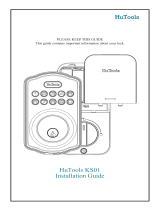Page is loading ...

ENGLISH
D
If needed, re-key the lock to
work with your existing key.
See the supplied SmartKey
Re-key instructions for more
information.
Re-key the lock Program the lock
Programming
instructions are
located on the
reverse side of
this document.
B
J (2x)
Install strike
2-1/8"
54 mm
1-1/2"
38 mm
A
C
B
C
Prepare exterior keypad (if needed)
For doors with 2-1/8" (54 mm) holes For doors with 1-1/2" (38 mm) holes
Proceed to step 5. Temporarily remove gasket
Reinstall gasket,
ensuring a tight seal.
Remove adapter ring
A B C
D E
C
L
F
L (2x)
L
E
Cable goes
underneath latch
Locate screws (L)
and keep them
within reach.
Keep parallel to
edge of door
Tighten
screws
evenly
Insert key and test latch.
If latch does not extend
or retract smoothly,
adjust screws (L).
Remove key when
nished and make sure
the latch bolt is in the
unlocked position.
Install keypad and mounting plate
Use and programming
instructions are located on the
reverse side of this document.
AA
Required Tools
Additional Tools (depending on application)
Installation Guide
180°
A B
A / A2
Hold the latch in front of the
door hole, with the latch face
ush against the door edge.
If the latch holes are
centered in the door hole, no
adjustment is required.
Proceed to step 3.
If the latch holes are NOT
centered, adjust latch. See
“Latch Adjustment.”
Latch Adjustment (only if needed)
Adjust the backset of latch (if needed)
A
A2
J (2x)
A
B
Install latch
For doors with chiseled edge For doors without chiseled edge
wood
block
1-3/4" (44 mm)
1-3/8" (35 mm)
2-3/8" (60 mm)
2-3/4" (70 mm)
Fold
If your door requires drilling, cut out the template and place it on the exterior side of the door.
Complete door drilling instructions are available at www.kwikset.com/doorprep.
Template
Edge
Backset
Face
Centerline
A
A2
B
J
C
E
F
G
H
K
L
D
Kwikset
1-800-327-5625
www.kwikset.com
If needed, please contact
Kwikset to order a drive-in
latch for your lock.
Parts in the Box
Latch and Strike Exterior Assembly Interior Assembly
Fasteners
1"
25 mm
2-1/8"
54 mm
1-1/2"
38 mm
1-3/8" — 1-3/4"
35 mm — 44 mm
Check dimensions
Additional door preparation may be
required for doors with 1-1/2" (38 mm)
holes. Consult the drilling instructions at
www.kwikset.com/doorprep.
2-3/8" (60 mm)
or
2-3/4" (70 mm)
or
F
2-1/8"
54 mm
1-1/2"
38 mm
Prepare mounting plate (if needed)
For doors with 2-1/8" (54 mm) holes For doors with 1-1/2" (38 mm) holes
Proceed to step 6.
Use pliers to remove the two tabs from the mounting plate (F).
A B C
AA
4x
G
H
Press and hold the
Reset button on the
interior assembly for
ve seconds, until you
hear three beeps.
Load batteries and reset the lock
Ensure correct polarity. For best
results, use new, non-rechargeable
Alkaline batteries only.
Note: The turnpiece
may rotate on its own.
A B C D E F
G
G
K (3x)
Rotate turnpiece
AWAY from the
door edge.
Check for smooth turnpiece rotation.
If turnpiece does not rotate, pull
interior assembly (G) off the door.
Repeat steps 7B and 7C, making
sure the turnpiece is rotated
away from the door edge.
Make sure
door is
unlocked.
door
edge
45°
Align colored edges of
connectors and ensure
secure cable connection.
Install interior assembly
A
While the door is OPEN AND UNLOCKED, enter the following code to teach the lock the orientation of the door.
B C
Press the Lock
button once.
If programming is successful,
the keypad will ash green
twice with two beeps.
If unsuccessful, the keypad will
ash red three times with three
beeps. Attempt to enter the
code again.
Default
MASTERCODE:
0-0-0-0
Lock
button
Lock
button
“0”
D
If the latch bolt
extends to lock,
the lock has
correctly learned
the orientation of
the door.
Unlock
door.
IMPORTANT: Enter door handing code and test lock
3 4 5 6
7 98
10 11 12
1 2
49697 / 01

ENGLISH
User Guide
Installation instructions are
located on the reverse side
of this document.
Kwikset
1-800-327-5625
www.kwikset.com
PowerBolt at a Glance
Pre-Set Codes
System Alerts Troubleshooting Factory Reset
B
Programming Codes Auto-Lock and Mute Settings
b
d
e a
b
c
g
c f
Changing the Mastercode
The mastercode is required to put the lock in programming mode, but it is not used to unlock the door. The lock is programmed with the default
mastercode 0-0-0-0. Replace this with a code of your own. The mastercode must be 4-10 digits.
Keep door open and unlocked during programming.
a. The lock cannot be
locked or unlocked by the
keypad.
Make sure the lock is
programmed with at least one
code and that the user codes
are not disabled. If needed,
perform a factory reset and
enter the door handing code
(see “Factory Reset”).
b. The keypad doesn’t
respond when touched
(no lights are visible and
no beeping is heard).
Make sure the cables are
properly connected, and make
sure the batteries are new and
installed correctly.
Disabling/Enabling User Codes
Perform this procedure once to disable all user codes, and repeat the procedure to re-enable user codes. The lock button and auto-lock function
will be disabled until user codes are re-enabled, and the lock can only be operated by the key and turnpiece.
Keep door open and unlocked during programming.
Deleting a Single User Code
The lock is programmed with the default user code 1-2-3-4. Delete this code. Add new codes of your own in section d.
Keep door open and unlocked during programming.
Enabling/Disabling Auto-Lock
This feature is not enabled by default. When enabled, the door will automatically lock after 30 seconds. This
time can be adjusted in section b. After auto-lock is enabled, repeat this procedure to disable it as needed.
Keep door open and unlocked during programming.
Setting Auto-Lock Time Delay
Perform this procedure to change the pre-set 30 second time delay of the auto-lock feature.
Keep door open and unlocked during programming.
Mute
Perform this procedure to mute the beeping sound heard during programming and normal operation.
Repeat the procedure to unmute the beeping sound.
CAUTION: Low battery indicators and system alerts will not be heard while the system is muted.
Keep door open and unlocked during programming.
Deleting All User Codes
The lock button and auto-lock function will be disabled until a new code is added, and the lock can only be operated by the key and turnpiece.
Keep door open and unlocked during programming.
Adding User Codes
Each user code must be a unique code between 4 and 10 digits. A total of 6 user codes may be programmed. Note: It is not recommended to
program a user code that is the same as the mastercode.
Keep door open and unlocked during programming.
Adding a One-Time User Code
A one-time user code may be used only once and will be deleted from the lock immediately after use. The one-time user code should not be the
same as an existing user code.
Keep door open and unlocked during programming.
Normal Operation
Unlocking the Door
1 Enter user code.
2 Press Lock button once.
Locking the Door
Press Lock button once.
Note: If no user codes are
programmed, or if they
are disabled, the Lock
button will be disabled.
Incorrect Codes
Codes Entered Lock Behavior Next Step
One incorrect code entered.
Keypad ashes red three times with three
beeps.
Re-enter code.
Five incorrect codes entered
within one minute.
Keypad ashes red ve times with ve beeps.
Re-enter code after 45
second keypad lockout.
Normal Operation
Programming Behavior
Programming Mode Timeout
The keypad will ash amber slowly while
the lock is in programming mode. If no
button is pressed for 10 seconds, the
system will time out and you will need to
restart the procedure.
Successful Programming
The keypad will ash green twice, and you
will hear two beeps*.
green
(x2)
(x2)
Unsuccessful Programming
The keypad will ash red three times, and
you will hear three beeps*.
red
(x3)
(x3)
*Beeping sound will not be heard when the
lock is muted.
a
Programming Information
How the Keypad Works
Each button represents two numbers (i.e. 1
and 2 for the rst button). You only need to
push the button once to get either 1 or 2.
For example: If your code is 1-2-5-6-8,
1 2 5 6 8
Make sure to enter a valid existing
mastercode.
Make sure the new mastercode is
between 4 and 10 digits during your
next attempt.
Existing
MASTERCODE
New
MASTERCODE
Lock
button
Lock
button
Lock
button
“7”
IF UNSUCCESSFUL
While the door is open and unlocked, press the Lock button. If
the latch bolt extends to lock, the user codes are enabled. If the
latch bolt does not extend to lock, the user codes are disabled.
Make sure to enter a valid mastercode.
MASTERCODE
Lock
button
Lock
button
“1” “7”
IF UNSUCCESSFUL
TEST
Make sure to enter a valid mastercode
and existing user code.
MASTERCODE
USER code to
be deleted
Lock
button
Lock
button
Lock
button
“3”
IF UNSUCCESSFUL
While the door is open and locked, test
the user code to make sure it no longer
unlocks the door.
TEST CODE
Make sure to enter a valid mastercode.
MASTERCODE
Lock
button
Lock
button
“5”
IF UNSUCCESSFUL
TEST
While the door is open and unlocked, press the
Lock button. If the latch bolt does not extend to
lock, then all codes have been successfully deleted.
While the door is open and locked, test the user
code to make sure it unlocks the door.
Make sure to enter a valid mastercode.
Make sure the user code is not a duplicate and
that it is between 4 and 10 digits.
Make sure the lock has room for an additional
code. If all user code positions are lled, delete a
code to make room for the new one.
MASTERCODE
New
USER code
Lock
button
Lock
button
Lock
button
“1”
IF UNSUCCESSFUL
TEST CODE
Make sure to enter a valid
mastercode.
Make sure the one-time
user code is between 4
and 10 digits.
MASTERCODE
New
one-time
USER code
Lock
button
Lock
button
Lock
button
“1” “9”
IF UNSUCCESSFUL
Lock
button
Lock
button
“1” “1”
While the door is open
and unlocked, wait for
the latch bolt to extend
after the pre-set time. If
it extends, auto-lock is
enabled. If it does not
extend, auto-lock is
disabled.
TEST
MASTERCODE
Lock
button
Lock
button
“1” “5”MASTERCODE
10 seconds: “1”
20 seconds: “3”
30 seconds: “5”
40 seconds: “7”
50 seconds: “9”
Lock
button
Lock
button
Lock
button
“1” “3”MASTERCODE
Regulatory Compliance
This product complies with standards
established by the following regulatory bodies:
• Federal Communications Commission
(FCC)
• Industry Canada
FCC
This device complies with Part 15 of the FCC
Rules. Operation is subject to the following
two conditions:
( 1 ) this device may not cause harmful
interference, and
( 2 ) this device must accept any interference
received, including interference that may
cause undesired operation.
This equipment has been tested and found
to comply with the limits for a Class B
digital device, pursuant to Part 15 of the
FCC Rules. These limits are designed to
provide reasonable protection against harmful
interference in a residential installation.
This equipment generates, uses, and can
radiate radio frequency energy and, if not
installed and used in accordance with the
instructions, may cause harmful interference
to radio communications. However, there is
no guarantee that interference will not occur
in a particular installation. If this equipment
does cause harmful interference to radio or
television reception, which can be determined
by turning the equipment off and on, the
user is encouraged to try to correct the
interference by one or more of the following
measures:
• Reorient or relocate the receiving
antenna.
• Increase the separation between the
equipment and receiver.
• Connect the equipment into an outlet on
a circuit different from that to which the
receiver is connected.
• Consult the dealer or an experienced
radio/TV technician for help.
IMPORTANT! Changes or modications not
expressly approved by the manufacturer
could void the user’s authority to operate the
equipment.
Industry Canada
This device complies with Industry Canada
licence-exempt RSS standard(s). Operation is
subject to the following two conditions: ( 1 ) this
device may not cause interference, and ( 2 ) this
device must accept any interference, including
interference that may cause undesired operation
of the device.
C
©2014 Kwikset Corporation
Important Safeguards
1. Read all instructions in their entirety.
2. Familiarize yourself with all warning and caution statements.
3. Remind all family members of safety precautions.
4. Restrict access to your lock’s interior assembly and routinely check your
settings to ensure they have not been altered without your knowledge.
5. Protect your user codes and mastercode.
6. Dispose of used batteries according to local laws and regulations.
CAUTION: Prevent unauthorized entry. This lock has a pre-set user code
and mastercode. Upon installation and set-up, replace both of these
codes with your own. Since anyone with access to the interior assembly
can reset the lock and change the user codes, you must restrict access to
the interior assembly and routinely check the user codes to ensure they
have not been altered without your knowledge.
WARNING: This Manufacturer advises that no lock can provide complete
security by itself. This lock may be defeated by forcible or technical
means, or evaded by entry elsewhere on the property. No lock can
substitute for caution, awareness of your environment, and common
sense. Builder’s hardware is available in multiple performance grades
to suit the application. In order to enhance security and reduce risk, you
should consult a qualied locksmith or other security professional.
CAUTION: This lock contains a pre-set mastercode (0-0-0-0) and
user code (1-2-3-4). Immediately change these to codes of your own.
To change the mastercode, follow the steps in “Changing the
Mastercode” (Section D-b below).
To change the user code, rst delete it by following the steps in
“Deleting a Single User Code”. Then, add a new code by following the
steps in “Adding User Codes”.
IMPORTANT: Please make sure that the door handing code was
entered during installation. See step 9 on the reverse side of this
document.
D
E
F G H I J
Alert Reason Solution
Keypad ashes red 10 times
with 10 beeps.
Low battery. Replace batteries.
Keypad ashes red three
times with three beeps.
Door jammed while attempting
to lock.
Manually re-lock door. If needed,
reposition strike.
No user code programmed or
user codes are disabled.
Program at least one user code, or
re-enable user codes.
Unsuccessful programming.
Attempt programming procedure
again.
Incorrect user code entered. Re-enter user code.
Keypad ashes red ve
times with ve beeps.
Five incorrect user codes
entered within one minute.
Re-enter user code after
45-second keypad lockout.
c. After the lock has been working normally, the latch bolt
locks up and the turnpiece will not rotate.
Re-enter the door handing code, using your mastercode. See “Factory
Reset,” steps 2 and 3.
d. The door can be locked with the Lock button, but the
user code will not unlock the door.
Make sure the user code is correct and that the Lock button is pushed
after entering the user code. If the door still won’t unlock, use a key to
unlock the door. Call technical support for further troubleshooting.
e. When the door is closed and the Lock button is pressed
to lock the door, the lock emits a system alert. When the
door is open and the Lock button is pressed to lock the door,
there is no system alert.
Make sure that the hole in the door frame behind the strike is drilled at
least 1" (25 mm) deep. Also make sure the strike plate is aligned with
the latch bolt. If needed, reposition the strike.
A factory reset will delete all codes associated with the lock, and the default mastercode (0-0-0-0) and
user code (1-2-3-4) will be restored.
CAUTION: Replace the pre-set codes with codes of your own.
Note: Auto-lock will be disabled after a factory reset.
A
49697 / 01
Interior (cover removed)Exterior
Keypad
Lock
button
SmartKey
tool hole
Keyway
Turnpiece
Reset
Button
Batteries
1 Make sure the door is open
and unlocked. Press and hold
the Reset button on the
interior assembly for ve
seconds, until you hear three
beeps and see the keypad
ash amber three times.
Note: If the lock is muted, beeps
will not be heard.
2 Enter the door handing code:
3 Press the Lock button once. Make sure
the latch bolt extends to lock.
Default
MASTERCODE:
0-0-0-0
Lock
button
Lock
button
“0”
/