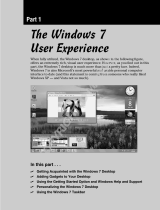4
Safety Precaution Notations
Icon Notation Description
Warning
Failingtofollowinstructionsmarkedwith
thissymbol,maycausepersonalinjury
andorfatality.
Caution
Failing
tofollowinstructionsmarkedwith
thissymbol,maycauseslightinjuryto
yourselfordamageyourproperty.
Text Notations
Icon Notation Description
Before
You Start
Content
includedinthissectionincludes
informationrequiredbeforeusinga
function.
Caution
Content
includedinthissectionincludes
informationrequiredaboutthefunction.
Note
Content
includedinthissectionincludes
helpfulinformationtousethefunction.
Page XX
This notation represents the page
number
youcanrefertoforinformation
aboutrelatedfunctionsorasa
reference.
Start > All
Programs >
Samsung > User
Guide > User
Guide
This represents a menu path to run a
program.
Click
theStartbuttonandthenselectAll
Programs > Samsung > User Guide >
User Guide
inthisorderfromthemenu.
Copyright
© 2008 Samsung Electronics Co., Ltd.
SamsungElectronicsCo.,Ltd.ownsthecopyrightofthis
manual.
Nopartofthismanualmaybereproducedortransmittedinany
formorbyanymeans,electronicormechanical,withoutthe
consentofSamsungElectronicsCo.,Ltd.
Theinformationinthisdocumentissubjecttochangewithout
noticeduetoimprovingtheperformanceoftheproduct.
SamsungElectronicsshallnotbeliableforanydataloss.Please
takecaretoavoidlosinganyimportantdataandbackupyour
datatopreventanysuchdataloss.
Precautions for Operating System Support
Theoperatingsystem(OS)installedonthisproductisthelatest
versionofWindowsVista.
Otheroperatingsystems(Windows98,WindowsME,Windows
2000,Windows2003server,UNIXandLINUX,otherWindows
Vistaversions,etc.)otherthantheoperatingsystemalready
installedonthiscomputerarenotsupported.
Ifaproblemoccursbecauseoftheinstallationofanother
operatingsystem,thecompanywillnotprovidetechnical
support,areplacementorrefund,andifourserviceengineer
visitsyouduetothisproblem,aservicechargewillbeapplied.
Inaddition,installingaprogramthatdoesnotsupportWindows
Vista,maycausetheprogramtonotworkproperly.
Inthiscase,askthecorrespondingsoftwaremanufacturerabout
theproblem.Ifyourequestourservicestoresolveaproblem
causedbyincompatiblesoftware,aservicechargewillbe
applied.