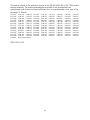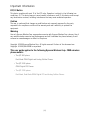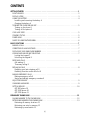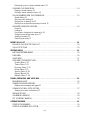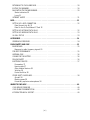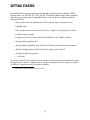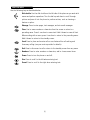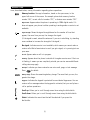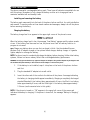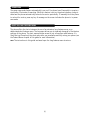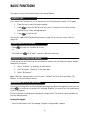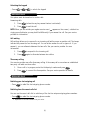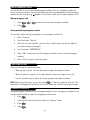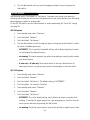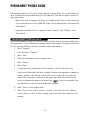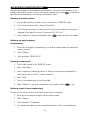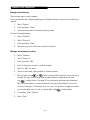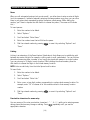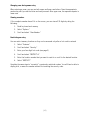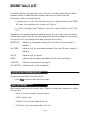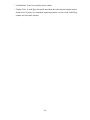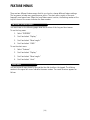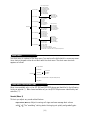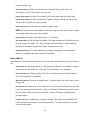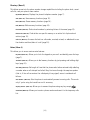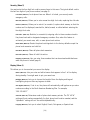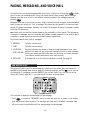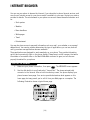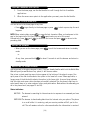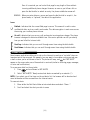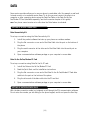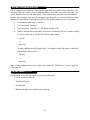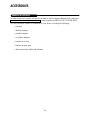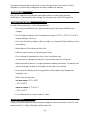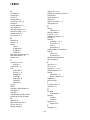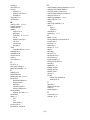QCP 820, QCP 1920
and QCP 2700 PHONE
USER GUIDE

[ii]
This manual is based on the production version of the QCP 820, QCP 1920 or QCP 2700 portable
wireless telephone. The products and equipment described in this documentation are
manufactured under license from Kyocera Wireless Corp. Incorporated under one or more of the
following U.S. Patents:
4,901,307, 5,056,109, 5,099,204, 5,101,501, 5,103,459, 5,107,225, 5,109,390, 5,193,094, 5,228,054,
5,257,283, 5,265,119, 5,267,261, 5,267,262, 5,280,472, 5,283,536, 5,289,527, 5,307,405, 5,309,474,
5,337,338, 5,339,046, 5,341,456, 5,383,219, 5,392,287, 5,396,516, D356,560, 5,408,697, 5,414,728,
5,414,796, 5,416,797, 5,426,392, 5,437,055, D361,065, 5,442,322, 5,442,627, 5,452,473, 5,461,639,
5,469,115, 5,469,471, 5,471,497, 5,475,870, 5,479,475, 5,483,696, 5,485,486, 5,487,175, 5,490,165,
5,497,395, 5,499,280, 5,504,773, 5,506,865, 5,509,015, 5,509,035, 5,511,067, 5,511,073, 5,513,176,
5,515,177, 5,517,323, 5,519,761 5,528,593, 5,530,928, 5,533,011, 5,535,239, 5,539,531, 5,544,196,
5,544,223, 5,546,459, 5,548,812, 5,559,881, 5,559,865, 5,561,618, 5,564,083, 5,566,000, 5,566,206,
5,566,357, 5,568,483, 5,574,773, 5,574,987, D375,740, 5,576,662, 5,577,022, 5,577,265, D375,937,
5,588,043, D376,804, 5,589,756, 5,590,069, 5,590,406, 5,590,408, 5,592,548, 5,594,718, 5,596,570,
5,600,754, 5,602,834, 5,602,833, 5,603,096, 5,604,459, 5,604,730, 5,608,722, 5,614,806, 5,617,060,
5,621,752, 5,621,784, 5,621,853, 5,625,876, 5,627,857 5,629,955 5,629,975 5,638,412, 5,640,414,
5,642,398, 5,644,591, 5,644,596, 5,646,991, 5,652,814, 5,654,979, 5,655,220, 5,657,420, 5,659,569,
5,663,807 Other patents pending.
DCN 80-B6673-1EN

[iii]
Important Information
FCC/IC Notice
This device complies with part 15 of the FCC rules. Operation is subject to the following two
conditions: (1) This device may not cause harmful interference, and (2) this device must accept
any interference received, including interference that may cause undesired operation.
Caution
The user is cautioned that changes or modifications not expressly approved by the party
responsible for compliance could void the warranty and user’s authority to operate the
equipment.
Warning
Use only Kyocera Wireless Corp.-approved accessories with Kyocera Wireless Corp. phones. Use of
any unauthorized accessories may be dangerous and will invalidate the phone warranty if said
accessories cause damage or a defect to the phone.
Copyright © 2000 Kyocera Wireless Corp. All rights reserved. Portions of the document are
Copyright © 1998 QUALCOMM Incorporated.
This user guide applies to the following Kyocera Wireless Corp. CDMA wireless
phone models:
•The QCP 820 phone:
Dual-Mode CDMA Digital and Analog Cellular Phones
•The QCP 1920 phone:
CDMA Digital PCS Phones
• The QCP 2700 phone:
Dual-Band, Dual-Mode CDMA Digital PCS and Analog Cellular Phones

[iv]
Dial
Shuttle:
Scroll
up
Push
in to
select
Scroll
down

[v]
CONTENTS
GETTING STARTED . . . . . . . . . . . . . . . . . . . . . . . . . . . . . . . . . . . . . . . . . . . . . . . . . . . 1
FUNCTION KEYS. . . . . . . . . . . . . . . . . . . . . . . . . . . . . . . . . . . . . . . . . . . . . . . . . . . . 2
DISPLAY ICONS . . . . . . . . . . . . . . . . . . . . . . . . . . . . . . . . . . . . . . . . . . . . . . . . . . . . 3
USING THE BATTERY. . . . . . . . . . . . . . . . . . . . . . . . . . . . . . . . . . . . . . . . . . . . . . . . . 4
Installing and removing the battery 4
Charging the battery 4
TURNING THE PHONE ON AND OFF . . . . . . . . . . . . . . . . . . . . . . . . . . . . . . . . . . . . . . . 5
Turning on the phone 5
Turning off the phone 5
YOUR LOCK CODE . . . . . . . . . . . . . . . . . . . . . . . . . . . . . . . . . . . . . . . . . . . . . . . . . . . 5
STANDBY STATUS. . . . . . . . . . . . . . . . . . . . . . . . . . . . . . . . . . . . . . . . . . . . . . . . . . . 5
POWER SAVE. . . . . . . . . . . . . . . . . . . . . . . . . . . . . . . . . . . . . . . . . . . . . . . . . . . . . . 6
SHORT OR LONG FEATURES MENU . . . . . . . . . . . . . . . . . . . . . . . . . . . . . . . . . . . . . . . . 6
BASIC FUNCTIONS . . . . . . . . . . . . . . . . . . . . . . . . . . . . . . . . . . . . . . . . . . . . . . . . . . . 7
MAKING A CALL. . . . . . . . . . . . . . . . . . . . . . . . . . . . . . . . . . . . . . . . . . . . . . . . . . . . 7
CORRECTING DIALING MISTAKES. . . . . . . . . . . . . . . . . . . . . . . . . . . . . . . . . . . . . . . . . 7
DISPLAYING YOUR OWN PHONE NUMBER . . . . . . . . . . . . . . . . . . . . . . . . . . . . . . . . . . . 7
LOCKING AND UNLOCKING THE KEYPAD . . . . . . . . . . . . . . . . . . . . . . . . . . . . . . . . . . . . 7
Locking the keypad 7
Unlocking the keypad 8
RECEIVING CALLS. . . . . . . . . . . . . . . . . . . . . . . . . . . . . . . . . . . . . . . . . . . . . . . . . . . 8
Call waiting 8
Three-way calling 8
REDIALING CALLS . . . . . . . . . . . . . . . . . . . . . . . . . . . . . . . . . . . . . . . . . . . . . . . . . . 8
Redialing your last outgoing call 8
Redialing from the recent calls list 8
MAKING EMERGENCY CALLS . . . . . . . . . . . . . . . . . . . . . . . . . . . . . . . . . . . . . . . . . . . . 9
Making emergency calls 9
Saving and editing emergency numbers 9
ADJUSTING VOLUME. . . . . . . . . . . . . . . . . . . . . . . . . . . . . . . . . . . . . . . . . . . . . . . . . 9
CHANGING LANGUAGES. . . . . . . . . . . . . . . . . . . . . . . . . . . . . . . . . . . . . . . . . . . . . . . 9
SETTING SERVICE. . . . . . . . . . . . . . . . . . . . . . . . . . . . . . . . . . . . . . . . . . . . . . . . . . 10
QCP 820 phone 10
QCP 1920 phone 10
QCP 2700 phone 11
PERMANENT PHONE BOOK . . . . . . . . . . . . . . . . . . . . . . . . . . . . . . . . . . . . . . . . . . . . . 12
SAVING NUMBERS TO THE PHONE BOOK. . . . . . . . . . . . . . . . . . . . . . . . . . . . . . . . . . . 12
RETRIEVING NUMBERS FROM PHONE BOOK. . . . . . . . . . . . . . . . . . . . . . . . . . . . . . . . . 13
Retrieving all memory locations 13
Retrieving one entry by memory 13
Retrieving by name search 13

[vi]
Retrieving by part of phone number search 13
CHANGING YOUR PHONE BOOK. . . . . . . . . . . . . . . . . . . . . . . . . . . . . . . . . . . . . . . . . 14
Erasing a stored memory 14
Editing a stored memory location 14
DIALING NUMBERS FROM YOUR PHONE BOOK . . . . . . . . . . . . . . . . . . . . . . . . . . . . . . . 15
Speed dialing 15
One/two-touch dialing 15
Dialing from a memory list 15
Dialing from a phone book memory location 15
ADVANCED PHONE BOOK FEATURES. . . . . . . . . . . . . . . . . . . . . . . . . . . . . . . . . . . . . . 16
Pause 16
Linking 16
Punctuation characters for name entry 16
Changing case during name entry 17
Viewing a number 17
Restricting an entry 17
RECENT CALLS LIST . . . . . . . . . . . . . . . . . . . . . . . . . . . . . . . . . . . . . . . . . . . . . . . . . 18
PLACING A CALL FROM THE CALLS LIST . . . . . . . . . . . . . . . . . . . . . . . . . . . . . . . . . . . 18
CALLS LIST OPTIONS. . . . . . . . . . . . . . . . . . . . . . . . . . . . . . . . . . . . . . . . . . . . . . . . 18
FEATURE MENUS . . . . . . . . . . . . . . . . . . . . . . . . . . . . . . . . . . . . . . . . . . . . . . . . . . . 20
SWITCHING BETWEEN MENUS. . . . . . . . . . . . . . . . . . . . . . . . . . . . . . . . . . . . . . . . . . 20
LONG MENU . . . . . . . . . . . . . . . . . . . . . . . . . . . . . . . . . . . . . . . . . . . . . . . . . . . . . 20
SHORT MENU. . . . . . . . . . . . . . . . . . . . . . . . . . . . . . . . . . . . . . . . . . . . . . . . . . . . . 21
LONG MENU ITEM DESCRIPTIONS . . . . . . . . . . . . . . . . . . . . . . . . . . . . . . . . . . . . . . . 21
Sounds (Menu 1) 21
Timers (Menu 2) 22
Directory (Menu 3) 23
Extras (Menu 4) 23
Security (Menu 5) 24
Display (Menu 6) 24
Network (Menu 7) 25
PAGING, MESSAGING, AND VOICE MAIL . . . . . . . . . . . . . . . . . . . . . . . . . . . . . . . . . . . 26
NEW MESSAGE ALERT . . . . . . . . . . . . . . . . . . . . . . . . . . . . . . . . . . . . . . . . . . . . . . . 26
VIEWING PAGES AND MESSAGES . . . . . . . . . . . . . . . . . . . . . . . . . . . . . . . . . . . . . . . . 27
Reading text messages and pages 27
VIEWING VOICE MAIL NOTIFICATIONS . . . . . . . . . . . . . . . . . . . . . . . . . . . . . . . . . . . . 27
Viewing voice mail notifications 27
MESSAGE OPTIONS. . . . . . . . . . . . . . . . . . . . . . . . . . . . . . . . . . . . . . . . . . . . . . . . . 28
LOW MEMORY WARNING . . . . . . . . . . . . . . . . . . . . . . . . . . . . . . . . . . . . . . . . . . . . . 28
OUT OF MEMORY WARNING . . . . . . . . . . . . . . . . . . . . . . . . . . . . . . . . . . . . . . . . . . . 28
INTERNET BROWSER . . . . . . . . . . . . . . . . . . . . . . . . . . . . . . . . . . . . . . . . . . . . . . . . . 29
STARTING THE BROWSER. . . . . . . . . . . . . . . . . . . . . . . . . . . . . . . . . . . . . . . . . . . . . 29
STARTING A BROWSER APPLICATION . . . . . . . . . . . . . . . . . . . . . . . . . . . . . . . . . . . . . 30

[vii]
RETURNING TO YOUR HOME PAGE . . . . . . . . . . . . . . . . . . . . . . . . . . . . . . . . . . . . . . . 30
EXITING THE BROWSER . . . . . . . . . . . . . . . . . . . . . . . . . . . . . . . . . . . . . . . . . . . . . . 30
NAVIGATING THE PHONE BROWSER. . . . . . . . . . . . . . . . . . . . . . . . . . . . . . . . . . . . . . 30
Status indicators 30
Icons 31
INTERNET ALERTS . . . . . . . . . . . . . . . . . . . . . . . . . . . . . . . . . . . . . . . . . . . . . . . . . 31
DATA . . . . . . . . . . . . . . . . . . . . . . . . . . . . . . . . . . . . . . . . . . . . . . . . . . . . . . . . . . . 32
SETTING UP A DATA CONNECTION . . . . . . . . . . . . . . . . . . . . . . . . . . . . . . . . . . . . . . . 32
Data Connectivity Kit 32
Data On the Go Fax/Modem PC Card 32
SETTING UP OUTGOING DATA CALLS . . . . . . . . . . . . . . . . . . . . . . . . . . . . . . . . . . . . . 32
SETTING UP INCOMING DATA CALLS . . . . . . . . . . . . . . . . . . . . . . . . . . . . . . . . . . . . . 33
IN-CALL STATUS . . . . . . . . . . . . . . . . . . . . . . . . . . . . . . . . . . . . . . . . . . . . . . . . . . 33
ACCESSORIES . . . . . . . . . . . . . . . . . . . . . . . . . . . . . . . . . . . . . . . . . . . . . . . . . . . . . . 34
ORDERING ACCESSORIES . . . . . . . . . . . . . . . . . . . . . . . . . . . . . . . . . . . . . . . . . . . . . 34
PHONE SAFETY AND CARE . . . . . . . . . . . . . . . . . . . . . . . . . . . . . . . . . . . . . . . . . . . . . 35
BACKGROUND . . . . . . . . . . . . . . . . . . . . . . . . . . . . . . . . . . . . . . . . . . . . . . . . . . . . 35
Exposure to radio frequency signals 35
FOR BEST PERFORMANCE . . . . . . . . . . . . . . . . . . . . . . . . . . . . . . . . . . . . . . . . . . . . . 35
ANTENNA CARE . . . . . . . . . . . . . . . . . . . . . . . . . . . . . . . . . . . . . . . . . . . . . . . . . . . 36
CARING FOR THE BATTERY. . . . . . . . . . . . . . . . . . . . . . . . . . . . . . . . . . . . . . . . . . . . 36
DRIVING SAFETY . . . . . . . . . . . . . . . . . . . . . . . . . . . . . . . . . . . . . . . . . . . . . . . . . . 36
ELECTRONIC DEVICES . . . . . . . . . . . . . . . . . . . . . . . . . . . . . . . . . . . . . . . . . . . . . . . 37
Pacemakers 37
Hearing aids 37
Other medical devices 38
Vehicles 38
Posted facilities 38
OTHER SAFETY GUIDELINES . . . . . . . . . . . . . . . . . . . . . . . . . . . . . . . . . . . . . . . . . . . 38
Aircraft 38
Blasting areas 38
Potentially explosive atmospheres 38
WHERE TO FIND HELP . . . . . . . . . . . . . . . . . . . . . . . . . . . . . . . . . . . . . . . . . . . . . . . . 40
YOUR SERVICE PROVIDER . . . . . . . . . . . . . . . . . . . . . . . . . . . . . . . . . . . . . . . . . . . . 40
YOUR PHONE DOCUMENTATION. . . . . . . . . . . . . . . . . . . . . . . . . . . . . . . . . . . . . . . . . 40
KYOCERA TECHNICAL SUPPORT. . . . . . . . . . . . . . . . . . . . . . . . . . . . . . . . . . . . . . . . . 40

[viii]

[1]
GETTING STARTED
Kyocera Wireless Corp. appreciates your business and is pleased you have selected a CDMA
wireless phone. The QCP 820, QCP 1920, and QCP 2700 phones defines new industry standards
and will give you many years of dependable service. Your new phone includes time-saving
features like these:
• Easy-to-read, four-line, lighted screen that includes a line for informative icons
• Lighted keypad
• Fast, convenient scroll and select “dial-shuttle,” shown in the illustration to the left
• Interactive menu prompts
• Inherent call privacy through Code Division Multiple Access (CDMA) encoding
• Exceptionally long battery life
• Any-key answer, speed dial, auto redial, and 99 memory locations for phone numbers
• Advanced features like voice mail notification, paging, and caller ID
1
• A variety of helpful accessories
• ... and more!
This section identifies the location of phone controls and function keys and describes the icons
that appear on its screen. It explains how to charge the battery and turn the phone on and off.
In addition, it describes some of the phone’s features.
1. Depending on services available from your carrier

[2]
Use the following keys as described below.
Dial-shuttle. Use the dial-shuttle on the left side of the phone as you work with
menus and perform operations. Turn the dial up and down to scroll through
options and press it into the phone to perform actions, such as choosing a
feature or option.
Message. Press to view pages, text messages, and voice mail messages.
Clear. Use to erase numbers or characters from the screen or return to a
preceding menu. Press it one time to erase text. Hold it down to erase all text.
When working with a menu, press it one time to return to the preceding menu.
Hold it down to return to the standby screen.
Send. Press to place and receive calls or use features like call waiting and
three-way calling (see your service provider for details).
End. Press to disconnect a call or return to the standby screen from any menu.
... Numbers. Press to enter numbers or characters, and to choose menu items.
Power. Press to turn the phone on and off.
Star. Press to scroll to the left when entering text.
Pound. Press to scroll to the right when entering text.
FUNCTION KEYS

[3]
Icons, described below, convey information regarding phone operations.
Memory location. Conveys information, based on the open menu, in the
upper-left corner of the screen. For example, phone book memory location
number “L01,” recent calls list number “C07,” or feature menu number “F01.”
Digital mode. Appears when the phone is operating in CDMA digital mode. If it
does not appear, your phone is either operating in analog mode or service is not
available.
Signal strength. Shows the signal strength based on the number of lines that
appear; the more lines you see, the stronger the signal.
(If the signal is weak, extend the antenna. If you are in a building, try standing
near a window to increase the strength of the signal.)
No signal. Indicates service is not available, which means you cannot make or
receive calls. Wait a few minutes to see if you get a signal, or try moving into an
open area.
On call. Appears when a call is in progress.
Roaming. Appears when the phone is outside of its regular service area. If the icon
is flashing, it means you are completely outside your service area and different
calling rates may apply.
Envelope. Indicates you have received a new voice mail, page, or text message.
Press for details.
Battery charge. Shows the remaining battery charge. The more black you see, the
greater the charge.
Keyguard. Indicates the keypad is protected from accidental keypresses. You can
receive calls or messages when the keyguard is activated, but you can’t place a
call or perform operations.
Scroll up. Allows you to scroll through menu items using the dial-shuttle.
Scroll down. Allows you to scroll through menu items using the dial-shuttle.
Select. Indicates the menu item that will be selected if you press the
dial-shuttle.
DISPLAY ICONS

[4]
The phone comes with a rechargeable battery pack. Three types of batteries are available for use
with this phone. Remember to fully charge the battery as soon as its charge gets low to
maximize available talk and standby times.
Installing and removing the battery
The battery pack snaps easily into the back of the phone, bottom end first, for quick installation
and removal. To ensure you do not lose stored numbers and messages, always turn off the phone
before removing the battery.
Charging the battery
The battery charge level icon appears in the upper-right corner of the phone’s screen.
When the battery charge level is low, the message “Low Battery” appears and the phone sounds
a tone. If the battery level becomes too low, the phone turns itself off and any function in
progress is not saved.
NOTE: Charge your battery when you see the icon begin to blink. Use the standard Kyocera
Wireless Corp. AC adapter charger or the optional travel charger, desktop charger, or cigarette
lighter adapter to recharge the battery.
NOTE: You do not need to completely discharge the battery before charging. Unlike other battery
systems, lithium ion has no memory effect that could degrade battery performance.
WARNING: Use only Kyocera Wireless Corp.-approved chargers and adapters. Using another adapter may be dangerous and
will invalidate the phone warranty if said accessories cause damage or a defect to the phone.
1. If the battery is not installed, snap it into place on the back of the phone—bottom
end first.
2. Plug the standard AC adapter into a wall outlet.
3. Insert the other end of the cord into the bottom of the phone. A message indicating
the battery is charging should appear immediately. Charging a completely discharged
standard Extended Li-ion battery takes approximately 6 hours; the Slim Li-ion battery
takes approximately 4 hours; and the Ultra-Light Li-ion battery takes approximately
2.5 hours (see Accessories later in this guide).
NOTE: If the phone is turned on, “CH” appears in the upper-left corner of the screen and
indicates the battery is charging. If the phone is turned off, the message “Battery is Charging”
appears.
USING THE BATTERY
FULLY CHARGED VERY LOW ALMOST OUT

[5]
When you make or receive a call, always extend the antenna and hold the phone above your
shoulder to ensure the best voice quality possible.
Turning on the phone
Ensure that a charged battery is installed in the back of the phone or that external power is
available (that is, the AC adapter, cigarette lighter adapter, or car kit is properly plugged in).
1. Press momentarily. The message “LOOKING FOR SERVICE” appears on the screen.
2. Release .
Turning off the phone
1. Press for a few seconds until “POWERING OFF” appears.
2. Release .
When the phone is turned off, nothing appears on the screen (unless you are charging the
battery).
NOTE: If is pressed for less than 1 second, the phone will not turn off. You must
press for more than 1 second.
Your phone is assigned a four-digit lock code. This code is used to access the Security menu
items described on page 24.
Typically, the lock code on a new or recently activated phone is the last four digits of its phone
number (see page 7). Your service provider may also have set your lock code to another default
such as 0000, 1234, or some number assigned specifically to you.
Standby status results when the phone is turned on and whenever is pressed. When the
phone is in standby status the programmable banner, which includes the time and date, appears.
You have access to the phone’s features from standby.
NOTE: The time and date is automatically acquired from the CDMA digital network. You do not
need to set it.
TURNING THE PHONE ON AND OFF
YOUR LOCK CODE
STANDBY

[6]
The power save mode feature automatically turns on if the phone hasn’t been able to acquire a
signal after 15 minutes of searching. While this feature is active, the phone’s battery charge is
saved and the phone automatically rechecks for service periodically. To manually force the phone
to recheck for service, press any key. A message on the screen indicates the phone is in power
save mode.
The phone offers the choice between the use of an extensive long features menu or an
abbreviated short features menu. The long menu allows you to view and change all of the feature
settings of the phone. The short menu provides access to just a few often-used features. It’s
likely that you’ll need only the short menu after you personalize and fully set up your phone (see
the Feature Menus chapter of this guide for more information).
NOTE: The instructions in this guide are based upon the long features menu structure.
POWER SAVE
SHORT OR LONG FEATURES MENU

[7]
BASIC FUNCTIONS
Your phone is easy to use and has many time-saving features.
First, ensure that the phone is on, as described in the Getting Started chapter of this guide.
1. Press the keys to enter the phone number.
2. Press or press the dial-shuttle two times. If the phone is locked or another
problem exists, a help message appears.
3. Press to end the call.
You can also make calls from phone book memory (page 15) or from your recent calls list
(page 18).
➤ Press to erase one character at a time.
or
➤ Press and hold for at least 1 second to delete all characters.
If your phone has service and you do not know the number, you can display the phone number
assigned to the phone.
1. Select “Features,” by pressing the dial-shuttle.
2. Scroll and select “Directory” in the same way.
3. Select “My Number.”
NOTE: If the short features menu is active, select “Features” and then scroll and select “My
Number” to see your phone’s number.
You can lock the keypad to avoid accidentally pressing a key. When the keypad is locked, you can
press to receive an incoming call or message. However, you cannot lock the keypad when
a call is in progress.
The quick method of activating the keyguard is shown below. This feature is also available via
the long features menu.
Locking the keypad
➤ Press the dial-shuttle until the message “Keypad is now guarded” appears.
MAKING A CALL
CORRECTING DIALING MISTAKES
DISPLAYING YOUR OWN PHONE NUMBER
LOCKING AND UNLOCKING THE KEYPAD

[8]
Unlocking the keypad
➤ Press to unlock the keypad.
Your phone must be turned on to receive calls.
Answering calls
1. Press (unless the any-key answer feature is activated).
2. Press to end the call.
NOTE: When you are outside your regular service area ( appears on the screen), a distinctive
ringing sound indicates you may be billed differently if you answer the call. See your service
provider for information.
Call waiting
Call waiting
1
allows you to respond to an incoming call while you are on another call. Two beeps
indicate the presence of an incoming call. You can either answer the call or ignore it. If you
answer it, you can alternate between the two calls. See your service provider for more
information.
1. Press to respond to the incoming call.
2. Press again to alternate between two callers.
Three-way calling
Your service provider may offer three-way calling. A three-way call occurs when an established
two-party call adds one more caller.
1. Once a call is in progress, enter the third party’s number and press .
2. Press to connect the three parties. See your service provider for details.
Redialing your last outgoing call
➤ Press to redial the last outgoing phone number.
Redialing from the recent calls list
You can use the recent calls list to redial any of the last ten unique outgoing phone numbers.
➤ Press to redial the last outgoing phone number.
1. Dependent on services available from your carrier
RECEIVING CALLS
REDIALING CALLS

[9]
You can dial 911 or one of three other emergency numbers from your emergency number list,
even if the phone is locked. Your service provider may have preprogrammed the three emergency
numbers for you. As long as appears on the phone’s screen, you can make emergency calls.
Making emergency calls
1. Press or one of the other three emergency numbers.
2. Press .
Saving and editing emergency numbers
You can easily add or edit phone numbers in your emergency number list.
1. Select “Features.”
2. Scroll and select “Security.”
3. Enter the lock code. Typically, the lock code is initially set to the last four digits of
your phone number (see page 5).
4. Scroll and select “EMERGENCY #.”
5. Select “Edit” to edit/enter the first emergency number or scroll to other emergency
numbers.
6. Select “Save” to save the entered number.
There are three ways to adjust the volume.
• When you are on a call, turn the dial-shuttle to adjust the earpiece volume.
• When the phone is ringing, turn the dial-shuttle to silence the ringer for that call.
• Use the “Sounds” menu to adjust the ringer, keybeep, and earpiece volumes.
NOTE: When your phone rings, you can also press to silence the ringer for that call. This
works even if the keyguard is activated. You can still answer the call after silencing the ringer.
The screen displays information in four languages: English, French, Portuguese, and Spanish. You
can use the dial-shuttle to select the language you want to use.
1. Press .
2. Press the dial-shuttle one time to select the “Features” menu.
3. Press .
4. Press .
MAKING EMERGENCY CALLS
ADJUSTING VOLUME
CHANGING LANGUAGES

[10]
5. Turn the dial-shuttle until you see the language you want to use, then press the
dial-shuttle.
Use the menu option “Set System” or “Set Service” to prevent your phone from making or
receiving calls outside your service area. The same menu lets you control whether your dual-band
phone operates in digital or analog mode.
On the QCP 820 phone, you can limit operation to analog mode using the “Force Call” setting
(see page 25).
QCP 820 phone
1. From standby mode, select “Features.”
2. Scroll and select “Network.”
3. Scroll and select “Set System.”
4. Turn the dial-shuttle to scroll through the options, then press the dial-shuttle to select
an option. Available options are:
• AUTOMATIC. This is typically the default setting, which allows the phone to search
for and acquire the preferred service.
• no roaming. This option prevents your phone from making or receiving calls outside
your home location.
• A side only or B side only. These options refer to the two cellular blocks. By
selecting one block, you prevent your phone from operating on the other block.
QCP 1920 phone
1. From standby mode, select “Features.”
2. Scroll and select “Network.”
3. Scroll and select “Set Service.” The default setting is “AUTOMATIC.”
4. Scroll and select “no roaming” if desired.
5. From standby mode, select “Features.”
6. Scroll and select “Network.”
7. Scroll and select “Set Service.”
• AUTOMATIC. This is the default setting, which allows the phone to operate while
roaming. It searches for digital service first, then analog service. Scroll to view the
other options and select by pressing the dial-shuttle.
• no roaming. The phone cannot send or receive calls outside its regular service area.
SETTING SERVICE

[11]
• dig. only. The phone sends and receives calls in digital mode only. Digital calls offer
clearer voice quality, enhanced privacy, and longer battery life.
• analog only. The phone sends and receives calls in analog mode only. This setting
remains in effect until you turn off the phone, at which point it automatically
reverts to the previous setting.
QCP 2700 phone
1. From standby mode, select “Features.”
2. Scroll and select “Network.”
3. Scroll and select “Set Service.”
• AUTOMATIC. This is the default setting, which allows the phone to operate while
roaming. It searches for digital service first, then analog service. Scroll to view the
other options and select by pressing the dial-shuttle.
• no roaming. The phone cannot send or receive calls outside its regular service area.
• dig. only. The phone sends and receives calls in digital mode only. Digital calls offer
clearer voice quality, enhanced privacy, and longer battery life.
• analog only. The phone sends and receives calls in analog mode only. This setting
remains in effect until you turn off the phone, at which point it automatically
reverts to the previous setting.

[12]
PERMANENT PHONE BOOK
The phone has memory for 99 of your friends, relatives, and associates. You can store entries of
up to 32 digits with an associated name up to 12 characters. There are two ways to access the
entire phone book.
• When a call is not in progress (the phone is in standby status): Turn the dial-shuttle one
click in either direction to the “SAVED #S” screen. Turn it down another click to enter the
“Phone Book.”
• Regardless of whether a call is in progress: Select “Features,” then ”Directory,” then
“Phone Book.”
You can save numbers through the “Directory” menu or directly from the phone’s standby state
(the fastest way). If you’re starting from standby, begin at step 4 below. Use memory locations 1
to 9 for one-touch dialing of your most commonly used phone numbers.
1. Select “Features.”
2. Scroll and select “Directory.”
3. Select “Save.”
4. Enter the phone number that you want to save.
5. Select “Options.”
6. Select “Save.”
7. If you prefer, enter a name to go with the number—up to 12 characters long.
Press the key labeled with the letter you want. Pressing a key repeatedly changes the
letter or number in the flashing cursor position on the screen. When you have the
correct letter or number in position on the screen, wait about two seconds for the
cursor to automatically advance one space. Press to correct any mistakes. Turn
the dial-shuttle to move the cursor forward and backward.
8. Select “Save” to store entered name.
9. Select “Save” at the “Save in location...” prompt to store the entry. Or, if desired,
scroll to select (or enter) a custom storage location and follow the remaining “Save”
prompts.
SAVING NUMBERS TO THE PHONE BOOK
Page is loading ...
Page is loading ...
Page is loading ...
Page is loading ...
Page is loading ...
Page is loading ...
Page is loading ...
Page is loading ...
Page is loading ...
Page is loading ...
Page is loading ...
Page is loading ...
Page is loading ...
Page is loading ...
Page is loading ...
Page is loading ...
Page is loading ...
Page is loading ...
Page is loading ...
Page is loading ...
Page is loading ...
Page is loading ...
Page is loading ...
Page is loading ...
Page is loading ...
Page is loading ...
Page is loading ...
Page is loading ...
Page is loading ...
Page is loading ...
-
 1
1
-
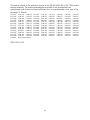 2
2
-
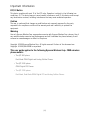 3
3
-
 4
4
-
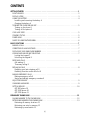 5
5
-
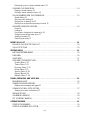 6
6
-
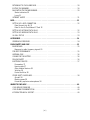 7
7
-
 8
8
-
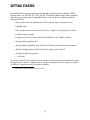 9
9
-
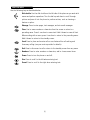 10
10
-
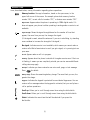 11
11
-
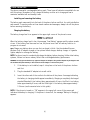 12
12
-
 13
13
-
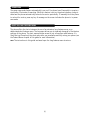 14
14
-
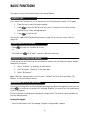 15
15
-
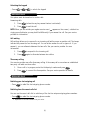 16
16
-
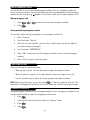 17
17
-
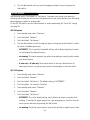 18
18
-
 19
19
-
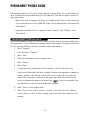 20
20
-
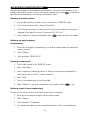 21
21
-
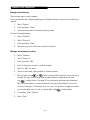 22
22
-
 23
23
-
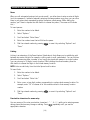 24
24
-
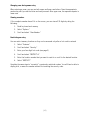 25
25
-
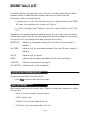 26
26
-
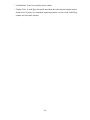 27
27
-
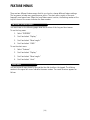 28
28
-
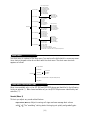 29
29
-
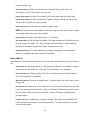 30
30
-
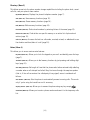 31
31
-
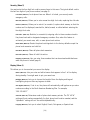 32
32
-
 33
33
-
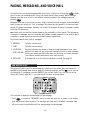 34
34
-
 35
35
-
 36
36
-
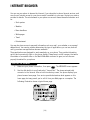 37
37
-
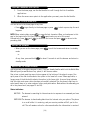 38
38
-
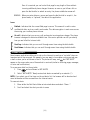 39
39
-
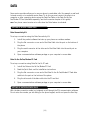 40
40
-
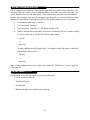 41
41
-
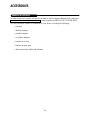 42
42
-
 43
43
-
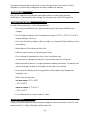 44
44
-
 45
45
-
 46
46
-
 47
47
-
 48
48
-
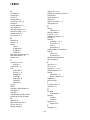 49
49
-
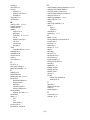 50
50
KYOCERA QCP 820 User guide
- Category
- Mobile phones
- Type
- User guide
Ask a question and I''ll find the answer in the document
Finding information in a document is now easier with AI
Related papers
-
KYOCERA Q Phone User manual
-
KYOCERA QCP 800 User manual
-
KYOCERA 6035 - QCP Smartphone - CDMA User manual
-
KYOCERA QCP 1960 User manual
-
KYOCERA EN User manual
-
KYOCERA 3035 - QCP Cell Phone User manual
-
KYOCERA 1900 User manual
-
KYOCERA 2035 User manual
-
 Kyocera QCP Series User QCP 1960 Quick start guide
Kyocera QCP Series User QCP 1960 Quick start guide
-
KYOCERA 6035 - QCP Smartphone - CDMA User guide