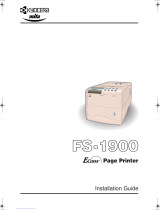Page is loading ...

Introduction
i
Caution
NO LIABILITY IS ASSUMED FOR ANY DAMAGE CAUSED BY IMPROPER INSTALLATION.
SOFTWARE USED WITH THIS PRINTER MUST SUPPORT THE PRINTER'S EMULATION MODE. The printer is factory-set
to emulate the HP LaserJet 5M (excluding support for paper sizes larger than A4/letter). The emulation mode can
be changed by following the procedures described in
Chapter 2
.
Notice on Software
SOFTWARE USED WITH THIS PRINTER MUST SUPPORT THE PRINTER'S NATIVE MODE OR ONE OF ITS EMULATION
MODES.
Notice
The information in this manual is subject to change without notification. Additional pages may be inserted in future
editions. The user is asked to excuse any technical inaccuracies or typographical errors in the present edition.
No responsibility is assumed if accidents occur while the user is following the instructions in this manual. No
responsibility is assumed for defects in the printer's firmware (contents of its read-only memory).
This manual, any copyrightable subject matter sold or provided with or in connection with the sale of the page
printer, are protected by copyright. All rights are reserved. Copying or other reproduction of all or part of this man-
ual, any copyrightable subject matter without the prior written consent of Kyocera Corporation is prohibited. Any
copies made of all or part of this manual, any copyrightable subject must contain the same copyright notice as the
material from which the copying is done.
Regarding Tradenames
PRESCRIBE is a registered trademark of Kyocera Corporation. PRESCRIBE II, PRESCRIBE IIe, KPDL, and KIR (Kyocera
Image Refinement) are trademarks of Kyocera Corporation.
Diablo 630 is a product of Xerox Corporation. IBM Proprinter X24E is a product of International Business Machines
Corporation. Epson LQ-850 is a product of Seiko Epson Corporation.
HP LaserJet 5M is a product of Hewlett-Packard Company. Hewlett-Packard, PCL, and PJL are registered trademarks
of Hewlett-Packard Company. Centronics is a trade name of Centronics Data Computer Corp. PostScript is a regis-
tered trademark of Adobe Systems Incorporated. Macintosh is a registered trademark of Apple computer, Inc.
AppleTalk is a trademark of Apple Computer, Inc. Microsoft, Windows, and MS-DOS are registered trademarks of
Microsoft Corporation. PowerPC is a trademark of International Business Machines Corporation. E
NERGY
S
TAR
is a
U.S. registered mark.
This Kyocera page printer uses PeerlessPrintXL to provide the HP LaserJet compatible PCL6 language emulation.
PeerlessPrintXL is a trademark of The Peerless Group, Redondo Beach, CA 90278, U.S.A.
This product was developed using the Tornado Real Time Operating System and Tools from Wind River Systems.
© 1998, 1999 by Kyocera Corporation. All rights reserved, Revision 1.3., September 1999

Introduction
ii
IBM PROGRAM LICENSE AGREEMENT
THE DEVICE YOU HAVE PURCHASED CONTAINS ONE OR MORE SOFTWARE PROGRAMS ("PROGRAMS") WHICH
BELONG TO INTERNATIONAL BUSINESS MACHINES CORPORATION ("IBM"). THIS DOCUMENT DEFINES THE TERMS
AND CONDITIONS UNDER WHICH THE SOFTWARE IS BEING LICENSED TO YOU BY IBM. IF YOU DO NOT AGREE
WITH THE TERMS AND CONDITIONS OF THIS LICENSE, THEN WITHIN 14 DAYS AFTER YOUR ACQUISITION OF THE
DEVICE YOU MAY RETURN THE DEVICE FOR A FULL REFUND. IF YOU DO NOT SO RETURN THE DEVICE WITHIN THE
14 DAYS, THEN YOU WILL BE ASSUMED TO HAVE AGREED TO THESE TERMS AND CONDITIONS.
The Programs are licensed not sold. IBM, or the applicable IBM country organization, grants you a license for the
Programs only in the country where you acquired the Programs. You obtain no rights other than those granted you
under this license.
The term "Programs" means the original and all whole or partial copies of it, including modified copies or portions
merged into other programs. IBM retains title to the Programs. IBM owns, or has licensed from the owner, copy-
rights in the Programs.
1. License
Under this license, you may use the Programs only with the device on which they are installed and transfer posses-
sion of the Programs and the device to another party.
If you transfer the Programs, you must transfer a copy of this license and any other documentation to the other
party. Your license is then terminated. The other party agrees to these terms and conditions by its first use of the
Program.
You may not:
1) use, copy, modify, merge, or transfer copies of the Program except as provided in this license;
2) reverse assemble or reverse compile the Program; or
3) sublicense, rent, lease, or assign the Program.
2. Limited Warranty
The Programs are provided "AS IS."
THERE ARE NO OTHER WARRANTIES COVERING THE PROGRAMS (OR CONDITIONS), EXPRESS OR IMPLIED,
INCLUDING, BUT NOT LIMITED TO, THE IMPLIED WARRANTIES OF MERCHANTABILITY AND FITNESS FOR A PARTIC-
ULAR PURPOSE.
Some jurisdictions do not allow the exclusion of implied warranties, so the above exclusion may not apply to you.
SUPPLEMENT TO AGREEMENT FOR SOFTWARE BUNDLING AND DISTRIBUTION FOR ALDC
3. Limitation of Remedies
IBM's entire liability under this license is the following;
1) For any claim (including fundamental breach), in any form, related in any way to this license, IBM's liability will
be for actual damages only and will be limited to the greater of:
a) the equivalent of U.S.$25,000 in your local currency; or
b) IBM's then generally available license fee for the Program
This limitation will not apply to claims for bodily injury or damages to real or tangible personal property for which
IBM is legally liable.
IBM will not be liable for any lost profits, lost savings, or any incidental damages or other economic consequential
damages, even if IBM, or its authorized supplier, has been advised of the possibility of such damages. IBM will not
be liable for any damages claimed by you based on any third party claim. This limitation of remedies also applies
to any developer of Programs supplied to IBM. IBM's and the developer's limitations of remedies are not cumulative.
Such developer is an intended beneficiary of this Section. Some jurisdictions do not allow these limitations or exclu-
sions, so they may not apply to you.

Introduction
iii
4. General
You may terminate your license at any time. IBM may terminate your license if you fail to comply with the terms
and conditions of this license. In either event, you must destroy all your copies of the Program. You are responsible
for payment of any taxes, including personal property taxes, resulting from this license. Neither party may bring an
action, regardless of form, more than two years after the cause of action arose. If you acquired the Program in the
United States, this license is governed by the laws of the State of New York. If you acquired the Program in Canada,
this license is governed by the laws of the Province of Ontario. Otherwise, this license is governed by the laws of
the country in which you acquired the Program.
Typeface Trademark Acknowledgement
All resident fonts in this printer are licensed from Bitstream Inc., Cambridge, Massachusetts, U.S.A.
Dutch801, Swiss742, Incised901, ZapfCalligraphic801, ZapfHumanist601, OriginalGaramond, and Chianti are
trademarks of Bitstream Inc.
Century Schoolbook, Stymie, and Cooper-Black are trademarks of Kingsley-ATF Type Corporation.
ITC Avant Garde, ITC Benguiat, ITC Bookman, ITC Souvenir, ITC Zapf Chancery, and ITC ZapfDingbats are registered
trademarks of International Typeface Corporation.
Revue is a trademark of Esselte Pendaflex Corporation in the U.S., Letraset Canada Ltd. in Canada, and Esselte
Letraset Ltd. elsewhere.
Bitstream Sublicense Agreement
FONTWARE/TrueDoc developed by BITSTREAM INC. is provided as part of this Printer by KYOCERA CORPORATION
under license. KYOCERA, as a Licensee of BITSTREAM, grants you, the Sublicensee, non-exclusive right to use FONT-
WARE/TrueDoc installed in this Printer, if you agree to and at all times comply with the following items:
1. Ownership
As the Sublicensee, you own the Printer in which FONTWARE/TrueDoc is originally installed, but BITSTREAM retains
title to and ownership in the software program of FONTWARE/TrueDoc. The Sublicense is not a sale of the original
software program of FONTWARE/TrueDoc or any portion or copy of it.
2. Copy Restrictions
FONTWARE/TrueDoc is copyrighted. Unauthorized copying of FONTWARE/TrueDoc even if modified, merged, or
included with other software, is expressly forbidden. You may be held legally responsible for any copyright infringe-
ment.
3. Unauthorized Use
FONTWARE/TrueDoc may not be removed, disclosed and transferred to any third party for any length of time with-
out the prior written consent of KYOCERA or BITSTREAM. Also, you may not modify, adapt, translate, reverse engi-
neer, decompile, or create derivative works based on FONTWARE/TrueDoc.
4. Term
This agreement should remain in full force and effect forever thereby allowing the Sublicensee to use the FONT-
WARE/TrueDoc forever unless the Sublicensee violates the terms of paragraphs 2. or 3. above. In the event of such
violation, this agreement will terminate automatically without notice from KYOCERA. Upon termination, you
should destroy FONTWARE/TrueDoc and all copies of them, in part and in whole, including modified copies, if any.

Introduction
iv
FCC statement
This device complies with Part 15 of the FCC Rules. Operation is subject to the following two con-
ditions: (1) This device may not cause harmful interference, and (2) this device must accept any
interference received, including interference that may cause undesired operation.
Note
This equipment has been tested and found to comply with the limits for a Class B digital device,
pursuant to Part 15 of the FCC Rules. These limits are designed to provide reasonable protection
against harmful interference in a residential installation. This equipment generates, uses, and can
radiate radio frequency energy and, if not installed and used in accordance with the instructions,
may cause harmful interference to radio communications. However, there is no guarantee that
interference will not occur in a particular installation. If this equipment does cause harmful inter-
ference to radio or television reception, which can be determined by turning the equipment off
and on, the user is encouraged to try to correct the interference by one or more of the following
measures:
❒
Reorient or relocate the receiving antenna.
❒
Increase the separation between the equipment and receiver.
❒
Connect the equipment into an outlet on a circuit different from that to which the receiver
is connected.
❒
Consult the dealer or an experienced radio/TV technician for help.
Changes or modifications not expressly approved by the manufacturer for compliance could void
the user's authority to operate the equipment.
Shielded circular cable should be used for interfacing with the computer.
Caution to user
Any modification without prior permission may cause harmful interference.
If any modification/change is introduced to this equipment without prior permission, Kyocera as
the manufacturer cannot guarantee compliance with FCC rules.
To use equipment which does not comply with FCC rules is prohibited.
The printer may be optionally installed with the following units:
Conforming to the Class A limits
❒
HS-3E Bulk Paper Stacker
❒
PF-7E Bulk Paper Feeder

Introduction
v
Conforming to the Class B limits
❒
EF-1 Envelope Feeder
❒
DU-20 Duplexer
❒
HS-20 Paper Handler/Stacker
❒
PF-20 Paper Feeder
❒
PF-20mini Paper Feeder
❒
SO-6 Sorter/Stacker
❒
ST-20 Bulk Paper Stacker
Interface connectors
Important note on the interface connectors
Be sure to turn off printer power before connecting or disconnecting an interface cable to the
printer. For protection against static discharge which may be applied to the printer's internal elec-
tronics through the interface connector(s), keep any interface connector which is not in use
capped using the protective cap supplied.
☛
Use shielded interface cable.
Safety information
Laser safety
This printer is certified as a Class 1 laser product under the U.S. Department of Health and Human
Services (DHHS) Radiation Performance Standard according to Radiation Control for Health and
Safety Act of 1968. This means that the printer does not produce hazardous laser radiation. Since
radiation emitted inside the printer is completely confined within protective housings and external
covers, the laser beam cannot escape from the printer during any phase of user operation.

Introduction
vi
Laser notice
This printer is certified in the U.S. to conform to the requirements of DHHS 21 CFR Subchapter for
Class I (1) laser products, and elsewhere is certified as a Class I laser product conforming to the
requirements of IEC 825-1.
Caution
Use of controls or adjustments or performance of procedures other than
those specified herein may result in hazardous radiation exposure.
CDRH regulations
The Center of Devices and Radiological Health (CDRH) of the U.S. Food and Drug Administration
implemented regulations for laser products on August 2, 1976. These regulations apply to laser
products manufactured after August 1, 1976. Compliance is mandatory for products marketed in
the United States. A label indicating compliance with the CDRH regulations must be attached to
laser products marketed in the United States.
Ozone concentration
The printers generate ozone gas (O
3
) which may concentrate in the place of installation and cause
an unpleasant smell. To minimize concentration of ozone gas to less than 0.1 ppm, we recom-
mend you not to install the printer in a confined area where ventilation is blocked.
The labels shown are affixed to the FS-3700+.
Similar labels are affixed to same location on the FS-1700+.
(European/Asian
countries)
(U.S.A./Canada)

Introduction
vii
IMPORTANT SAFEGUARDS
1.
Read all of these instructions and save these instructions for later use.
2.
Unplug this product from the wall outlet before cleaning.
3.
Do not use this product near water.
4.
Do not place this product on an unstable cart, stand, or table. The product may fall, causing
serious damage to the product.
5.
Slots and openings in the cabinet and the back are provided for ventilation to ensure reliable
operation of the product and to protect it from overheating, these openings must not be
blocked or covered. The openings should never be blocked by placing the product on a bed,
sofa, rug, or other similar surface. This product should never be placed near or over a radiator
or heat register. This product should not be placed in a built-in installation unless proper ven-
tilation is provided.
6.
This product is equipped with a 3-wire grounding type plug, a plug having a third (ground-
ing) pin. This plug will only fit into a grounding-type power outlet. This is a safety feature. If
you are unable to insert the plug into the outlet, contact your electrician to replace your
obsolete outlet. Do not defeat the purpose of the grounding-type plug.
7.
Do not allow anything to rest on the power cord. Do not locate this product where persons
will walk on the cord.
8.
If an extension cord is used with this product, make sure that the total of the ampere ratings
on the products plugged into the extension cord do not exceed the extension cord ampere
rating.
9.
Never push objects of any kind into this product through cabinet slots as they may touch
dangerous voltage points or short out parts that could result in a risk of fire or electric shock.
Never spill liquid of any kind on the product.
10.
Except as explained elsewhere in User's Manual, do not attempt to service this product your-
self. Removing covers may expose you to dangerous voltage points or other risks. Refer all
servicing in those compartments to service personnel.
11.
Unplug this product from the wall outlet and refer servicing to qualified service personnel
under the following conditions:
A—When the power cord or plug is damaged or frayed.
B—If liquid has been spilled into the product.
C—If the product has been exposed to rain or water.
D—If the product does not operate normally when the operating instructions are followed.
Adjust only those controls that are covered by the operating instructions since improper
adjustment of other controls may result in damage and will often require extensive work by
a qualified technician to restore the product to normal operation.
E—If the product has been dropped or the cabinet has been damaged.

Introduction
viii
Declaration of Conformity (U.S.A.)
Model Number: Page Printer FS-1700+/FS-3700+
(as tested with enhancement optional units: EF-1, PF-20, DU-20, HS-20
and ST-20)
Trade Name: Kyocera
Responsible Party: Kyocera Electronics Inc.
Address: 11465 John’s Creek Parkway, Suite #250 Duluth, GA30097, U.S.A.
Telephone number: 770-623-2150
Fax number: 770-623-2151
Contact person for technical matter: Paul Bosak
Phone: 770-623-2163
Manufacturer's name: Kyocera Corporation, Printer Division
Manufacturer's address: 2-14-9 Tamagawadai, Setagaya Ward,
Tokyo 158-8610, Japan
This device complies with Part 15 of the FCC Rules, Operation is subject to the following two con-
ditions: (1) This device may not cause harmful interference, and (2) this device must accept any
interference received, including interference that may cause undesired operation.
CE Marking Directive
according to Council Directive 89/336/EEC and 73/23/EEC
Manufacturer's name: Kyocera Corporation, Printer Division
Manufacturer's address: 2-14-9 Tamagawadai, Setagaya Ward, Tokyo 158-8610, Japan
declares that the product
Product name: Page Printer
Model number: FS-1700+/FS-3700+ (as tested with enhancement optional units:EF-1, PF-20,
DU-20, HS-20 and ST-20)
conforms to the following product specifications.
EN 55 022:1994 Class B, if operated without PF-7E and without HS-3E
EN 55 022:1994 Class A, if operated with PF-7E and with HS-3E
EN 61 000-3-2:1995
EN 50 082-1:1992
IEC 801-2:1991
IEC 801-3:1984
IEC 801-4:1988
EN 60 950:1992+A1+A2+A3+A4
EN 60 825-1+A11:1994

Introduction
ix
The manufacturer and its merchandising companies retain the following technical documenta-
tion in anticipation of the inspection that may be conducted by the authorities concerned.
User's instruction that conforms to the applicable specifications
Technical drawings
Descriptions of the procedures that guarantee the conformity
Other technical information
KYOCERA ELECTRONICS EUROPE GmbH
Mollsfeld 12
40670 Meerbusch, Germany
Phone: +49 21 59 918 0
Fax: +49 21 59 918 100
Declaration of Conformity (Australia)
Manufacturer's name: Kyocera Corporation, Printer Division
Manufacturer's address: 2-14-9 Tamagawadai, Setagaya Ward, Tokyo 158-8610, Japan
declares that the product
Product name: Page Printer
Model number: FS-1700+/FS-3700+(as tested with enhancement optional units:
EF-1, PF-20, DU-20, HS-20 and ST-20)
Description of devise: This Page Printer Model FS-3700+ is the 18ppm (FS-1700+ is the 12ppm);
A4 size and utilized plane paper; laser; dry toner etc. The printer can be equipped with several
enhancement optional units as a paper feeder as PF-20 , a duplexer as DU-20, a sorter as ST-20 etc.
Conforms to the following product specifications.
AS/NZS 3548: 1995(EN 55 022:1994 Class B, if operated without PF-7E and without HS-3E)
(EN 55 022:1994 Class A, if operated with PF-7E and with HS-3E)
IEC950 (EN 60 950:1992+A1+A2+A3+A4)
IEC825 (EN 60 825-1+A11:1994)
The manufacturer and its merchandising companies retain the following technical documenta-
tion in anticipation of the inspection that may be conducted by the authorities concerned.
User's instruction that conforms to the applicable specifications
Technical drawings
Descriptions of the procedures that guarantee the conformity
Other technical information.

Introduction
x
The manufacturer has been employed with ISO9001 scheme. The manufacturer has been attested
by JQA and BS.
KYOCERA ELECTRONICS AUSTRALIA PTY., LTD
Unit 6, 112 Talavera Road, North Ryde NSW 2113, Australia
Phone: +61 2-9888-9999
Fax: +61 2-9888-9588
Canadian Department of Communications
compliance statement
This Class B digital apparatus complies with Canadian ICES-003.
Avis de conformité aux normes du ministère des
Communications du Canada
Cet appareil numérique de la classe B est conforme à la norme NMB-003 du Canada.
ISO 7779
Maschinenlärminformationsverordnung 3. GSGV, 18.01.1991: Der höchste Schalldruckpegel
beträgt 70 dB(A) oder weniger gemäß ISO 7779.

Introduction
xi
Disclaimer
We shall have no liability or responsibility to customers or any other person or entity with respect
to any liability, loss or damage caused or alleged to be caused directly or indirectly by equipment
sold or furnished by us, including but not limited to, any interruption of service, loss of business
or anticipatory profits, or consequential damages resulting from the use or operation of the equip-
ment or software.
Prolonged Non-Use and Moving the Printer
Prolonged Non-use
If you ever leave the printer unused for a long period of time, remove the power cord from the wall
outlet.
We recommend you consult with your dealer about the additional actions you should take to avoid
possible damages that may occur when the printer is used next time.
Moving the Printer
When you move the printer:
❒
Move it gently.
❒
Keep it as level as possible, to avoid spilling toner inside the printer.
❒
If you need to move the printer to another location, first remove the toner container,
developer unit, and waste toner bottle. After removing the developer unit from the
printer, wrap it in the supplied plastic bag and place it into the box in which the toner con-
tainer is packaged. Make sure that the waste toner bottle is securely capped and place it
in the plastic bag together with the toner container. Be sure to consult a serviceman
before attempting long-distance transportation of the printer.
(
((
(1
11
1)
) )
)
Remove the developer unit.
(
((
(2
22
2)
))
)
Close the protect cover.
(
((
(3
33
3)
))
)
Pack the developer unit.
To reinstall the developer unit in the printer, use the reverse procedure of the above.
1. Disconnect
2. Push
Developer unit
Protect cover
Toner container box
Plastic
bag
(supplied)

Introduction
xii
As an E
NERGY
S
TAR
Partner, Kyocera Corporation has determined
that this product meets the E
NERGY
S
TAR
guidelines for energy effi-
ciency.
E
NERGY
S
TAR
®
The basic objective of the E
NERGY
S
TAR
Program is to reduce environmental pollution by encour-
aging the manufacture and sale of equipment that uses energy more efficiently.
This printer is equipped with a sleep timer function that conforms with the standards of the E
NERGY
S
TAR
Program. This function makes it possible to reduce the amount of electrical power consumed
by the printer.
For maximum power savings, turn off the printer's power supply when not using the printer for
extended periods of time.
For details on the sleep timer function and printer power consumption, refer to the instruction
manual provided with the printer.
Initial settings of the sleep timer function and power saved using the sleep timer
function:
(): E
NERGY
S
TAR
program guideline
Kyocera ECO-PRODUCT
This product has been developed and manufactured with the express
interest of reducing the impact on the environment.
Using Kyocera's innovative cartridge free technology, Kyocera has
created an advanced printing system that does not require the waste-
ful replacement and disposal of a cartridge.
Initial sleep mode setting
Power consumption in
sleep mode
FS-1700+
30 minutes (30 minutes) 19 W (30 W)
FS-3700+
30 minutes (60 minutes) 21 W (45 W)

Introduction
xiii
Introduction
The Kyocera laser printer has many extremely desirable features. It was designed to make a contri-
bution to a cleaner environment as well as to represent the latest generation of page printer tech-
nology.
Maintenance Features
Compact design— Thanks to the inboard paper cassette configuration, the printer requires no
more space than the average computer.
Ultra long life modules— The main modules for developing image and printing, such as the
drum, developer, and the fuser, are specifically designed for extraordinarily long life and need no
periodic replacement. The drum is made of amorphous silicon which is environmentally benign
and is designed as a permanent component in the printer. The only maintenance regularly needed
is to replenish the toner supply in the developer approximately every 10,000 pages and to clean
some parts inside the printer.
Amorphous silicon drum— Kyocera's own unique ceramics technology has led to the develop-
ment of an extremely hard and durable drum with extraordinarily long service life. Also, the drum
has several excellent photoconductive properties, such as stability and reliability in varying tem-
peratures, resistance to heat and solvent, etc., thus providing superb high resolution printing.
Print Engine Features
Superb print quality— With 600 dots-per-inch, the printout is close to typeset quality. Also,
Kyocera Image Refinement (KIR) technology provides excellent sharpness and consistency.
High speed— A4-size pages typically print at the rate of 18 (12 for model FS-1700+) pages per
minute. (Actual time required varies according to page complexity.)
Large paper capacity— The printer accommodates a paper cassette with a capacity of approx-
imately 250 sheets (75 g/m
2
[20 lb./ream] basis weight, 0.1 mm thickness) and a multi-purpose
tray with a capacity of approximately 100 sheets (350 sheets in total).
Wide variety of print media— In addition to standard paper, the printer prints on special media
of a wide range of types and sizes, including recycled paper, envelopes, labels and OHP film.

Introduction
xiv
Sleep mode (Ecopower)— conserves energy during the printer's idle periods.
Ecoprint mode— extends toner yield by reducing the amount of toner used on the page.
Standard bi-directional parallel interface— supports high-speed data exchange with the
computer.
Software Features
Bitmapped and scalable typefaces— In addition to its 80 bitmap fonts, the printer provides
45 fully-scalable resident typefaces that are equivalent to HP LaserJet fonts. The scalable typefaces
can be used at any size desired up to 999.75 points, in 0.25-point increments.
A new printer control language, PRESCRIBE IIe, is provided with features including
advanced graphics capabilities that allow you to print any conceivable outline shape or solid form.
Also provided are a variety of special effects, such as patterned fills, gray-scale shading, a user-
accessible print image model, and multiple page orientations and print directions within the same
page.
KPDL (Kyocera Printer Description Language)— The printer is equipped with KPDL (Kyocera's
implemantation of the PostScript page description language) and Adobe PostScript Type 1 com-
patible 35 fonts.
Automatic rotation of fonts and graphicsq— Images and scalable fonts are automatically
rotated to match the page orientation.
A wide variety of internal symbol sets— The printer supports most Hewlett-Packard LaserJet
5M compatible symbol sets for both bitmap and scalable fonts.
Display of printer messages in any of three languages— English, French, or German. As an
option it is also possible to have the messages displayed in other languages. Please contact your
Kyocera dealer.
Memory card slot for option fonts, macros, forms, etc.— Data in the memory card can be
selectively read from the printer's control panel.
Simple Network Management Protocol (SNMP) compliance— Offers network managers
complete open system network management.
Kyocera PrintMonitor (KPM)— Provides network wide management of the Kyocera FS family
of laser printers. Refer to the readme file located in the Kyocera Digital Library CD-ROM (included
with the printer) for details.
PDF417 two-dimensional bar codes— The printer includes the capability that allows the user
to implement the two-dimensional stacked bar code symbology, PDF417, or Portable Data File
417. This expanded functionality is achieved by using the PRESCRIBE IIe language commands.

Introduction
xv
Options
The following options are available for the printer.
DU-20 Duplexer
EF-1 Envelope Feeder
HS-20 Paper Handler/Stacker
HS-3E Bulk Paper Stacker
PA-1 Paper Path Adaptor
PA-20 Paper Path Adaptor
PC-20 Paper Cassette for PF-20 (universal size; adjustable to A5 through Legal sizes)
PC-21 Paper Cassette for the printer
(available in A5, JIS B5, A4, Letter, or Letter/Legal size)
PF-20 Paper Feeder (A5, JIS B5, A4, Letter, Legal)
PF-20mini Paper Feeder (A5, JIS B5, A4, Letter)
PF-7E Bulk Paper Feeder
PT-4 Face-up Output Tray (for FS-1700+)
SO-6 Sorter/stacker
ST-20 Bulk Paper Stacker
Guide to the Manual
Unless specifically stated otherwise, information in this manual applies to printer models
FS-1700+/FS-3700+. The printer illustrations and printed samples used in this manual are of the
FS-3700+.
User's Manual (This booklet)
The User's Manual is this booklet. This manual guides you through the following topics:
❒
Installation
❒
Printer operation
❒
Control panel operations
❒
Fonts
❒
Maintenance and troubleshooting
❒
Symbol sets
CD-ROM (Kyocera Digital Library)
The CD-ROM supplied contains the printer User's Manual, PRESCRIBE IIe Programming Manual,
and PDF417 Two Dimensional Bar Code Implementation Manual. To gain access to these docu-
ments, insert the CD-ROM into the appropriate drive and follow the instructions on the insert
accompanying the CD-ROM. To view these documents, you need the Adobe Acrobat software
installed in your computer. For details, read the instructions on the CD-ROM package.
The User's Manual guides you through topics concerning the operations and maintenance of the
printer.

Introduction
xvi
The PRESCRIBE IIe Programming Manual explains how to use the PRESCRIBE IIe commands in doc-
ument files for formatting, and their parameters in detail for experienced users, using pictures and
samples.
User's Manual (on CD-ROM):
Includes the text of this manual.
PRESCRIBE IIe Programming Manual (on CD-ROM):
❒
PRESCRIBE IIe command reference
❒
Fonts
❒
Bar codes
❒
Printer permanent parameters
❒
Emulation
PDF417 Two Dimensional Bar Code Implementation Manual (on CD-ROM):
❒
PDF417 overview
❒
PRESCRIBE IIe commands for PDF417

Table of Contents
xvii
Table of Contents
Chapter 1 Installing the Printer...........................................1—1
1.1. Positioning the Printer ...........................................................1—1
Clearance
............................................................................................................ 1—1
Places to Avoid
.................................................................................................... 1—1
Basic requirements
.............................................................................................. 1—2
Power Supply
...................................................................................................... 1—3
1.2. Unpacking and Inspection .....................................................1—3
List of shipped components
................................................................................ 1—4
1.3. Names of Parts .......................................................................1—5
Front View
.......................................................................................................... 1—5
Interior View
....................................................................................................... 1—6
Rear View
............................................................................................................ 1—6
1.4. Setting Up and Interfacing.....................................................1—7
1—Open the Top Cover
....................................................................................... 1—8
2—Install the Toner Container
............................................................................. 1—8
3—Close the Top Cover
....................................................................................... 1—9
4—Install the Waste Toner Bottle
........................................................................ 1—9
5—Add Paper
................................................................................................... 1—11
6—Open the Paper Stopper on the Face-down Output Tray
............................... 1—12
7—Install the Face-up Output Tray (if required)
................................................. 1—12
8—Connect the Printer to the Computer
........................................................... 1—13
9—Attach the Power Cord
................................................................................ 1—13
10—Print a Status Page
..................................................................................... 1—14
11—Test the Interface with the Computer
......................................................... 1—14
12—Set the Emulation Mode
............................................................................ 1—14
13—Install the Printer Driver
.............................................................................. 1—15
1.5. Multi-Purpose Tray Feeding .................................................1—17
Selecting the Multi-Purpose Tray
........................................................................ 1—17
1.6. Memory Card........................................................................1—21
Handling Memory Cards
.................................................................................... 1—22
1.7. Memory Expansion Installation ...........................................1—23
Removing the Main Circuit Board
...................................................................... 1—23
SIMM to be used
............................................................................................... 1—25
Installing and Removing SIMMs
......................................................................... 1—25
Testing the Expansion Memory
.......................................................................... 1—26

Table of Contents
xviii
Chapter 2 Operating the Laser Printer................................2—1
2.1. Control Panel..........................................................................2—1
Message Display
.................................................................................................. 2—2
Interface Indicator
............................................................................................... 2—2
Resolution Indicator
............................................................................................ 2—2
Paper Size Indicator
............................................................................................. 2—3
Copy Indicator
..................................................................................................... 2—3
Symbolic Indicators
............................................................................................. 2—4
Control Keys
........................................................................................................ 2—5
2.2. Operating Procedures ............................................................2—6
Switching Power On
............................................................................................ 2—6
Stack Selection
.................................................................................................... 2—6
Feed Selection
..................................................................................................... 2—7
On-line/Off-line Setting
....................................................................................... 2—7
Abandoning a Printing Job
.................................................................................. 2—7
Status Printout
.................................................................................................... 2—8
2.3. Using the Mode Select Menu ...............................................2—12
Mode Select Menu
............................................................................................ 2—12
2.4. Sleep (Ecopower) Mode .......................................................2—14
2.5. KIR Level ..............................................................................2—15
2.6. Ecoprint mode......................................................................2—16
2.7. Resource Protection .............................................................2—17
2.8. Adjusting the Print Density ..................................................2—17
2.9. Setting the Audio Warning (Buzzer) ....................................2—18
2.10.Operating a Memory Card ...................................................2—20
Hints on Writing Fonts to the Memory Card
....................................................... 2—20
Reading Fonts/Data from a Memory Card
.......................................................... 2—20
Writing Data to a Memory Card
......................................................................... 2—21
Deleting Data from a Memory Card
................................................................... 2—22
Formatting a Memory Card
............................................................................... 2—23
Printing a list of data names
.............................................................................. 2—24

Table of Contents
xix
Chapter 3 Fonts.....................................................................3—1
3.1. Resident Fonts........................................................................3—1
Bitmap fonts
....................................................................................................... 3—2
Scalable fonts
...................................................................................................... 3—2
3.2. List of Fonts............................................................................3—3
Bitmap Fonts
....................................................................................................... 3—3
Scalable Fonts
..................................................................................................... 3—3
KPDL Fonts
.......................................................................................................... 3—3
3.3. Symbol set..............................................................................3—7
Chapter 4 Maintenance ........................................................4—1
4.1. Toner Kit Replacement ...........................................................4—1
Toner Kit to be Used
............................................................................................ 4—1
Supplying Toner
.................................................................................................. 4—2
Replace the Waste Toner Bottle
........................................................................... 4—4
4.2. Cleaning .................................................................................4—6
Main Charger Unit
............................................................................................... 4—6
Paper Feed Unit
................................................................................................... 4—8
Chapter 5 Troubleshooting..................................................5—1
5.1. General Guide.........................................................................5—1
5.2. Power Problems .....................................................................5—2
5.3. Interface Problems .................................................................5—2
5.4. Print Quality Problems ...........................................................5—3
Completely blank printout
................................................................................... 5—3
All-black printout
................................................................................................ 5—3
Dropouts, horizontal streaks, stray dots
............................................................... 5—4
Black or white vertical streaks
.............................................................................. 5—4
Faint or blurred printing
...................................................................................... 5—5
Grey background
................................................................................................. 5—5
Dirt on the top edge or back of the paper
............................................................ 5—6
Characters out of position
................................................................................... 5—6
5.5 Indicators and Messages........................................................5—7
Indicators
............................................................................................................ 5—7
Maintenance Messages
....................................................................................... 5—8
Error Messages
.................................................................................................... 5—9
5.6. Correcting a Paper Jam ........................................................5—12
/