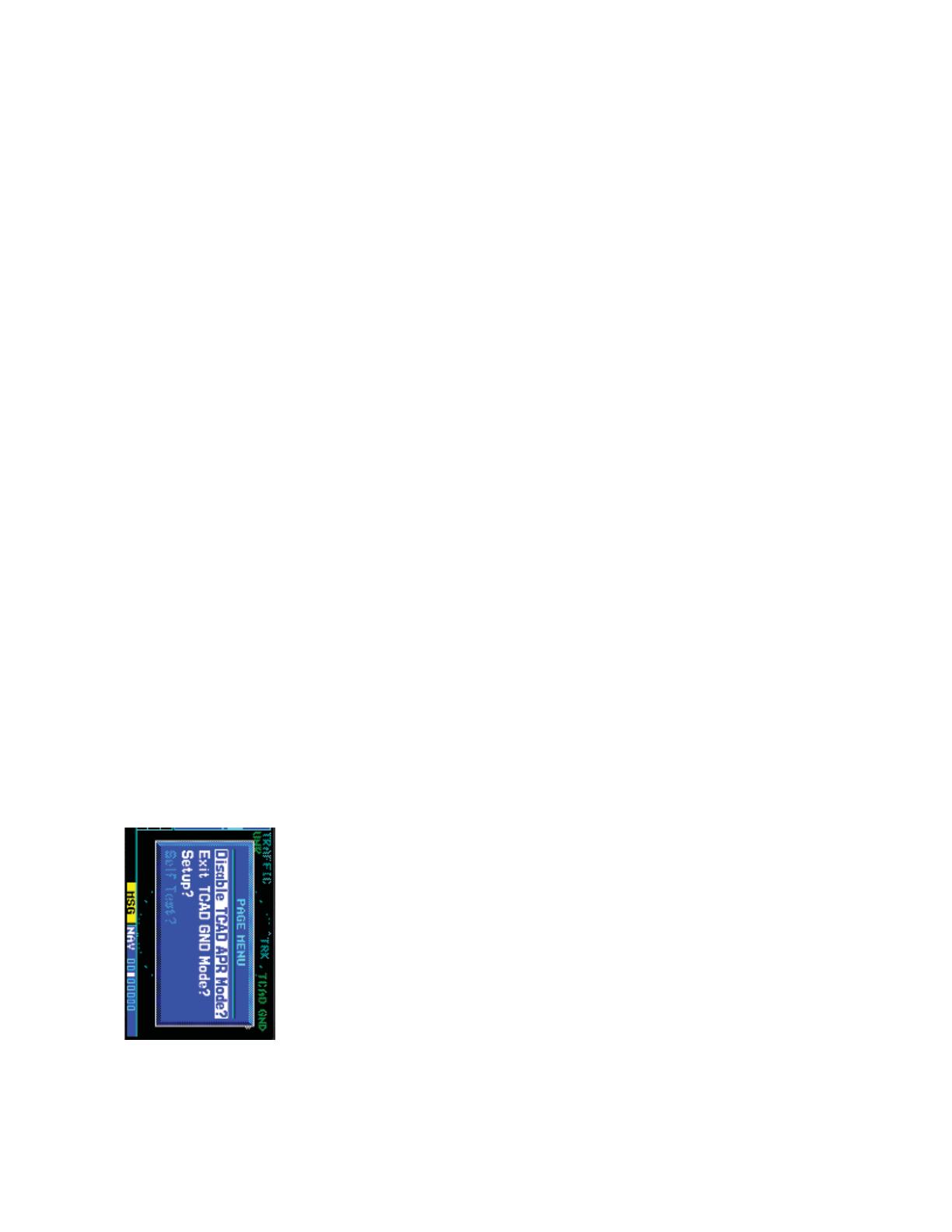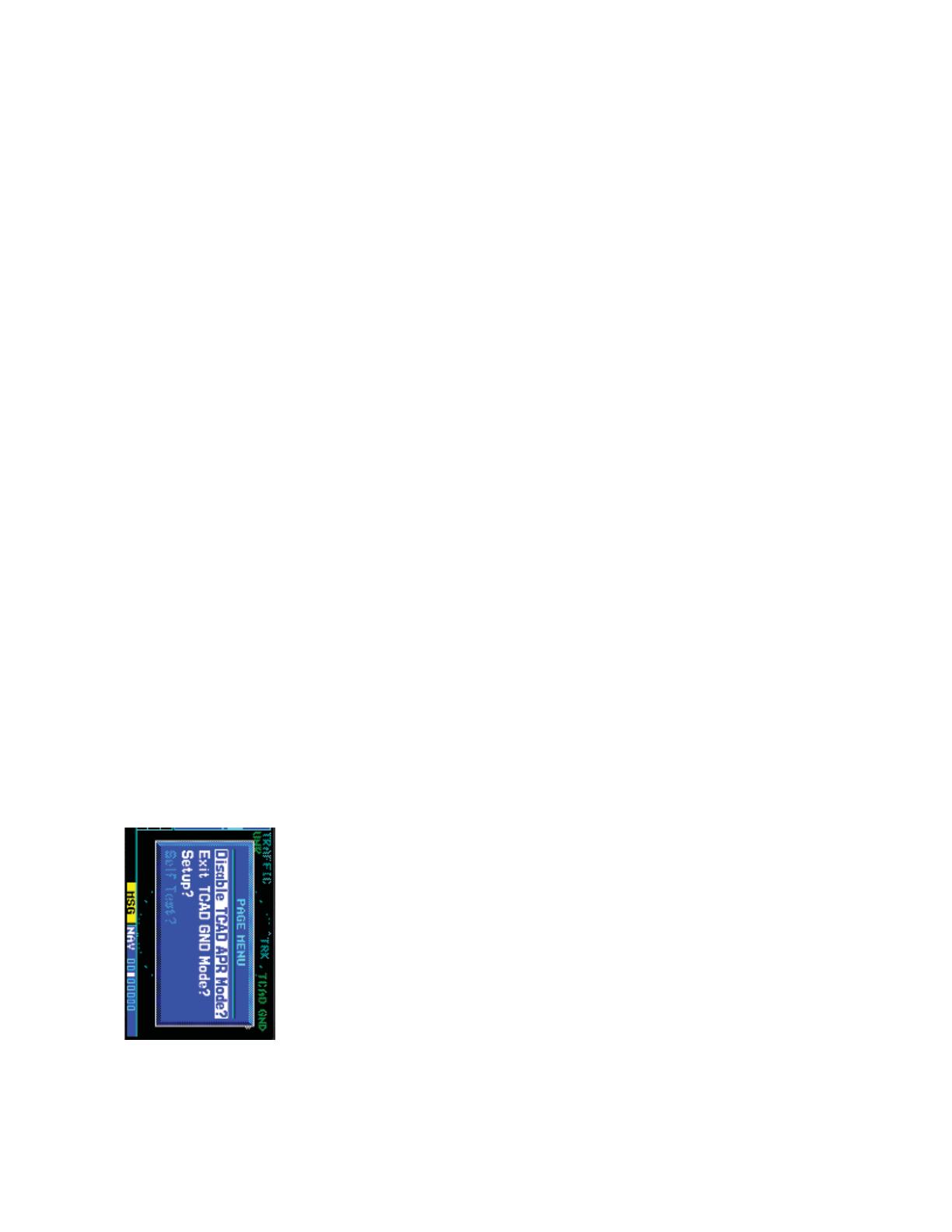
8
190- 00356-36 Rev B
NEXRAD Limitations
Certain limitations exist regarding the NEXRAD radar displays. Some, but not
all, are listed for the user’s awareness:
• NEXRAD base refl ectivity does not provide suffi cient information to determine
cloud layers or precipitation characteristics (hail vs. rain , etc).
• NEXRAD base refl ectivity is sampled at the minimum antenna elevation angle.
An individual NEXRAD site cannot depict high altitude storms at close ranges,
and has no information about storms directly over the site.
• The resolution of displayed Region NEXRAD data is approximately two kilo-
meters and the resolution of displayed CONUS NEXRAD data is approximately
10 kilometers. Therefore, when zoomed in on the display, each square block is
two kilometers (1.08 NM) or 10 kilometers (5.4 NM) on a side. The intensity
level refl ected by the square will be the highest level sampled within the area
covered by each block.
NEXRAD Intensity
Colors are used to identify the different NEXRAD echo intensities (refl ectivity )
measured in dBZ (decibels of Z). “Refl ectivity” is the amount of transmitted power
returned to the radar receiver. Refl ectivity (designated by the letter Z) covers a wide
range of signals (from very weak to very strong). So, a more convenient number for
calculations and comparison, a decibel (or logarithmic) scale (dBZ), is used. The
dBZ values increase as the strength of the signal returned to the radar increases.
There are six gradations for precipitation intensity.
NEXRAD Options
When enabled, NEXRAD precipitation intensity information is shown. Compos-
ite data from all of the NEXRAD radar sites in the United States for the selected area
is shown. This data is composed of the maximum refl ectivity from the individual
radar sweeps. The display of the information is color-coded to indicate the weather
level severity. Information about which sites are operational or off-line is also avail-
able (see coverage below). Refer to the legend for a description of the color code.
The NEXRAD option has selections of REGION NEXRAD or CONUS NEXRAD.
REGION NEXRAD shows NEXRAD radar information for the region around the
aircraft location. CONUS NEXRAD shows NEXRAD radar information for the con-
tinental United States.
25
190- 00356-36 Rev B
vided. The call sign will be sent as “VFR.” To enable Anonymous Mode, the Squawk
Code must be set to the VFR code (based on the GDL 88 confi guration) and the
Anonymous Mode must be armed.
RYAN TCAD
Ryan TCAD is a system that provides audio and visual alerts for traffi c near your
aircraft. The information from this system can be interfaced through the GDL 88 to
the GNS 400W/500W series. Operating instructions and details on the modes of
operation are described in the Ryan TCAD operator’s handbooks.
Setting Altitude Display Mode
The GDL 88 TCAD has four altitude display modes: Normal (±2,700 feet, Above
(-2,700 feet to +9,000 feet), Below (-9,000 feet to +2,700 feet), and Unrestricted
(±9,900 feet). The GDL 88 continues to track up to 30 intruder aircraft within its
maximum surveillance range, regardless of the altitude display mode selected.
The selected altitude display mode is displayed in the upper left-hand corner of
the Traffi c page.
1. While viewing the Traffi c page, press the small right knob to activate
the cursor and highlight the current mode. Turn the small right knob
to cycle through the options.
2. With each turn of the knob, the screen changes to display the traffi c
detected within the selected altitude display range. The 400W/500W
Series screen also displays unrestricted traffi c (UNR) having a maximum
range available.
3. Press ENT to confi rm and save the selected value.
TCAD Traffi c Page Menu
1. Press MENU to display the page menu. Turn the small or large right
knob to highlight the desired choice of commands to send to the Ryan
TCAD.
2. With the TCAD APR Mode selected, pressing ENT toggles between
Enabled and Disabled.