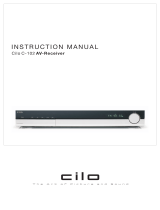Page is loading ...

For Customer Use:
Enter below the Model No. and Serial
No. which are located either on the rear,
bottom or side of the cabinet. Retain this
information for future reference.
Model No.
Serial No.
LVT0650-003A
[B]
INSTRUCTIONS
HOME CINEMA CONTROL CENTER
RX-E100RSL
RM-SRXE100R
REMOTE CONTROL
HOME CINEMA CONTROL CENTER
CONTROL
CHANNEL VOLUMETV VOL
TUNING
STOP PAUSE
FF/
/REW
DIMMER
TV/VIDEO
VCR
MUTING
REC
PLAY
DOWN UP
DVD
SLEEP TV DIRECT
DVD STB VCR TV
ANALOG/DIGITAL
TAPE
FM
SOUND BASS+ CENTER
TEST
BASS– REAR-L
BASS BOOST
TREBLE+ REAR-R
EFFECT
TREBLE–
SUBWOOFER
RETURN FM MODE
EON
ENTER
DISPLAY MODE
RDS
MODE
ON/OFF
AM
123
456
789
10
0
+10
100+
DVD
MENU
VCR
TVSTB
INPUT
DSP
SURROUND
EON SELECT
PTY SEARCH
PTY( PTY9
AUDIO
DVD MENU
DVD STB VCR TV TAPE
FM/AM
RX-E100R
DVD STB VCR TV TAPE FM/AM
HOME CINEMA CONTROL CENTER
TV DIRECT
DVD
MEMORY
CONTROL
ADJUST
SETTING
STANDBY
DIGITAL
DIGITAL
SURROUND
INPUT
ANALOG/DIGITAL
INPUT ATT
MASTER VOLUME
SURROUND
ON/OFF
DSP
MODE
ANALOG
PRO LOGIC
SUBWFR LFE
SLEEP STTUNED MUTING
MH
Z
KH
Z
VOL
AUTO
DGTL AUTO
INPUT ATT
DSP
LCR
LS S RS
LPCM
DOLBY D
DTS
STANDBY/ON
RX-E100RSL[B]COVER_f 01.3.8, 2:59 PM1

G-1
Warnings, Cautions and Others
IMPORTANT for the U.K.
DO NOT cut off the mains plug from this equipment. If the plug
fitted is not suitable for the power points in your home or the
cable is too short to reach a power point, then obtain an
appropriate safety approved extension lead or consult your
dealer.
BE SURE to replace the fuse only with an identical approved
type, as originally fitted.
If nonetheless the mains plug is cut off ensure to remove the
fuse and dispose of the plug immediately, to avoid a possible
shock hazard by inadvertent connection to the mains supply.
If this product is not supplied fitted with a mains plug then follow
the instructions given below:
IMPORTANT.
DO NOT make any connection to the terminal which is marked
with the letter E or by the safety earth symbol or coloured green
or green-and-yellow.
The wires in the mains lead on this product are coloured in
accordance with the following code:
Blue : Neutral
Brown : Live
As these colours may not correspond with the coloured
markings identifying the terminals in your plug proceed as
follows:
The wire which is coloured blue must be connected to the
terminal which is marked with the letter N or coloured black.
The wire which is coloured brown must be connected to the
terminal which is marked with the letter L or coloured red.
IF IN DOUBT - CONSULT A COMPETENT ELECTRICIAN.
CAUTION
To reduce the risk of electrical shocks, fire, etc.:
1. Do not remove screws, covers or cabinet.
2. Do not expose this appliance to rain or moisture.
Caution –– switch!
Disconnect the mains plug to shut the power off completely.
The switch in any position does not disconnect the mains
line. The power can be remote controlled.
CAUTION
• Do not block the ventilation openings or holes.
(If the ventilation openings or holes are blocked by a
newspaper or cloth, etc., the heat may not be able to get
out.)
• Do not place any naked flame sources, such as lighted
candles, on the apparatus.
• When discarding batteries, environmental problems must
be considered and local rules or laws governing the
disposal of these batteries must be followed strictly.
• Do not use this apparatus in a bathroom or places with
water. Also do not place any containers filled with water or
liquids (such as cosmetics or medicines, flower vases,
potted plants, cups, etc.) on top of this apparatus.
RX-E100RSL[B]SAFETY_f 01.3.8, 3:01 PM1

G-2
SAFETY INSTRUCTIONS
“SOME DOS AND DON’TS ON THE SAFE USE OF EQUIPMENT”
This equipment has been designed and manufactured to meet international safety standards but, like any electrical equipment, care must be
taken if you are to obtain the best results and safety is to be assured.
Do read the operating instructions before you attempt to use the equipment.
Do ensure that all electrical connections (including the mains plug, extension leads and interconnections between pieces of equipment) are
properly made and in accordance with the manufacturer’s instructions. Switch off and withdraw the mains plug when making or changing
connections.
Do consult your dealer if you are ever in doubt about the installation, operation or safety of your equipment.
Do be careful with glass panels or doors on equipment.
DON’T continue to operate the equipment if you are in any doubt about it working normally, or if it is damaged in any way–switch off, withdraw
the mains plug and consult your dealer.
DON’T remove any fixed cover as this may expose dangerous voltages.
DON’T leave equipment switched on when it is unattended unless it is specifically stated that it is designed for unattended operation or has
a standby mode.
Switch off using the switch on the equipment and make sure that your family know how to do this.
Special arrangements may need to be made for infirm or handicapped people.
DON’T use equipment such as personal stereos or radios so that you are distracted from the requirements of traffic safety. It is illegal to watch
television whilst driving.
DON’T listen to headphones at high volume as such use can permanently damage your hearing.
DON’T obstruct the ventilation of the equipment, for example with curtains or soft furnishings.
Overheating will cause damage and shorten the life of the equipment.
DON’T use makeshift stands and NEVER fix legs with wood screws — to ensure complete safety always fit the manufacturer’s approved
stand or legs with the fixings provided according to the instructions.
DON’T allow electrical equipment to be exposed to rain or moisture.
ABOVE ALL
— NEVER let anyone, especially children, push anything into holes, slots or any other opening in the case -this could result in a fatal
electrical shock.;
— NEVER guess or take chances with electrical equipment of any kind — it is better to be safe than sorry!
Caution: Proper Ventilation
To avoid risk of electric shock and fire and to protect from damage.
Locate the apparatus as follows:
Front: No obstructions open spacing.
Sides: No obstructions in 10 cm from the sides.
Top: No obstructions in 10 cm from the top.
Back: No obstructions in 15 cm from the back
Bottom: No obstructions, place on the level surface.
In addition, maintain the best possible air circulation as illustrated.
RX-E100RSL
Front
Spacing 15 cm or more
Floor
Stand height 15 cm or more
Wall or obstructions
RX-E100RSL[B]SAFETY_f 01.3.8, 3:01 PM2

1
Table of Contents
Parts Identification ...................................... 2
Getting Started........................................... 3
Before Installation ...................................................................... 3
Checking the Supplied Accessories ........................................... 3
Putting Batteries in the Remote Control .................................... 3
Connecting the FM and AM (MW/LW) Antennas ..................... 4
Connecting the Speakers ............................................................ 5
Connecting Audio/Video Components....................................... 7
Connecting the Power Cord ....................................................... 9
Basic Operations ....................................... 10
1 Turn On the Power ............................................................... 10
2 Select the Source to Play ..................................................... 10
3 Adjust the Volume................................................................ 10
Activating TV Direct................................................................ 11
Turning Off the Sounds Temporarily ....................................... 12
Turning Off the Power with the Timer ..................................... 12
Changing the Display Brightness............................................. 12
Basic Settings........................................... 13
Setting the Digital Input Terminals .......................................... 13
Selecting the Analogue or Digital Input Mode ........................ 13
Setting the Subwoofer Information .......................................... 15
Setting the Speakers for DSP Modes ....................................... 15
Setting Auto Surround .............................................................. 18
Setting TV Direct Mode........................................................... 19
Sound Adjustments.................................... 20
Attenuating the Input Signal .................................................... 20
Adjusting the Front Speaker Output Balance........................... 20
Reinforcing the Bass ................................................................ 21
Adjusting the Tone ................................................................... 21
Adjusting the Subwoofer Output Level.................................... 22
Tuner Operations ....................................... 23
Tuning in Stations Manually .................................................... 23
Using Preset Tuning ................................................................. 24
Selecting the FM Reception Mode........................................... 25
Using the RDS (Radio Data System) to Receive FM Stations ...........
26
Searching for a Program by PTY Codes .................................. 27
Switching to a Broadcast Program of
Your Choice Temporarily................................................... 29
Creating Realistic Sound Fields ................... 30
About Relations between Speaker Layout and DSP Modes....... 32
Using Surround Modes (Remote Control) ............................... 33
Using Theatre Surround (Remote Control).............................. 35
Using DAP Modes (Remote Control) ...................................... 36
Using Surround Modes (Front Panel) ...................................... 37
Using Theatre Surround (Front Panel) ..................................... 38
Using DAP Modes (Front Panel) ............................................. 39
Mastering Remote Operations .................... 40
Troubleshooting......................................... 45
Specifications............................................ 46
Table of Contents
This mark indicates that only the remote control
CANNOT be used for the operation explained.
This mark indicates that the remote control CAN
ONLY be used for the operation explained.
Remote
ONLY
Remote
NOT
EN01-09.RX-E100RSL[B]_f 01.3.8, 2:48 PM1

2
Parts Identification
Remote Control
Front Panel
RM-SRXE100R
REMOTE CONTROL
HOME CINEMA CONTROL CENTER
CONTROL
CHANNEL VOLUMETV VOL
TUNING
STOP PAUSE
FF/
/REW
DIMMER
TV/VIDEO
VCR
MUTING
REC
PLAY
DOWN UP
DVD
SLEEP TV DIRECT
DVD STB VCR TV
ANALOG/DIGITAL
TAPE
FM
SOUND BASS+ CENTER
TEST
BASS– REAR•L
TREBLE+ REAR•R
EFFECT
TREBLE–
SUBWOOFER
RETURN FM MODE
EON
ENTER
DISPLAY MODE
RDS
MODE
ON/OFF
AM
123
456
789
10
0
+10
100+
DVD
MENU
VCR
TVSTB
INPUT
DSP
SURROUND
EON SELECT
PTY SEARCH
PTY( PTY9
AUDIO
DVD MENU
2
8
p
9
w
e
r
1
3
4
5
6
7
q
t
y
u
i
o
;
a
BASS BOOST
ANALOG
PRO LOGIC
SUBWFR LFE
SLEEP RDS EON TA STTUNEDINFOHEWS MUTING
MH
Z
KHZ
VOL
AUTO
DGTLAUTO
INPUT ATT
DSP
LCR
Ls S RR
LPCM
DOLBY D
DTS
RX-E100R
DVD
STB
VCR
TV
TAPE
FM/AM
HOME CINEMA CONTROL CENTER
STANDBY/ON
TV DIRECT
DVD
MEMORY
CONTROL
ADJUST
SETTING
STANDBY
DIGITAL
DIGITAL
SURROUND
INPUT
ANALOG/DIGITAL
INPUT ATT
MASTER VOLUME
SURROUND
ON/OFF
DSP
MODE
DVD STB VCR TV TAPE F
M/AM
1
2
6 7
8
9 p q
e r
w
5
3
4
Front Panel
1 STANDBY/ON button and STANDBY lamp (10)
2 TV DIRECT button (11)
3 Display
4 Source indicators
5 Remote sensor
6 SETTING button (13, 15, 17 – 19)
7 ADJUST button (20 – 22, 37 – 39)
8 CONTROL buttons (13 – 25, 37 – 39)
5 / ∞ / 2 / 3
9 MEMORY button (24)
p Source selecting buttons (10, 11, 14, 23, 25)
DVD, STB, VCR, TV, TAPE, FM/AM
q INPUT ANALOG/DIGITAL button (14)
INPUT ATT button (20)
w SURROUND ON/OFF button (32, 37)
e DSP MODE button (32, 38, 39)
r MASTER VOLUME / buttons (10)
Remote Control
1 POWER buttons (10, 40, 42, 43)
AUDIO , , DVD , STB , VCR , TV
2 SLEEP button (12, 40)
3 ANALOG/DIGITAL INPUT button (14, 40)
4 SOUND button (21, 34 – 36, 40)
5 TEST button (33 – 35, 40)
6 BASS BOOST button (21, 40)
7 EFFECT button (35, 36, 40)
8 RDS/DVD MENU mode selector (26 – 28, 41, 42)
9 DSP MODE button (32, 35, 36, 40)
p CHANNEL +/– buttons (41 – 43)
q TV VOL +/– buttons (41, 43)
w DIMMER button (12, 40)
e TV/VIDEO button (41, 43)
r Operating buttons for audio/video components (23, 41 – 43)
t TV DIRECT button (11, 40)
y Source selecting buttons (10, 11, 14, 23, 25, 40, 42, 43)
DVD, STB, VCR, TV, TAPE, FM, AM
u • 10 keys for selecting preset channels (25, 41 – 43)
• 10 keys for adjusting sound (34 – 36, 41)
• 10 keys for operating audio/video components (41 – 43)
i RDS/DVD MENU selector (26 – 28, 41, 42)
o SURROUND ON/OFF button (32, 33, 38, 40)
; VOLUME +/– buttons (10, 40)
a MUTING button (12, 40)
See pages in the parentheses for details.
EN01-09.RX-E100RSL[B]_f 01.3.8, 2:48 PM2

3
Getting Started
Putting Batteries in the Remote Control
Before using the remote control, put two supplied batteries first.
• When using the remote control, aim the remote control directly at
the remote sensor on the unit.
1. On the back of the remote control, remove the
battery cover.
2. Insert batteries. Make sure to match the polarity:
(+) to (+) and (–) to (–).
3. Replace the cover.
If the range or effectiveness of the remote control decreases, replace
the batteries. Use two R6P(SUM-3)/AA(15F) type dry-cell batteries.
CAUTION:
Follow these precautions to avoid leaking or cracking cells:
• Place batteries in the remote control so they match the polarity: (+)
to (+) and (–) to (–).
• Use the correct type of batteries. Batteries that look similar may
differ in voltage.
• Always replace both batteries at the same time.
• Do not expose batteries to heat or flame.
Before Installation
General Precautions
• DO NOT insert any metal object into the unit.
• DO NOT disassemble the unit or remove screws, covers, or
cabinet.
• DO NOT expose the unit to rain or moisture.
Locations
• Install the unit in a location that is level and protected from
moisture.
• The temperature around the unit must be between 23˚F and 95˚F
(–5˚C and 35˚C).
• Make sure there is good ventilation around the unit. Poor
ventilation could cause overheating and damage the unit.
Handling the unit
• DO NOT touch the power cord with wet hands.
• DO NOT pull on the power cord to unplug the cord. When
unplugging the cord, always grasp the plug so as not to damage
the cord.
• Keep the power cord away from the connecting cords and the
antenna. The power cord may cause noise or screen interference. It
is recommended to use a coaxial cable for antenna connection,
since it is well-shielded against interference.
• When a power failure occurs, or when you unplug the power cord,
the preset settings such as preset FM/AM (MW/LW) channels and
sound adjustments may be erased in a few days.
Checking the Supplied Accessories
Check to be sure you have all of the following supplied accessories.
The number in the parentheses indicates the quantity of the pieces
supplied.
• Remote Control (1)
• Batteries (2)
• AM (MW/LW) Loop Antenna (1)
• FM Antenna (1)
If anything is missing, contact your dealer immediately.
Getting Started
EN01-09.RX-E100RSL[B]_f 01.3.8, 2:48 PM3

4
FM 75
COAXIAL
B
FM 75
COAXIAL
1
2
3
FM 75
COAXIAL
CAUTION :
SPEAKER
IMPEDANCE
816
+
–
+
–
+
–
+
–
AM LOOP
AM
EXT
ANTENNA
SUBWOOFER
OUT
DIGITAL 2
(STB)
DIGITAL 1
(DVD)
DIGITAL IN
CENTER
SPEAKER
REAR SPEAKERS
RIGHT LEFT
FRONT SPEAKERS
RIGHT LEFT
OUT
(REC)
IN
(PLAY)
TAPE
AUDIO
VCR
TV
DVD
STB
AV IN/OUT
AV IN
ANTENNA
AM LOOP
FM 75
COAXIAL
AM
EXT
Getting Started
FM Antenna (supplied)
If FM reception is poor, connect
outdoor FM antenna (not supplied).
If AM (MW/LW) reception is poor, connect single vinyl-covered wire (not supplied).
AM (MW/LW) Loop
Antenna (supplied)
Snap the tabs on the loop into
the slots of the base to
assemble the AM (MW/LW)
loop antenna.
Connecting the FM and AM (MW/LW) Antennas
EN01-09.RX-E100RSL[B]_f 01.3.8, 2:49 PM4

5
1
2
3
Getting Started
Connecting the Speakers
After connecting the front, center, rear speakers and/or a subwoofer,
set the speaker setting information properly to obtain the best
possible DSP effect. For details, see page 15.
CAUTION:
Use speakers with the SPEAKER IMPEDANCE indicated by the
speaker terminals.
Connecting the front, center, and rear speakers
For each speaker, connect the (+) and (–) terminals on the rear panel
to the (+) and (–) terminals marked on the speakers respectively.
1 Cut, twist and remove the insulation at the end of
each speaker cord (not supplied).
2 Open the terminal, then insert the speaker cord.
3 Close the terminal.
Connecting the subwoofer speaker
By connecting a subwoofer, you can enhance the bass or reproduce
the original LFE signals recorded in the digital software.
Connect the input jack of a powered subwoofer to the
SUBWOOFER OUT jack on the rear panel, using a cable with RCA
pin plugs (not supplied).
• Refer also to the manual supplied for your subwoofer.
Since bass sound is non-directional, you can place a
subwoofer wherever you like. Normally place it in front of
you.
AM (MW/LW) antenna connection
Connect the AM (MW/LW) loop antenna supplied to the AM
LOOP terminals.
Turn the loop until you have the best reception.
• If reception is poor, connect an outdoor single vinyl-covered
wire to the AM EXT terminal. Keep the AM (MW/LW) loop
antenna connected.
FM antenna connection
Connect the FM antenna supplied to the FM 75 Ω COAXIAL
terminal as temporary measure.
Extend the supplied FM antenna horizontally.
• If reception is poor, connect an outdoor antenna. Before
attaching a 75 Ω coaxial cable (with a standard type
connector), disconnect the supplied FM antenna.
Notes:
• If the AM (MW/LW) loop antenna wire is covered
with vinyl, remove the vinyl while twisting it as
shown to the right.
• Make sure the antenna conductors do not touch any
other terminals, connecting cords and power cord.
This could cause poor reception.
SUBWOOFER
OUT
INPUT
HIGH IMPEDANCE
Powered subwoofer
(example)
EN01-09.RX-E100RSL[B]_f 01.3.8, 2:49 PM5

6
Getting Started
Speaker Layout Diagram
RX-E100R
FM 75
COAXIAL
CAUTION :
SPEAKER
IMPEDANCE
816
+
–
+
–
+
–
+
–
AM LOOP
AM
EXT
ANTENNA
DIGITAL 2
(STB)
DIGITAL 1
(DVD)
DIGITAL IN
CENTER
SPEAKER
REAR SPEAKERS
RIGHT LEFT
FRONT SPEAKERS
RIGHT LEFT
OUT
(REC)
IN
(PLAY)
TAPE
SUBWOOFER
OUT
AUDIO
VCR
TV
DVD
STB
AV IN/OUT
AV IN
CAUTION :
SPEAKER
IMPEDANCE
816
+
–
+
–
+
–
+
–
CENTER
SPEAKER
REAR SPEAKERS
RIGHT LEFT
FRONT SPEAKERS
RIGHT LEFT
SUBWOOFER
OUT
To left front speaker
To left rear speaker
To center speaker
To right front speaker
To right rear speaker
To subwoofer
Center speaker
Subwoofer
Left front
speaker
Left rear
speaker
Right front
speaker
Right rear
speaker
DVD STB VCR TV TAPE
FM/AM
RX-E100R
DVD STB VCR TV TAPE FM/AM
HOME CINEMA CONTROL CENTER
TV DILECT
DVD
MEMORY
CONTROL
ADJUST
SETTING
STANDBY
DIGITAL
DIGITAL
SURROUND
INPUT
ANALOG/DIGITAL
INPUT ATT
MASTER VOLUME
SURROUND
ON/OFF
DSP
MODE
ANALOG
PRO LOGIC
SUBWFRLFE
SLEEP STTUNED MUTING
MH
Z
KHZ
VOL
AUTO
DGTL AUTO
INPUT ATT
DSP
LCR
LS S RS
LPCM
DOLBY D
DTS
STANDBY
STANDBY ON
DOLBY
D
I
G
I
T
A
L
EN01-09.RX-E100RSL[B]_f 01.3.8, 2:49 PM6

7
FM 75
COAXIAL
CAUTION :
SPEAKER
IMPEDANCE
816
+
–
+
–
+
–
+
–
AM LOOP
AM
EXT
ANTENNA
DIGITAL 2
(STB)
DIGITAL 1
(DVD)
DIGITAL IN
CENTER
SPEAKER
REAR SPEAKERS
RIGHT LEFT
FRONT SPEAKERS
RIGHT LEFT
SUBWOOFER
OUT
VCR
TV
DVD
STB
AV IN/OUT
AV IN
OUT
(REC)
IN
(PLAY)
TAPE
AUDIO
DIGITAL 1
(DVD)
DIGITAL 2
(STB)
DIGITAL IN
COAXIAL
DIGITAL OUT
A
B
OPTICAL
DIGITAL OUT
C
DVD Player
STANDBY
STANDBY ON
DOLBY
D
I
G
I
T
A
L
STB
LEFT
RIGHT
AUDIO
TAPE
IN
(PLAY)
OUT
(REC)
OUT IN
LEFT
RIGHT
AUDIO
Cassette Deck
Connecting Audio/Video Components
Getting Started
Digital connections
Analogue
connections
Turn the power off to all components before connections.
Connecting cords are not supplied with this unit. Use the cords supplied for the other components or purchase them at an audio
or electric appliance store.
A
B
C
D
Optical digital cord
Coaxial digital cord Audio cord
SCART cable
TO BE CONTINUED TO THE NEXT PAGE
Before connecting an
optical digital cord,
unplug the protective
plug.
RX-E100R
Illustrations of the input/output terminals
are typical examples.
When you connect other components, refer
also to their manuals since the terminal
names actually printed on the rear vary
among the components.
• When shipped from the factory, the DIGITAL
IN terminals have been set for use with the
following components.
– DIGITAL 1 (coaxial): For DVD player
– DIGITAL 2 (optical): For STB
If you connect other components, change the
digital input (DIGITAL IN) terminal setting
correctly. See “Setting the Digital Input
Terminals” on page 13.
• Select the digital input mode correctly.
See “Selecting the Analogue or Digital Input
Mode” on page 13.
If you connect a sound-enhancing device such
as a graphic equalizer between the source
components and this unit, the sound output
through this unit may be distorted.
EN01-09.RX-E100RSL[B]_f 01.3.8, 2:49 PM7

8
Getting Started
Turn the power off to all components before connections.
*1 The signals input from a SCART terminal cannot be output
through the same SCART terminal.
*2 The video format of the output video signals are consistent
with that of the input video signals. For example, if S-VIDEO
signals are input to this unit, no signals other than S-VIDEO
signals can be output from this unit. Refer to the manuals
supplied with the video components to check the setting of the
input/output video signals.
*3 The signals for T-V LINK function are always going through
the unit.
D
AV IN/OUT
AV IN
VCR
TV
STBDVD
FM 75
COAXIAL
CAUTION :
SPEAKER
IMPEDANCE
816
+
–
+
–
+
–
+
–
AM LOOP
AM
EXT
ANTENNA
DIGITAL 2
(STB)
DIGITAL 1
(DVD)
DIGITAL IN
CENTER
SPEAKER
REAR SPEAKERS
RIGHT LEFT
FRONT SPEAKERS
RIGHT LEFT
SUBWOOFER
OUT
VCR
TV
DVD
STB
AV IN/OUT
AV IN
OUT
(REC)
IN
(PLAY)
TAPE
AUDIO
RX-E100R
Illustrations of the input/output terminals below are typical
examples.
When you connect other components, refer also to their
manuals since the terminal names actually printed on the rear
vary among the components.
SCART Terminal Specifications
TV VCR STB DVD
AUDIO L/R VVVV
IN
Composite
VVVV
VIDEO S-VIDEO − VVV
RGB − VVV
AUDIO L/R V*1 V*1
OUT
Composite
V*1*2 V*1*2
VIDEO S-VIDEO V*2 −
RGB V*2 −
T-V LINK V*3 V*3
EN01-09.RX-E100RSL[B]_f 01.3.8, 2:49 PM8

9
Getting Started
DVD Player
STANDBY
STANDBY ON
DOLBY
D
I
G
I
T
A
L
TV
VCR
STB
• To enjoy the DVD software encoded with
Dolby Digital or DTS Digital Surround,
connect the DVD player using one of the
DIGITAL IN terminals (see page 7).
• To enjoy the digital sounds, use both the
SCART cable connection and the digital
connection (see page 7).
• To enjoy the digital broadcast sounds,
connect the STB and/or TV to the
DIGITAL IN terminals (see page 7).
For digital sounds
• You can also use T-V LINK function if you
connect the T-V LINK compatible TV and
VCR to this unit with a fully wired SCART
cables. For details on T-V LINK, see the
manuals supplied with the TV and the
VCR.
• Connect SCART cable to EXT-2 terminal
on your TV for T-V LINK function.
Connecting the Power Cord
Before plugging the unit into an AC outlet, make sure that all
connections have been made.
Plug the power cord into an AC outlet.
For T-V LINK
To watch or record a scrambled program on
your VCR, connect the analogue decoder to
your VCR and select the scrambled channel
on your VCR.
If there is not an appropriate terminal for the
decoder on your VCR, connect the decoder
to the TV.
Refer also to the manuals supplied with
these equipment.
When you connect a STB and a VCR
directly with a SCART cable, you can enjoy
recording the pictures from the STB on VCR
tapes without menu screens of STB. For
details, see the manuals supplied with the
STB.
For an analogue decoder
For recording pictures from STB
When the TV is equipped with the plural
SCART terminals, see the manual supplied
with the TV to check the available video
signals for each terminal, then connect
SCART cable correctly. For details, see the
manuals supplied with the TV.
For TV and video format
This unit cannot change the video signals
(S-video or Composite). When the video
signal of one video component is different
from that of the other (for example, one is S-
video, the other is Composite), you may not
see the pictures appropriately. In this case,
unify the video signals of all the video
components into S-video or Composite, or
you need to switch the video signal of TV
each time you change the source.
EN01-09.RX-E100RSL[B]_f 01.3.8, 2:49 PM9

10
Basic Operations
1
Turn On the Power
Press (or AUDIO button on the remote
control).
The STANDBY lamp goes off. The current
source indicator lights green. The name of the
current source (or station frequency) appears on
the display.
To turn off the power (into standby)
Press (or AUDIO ) again.
The STANDBY lamp lights up.
A small amount of power is consumed in standby
mode. To turn the power off completely, unplug
the AC power cord.
2
Select the Source to Play
Press one of the source selecting buttons.
DVD : Select the DVD player.
STB : Select STB.
VCR : Select the VCR.
TV : Select the TV tuner.
TAPE : Select the cassette recorder.
FM/AM : Select an FM or AM broadcast.
The selected source indicator lights green.
DVD STB VCR TV TAPE
FM/AM
TV DIRECT
DVD
MEMORY
CONTROL
ADJUST
SETTING
STANDBY
DIGITAL
DIGITAL
SURROUND
INPUT
ANALOG/DIGITAL
INPUT ATT
MASTER VOLUME
SURROUND
ON/OFF
DSP
MODE
ANALOG
PRO LOGIC
SUBWFR LFE
SLEEP RDS EON TA STTUNEDINFOHEWS MUTING
MH
Z
KHZ
VOL
AUTO
DGTL AUTO
INPUT ATT
DSP
LCR
LS S RS
LPCM
DOLBY D
DTS
123
RX-E100R
DVD STB VCR TV TAPE FM/AM
HOME CINEMA CONTROL CENTER
STANDBY/ON
This manual mainly explains operations using the buttons and controls on the front panel. You can also use the buttons on the remote
control if they have the similar names (or marks) as those on the front panel.
If operations using the remote control are different from those using the front panel, they are then explained.
• You can also see “Mastering Remote Operations” on page 40.
Display Source indicators
MASTER VOLUME
3
Adjust the Volume
To increase the volume, press and hold
MASTER VOLUME
(or VOLUME + on the
remote control).
To decrease the volume, press and hold
MASTER VOLUME
(or VOLUME – on the
remote control).
CAUTION:
Always set the volume to the minimum before starting any source. If
the volume is set at its high level, the sudden blast of sound energy
can permanently damage your hearing and/or ruin your speakers.
Notes:
• The volume level can be adjusted within the range of “0” (minimum)
to “70” (maximum).
• Each time you press the button, the volume level changes by 2
steps from “0” (minimum) to “14” and by 1 step from “14” to “70”
(maximum).
Note:
When you have connected some digital source components using the
digital terminals (see page 7), see “Basic Settings” on pages 13, 14,
and 15 to finish the digital input terminal setting and digital input mode
setting correctly before use.
STANDBY
STANDBY/ON
STANDBY lamp TV DIRECT
VOL
DGTL AUTO
LR
LPCM
Current volume level is shown here
Current source name appears
STANDBY
STANDBY/ON
DVD STB VCR TV TAPE
FM/AM
DVD
EN10-19.RX-E100RSL[B]_f 01.3.8, 2:49 PM10

11
Basic Operations
Signal indicators
Speaker indicators
Basic adjustment auto memory
This unit memorizes sound settings for each source ....
• when you turn on the power,
• when you change the source, and
•
when you change the analogue/digital input mode (see page 14).
When you change the source, the memorized settings for the
newly selected source are automatically recalled.
The following can be stored for each source:
• Analogue/digital input mode (see page 14)
• Input attenuator mode (see page 20)
• Balance (see page 20)
• Bass boost (see page 21)
• Tone adjustment (see page 21)
• Subwoofer output level (see page 22)
• Surround mode settings (see pages 33, 37)
Theatre Surround settings (see pages 35, 38)
DAP mode settings (see pages 36, 39)
Note:
If the source is FM or AM, you can assign a different setting for
each band.
For recording
You can record sounds of any source playing through the unit to
the VCR or the cassette deck.
While recording, you can listen to the selected sound source at
whatever sound level you like without affecting the sound levels
of the recording.
Note:
Sound adjustments (see page 20) and DSP modes (see page 32)
cannot affect the recording.
Signal and speaker indicators on the display
The following signal indicators light up —:
L:•When digital input is selected: Lights up when the
left channel signal comes in.
• When analog input is selected: Always lights up.
R:•When digital input is selected: Lights up when the
right channel signal comes in.
• When analog input is selected: Always lights up.
C:Lights up when the center channel signal comes in.
LS : Lights up when the left rear channel signal comes in.
RS : Lights up when the right rear channel signal comes in.
S:Lights up when the monaural rear channel signal comes in.
LFE: Lights up when the LFE channel signal comes in.
The speaker indicators light up as follows:
• The subwoofer speaker indicator (
SUBWFR) lights up when
“SUBWFR” is set to “YES” (see page 15).
• The other speaker indicators light up only when the
corresponding speaker is activated AND when the
corresponding speaker is required for the DSP mode currently
selected.
ANALOG
PRO LOGIC
SUBWFR LFE
SLEEP
DGTL AUTO
INPUT ATT
DSP
LCR
LS S RS
LPCM
DOLBY D
DTS
LFE
LCR
LS S RS
SUBWFR
LCR
LS RS
Activating TV Direct
TV Direct is enable you to use this unit as an AV selector while the
unit is not turned on.
When TV Direct is activated, the pictures and sounds go from the
video components such as DVD player to the TV through this unit.
In this case, you can use the video components and the TV as if you
connect them directly.
• This function takes effect only when the video components and
TV are connected to this unit with SCART cables.
• This function takes effect to the following sources — DVD, STB,
and VCR.
• This unit can be automatically turned on or off, and/or select the
source automatically when you set the TV Direct mode to “AUTO
1” or “AUTO 2.” For details, see “Setting the TV Direct mode”
on page 19.
To activate (or deactivate) TV Direct, follow the procedure below.
1
Press TV DIRECT.
All the indications disappear, then the source
indicator currently selected lights red.
2
Turning on the video component and TV.
3
Press one of the source selecting buttons — DVD,
STB, or VCR.
The indicator corresponding to the selected source lights red.
To cancel TV Direct and turn off the unit, press
(or
AUDIO
on the remote control).
The unit is turned off and the STANDBY lamp lights up.
To cancel TV Direct and turn on the unit, press TV DIRECT on
the unit (or AUDIO
on the remote control).
The unit is turned on and the source indicator currently selected
lights green.
Notes:
• When TV Direct is activated, you cannot enjoy all the sound effects
this unit produces, and use the speakers connected to this unit.
• You can use T-V LINK function between TV and VCR while the TV
Direct is activated.
DVD STB VCR
DVD
TV DIRECT
EN10-19.RX-E100RSL[B]_f 01.3.8, 2:49 PM11

12
Turning Off the Sounds
Temporarily
Press MUTING on the remote control to mute
the sound through all speakers connected.
“MUTING” appears on the display and the volume
turns off (the volume level indicator goes off).
To restore the sound, press MUTING again so that “MUTING
OFF” appears on the display.
• Pressing MASTER VOLUME
/ (or VOLUME +/–) also
restores the sound.
Remote
ONLY
SLEEP
VOL
DGTL AUTO
LR
LPCM
2010 30 40 50 60 70 80 90
(Canceled)
0
SLEEP
Turning Off the Power
with the Timer
You can fall asleep while listening to music — Sleep Timer.
Press SLEEP
on the remote control repeatedly.
The SLEEP indicator lights up on the display, and the shut-off time
changes in 10 minute intervals.
When the shut-off time comes
The unit turns off automatically.
To check or change the time remaining until the shut-off time
Press SLEEP once.
The remaining time (in minutes) until the shut-off time appears.
• To change the shut-off time, press SLEEP repeatedly.
To cancel the Sleep Timer
Press SLEEP repeatedly until “SLEEP 0” appears on the display.
(The SLEEP indicator goes off.)
• Turning off the power also cancels the Sleep Timer.
Remote
ONLY
RM-SRXE100R REMOTE CONTROL
HOME CINEMA CONTROL CENTER
CONTROL
CHANNEL VOLUMETV VOL
TUNING
STOP PAUSE
FF/
/REW
DIMMER
TV/VIDEO
VCR
MUTING
REC
PLAY
DOWN UP
DVD
SLEEP TV DIRECT
DVD STB VCR TV
ANALOG/DIGITAL
TAPE
FM
SOUND BASS+ CENTER
TEST
BASS– REAR-L
BASS BOOST
TREBLE+ REAR-R
EFFECT
TREBLE–
SUBWOOFER
RETURN FM MODE
EON
ENTER
DISPLAY MODE
DVD MENU
RDS
MODE
ON/OFF
AM
123
456
789
10
0
+10
100+
DVD
MENU
VCR
TVSTB
INPUT
DSP
SURROUND
EON SELECT
PTY SEARCH
PTY( PTY9
AUDIO
SLEEP
MUTINGDIMMER
DIMMER
T
O
MUTING
Changing the Display Brightness
You can dim the display.
Press DIMMER on the remote control.
• Each time you press the button, the display dims and
brightens alternately.
Remote
ONLY
Basic Operations
EN10-19.RX-E100RSL[B]_f 01.3.8, 2:50 PM12

13
Basic Settings
DVD STB VCR TV TAPE
FM/AM
TV DIRECT
DVD
MEMORY
CONTROL
ADJUST
SETTING
STANDBY
DIGITAL
DIGITAL
SURROUND
INPUT
ANALOG/DIGITAL
INPUT ATT
MASTER VOLUME
SURROUND
ON/OFF
DSP
MODE
ANALOG
PRO LOGIC
SUBWFR LFE
SLEEP RDS EON TA STTUNEDINFOHEWS MUTING
MH
Z
KH
Z
VOL
AUTO
DGTL AUTO
INPUT ATT
DSP
LCR
LS S RS
LPCM
DOLBY D
DTS
RX-E100R
DVD STB VCR TV TAPE FM/AM
HOME CINEMA CONTROL CENTER
STANDBY/ON
Setting the Digital Input
Terminals
When you use the digital input terminals, register what components
are connected to which terminals (DIGITAL IN 1/2) so that the
correct source name will appear when you select the digital source.
Before you start, remember...
There is a time limit in doing the following steps. If the setting is
canceled before you finish, start from step 1 again.
1
Press SETTING.
The CONTROL buttons now work for basic
settings.
2
Press CONTROL ∞ (or 5) repeatedly until
“DGT (Digital)” (with the current setting)
*
appears on the display.
* “1DVD2STB” is the initial setting. If you have already
changed setting, another combination will be shown.
3
Press CONTROL 3 (or 2) to select the
appropriate digital terminal setting.
• Each time you press the button, the display changes to show
the following:
SETTING
Remote
NOT
CONTROL
VOL
CONTROL
5/∞/3/2
Display
Basic Operations/Basic Settings
(back to the begining)
ANALOG
PRO LOGIC
SUBWFR LFE
VOL
DGTL AUTO
INPUT ATT
DSP
LCR
LS S RS
LPCM
DOLBY D
DTS
CONTROL
Note:
When shipped from the factory, the DIGITAL IN terminals have been
set for use with the following components.
• DIGITAL 1 (coaxial): For DVD player
• DIGITAL 2 (optical): For STB
Selecting the Analogue or Digital Input Mode
When you have connected digital source components using both the
analogue connection and the digital connection methods (see page
7), you need to select the input mode correctly.
1
Press one of the source selecting buttons (DVD,
STB, or TV)
* for which you want to change the
input mode.
Note:
*
Among the sources listed above, you can select the digital input
only for the sources which you have selected the digital input
terminals for. (See “Setting the Digital Input Terminals” .)
2
Press INPUT ANALOG/DIGITAL (or
ANALOG/DIGITAL INPUT on the remote
control) to select the analogue or digital input
mode.
• Each time you press the button, the input mode alternates
between the analogue input (ANALOGUE) and the digital
input (DGTL AUTO).
DVD STB VCR TV
DVD
TO BE CONTINUED TO THE NEXT PAGE
Source selecting buttons
(DVD, STB, TV)
INPUT
ANALOG/DIGITAL
Source indicators
SETTING
SUBWFR LFE
DGTL AUTO
LCR
LS RS
DOLBY D
INPUT
ANALOG/DIGITAL
INPUT ATT
EN10-19.RX-E100RSL[B]_f 01.3.8, 2:50 PM13

14
Basic Settings
DVD STB VCR TV TAPE
FM/AM
TV DIRECT
DVD
MEMORY
CONTROL
ADJUST
SETTING
STANDBY
DIGITAL
DIGITAL
SURROUND
INPUT
ANALOG/DIGITAL
INPUT ATT
MASTER VOLUME
SURROUND
ON/OFF
DSP
MODE
ANALOG
PRO LOGIC
SUBWFR LFE
SLEEP RDS EON TA STTUNEDINFOHEWS MUTING
MH
Z
KH
Z
VOL
AUTO
DGTL AUTO
INPUT ATT
DSP
LCR
LS S RS
LPCM
DOLBY D
DTS
RX-E100R
DVD STB VCR TV TAPE FM/AM
HOME CINEMA CONTROL CENTER
STANDBY/ON
Display Source indicators
INPUT
ANALOG/DIGITAL
Source selecting buttons
(DVD, STB, TV)
SETTING
CONTROL
5/∞/3/2
If the following symptoms occur while playing Dolby Digital or
DTS Digital Surround software with “DGTL AUTO” selected,
follow the procedure below.
• Sound does not come out at the beginning of playback.
• Noise comes out while searching or skipping chapters or tracks.
1
Press one of the source selecting buttons (DVD, STB, or TV) for
which you want to change the input mode.
2
Press INPUT ANALOG/DIGITAL (or
ANALOG/DIGITAL INPUT) to select the digital input mode
(DGTL AUTO).
3
Press CONTROL 3 (or 2) to select “DGTL
D.D.” or “DGTL DTS” while “DGTL AUTO”
still remains on the display.
• Each time you press the button, the digital input mode changes
as follows:
DGTL AUTO : Select this for the digital input mode. The unit
automatically detects the incoming signal
format. (The DGTL AUTO indicator lights up
on the display, then the digital signal indicator
for the detected signals lights up.)
ANALOGUE : Select this for the analogue input mode. (Initial
setting when shipped from the factory.)
• To play back software encoded with Dolby Digital, select
“DGTL D.D.”
• To play back software encoded with DTS Digital Surround,
select “DGTL DTS.”
Note:
When you turn off the power or select another source, “DGTL DTS”
and “DGTL D.D.” are canceled and the digital input mode is
automatically reset to “DGTL AUTO.”
The following are the analogue/digital signal indicators on the
display to indicate what type of the signal comes into the unit.
ANALOGUE :Lights when the analogue input is selected.
LPCM : Lights when Linear PCM signals come in.
DOLBY D : •Lights when Dolby Digital signals come in.
•Flashes when “DGTL D.D.” is selected for
software not encoded with Dolby Digital.
DTS : •Lights when DTS Digital Surround signals
come in.
•Flashes when “DGTL DTS” is selected for
software not encoded with DTS Digital
Surround.
Note:
When “DGTL AUTO” cannot recognize the incoming signals, no digital
signal indicators light up on the display.
DVD STB VCR TV
DVD
INPUT
ANALOG/DIGITAL
INPUT ATT
Remote
NOT
SUBWFR LFE
M
U
M
H
K
H
V
O
DGTL AUTO
LCR
LS RS
DOLBY D
When “DGTL D.D.” or “DGTL DTS” is
selected, “AUTO” goes off.
CONTROL
EN10-19.RX-E100RSL[B]_f 01.3.8, 2:50 PM14

15
Basic Settings
Setting the Subwoofer Information
When you have connected a subwoofer, follow the procedure below.
If you do not use a subwoofer, you can skip this setting.
Before you start, remember...
There is a time limit in doing the following steps. If the setting is
canceled before you finish, start from step 1 again.
1
Press SETTING.
The CONTROL buttons now work for basic
settings.
2
Press CONTROL ∞ (or 5) repeatedly until
“SUBWFR (Subwoofer)” (with the current
setting)
* appears on the display.
* “NO” is the initial setting. If you have already changed the
setting, “YES” will be shown.
3
Press CONTROL 3 (or 2) to select “YES.”
• Each time you press the button, the subwoofer setting
alternates between “YES” and “NO.”
YES : Select this when a subwoofer is used.
The subwoofer speaker indicator (
SUBWFR) lights
up on the display (see page 11). You can adjust the
subwoofer output level (see page 22).
NO :Select this when you have not connected or have
disconnected a subwoofer.
G
IC
VOL
U
TO
T
T
SETTING
CONTROL
Remote
NOT
ANALOG
PRO LOGIC
SUBWFR LFE
VOL
DGTL AUTO
INPUT ATT
DSP
LCR
LS S RS
LPCM
DOLBY D
DTS
CONTROL
1
Press SETTING.
The CONTROL buttons now work for basic
settings.
2
Press CONTROL ∞ (or 5) repeatedly until one
of the following speakers (with the current
setting)
* appears.
SETTING
ANALOG
PRO LOGIC
SUBWFR LFE
VOL
DGTL AUTO
INPUT ATT
DSP
LCR
LS S RS
LPCM
DOLBY D
DTS
CONTROL
FR SP (Front Speaker) : To register the front speaker size.
CTR SP (Center Speaker) : To register the center speaker size.
REAR SP (Rear Speaker) : To register the rear speaker size.
* “LRG (large)” is the initial setting for the front speakers, and
“SML (small)” is for the center and rear speakers.
If you have already changed the setting, another size will be
shown.
3
Press CONTROL 3 (or 2) to select the
appropriate speaker size.
• Each time you press the button, the speaker size changes as
follows:
ANALOG
PRO LOGIC
SUBWFR LFE
VOL
DGTL AUTO
INPUT ATT
DSP
LCR
LS S RS
LPCM
DOLBY D
DTS
CONTROL
Ex.: When registering the rear speaker size
LRG (Large) : Select this when the speaker size is relatively
large. (See “Notes” below.)
SML (Small) : Select this when the speaker size is relatively
small. (See “Notes” below.)
NO : Select this when you have not connected a
speaker. (Not selectable for the front speakers.)
4
Repeat steps
2
and
3
to select the appropriate
size for the other speakers.
Setting the Speakers for
DSP Modes
To obtain the best possible surround effect from the DSP (Digital
Signal Processor) modes (see page 32), register the following
information after all connections are completed.
• Speaker Size — FR SP, CTR SP, REAR SP
• Delay Time — CTR DL, REAR DL
• Crossover Frequency — CROSS
• Dynamic Range Compression — D.R.C.
• Low Frequency Effect Attenuator — LFE
Speaker Size — FR SP, CTR SP, REAR SP
Register the sizes of all the connected speakers.
• When you change your speakers, register the information about
the speakers again.
Before you start, remember...
There is a time limit in doing the following steps. If the setting is
canceled before you finish, start from step 1 again.
Remote
NOT
Notes:
• Use the following criteria as reference when adjusting:
– If the size of the cone speaker unit built in your speaker is
greater than 4
3
/
4
inches (12 cm ), select “LRG (large),” and if it
is smaller than 4
3
/
4
inches (12 cm ), select “SML (small).”
• If you have selected “NO” for the subwoofer, you can only select
“LRG (large)” for the front speaker size.
• If you have selected “SML (small)” for the front speaker size, you
cannot select “LRG (large)” for the center and rear speaker sizes.
EN10-19.RX-E100RSL[B]_f 01.3.8, 2:50 PM15

16
Basic Settings
SETTING
DVD STB VCR TV TAPE
FM/AM
TV DIRECT
DVD
MEMORY
CONTROL
ADJUST
SETTING
STANDBY
DIGITAL
DIGITAL
SURROUND
INPUT
ANALOG/DIGITAL
INPUT ATT
MASTER VOLUME
SURROUND
ON/OFF
DSP
MODE
ANALOG
PRO LOGIC
SUBWFR LFE
SLEEP RDS EON TA STTUNEDINFOHEWS MUTING
MH
Z
KH
Z
VOL
AUTO
DGTL AUTO
INPUT ATT
DSP
LCR
LS S RS
LPCM
DOLBY D
DTS
RX-E100R
DVD STB VCR TV TAPE FM/AM
HOME CINEMA CONTROL CENTER
STANDBY/ON
CONTROL
5/∞/3/2 Display
Delay Time — CTR DL, REAR DL
Adjust the delay time of the sounds from the center speaker and
from the rear speakers, comparing to that of the sound from the front
speakers. If the distance to the center speaker and/or the rear
speakers from your listening point is almost the same as that to the
front speakers, select 0 msec.
• 1 msec increase (or decrease) in delay time corresponds to 11
13
/16
inch (30 cm) increase (or decrease) in distance.
2
Press CONTROL ∞ (or 5) repeatedly until
“CTR DL (Center Delay)” or “REAR DL (Rear
Delay)” (with the current setting)
* appears on the
display.
CTR DL (Center Delay) : To adjust the center delay time
(from 0 msec to 5 msec).
REAR DL (Rear Delay) : To adjust the rear delay time
(from 0 msec to 15 msec).
* “0 mS” is the initial setting for the center delay time and
“5 mS” for the rear delay time. If you have already changed
the setting, another setting will be shown.
3
Press CONTROL 3 (or 2) to select the delay
time.
• Each time you press the button, the delay time changes by
1 msec (mS).
4
Repeat steps
2
and
3
to adjust the other delay
time.
2.1 m
2.4 m
2.7 m
3.0 m
Left front
speaker
Right front
speaker
Right rear
speaker
Left rear
speaker
Center speaker
Ex.: In this case, set the center delay to “1 mS” and the
rear delay to “2 mS.”
Before you start, remember...
There is a time limit in doing the following steps. If the setting is
canceled before you finish, start from step 1 again.
1
Press SETTING.
The CONTROL buttons now work for basic
settings.
SETTING
ANALOG
PRO LOGIC
SUBWFR LFE
VOL
DGTL AUTO
INPUT ATT
DSP
LCR
LS S RS
LPCM
DOLBY D
DTS
CONTROL
ANALOG
PRO LOGIC
SUBWFR LFE
VOL
DGTL AUTO
INPUT ATT
DSP
LCR
LS S RS
LPCM
DOLBY D
DTS
CONTROL
Ex.: When adjusting the center delay
EN10-19.RX-E100RSL[B]_f 01.3.8, 2:50 PM16

17
Basic Settings
TO BE CONTINUED TO THE NEXT PAGE
Crossover Frequency — CROSS
Small speakers cannot reproduce the bass sounds efficiently. If you
use a small speaker in any position, this unit automatically
reallocates the bass sound elements assigned to the small speaker to
the large speakers.
To use this function properly, set this crossover frequency level
according to the size of the small speaker connected.
• If you have selected “LRG (large)” for all speakers, this function
will not take effect.
Before you start, remember...
There is a time limit in doing the following steps. If the setting is
canceled before you finish, start from step 1 again.
1
Press SETTING.
The CONTROL buttons now work for basic
settings.
2
Press CONTROL ∞ (or 5) repeatedly until
“CROSS (Crossover)” (with the current setting)
*
appears on the display.
* “100HZ” is the initial setting. If you have already changed the
setting, another frequency will be shown.
3
Press CONTROL 3 (or 2) to select the crossover
frequency level.
• Each time you press the button, the crossover frequency level
changes as follows:
• Use the following criteria as reference when adjusting:
80HZ : Select this frequency when the cone speaker unit
built in the speaker is about 4
3
/4 inches (12 cm).
100HZ : Select this frequency when the cone speaker unit built
in the speaker is about 3
15
/16 inches (10 cm).
120HZ : Select this frequency when the cone speaker unit
built in the speaker is about 3
3
/16 inches (8 cm).
Dynamic Range Compression — D.R.C.
You can compress the dynamic range (difference between maximum
sound and minimum sound) of the reproduced sound. This is useful
when enjoying surround sound at night.
• This function takes effect only when playing back a source using
Dolby Digital.
Before you start, remember...
There is a time limit in doing the following steps. If the setting is
canceled before you finish, start from step 1 again.
1
Press SETTING.
The CONTROL buttons now work for basic
settings.
2
Press CONTROL∞ (or 5) repeatedly until
“D.R.C. (Dynamic Range Compression)” (with
the current setting)
* appears on the display.
* “MID” is the initial setting. If you have already changed the
setting, another setting will be shown.
3
Press CONTROL 3 (or 2) to select the
appropriate compression level.
• Each time you press the button, the compression level changes
as follows:
SETTING
CONTROL
IC
VOL
T
O
T
ANALOG
PRO LOGIC
SUBWFR LFE
VOL
DGTL AUTO
INPUT ATT
DSP
LCR
LS S RS
LPCM
DOLBY D
DTS
CONTROL
OFF : Select this when you want to enjoy surround with its
full dynamic range. (No effect applied.)
MID : Select this when you want to reduce the dynamic range
a little.
MAX : Select this when you want to apply the compression
effect fully. (Useful at night.)
SETTING
CONTROL
G
IC
VOL
U
TO
T
T
ANALOG
PRO LOGIC
SUBWFR LFE
VOL
DGTL AUTO
INPUT ATT
DSP
LCR
LS S RS
LPCM
DOLBY D
DTS
CONTROL
EN10-19.RX-E100RSL[B]_f 01.3.8, 2:50 PM17
/