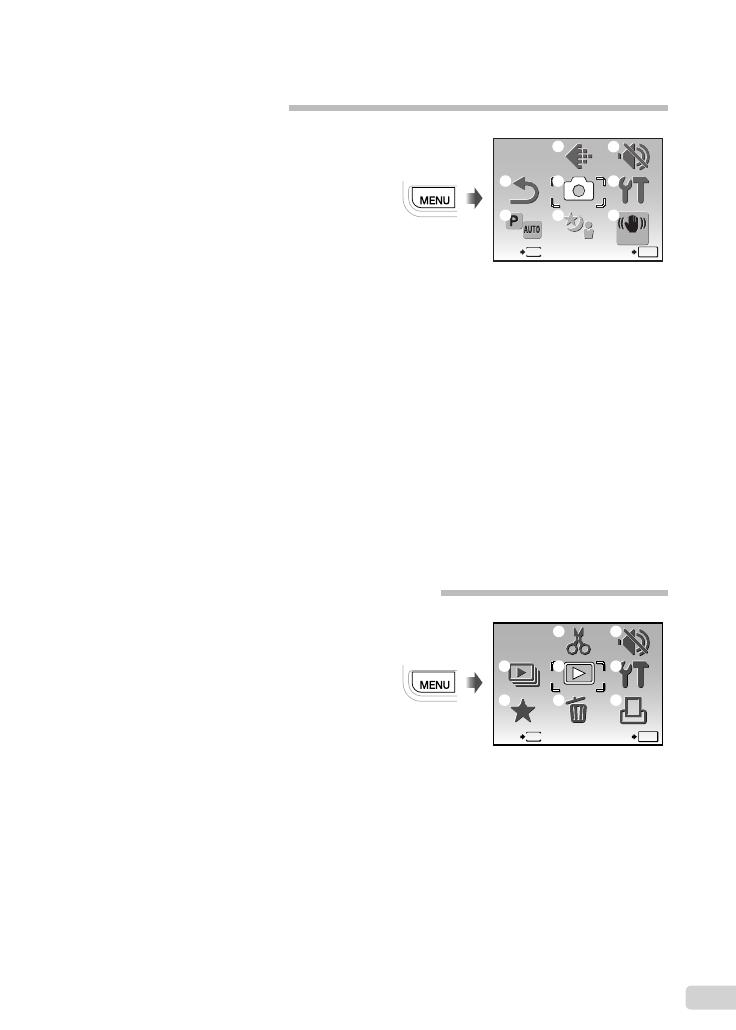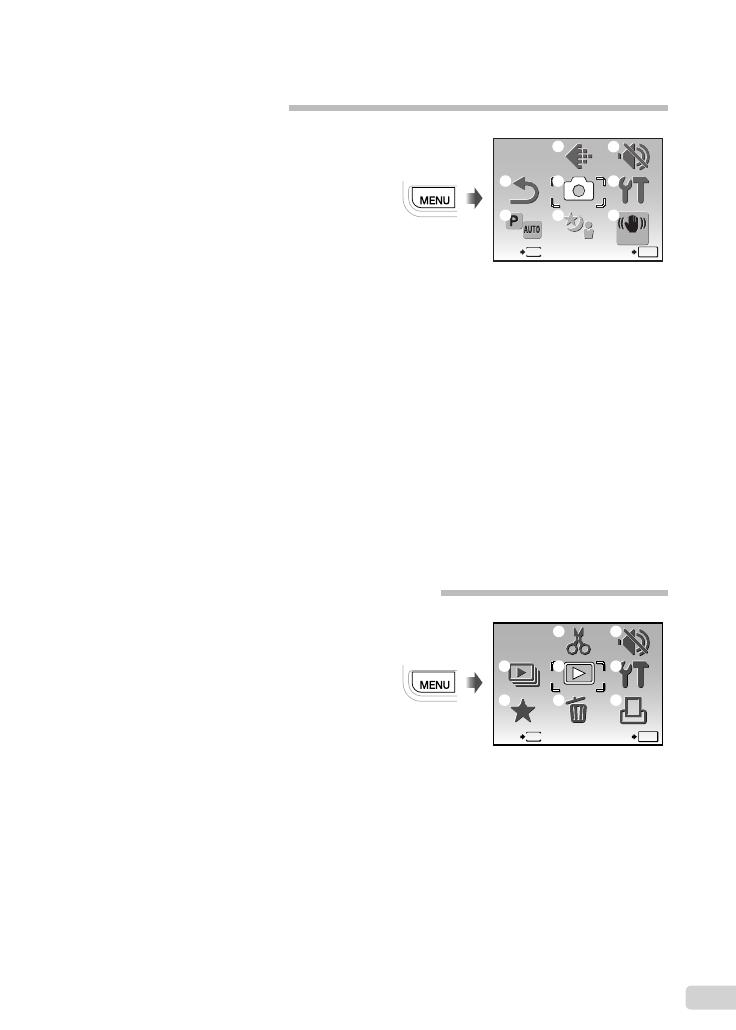
5
EN
1 y SLIDESHOW ............... p. 28
2 f MY FAVORITE ............. p. 28
3 E EDIT
Q (Resize) ............... p. 28
P (Crop) ................... p. 28
Menus for Playback, Editing, and Printing Functions
In the playback mode, settings can be adjusted.
MENU
EXIT SET
OK
ERASE
EDIT
PLAYBACK
MENU
SILENT
MODE
MY
FAVORITE
SLIDE-
SHOW
PRINT
ORDER
SETUP
1
2
3
4
5
6
7
8
Playback mode top menu
4 q PLAYBACK MENU
0 (Protect) .............. p. 29
y (Rotate).................. p. 29
R (Add sound to still
images) ................... p. 29
5 D ERASE ......................... p. 29
6 j SILENT MODE ............ p. 33
7 x SETUP
*
*
Same as “Menus for
Shooting Functions”
8 < PRINT ORDER ............ p. 37
1 D IMAGE QUALITY ........ p. 24
2 K CAMERA MENU
WB .............................. p. 25
ISO ............................. p. 25
R (Still images/
movies).................... p. 25
PANORAMA ............... p. 26
FACE DETECT ........... p. 26
3 f ......................... p. 27
4 R RESET ........................ p. 27
5 C P/AUTO ...................... p. 26
6 j SILENT MODE ............ p. 33
7 x SETUP
MEMORY FORMAT/
FORMAT ................. p. 31
BACKUP ..................... p. 31
W (Language) ....... p. 31
PIXEL MAPPING ........ p. 31
Kn/q .................... p. 31
SAVE SETTINGS ....... p. 32
MENU COLOR ........... p. 32
BEEP .......................... p. 32
s (Monitor) .............. p. 32
X (Date/time) ........... p. 32
VIDEO OUT ................ p. 33
POWER SAVE ............ p. 33
8 h DIS MODE ................. p. 27
Menu Index
Menus for Shooting Functions
In the shooting mode, settings can be adjusted.
RESET
CAMERA
MENU
SILENT
MODE
MENU
EXIT SET
OK
IMAGE
QUALITY
SETUP
DIS MODE
SCENE
P/AUTO
4
1
2
3 8
7
5
6
Shooting mode top menu
book_FE360_en.indb 5book_FE360_en.indb 5 6/23/2008 5:26:36 PM6/23/2008 5:26:36 PM