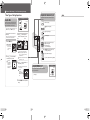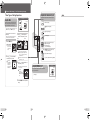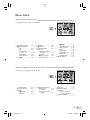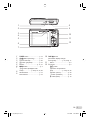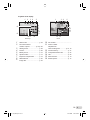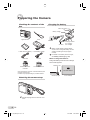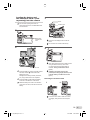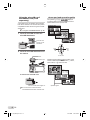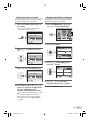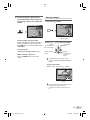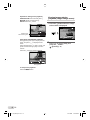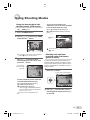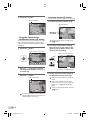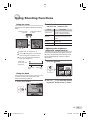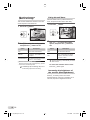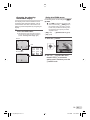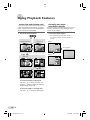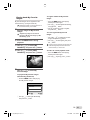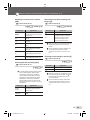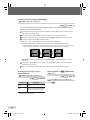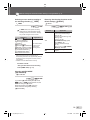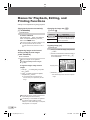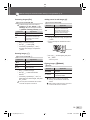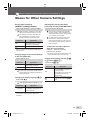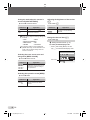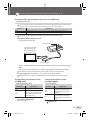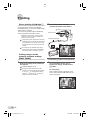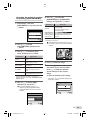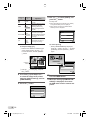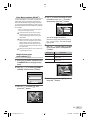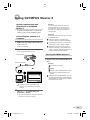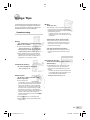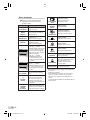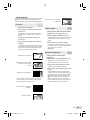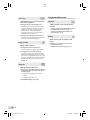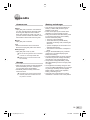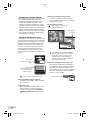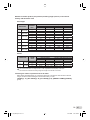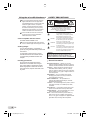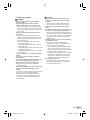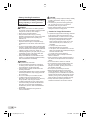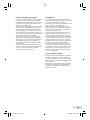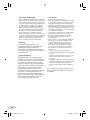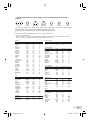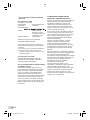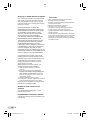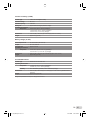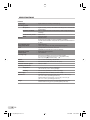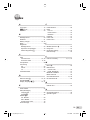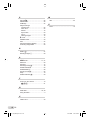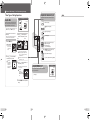DIGITAL CAMERA
● Thank you for purchasing an Olympus digital camera. Before you start to
use your new camera, please read these instructions carefully to enjoy
optimum performance and a longer service life. Keep this manual in a
safe place for future reference.
● We recommend that you take test shots to get accustomed to your
camera before taking important photographs.
● In the interest of continually improving products, Olympus reserves the
right to update or modify information contained in this manual.
● The screen and camera illustrations shown in this manual were produced
during the development stages and may differ from the actual product.
Unless otherwise speci ed, the explanation about these illustrations is
provided for FE-360/X-875/C-570.
Instruction Manual
00_cover_FE360_en.indd 1 6/23/2008 11:56:33 AM
2
EN
Step
4
Step
1
Step
3
Step
2
How to Use the Camera
“Three Types of Setting Operations” (p. 3)
Printing
“Direct printing (PictBridge)” (p. 34)
“Print Reservations (DPOF)” (p. 37)
Shooting and Playing Back Images
“Shooting, Playback, and Erasing” (p. 14)
Preparing the Camera
“Preparing the Camera” (p. 10)
Names of Parts ......................................6
Preparing the Camera .........................10
Shooting, Playback, and Erasing .......14
Using Shooting Modes ........................17
Using Shooting Functions ..................19
Using Playback Features ....................22
Menus for Shooting Functions ...........24
¾
¾
¾
¾
¾
¾
¾
Menus for Playback, Editing, and
Printing Functions ...............................28
Menus for Other Camera Settings .....31
Printing .................................................34
Using OLYMPUS Master 2...................39
Usage Tips ...........................................41
Appendix ..............................................45
Index .....................................................59
¾
¾
¾
¾
¾
¾
¾
ContentsContents
01_outline_menuoperation_FE360_e2 2 6/23/2008 11:57:19 AM
Printed in China VS865901
00_H4_FE360_en.indd 62 6/23/2008 12:00:02 PM

DIGITAL CAMERA
● Thank you for purchasing an Olympus digital camera. Before you start to
use your new camera, please read these instructions carefully to enjoy
optimum performance and a longer service life. Keep this manual in a
safe place for future reference.
● We recommend that you take test shots to get accustomed to your
camera before taking important photographs.
● In the interest of continually improving products, Olympus reserves the
right to update or modify information contained in this manual.
● The screen and camera illustrations shown in this manual were produced
during the development stages and may differ from the actual product.
Unless otherwise speci ed, the explanation about these illustrations is
provided for FE-360/X-875/C-570.
Instruction Manual
00_cover_FE360_en.indd 1 6/23/2008 11:56:33 AM
2
EN
Step
4
Step
1
Step
3
Step
2
How to Use the Camera
“Three Types of Setting Operations” (p. 3)
Printing
“Direct printing (PictBridge)” (p. 34)
“Print Reservations (DPOF)” (p. 37)
Shooting and Playing Back Images
“Shooting, Playback, and Erasing” (p. 14)
Preparing the Camera
“Preparing the Camera” (p. 10)
Names of Parts ......................................6
Preparing the Camera .........................10
Shooting, Playback, and Erasing .......14
Using Shooting Modes ........................17
Using Shooting Functions ..................19
Using Playback Features ....................22
Menus for Shooting Functions ...........24
¾
¾
¾
¾
¾
¾
¾
Menus for Playback, Editing, and
Printing Functions ...............................28
Menus for Other Camera Settings .....31
Printing .................................................34
Using OLYMPUS Master 2...................39
Usage Tips ...........................................41
Appendix ..............................................45
Index .....................................................59
¾
¾
¾
¾
¾
¾
¾
ContentsContents
01_outline_menuoperation_FE360_e2 2 6/23/2008 11:57:19 AM
Printed in China VS865901
00_H4_FE360_en.indd 62 6/23/2008 12:00:02 PM

4
EN
Using the FUNC Menu (p. 21)Using the FUNC Menu (p. 21)
Frequently used shooting menu functions can be set with less
Steps using the FUNC menu.
Using the Direct Buttons (p. 19 to 23)Using the Direct Buttons (p. 19 to 23)
Frequently used shooting functions can be accessed using the
direct buttons.
Shutter button (p. 14)
n/K button (shooting) (p. 14)
q button (playback) (p. 15)
Zoom buttons (p. 19)
F button (exposure compensation) (p. 19)
& button (macro) (p. 20)
# button ( ash) (p. 19)
Y button (self-timer) (p. 20)
g/E button (information display change/
menu guide) (p. 21, 22/p. 17)
button (EASY PRINT) (p. 36)
"/S button (backlight boost/erase) (p. 20/p. 16)
B button (p. 21)
Arrow pad
B button
Buttons in use
02_menuindex_FE360en.indd 4 6/23/2008 11:58:25 AM
61
EN
MEMO
10_memo_FE360_en.indd 61 6/23/2008 11:59:22 AM
3
EN
This example describes how to use the menus to set
[POWER SAVE].
xSETUP (shooting mode/playback mode top menu) X
POWER SAVE (Submenu 1) X ON (Submenu 2)
1
Press the button.
Press the
button to return to
the previous screen
in any Step after
Step 2.
MENU
EXIT SET
OK
SCENE
SCENE
P/AUTO
P/AUTO
CAMERA
MENU
CAMERA
MENU
SILENT
MODE
SILENT
MODE
IMAGE
QUALITY
IMAGE
QUALITY
RESET
RESET
SETUP
SETUP
DIS MODE
DIS MODE
Shooting mode top menu
2
Use klmn to select the desired
menu, and press the B button.
Pressing and
holding the E
button displays
an explanation
(menu guide) of the
selected option.
BACKUP
NO
1
2
3
SETUP
SET
OK
ENGLISH
PIXEL MAPPING
MEMORY FORMAT
MENU
EXIT
Submenu 1
Please read “Menu Settings” (p. 24 to 33) while referring to this page.
button
Arrow pad
B button
Buttons in use
3
Use kl to select the desired
Submenu 1, and press the
B button.
1
2
3
POWER SAVE
SETUP
OFF
NTSCVIDEO OUT
MENU
EXIT SET
OK
1
2
3
POWER SAVE
OFF
OFF
SETUP
AUTO
o
AUTOVIDEO OUT
MENU
SET
OK
BACK
POWER SAVE
OFF
ON
Page tab Submenu 2
To quickly move to the desired submenu,
press m to highlight the page tab, and then
use kl to move the page. Press n to
return to the submenu.
Some menus include submenus that appear
by pressing the B button.
4
Use kl to select the Submenu 2,
and press the B button.
Once a setting is made, the display returns to
the previous screen.
There may
be additional
operations. “Menu
Settings” (p. 24 to
33)
1
2
3
POWER SAVE
SETUP
ON
NTSCVIDEO OUT
MENU
EXIT SET
OK
5
Press the button to complete the
setting.
●
Three Types of Setting Operations
E button
Using the MenuUsing the Menu
Various camera settings can be accessed through the
menus, including functions used during shooting and
playback and the date/time and screen display.
There may be unavailable menus depending on other
related settings or the f mode (p. 17).
01_outline_menuoperation_FE360_e3 3 6/23/2008 11:57:20 AM
3
EN

4
EN
Using the FUNC Menu (p. 21)Using the FUNC Menu (p. 21)
Frequently used shooting menu functions can be set with less
Steps using the FUNC menu.
Using the Direct Buttons (p. 19 to 23)Using the Direct Buttons (p. 19 to 23)
Frequently used shooting functions can be accessed using the
direct buttons.
Shutter button (p. 14)
n/K button (shooting) (p. 14)
q button (playback) (p. 15)
Zoom buttons (p. 19)
F button (exposure compensation) (p. 19)
& button (macro) (p. 20)
# button ( ash) (p. 19)
Y button (self-timer) (p. 20)
g/E button (information display change/
menu guide) (p. 21, 22/p. 17)
button (EASY PRINT) (p. 36)
"/S button (backlight boost/erase) (p. 20/p. 16)
B button (p. 21)
Arrow pad
B button
Buttons in use
02_menuindex_FE360en.indd 4 6/23/2008 11:58:25 AM
61
EN
MEMO
10_memo_FE360_en.indd 61 6/23/2008 11:59:22 AM
3
EN
This example describes how to use the menus to set
[POWER SAVE].
xSETUP (shooting mode/playback mode top menu) X
POWER SAVE (Submenu 1) X ON (Submenu 2)
1
Press the button.
Press the
button to return to
the previous screen
in any Step after
Step 2.
MENU
EXIT SET
OK
SCENE
SCENE
P/AUTO
P/AUTO
CAMERA
MENU
CAMERA
MENU
SILENT
MODE
SILENT
MODE
IMAGE
QUALITY
IMAGE
QUALITY
RESET
RESET
SETUP
SETUP
DIS MODE
DIS MODE
Shooting mode top menu
2
Use klmn to select the desired
menu, and press the B button.
Pressing and
holding the E
button displays
an explanation
(menu guide) of the
selected option.
BACKUP
NO
1
2
3
SETUP
SET
OK
ENGLISH
PIXEL MAPPING
MEMORY FORMAT
MENU
EXIT
Submenu 1
Please read “Menu Settings” (p. 24 to 33) while referring to this page.
button
Arrow pad
B button
Buttons in use
3
Use kl to select the desired
Submenu 1, and press the
B button.
1
2
3
POWER SAVE
SETUP
OFF
NTSCVIDEO OUT
MENU
EXIT SET
OK
1
2
3
POWER SAVE
OFF
OFF
SETUP
AUTO
o
AUTOVIDEO OUT
MENU
SET
OK
BACK
POWER SAVE
OFF
ON
Page tab Submenu 2
To quickly move to the desired submenu,
press m to highlight the page tab, and then
use kl to move the page. Press n to
return to the submenu.
Some menus include submenus that appear
by pressing the B button.
4
Use kl to select the Submenu 2,
and press the B button.
Once a setting is made, the display returns to
the previous screen.
There may
be additional
operations. “Menu
Settings” (p. 24 to
33)
1
2
3
POWER SAVE
SETUP
ON
NTSCVIDEO OUT
MENU
EXIT SET
OK
5
Press the button to complete the
setting.
●
Three Types of Setting Operations
E button
Using the MenuUsing the Menu
Various camera settings can be accessed through the
menus, including functions used during shooting and
playback and the date/time and screen display.
There may be unavailable menus depending on other
related settings or the f mode (p. 17).
01_outline_menuoperation_FE360_e3 3 6/23/2008 11:57:20 AM
3
EN
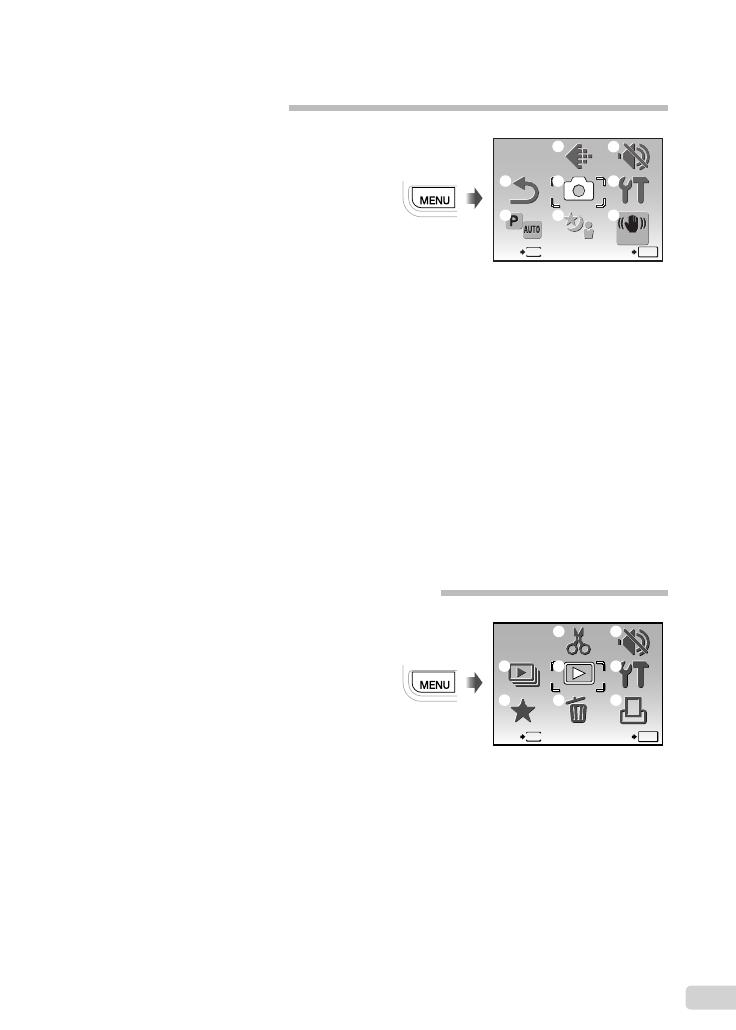
5
EN
1 y SLIDESHOW ............... p. 28
2 f MY FAVORITE ............. p. 28
3 E EDIT
Q (Resize) ............... p. 28
P (Crop) ................... p. 28
Menus for Playback, Editing, and Printing Functions
In the playback mode, settings can be adjusted.
MENU
EXIT SET
OK
ERASE
ERASE
EDIT
EDIT
PLAYBACK
MENU
PLAYBACK
MENU
SILENT
MODE
SILENT
MODE
MY
FAVORITE
MY
FAVORITE
SLIDE-
SHOW
SLIDE-
SHOW
PRINT
ORDER
PRINT
ORDER
SETUP
SETUP
1
2
3
4
5
6
7
8
Playback mode top menu
4 q PLAYBACK MENU
0 (Protect) .............. p. 29
y (Rotate).................. p. 29
R (Add sound to still
images) ................... p. 29
5 D ERASE ......................... p. 29
6 j SILENT MODE ............ p. 33
7 x SETUP
*
*
Same as “Menus for
Shooting Functions”
8 < PRINT ORDER ............ p. 37
1 D IMAGE QUALITY ........ p. 24
2 K CAMERA MENU
WB .............................. p. 25
ISO ............................. p. 25
R (Still images/
movies).................... p. 25
PANORAMA ............... p. 26
FACE DETECT ........... p. 26
3 f ......................... p. 27
4 R RESET ........................ p. 27
5 C P/AUTO ...................... p. 26
6 j SILENT MODE ............ p. 33
7 x SETUP
MEMORY FORMAT/
FORMAT ................. p. 31
BACKUP ..................... p. 31
W (Language) ....... p. 31
PIXEL MAPPING ........ p. 31
Kn/q .................... p. 31
SAVE SETTINGS ....... p. 32
MENU COLOR ........... p. 32
BEEP .......................... p. 32
s (Monitor) .............. p. 32
X (Date/time) ........... p. 32
VIDEO OUT ................ p. 33
POWER SAVE ............ p. 33
8 h DIS MODE ................. p. 27
Menu Index
Menus for Shooting Functions
In the shooting mode, settings can be adjusted.
RESET
RESET
CAMERA
MENU
CAMERA
MENU
SILENT
MODE
SILENT
MODE
MENU
EXIT SET
OK
IMAGE
QUALITY
IMAGE
QUALITY
SETUP
SETUP
DIS MODE
DIS MODE
SCENE
SCENE
P/AUTO
P/AUTO
4
1
2
3 8
7
5
6
Shooting mode top menu
book_FE360_en.indb 5book_FE360_en.indb 5 6/23/2008 5:26:36 PM6/23/2008 5:26:36 PM

6
EN
Names of Parts
1
Strap eyelet .................................p. 10
2
Multi-connector ...............p. 33, 34, 39
3
Battery/
card compartment cover ............. p. 11
4
Self-timer lamp ............................p. 20
Camera unit
1
3
2
6
7
5
4
8
5
Flash ...........................................p. 19
6
Lens ...................................... p. 45, 53
7
Microphone ........................... p. 25, 29
8
Tripod socket ..............................p. 50
book_FE360_en.indb 6book_FE360_en.indb 6 6/23/2008 5:26:38 PM6/23/2008 5:26:38 PM

7
EN
1
3
2
4
6
7
5
10
11
9
8
12
1
o button ............................ p. 13
2
n/K button (shooting) ............. p. 14
3
Card access lamp ....................... p. 46
4
q button (playback) ..................p. 15
5
Monitor .................................. p. 14, 41
6
m button ................................. p. 3
7
/S button (backlight boost/
erase) .....................p. 20/p. 16, 23, 29
8
Shutter button .............................p. 14
9
Zoom buttons .............................. p. 19
10
g/E button
(information display change/
menu guide) .................p. 21, 22/p. 17
11
B button .......................................p. 3
12
Arrow pad ..................................... p. 3
F/P button
(exposure compensation/
print) ........................ p. 19/p. 34, 36
& button (macro) ...................p. 20
Y button (self-timer) .............. p. 20
# button (fl ash) ...................... p. 19
book_FE360_en.indb 7book_FE360_en.indb 7 6/23/2008 5:26:40 PM6/23/2008 5:26:40 PM

8
EN
Monitor
Shooting mode display
+2.0
+2.0
1/30
1/30
F3.1
F3.1
P
4
4
IN
ISO
400
ISO
400
N
ORM
N
ORM
1
7
9
8
11131415 1012
19
18
17
16
2 4 63
+2.0
+2.0
IN
00:34
00:34
QVGA
QVGA
15
15
1
9
8
11 101215
19
17
16
2 4 63
8
M
8
M
AFL
5
Still image Movie
1
Shooting mode ............................p. 14
2
Flash mode ................................. p. 19
3
Silent mode ................................. p. 33
4
Macro/super macro ..................... p. 20
5
AF lock ........................................ p. 17
6
Battery check .............................. p. 10
7
Flash standby/
camera shake warning/
fl ash charge ......................p. 19, p. 41
8
AF target mark ............................ p. 14
9
Recording with sound .................p. 25
10
Number of storable still images/
remaining recording time ...p. 14/p. 18
11
Current memory .......................... p. 47
12
Self-timer ....................................p. 20
13
Aperture value ............................p. 14
14
Shutter speed .............................p. 14
15
Exposure compensation .............p. 19
16
Compression/frame rate .............p. 24
17
Image size ..................................p. 24
18
ISO ..............................................p. 25
19
White balance ............................. p. 25
book_FE360_en.indb 8book_FE360_en.indb 8 6/23/2008 5:26:42 PM6/23/2008 5:26:42 PM

9
EN
Playback mode display
8
M
2008.10.26 12:30 4
+2.0
F3.1
10
IN
x
100-0004
N
ORM
1/1000
ISO 4
00
2
9
10
8
6
7
11
3
4 51
15
16
121314
2008.10.26 12:30
100-0004
00:14
/
00:34
IN
QVGA
15
10
15
8
9
11
3
4 51
1213
Still image Movie
1
Silent mode ................................. p. 33
2
Print reservations/
number of prints ................. p. 37/p. 36
3
Adding sound .............................. p. 29
4
Protect ........................................p. 29
5
Battery check .............................. p. 10
6
Aperture value ............................p. 14
7
Exposure compensation .............p. 19
8
White balance ............................. p. 25
9
Image size ..................................p. 24
10
File number ....................................... -
11
Frame number
elapsed time/
total recording time ...............p. 15, 16
12
Current memory .......................... p. 47
13
Compression/frame rate .............p. 24
14
ISO ..............................................p. 25
15
Date and time .............................p. 13
16
Shutter speed .............................p. 14
book_FE360_en.indb 9book_FE360_en.indb 9 6/23/2008 5:26:43 PM6/23/2008 5:26:43 PM

10
EN
Preparing the Camera
Charging the battery
1
2
3
AC outlet
AC cable
Lithium ion battery
Battery charger
Charging indicator
On: Charging
Off: Charged
▼
Battery comes partially charged. Before
use, be sure to charge the battery until the
charging indicator goes off (for approx.
5 hours).
For details on the battery and the charger,
see “Battery and charger” (p. 45).
When to charge the batteries
Charge the battery when the error message
shown below appears.
BATTERY EMPTY
Monitor top right Error message
Flashes in red
Checking the contents of the
box
Digital camera Strap
LI-42B Lithium Ion Battery LI-40C Battery Charger
USB cable AV cable
OLYMPUS Master 2
CD-ROM
microSD Attachment
Other accessories not shown: Instruction Manual (this
manual), warranty card.
Contents may vary depending on purchase location.
Attaching the camera strap
Pull the strap tight so that it does not come
loose.
book_FE360_en.indb 10book_FE360_en.indb 10 6/23/2008 5:26:45 PM6/23/2008 5:26:45 PM

11
EN
3
Notch
Contact area
Insert the card straight until it clicks into
place.
Do not touch the contact area directly.
4
1
2
This camera allows the user to take pictures
using the internal memory even when
no xD-Picture Card (sold separately) is
inserted. “Using an xD-Picture Card”
(p. 46)
“Number of storable pictures (still
pictures)/recording length (movies) in the
internal memory and xD-Picture Card”
(p. 47)
Removing the xD-Picture Card
12
Press the card in until it clicks and comes
out slightly, then grab the card and pull it
out.
Loading the battery and
the xD-Picture Card™ (sold
separately) into the camera
Do not insert anything other than an
xD-Picture Card or the microSD Attachment
into the camera.
1
2
1
Battery/card
compartment
cover
2
Battery lock knob
Insert the battery by putting in the ▼ marked
side fi rst, with the B marks toward the
battery lock knob.
Damage to the battery exterior (scratches,
etc.) may produce heat or an explosion.
Insert the battery while sliding the battery
lock knob in the direction of the arrow.
Slide the battery lock knob in the direction
of the arrow to unlock, and then remove the
battery.
book_FE360_en.indb 11book_FE360_en.indb 11 6/23/2008 5:26:49 PM6/23/2008 5:26:49 PM

12
EN
Using the microSD card/
microSDHC card (sold
separately)
A microSD card or microSDHC card (hereafter
both will be referred to as microSD card) is also
compatible with this camera using the microSD
Attachment.
“Using the microSD Attachment” (p. 48)
1
Insert the microSD card into the
microSD Attachment.
Insert the card
entirely into the
attachment.
2
Insert the microSD Attachment into
the camera.
Notch
Contact area
To remove the microSD card
Pull the microSD card straight out.
Do not touch the contact area of the
microSD Attachment and/or microSD card.
Arrow pad and operation guide
The symbols 1243, displayed
on various setting and movie playback screens
indicate that the arrow pad be used.
2008.10.26
2008.10.26
12:30
12:30
100-0004
100-0004
00:14
/
00:34
00:14
/
00:34
IN
/
2008 08 26 12 30
OK
X
YMD
TIME
MENU
CANCEL SET
Y
Y
M
M
D
D
0.0
0.0
+0.3
+0.3
+0.7
+0.7
+1.0
+1.0
EXPOSURE COMP.
Arrow pad
4
2
1
3
Operation guides displayed at the bottom of the
screen indicate that the m button, B button,
zoom buttons, or S button be used.
1
4
2
5
3
6
IN
OK
MENU
BACK GO
SEL. IMAGE
T
W
SET
OK
MENU
EXIT SET
OK
SCENE
SCENE
P/AUTO
P/AUTO
CAMERA
MENU
CAMERA
MENU
SILENT
MODE
SILENT
MODE
IMAGE
QUALITY
IMAGE
QUALITY
RESET
RESET
SETUP
SETUP
DIS MODE
DIS MODE
Operation guide
book_FE360_en.indb 12book_FE360_en.indb 12 6/23/2008 5:26:51 PM6/23/2008 5:26:51 PM

13
EN
Setting the date and time
The date and time set here are saved to image
fi le names, date prints, and other data.
1
Press the o button to turn on
the camera.
The date and time setting screen is displayed
when the date and time are not set.
X
YM
YMD
DTIME
---- -- -- -- --
MENU
CANCEL
Date and time setting screen
2
Use kl to select the year for
[Y].
2008
-- -- -- --
X
YM
YMD
D TIME
MENU
CANCEL
3
Press n to save the setting for [Y].
2008 10
-- -- --
X
YM
YMD
DTIME
MENU
CANCEL
4
As in Steps 2 and 3, use klmn
and the B button to set [M] (month),
[D] (day), [TIME] (hours and
minutes), and [Y/M/D] (date order).
For a more accurate setting, press B button
when the time signal hits 00 seconds.
To change the date and time, adjust the
setting from the menu. [X] (Date/time)
(p. 37)
●
Changing the display language
The language for the menu and error messages
displayed on the monitor is selectable.
1
Press the m button, and press
klmn to select [x SETUP].
RESET
RESET
CAMERA
MENU
CAMERA
MENU
SILENT
MODE
SILENT
MODE
MENU
EXIT SET
OK
IMAGE
QUALITY
IMAGE
QUALITY
SETUP
SETUP
SCENE
SCENE
P/AUTO
P/AUTO
DIS MODE
DIS MODE
2
Press the B button.
1
2
3
BACKUP
NO
SETUP
ENGLISH
PIXEL MAPPING
MEMORY FORMAT
MENU
EXIT SET
OK
3
Use kl to select [W] and
press the B button.
ENGLISH
FRANCAIS
DEUTSCH
ESPAÑOL
ITALIANO
MENU
BACK SET
OK
4
Use klmn to select your
language and press the B button.
5
Press the m button.
book_FE360_en.indb 13book_FE360_en.indb 13 6/23/2008 5:26:56 PM6/23/2008 5:26:56 PM

14
EN
Shooting, Playback, and Erasing
2
Hold the camera and compose the
shot.
Horizontal grip
Vertical grip
Monitor
3
Press the shutter button halfway
down to focus on the subject.
When the camera focuses on the subject, the
exposure is locked (shutter speed and aperture
value are displayed), and the AF target mark
changes to green.
The camera was unable to focus if the AF target
mark fl ashes red. Try focusing again.
1/400
1/400
F3.1
F3.1
AUTO
AF target mark
Press halfway
Shutter speed
Aperture value
“Focusing” (p. 43)
●
●
Shooting with automatic
settings ( h mode)
This is a fully automatic mode that allows the
user to take pictures by simply pressing the
shutter button without using the menu to make
detailed settings.
1
Press the o button to turn on
the camera.
8
M
8
M
4
4
IN
AUTO
N
ORM
N
ORM
Monitor
(standby mode screen)
Number of storable still images (p. 47)
h mode indicator
When the mode is not h, change the
mode as follows:
1 Press the B button.
Current shooting mode display
8
M
8
M
PROGRAM AUTO
PROGRAM AUTO
ISO
AUTO
ISO
AUTO
WB
AUTO
WB
AUTO
N
ORM
N
ORM
AUTO
AUTO
P
2 Use kl to select the current
shooting mode display, and use mn to
select h.
3 Press the B button.
book_FE360_en.indb 14book_FE360_en.indb 14 6/23/2008 5:27:01 PM6/23/2008 5:27:01 PM

15
EN
4
To take the picture, gently press
the shutter button all the way down
while being careful not to shake the
camera.
1/400
1/400
F3.1
F3.1
AUTO
Image review screen
Press fully
To view images during shooting
Pressing the q button enables playback of
images. To return to shooting, either press
the A/K button or press the shutter button
halfway down.
To shoot movies
“Shooting movies (A mode)” (p. 18)
When shooting is fi nished
Press the o button to turn off the
camera.
Viewing images
1
Press the q button.
1
1
IN
8
M
8
M
2008.10.26
2008.10.26
12:30
12:30
100-0001
100-0001
N
ORM
N
ORM
Playback image
Number of frames
2
Use klmn to select an image.
Displays
10 frames before
the current image
Displays next
image
Displays previous
image
Displays
10 frames after
the current
image
The display size of the images can be
changed. “Index view and closeup view”
(p. 22)
To play back movies
Select a movie, and press the B button.
2008.10.26
2008.10.26
12:30
12:30
100-0004
100-0004
4
4
IN
MOVIE PLAY
OK
Movie
The sound when recorded in movie can not
be played back with this camera.
To listen to the sound, connect to a TV or
PC.
book_FE360_en.indb 15book_FE360_en.indb 15 6/23/2008 5:27:05 PM6/23/2008 5:27:05 PM

16
EN
Operations during movie playback
Fast-forward: Press and hold down n.
Rewind: Press and hold down m.
Pause: Press the B button.
2008.10.26
2008.10.26
12:30
12:30
100-0004
100-0004
00:12
/
00:34
00:12
/
00:34
IN
During playback
Elapsed time/
Total recording time
First (last) frame/frame advance:
During pause, press k to display the fi rst
frame, and press l to display the last
frame.
Press and hold down n to play a movie, and
press and hold down m to play a movie in
reserve.
Press the B button to resume playback.
2008.10.26
2008.10.26
12:30
12:30
100-0004
100-0004
00:14
/
00:34
00:14
/
00:34
IN
/
During pause
To stop movie playback
Press the m button.
Erasing images during
playback ( Single image erase)
1
Press the S button when the image
to be erased is displayed.
ERASE
ERASE
OK
IN
NO
NO
YES
SET
CANCEL
MENU
2
Press k to select [YES], and
press the B button.
[D ERASE] (p. 29)
book_FE360_en.indb 16book_FE360_en.indb 16 6/23/2008 5:27:08 PM6/23/2008 5:27:08 PM

17
EN
To lock the focus distance for
underwater shoots (AF lock) (Available
in the FE-360/X-875/C-570 only)
When [k UNDERWATER WIDE1], or,
[H UNDERWATER MACRO] is selected,
press l.
AFL
^ mark
To cancel, press l again to clear the
^ mark.
Shooting with optimum
aperture value and shutter
speed ( P mode)
In this mode, automatic camera shooting can
be used while also allowing changes to a wide
range of other shooting menu functions such as
exposure compensation, white balance, and so
forth as needed.
1
Press the B button.
Current shooting mode display
8
M
8
M
AUTO
AUTO
ISO
AUTO
ISO
AUTO
WB
AUTO
WB
AUTO
N
ORM
N
ORM
AUTO
AUTO
2
Use kl to select the current
shooting mode display, and use mn
to select P.
Using the best mode for the
shooting scene ( f mode)
[ f] (p. 27)
1
Press the m button.
2
Use klmn to select [ f],
and press the B button.
PORTRAIT
SET
OK
MENU
EXIT
An explanation of the selected mode is displayed
while the E button is pressed and held.
3
Use kl to select the best
shooting mode for the scene, and
press the B button.
8
M
8
M
4
4
IN
N
ORM
N
ORM
Icon indicating
the scene mode
that is set
To take underwater photos (Available
in the FE-360/X-875/C-570 only)
Select [k UNDERWATER WIDE1],
[l UNDERWATER WIDE2]
*1
,
[H UNDERWATER MACRO].
*1
When set to [l UNDERWATER WIDE2],
the focus distance is automatically fi xed to
approx. 5.0 m (16.4 ft.).
Be sure to use an underwater case.
●
Using Shooting Modes
book_FE360_en.indb 17book_FE360_en.indb 17 6/23/2008 5:27:10 PM6/23/2008 5:27:10 PM

18
EN
3
Press the B button.
8
M
8
M
P
4
4
IN
N
ORM
N
ORM
P mode indicator
Using the digital image
stabilization mode (h mode)
This mode enables the user to reduce blurring
that is caused by a camera shake and subject
movement.
1
Press the B button.
Current shooting mode display
8
M
8
M
AUTO
AUTO
ISO
AUTO
ISO
AUTO
WB
AUTO
WB
AUTO
N
ORM
N
ORM
AUTO
AUTO
2
Use kl to select the current
shooting mode display, and use mn
to select h.
3
Press the B button.
h
4
4
IN
N
ORM
N
ORM
8
M
8
M
h mode indicator
By switching to another mode, most function
settings in h mode will be changed to the
default settings of each mode.
Shooting movies (n mode)
1
Confi rm the mode indicator is n.
00:34
00:34
IN
QVGA
QVGA
15
15
A mode indicator
When the mode indicator is not n, press
n/K button.
2
Press the shutter button halfway
down to focus on the subject, and
gently press the button all the way
down to start recording.
Press halfway
Press fully
00:34
00:34
REC
REC
Lights up red when recording
Remaining recording time (p. 47)
3
Gently press the shutter button all
the way down to stop recording.
Audio is recorded simultaneously with the
movie.
During audio recording, only the digital
zoom can be used. To record a movie with
optical zoom, set [R] (movies) (p. 25) to
[OFF].
To return to shooting still images, press the
n/K button.
book_FE360_en.indb 18book_FE360_en.indb 18 6/23/2008 5:27:14 PM6/23/2008 5:27:14 PM

19
EN
2
Use mn to select the setting option,
and press the B button to set.
Option Description
FLASH AUTO
The fl ash fi res automatically in
low-light or backlight conditions.
REDEYE
Pre-fl ashes are emitted to reduce
the occurrence of red eye in your
photos.
FILL IN
The fl ash fi res regardless of the
available light.
FLASH OFF The fl ash does not fi re.
Adjusting the brightness
( Exposure compensation)
The standard brightness (appropriate exposure)
set by the camera based on the shooting mode
can be adjusted brighter or darker to obtain a
desired shot.
1
Press the F button.
0.0
0.0
+0.3
+0.3
+0.7
+0.7
+1.0
+1.0
EXPOSURE COMP.
Exposure compensation value
2
Use klmn to select the desired
brightness, and press the B button.
Using the zoom
Pressing the zoom buttons adjusts the shooting
range.
Pressing the wide
(W) button
Pressing the telephoto
(T) button
8
M
8
M
P
4
4
IN
N
ORM
N
ORM
8
M
8
M
P
4
4
IN
N
ORM
N
ORM
Zoom bar
Optical zoom: 3x, digital zoom: 4x
Use of h mode (p. 27) is recommended
when shooting with the telephoto zoom.
The zoom bar appearance identifi es the
status of the digital zoom.
Digital zoom
range
When using
optical zoom and
digital zoom
Optical zoom
range
Using the fl ash
The fl ash functions can be selected to best
match the shooting conditions.
1
Press the # button.
P
OK
OK
AUTO
SET
SET
FLASH AUTO
FLASH AUTO
AUTO
! # $
Using Shooting Functions
book_FE360_en.indb 19book_FE360_en.indb 19 6/23/2008 5:27:19 PM6/23/2008 5:27:19 PM

20
EN
Shooting closeups
( Macro shooting)
This function enables the camera to focus and
shoot subjects at close distances.
1
Press the & button.
P
OK
OK
OK
SET
SET
OFF
OFF
OFF
% &
OFF
2
Use mn to select the setting option,
and press the B button to set.
Option Description
OFF Macro mode is deactivated.
MACRO
This enables shooting as close as
10 cm/3.9 in.
*1
(60 cm/23.6 in.
*2
) to
the subject.
SUPER MACRO
*3
This enables shooting as close as
5 cm/2.0 in. to the subject.
*1
When the zoom is at the widest (W) position.
*2
When the zoom is at the most telephoto (T) position.
*3
The zoom is automatically fi xed.
The fl ash (p. 19) and zoom (p. 19) cannot
be set during super macro shooting.
Using the self-timer
After the shutter button is pressed all the way
down, the picture is taken after a time delay.
1
Press the Y button.
OFF
OFF
P
OK
OK
8
M
8
M
N
ORM
N
ORM
SET
SET
SELFTIMER
SELFTIMER
OFF
ON
Y
2
Use kl to select the setting
option, and press the B button to
set.
Option Description
OFF This cancels the self-timer.
ON
The self-timer lamp turns on for
approx. 10 seconds, then blinks
for approx. 2 seconds, and then
the picture is taken.
Self-timer shooting is automatically canceled
after one shot.
To cancel the self-timer after it starts
Press the Y button again.
Increasing the brightness of
the monitor ( Backlight boost)
Press in shooting mode. The monitor
becomes brighter. If there is no operation for 10
seconds, the previous brightness resumes.
book_FE360_en.indb 20book_FE360_en.indb 20 6/23/2008 5:27:23 PM6/23/2008 5:27:23 PM
Page is loading ...
Page is loading ...
Page is loading ...
Page is loading ...
Page is loading ...
Page is loading ...
Page is loading ...
Page is loading ...
Page is loading ...
Page is loading ...
Page is loading ...
Page is loading ...
Page is loading ...
Page is loading ...
Page is loading ...
Page is loading ...
Page is loading ...
Page is loading ...
Page is loading ...
Page is loading ...
Page is loading ...
Page is loading ...
Page is loading ...
Page is loading ...
Page is loading ...
Page is loading ...
Page is loading ...
Page is loading ...
Page is loading ...
Page is loading ...
Page is loading ...
Page is loading ...
Page is loading ...
Page is loading ...
Page is loading ...
Page is loading ...
Page is loading ...
Page is loading ...
Page is loading ...
Page is loading ...
Page is loading ...
Page is loading ...
-
 1
1
-
 2
2
-
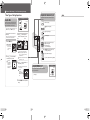 3
3
-
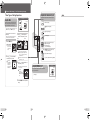 4
4
-
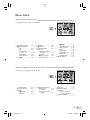 5
5
-
 6
6
-
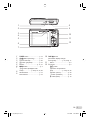 7
7
-
 8
8
-
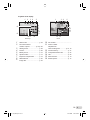 9
9
-
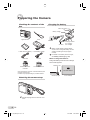 10
10
-
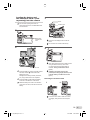 11
11
-
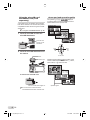 12
12
-
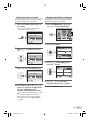 13
13
-
 14
14
-
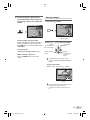 15
15
-
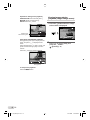 16
16
-
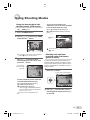 17
17
-
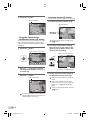 18
18
-
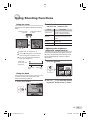 19
19
-
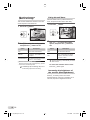 20
20
-
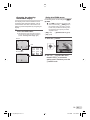 21
21
-
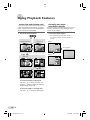 22
22
-
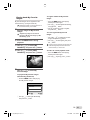 23
23
-
 24
24
-
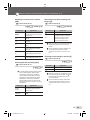 25
25
-
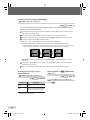 26
26
-
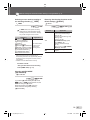 27
27
-
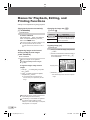 28
28
-
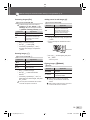 29
29
-
 30
30
-
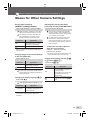 31
31
-
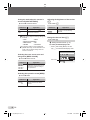 32
32
-
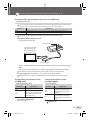 33
33
-
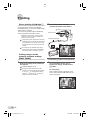 34
34
-
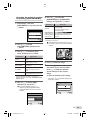 35
35
-
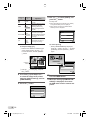 36
36
-
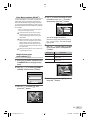 37
37
-
 38
38
-
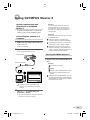 39
39
-
 40
40
-
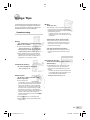 41
41
-
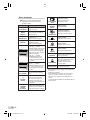 42
42
-
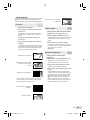 43
43
-
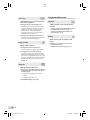 44
44
-
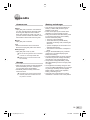 45
45
-
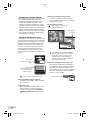 46
46
-
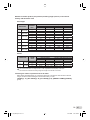 47
47
-
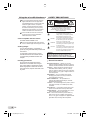 48
48
-
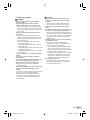 49
49
-
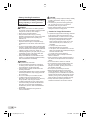 50
50
-
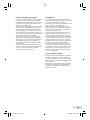 51
51
-
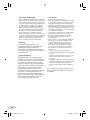 52
52
-
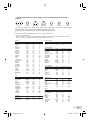 53
53
-
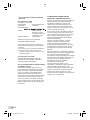 54
54
-
 55
55
-
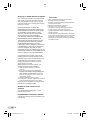 56
56
-
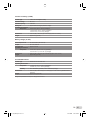 57
57
-
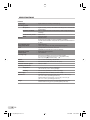 58
58
-
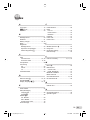 59
59
-
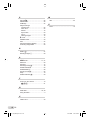 60
60
-
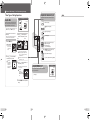 61
61
-
 62
62