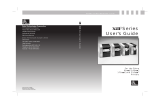Page is loading ...

Zebra XiII-Series
User's Guide
Customer order # 48460L
Manufacturer part # 48460LB Rev. 2
1
H:...Xi2UsersGuideR2.vp
Fri Aug 07 08:59:37 1998
Color profile: Disabled
Composite Default screen

Proprietary Statement
Product Improvements
FCC Compliance Statement
Canadian DOC Compliance Statement
CE Compliance
Liability Disclaimer
No Liability for Consequential Damage
Copyrights
ii Zebra XiII-Series User’s Guide
2
H:...Xi2UsersGuideR2.vp
Fri Aug 07 08:59:37 1998
Color profile: Disabled
Composite Default screen

Warranty Information
1. Printer Warranty
2. Supplies Warranty
3. Warranty Exclusions and Conditions
Zebra XiII-Series User’s Guide iii
3
H:...Xi2UsersGuideR2.vp
Fri Aug 07 08:59:37 1998
Color profile: Disabled
Composite Default screen

Zebra Software License Agreement
iv Zebra XiII-Series User’s Guide
4
H:...Xi2UsersGuideR2.vp
Fri Aug 07 08:59:37 1998
Color profile: Disabled
Composite Default screen

Contents
Warranty Information . . . . . . . . . . . . . . . iii
Printer Warranty . . . . . . . . . . . . . . . . iii
Supplies Warranty . . . . . . . . . . . . . . . iii
Warranty Exclusions and Conditions. . . . . . iii
Zebra Software License Agreement . . . . . . . . iv
List of Figures . . . . . . . . . . . . . . . . . . . xi
List of Tables . . . . . . . . . . . . . . . . . . . xii
Getting Started 1
Introduction. . . . . . . . . . . . . . . . . . . . . 1
Print Mechanism Capabilities . . . . . . . . . . 1
Media Transport Mechanism Capabilities . . . 2
Front Panel Display . . . . . . . . . . . . . . . 2
System Requirements. . . . . . . . . . . . . . . . 2
Media and Ribbon Requirements. . . . . . . . . . 3
Unpacking . . . . . . . . . . . . . . . . . . . . . 3
Reporting Damage. . . . . . . . . . . . . . . . 4
Storage and Reshipping . . . . . . . . . . . . . 4
Site Requirements . . . . . . . . . . . . . . . . . 5
Printer Power-Up . . . . . . . . . . . . . . . . 5
Communications . . . . . . . . . . . . . . . . . . 6
Loading Media . . . . . . . . . . . . . . . . . . . 6
Introduction to Media Loading . . . . . . . . . 6
Tear-Off Mode Media Loading . . . . . . . . . 8
Zebra XiII-Series User’s Guide v
5
H:...Xi2UsersGuideR2.vp
Fri Aug 07 10:33:15 1998
Color profile: Disabled
Composite Default screen

Cutter Mode Media Loading . . . . . . . . . . 11
Rewind Mode Media Loading . . . . . . . . . 11
Peel-Off Mode Media Loading . . . . . . . . 14
Removing the Label Backing Material . . . . . . 15
Transmissive Media Sensor
Position Adjustment. . . . . . . . . . . . . . . . 15
Adjusting the Upper Media Sensor Position . . 16
Lower Media Sensor Adjustment . . . . . . . 17
Ribbon Loading . . . . . . . . . . . . . . . . . . 18
Ribbon Removal . . . ..............20
Operation 21
Operating Your Zebra XiII-Series Printer . . . . . 21
Printer Operating Modes . . . . . . . . . . . . . 21
Tear-Off Mode . . . ..............21
Peel-Off Mode . . . ..............22
Rewind Mode . . . ..............22
Cutter Mode . . . . . . . . . . . . . . . . . . 22
Operator Controls . . . ..............23
Power Switch. . . . . . . . . . . . . . . . . . 23
Front Panel Display . . . . . . . . . . . . . . 24
Front Panel Keys . . . . . . . . . . . . . . . . 25
Front Panel Lights . . . . . . . . . . . . . . . 26
Printer Status Sensors . . . . . . . . . . . . . 27
Initial Printer Power-Up. . . . . . . . . . . . . . 28
Configuration and Calibration . . . . . . . . . . 29
Entering the Program Mode . . . . . . . . . . 29
vi Zebra XiII-Series User’s Guide
6
H:...Xi2UsersGuideR2.vp
Fri Aug 07 10:33:15 1998
Color profile: Disabled
Composite Default screen

Changing Password-Protected Parameters 30
Leaving the Program Mode . . . . . . . . . . 31
Configuration and Calibration Sequence . . . 32
Sample ZPL II Label Formats . . . . . . . . . . 46
Format 1: Simple Text and a Barcode . . . . . 48
Format 2: Saving a Label Format
As a Graphic Image . . . . . . . . . . . . . . 48
Format 3: Using a Serialized Data Field . . . . 49
Routine Care and Adjustment 51
Cleaning . . . . . .................51
Cleaning the Exterior . . . . . . . . . . . . . 52
Cleaning the Interior . . . . . . . . . . . . . . 52
Cleaning the Printhead and Platen Roller . . . 52
Cleaning the Sensors . . . . . . . . . . . . . . 53
Cleaning the Cutter Module . . . . . . . . . . 54
Lubrication . . . . . . . . . . . . . . . . . . . . 54
Fuse Replacement . . . . . . . . . . . . . . . . . 54
Adjustments . . . . . . . . . . . . . . . . . . . . 56
Toggle Positioning . . . . . . . . . . . . . . . 56
Printhead Pressure Adjustment . . . . . . . . 57
Media Sensor Position Adjustment . . . . . . 57
Troubleshooting and Diagnostics 59
Printer Diagnostics . . . . . . . . . . . . . . . . 65
Power-On Self Test . . . . . . . . . . . . . . 65
Additional Printer Self Tests . . . . . . . . . . 65
Zebra XiII-Series User’s Guide vii
7
H:...Xi2UsersGuideR2.vp
Fri Aug 07 10:33:15 1998
Color profile: Disabled
Composite Default screen

Options 71
Rewind Option . . . . . . . . . . . . . . . . . . 71
Cutter . ......................71
Internal Fanfold Media Supply Bin . . . . . . . . 72
MemorySIMMs..................72
Zebra On-Line Verifier . . . . . . . . . . . . . . 72
Applicator Interface . . . . . . . . . . . . . . . . 73
Media Supply Spindle. . . . . . . . . . . . . . . 73
Optional Media Supply Fins . . . . . . . . . . . 73
Fonts........................73
PCMCIA Type I Memory Cards . . . . . . . . . 74
KMT Printhead . . . . . . . . . . . . . . . . . . 74
Communication Interfaces . . . . . . . . . . . . 74
IBM
Twinax Interface . . . . . . . . . . . . 74
IBM
Coax Interface. . . . . . . . . . . . . . 74
ZebraNet™ (Ethernet) Interface . . . . . . . . 74
RS-485 Interface . . . . . . . . . . . . . . . . 75
Specifications 77
Media Handling . . . . . . . . . . . . . . . . . . 77
Options ......................77
Zebra Programming language (ZPL II
).....78
Bar Codes .....................78
General Specifications . . . . . . . . . . . . . . 79
Printing Specifications . . . . . . . . . . . . . . 79
viii Zebra XiII-Series User’s Guide
8
H:...Xi2UsersGuideR2.vp
Fri Aug 07 10:33:15 1998
Color profile: Disabled
Composite Default screen

Ribbon Specification . . . . . . . . . . . . . . . 80
Media Specifications . . . . . . . . . . . . . . . 81
Power Line Cord Specifications . . . . . . . . . 82
Printer Fonts. . . . . . . . . . . . . . . . . . . . 83
Standard Printer Fonts . . . . . . . . . . . . . 83
Standard Printer Font Examples . . . . . . . . 84
Optional Printer Fonts . . . . . . . . . . . . . 85
Optional Printer Font Examples.. . . . . . . . 86
Appendix 87
Printer Interface Technical Information. . . . . . 87
System Considerations . . . . . . . . . . . . . 87
RS-232/RS-422/RS-485 Serial Data Port . . . 88
Parallel Data Port . . . . . . . . . . . . . . . 92
Cabling Requirements . . . . . . . . . . . . . 93
ASCII Code Chart. . . . . . . . . . . . . . . . . 94
Adjusting Darkness for “In-Spec” Bar Codes. . . 95
Too Dark . . . . . . . . . . . . . . . . . . . . 96
Slightly Dark . . . . . . . . . . . . . . . . . . 96
Slightly Light. . . . . . . . . . . . . . . . . . 96
Too Light. . . . . . . . . . . . . . . . . . . . 96
“In-Spec”. . . . . . . . . . . . . . . . . . . . 96
Glossary 99
Index 103
Zebra XiII-Series User’s Guide ix
9
H:...Xi2UsersGuideR2.vp
Fri Aug 07 10:33:15 1998
Color profile: Disabled
Composite Default screen

x Zebra XiII-Series User’s Guide
10
H:...Xi2UsersGuideR2.vp
Fri Aug 07 10:33:16 1998
Color profile: Disabled
Composite Default screen

List of Figures
1. Media Loading 8
2. Roll Media Loading 9
3. Fanfold Media Loading 10
4. Upper Media Sensor Adjustment 16
5. Lower Media Sensor Adjustment 17
6. Ribbon Loading Diagram for the 90XiII and 140XiII Printers 19
7. Ribbon Loading Diagram for the 170XiII and 220XiII Printers 19
8. Removing Used Ribbon 20
9. Front Panel 24
10. Media and Ribbon Sensor Profile Sample Printout 46
11. Cleaning Diagram 53
12. Fuse Replacement Step 1 55
13. Fuse Replacement Step 2 55
14. Toggle Adjustment 56
15. Cancel Key Self Test Sample Printout 66
16. Pause Key Self Test Sample Printout 67
17. Feed Key Test Sample Printout 69
18. Communications Diagnostics Test Sample Printout 69
19. Power Line Cord 82
20. International Safety Organizations 82
21. Standard Printer Font Examples 84
22. Select Examples of Optional Fonts 86
23. Bitmap Smooth Fonts: Point Size Examples 86
24. RS-232 Connections 89
25. 9 Pin to 25 Pin Interconnecting Cable 90
26. 25 Pin to 25 Pin Interconnecting Cable 90
27. RS-422/RS-485 Interconnecting Cable 91
28. RS-422/RS-485 Connections 91
29. Bar Code Examples 97
Zebra XiII-Series User’s Guide xi
11
H:...Xi2UsersGuideR2.vp
Fri Aug 07 10:34:04 1998
Color profile: Disabled
Composite Default screen

List of Tables
1. Front Panel Keys 25
2. Front Panel Lights 26
3. Printer Status Sensors 27
4. Power-On Self Test Sequence 28
5. Cleaning Schedule 51
6. Troubleshooting 59
7. Eight Dots/mm Printhead 83
8. Twelve Dots/mm Printhead 84
9. Optional Printer Fonts Currently Available 85
10. RS-232/RS-422/RS-485 Pinouts 88
11. Parallel Connector Pinouts 92
12. ASCII Code Chart 94
xii Zebra XiII-Series User’s Guide
12
H:...Xi2UsersGuideR2.vp
Fri Aug 07 10:34:04 1998
Color profile: Disabled
Composite Default screen

Getting Started
Congratulations! You have just purchased a high-quality thermal demand
printer manufactured by the industry leader in quality, service, and value—
Zebra Technologies Corporation. For over 25 years, Zebra has provided
customers with the highest caliber of products and support.
This manual provides all of the information you will need to operate your
printer on a daily basis. To create label formats, refer to the ZPL II Pro
-
gramming Guide (part # 46469L). This guide is available by contacting
your distributor or Zebra Technologies Corporation.
There is also a maintenance manual for this printer: The maintenance
manual (part # 48452L) contains the information you may need in order
to maintain your printer.
Introduction
The XiII printer, when connected to a host computer, functions as a
complete system for printing labels, tickets, and tags. The printer receives
instructions from the host computer. Microprocessors continuously monitor
these signals along with the inputs received from the control panel and
various sensors. The microprocessors interpret this information and control
the XiII printer’s mechanics, printhead, communications, command inter
-
pretation, label formatting, media control, and mechanical drive.
Print Mechanism Capabilities
The XiII print mechanism has been designed to print information on labels,
tickets, and tags. It uses a square or rectangular dot thermal printhead that
heats a ribbon as it passes beneath the print elements, melting its ink onto
the media (direct thermal print mode involves using heat-sensitive media
instead of an inked ribbon). Print speeds are selected via software control.
Zebra XiII-Series User’s Guide 1
13
H:...Xi2UsersGuideR2.vp
Fri Aug 07 10:34:38 1998
Color profile: Disabled
Composite Default screen

Media Transport Mechanism Capabilities
The media transport mechanism of the XiII printer has been designed to
accommodate various types of media including die-cut labels, ticket and
tag stock, continuous roll media, fanfold media, and black-mark media.
Media may be rewound internally onto standard three-inch cores if the
Rewind Option is installed. The Rewind Option also allows backing
material to be rewound internally, so that the printer can operate in Peel-Off
mode.
Front Panel Display
The XiII printer features a two-line by 16-character-per-line liquid crystal
display screen. Operational status, programming modes and parameters,
and other messages are displayed here. This display features adjustable
backlighting for added visibility.
System Requirements
In addition to the XiII printer, you will need the following items to form a
complete label preparation system:
Label-, ticket-, or tag-stock.
A device, such as a computer, for data entry and output of label formats.
A data communication cable to connect the controlling device to the XiII
printer. (Remote installations may require additional cables and
communication devices such as modems and/or protocol converters.)
Thermal transfer ribbon (if printing in Thermal Transfer mode).
2 Zebra XiII-Series User’s Guide
14
H:...Xi2UsersGuideR2.vp
Fri Aug 07 10:34:38 1998
Color profile: Disabled
Composite Default screen

Media and Ribbon Requirements
Print quality not only depends on the XiII-Series printer but also on the
media and ribbon used. Factors such as reflectivity and contrast are impor
-
tant for bar code scanning applications. Factors such as paper abrasion and
temperature requirements are important to maintaining printhead life.
We STRONGLY RECOMMEND the use of Zebra Technologies
Corporation-brand supplies for continuous high-quality printing. A wide
range of paper, polypropylene, polyester, and vinyl stock has been
specifically engineered to enhance the printing capabilities of the Zebra
XiII-Series printer and to ensure against premature printhead wear.
Continuous roll media, fanfold media, or cardstock with optional perfora
-
tions and registration holes may be used. Printhead life may be reduced by
the abrasion of exposed paper fibers when using perforated media.
Ribbons used in the Zebra XiII printer MUST be as wide as or wider than
the media used. Zebra-brand ribbons provide an extremely smooth backing
surface which protects the printhead from abrasion by the media. If the rib-
bon is narrower than the media, areas of the printhead will be unprotected
and will be subject to premature wear.
Since print quality is affected by media and ribbon, printing speeds, and
printer operating modes, it is very important to run tests for your applica-
tions. This is especially true if you’re operating in Peel-Off mode, where
these variables combine with label size, backing content, die-cut depth,
and even humidity to affect printer operation.
Unpacking
Save the carton and all packing materials in case shipping is ever required.
Inspect the printer for possible damage incurred during shipment.
Check all exterior surfaces.
Raise the media access door and inspect the media compartment.
Zebra XiII-Series User’s Guide 3
15
H:...Xi2UsersGuideR2.vp
Fri Aug 07 10:34:38 1998
Color profile: Disabled
Composite Default screen

Reporting Damage
If you discover shipping damage upon inspection:
Immediately notify the shipping company of the damage.
Retain all packaging material for shipping company inspection.
File a damage report with the shipping company and notify your local
distributor and Zebra Technologies Corporation of the damage.
Zebra Technologies Corporation is not responsible for any damage incurred
during shipment of the equipment and will not repair this damage under
warranty. Immediate notification of damage to the shipping company or its
insuring agency will generally result in ensuring any damage claim validity
and ultimate monetary compensation.
Storage and Reshipping
If you are not placing the XiII printer into operation immediately, repackage
it using the original packing materials. The XiII printer may be stored under
the following conditions:
Temperature: -4° to +140° F (-20° to +60° C)
Relative humidity: 5 to 85% non-condensing
To ship the Zebra XiII-Series printer, first remove all media and ribbon
from the supply and take-up/rewind spindles to prevent damage to the
printer. Then carefully pack the printer in a suitable container to avoid dam
-
age during transit. Whenever possible, use the original shipping container.
If the original shipping container is lost or destroyed, one can be purchased
from Zebra Technologies Corporation . If a different container is used,
package the printer carefully to avoid damage. Zebra will not be responsible
for shipping damage incurred due to improper packaging!
CAUTION: When packaging the printer in a rigid container, use
shock mounts or shock-absorbing packing material. A
rigid container will allow shock on the outside to be
transmitted undamped to the printer which may cause
damage.
4 Zebra XiII-Series User’s Guide
16
H:...Xi2UsersGuideR2.vp
Fri Aug 07 10:34:39 1998
Color profile: Disabled
Composite Default screen

Site Requirements
CAUTION: To insure that the printer has proper ventilation and
cooling, do not place any padding or cushioning mate
-
rial under the unit because this restricts air flow.
The Zebra XiII-Series printer may be installed on any solid, level surface of
sufficient size and strength to accommodate the physical dimensions and
weight of the unit. The area enclosure in which the printer will operate must
meet the environmental conditions specified. Electrical power must be
available and in close proximity to the printer.
Since the Zebra XiII-Series printer was designed and is fabricated as an
industrial-type unit, it will function satisfactorily in areas such as ware
-
houses, factory floors, and office environments that conform to specified
environmental and electrical conditions.
Printer Power-Up
Follow the instructions in this section to connect this printer to a source of
electrical power and a data source.
Voltage Selection
The XiII printer auto-adjusts for 90-264 VAC electrical power. No further
adjustment is required.
Power Cord
WARNING! For personnel and equipment safety, always
use a three-prong plug with a ground (earth)
connection.
Make sure that the Power On/Off Switch (located at the back of the printer) is
in the off position before connecting the power cable to an electrical outlet.
Depending on how your printer was ordered, a power cord may or may not
be included. If one is not included, or if the one included is not suitable for
your requirements, refer to “Power Line Cord Specifications” on page 82.
The power cord connector must be plugged into the mating connector on
the rear of the printer.
Zebra XiII-Series User’s Guide 5
17
H:...Xi2UsersGuideR2.vp
Fri Aug 07 10:34:39 1998
Color profile: Disabled
Composite Default screen

Communications
The XiII printer has been designed with flexible communication capabilities
that allow the printer to be interfaced to a variety of controlling devices. A
single DB25 connector includes all signals necessary for interfacing the
printer to RS-232, RS-422, or RS-485 serial data communication devices at
data rates from 110 to 57,600 baud. Baud rate, parity, data length, number
of stop bits, and handshaking protocol are programmable via the front panel
display and keypad.
A parallel data communication port is also provided. This port allows data
to be sent to the printer at a higher speed than serial communications and
still permits printer status information to be sent back to the host via the
RS-232 serial port.
CAUTION: Zebra printers comply with international regulations
governing radiated emissions when using fully
shielded data cables. Data cables must be fully shielded
and fitted with metal or metalized connector shells.
Shielded data cables and connectors are required to
prevent radiation and reception of electrical noise. Use
of unshielded data cables may increase radiated emis-
sions above the regulated limits.
Loading Media
Introduction to Media Loading
NOTE: A Calibration must be performed when media and ribbon (if used)
are first installed in the printer and when a different type of media
or ribbon is installed. See “Media and Ribbon Sensor Calibration”
on page 36.
NOTE: Media widths and thicknesses vary between applications. To
maintain print quality from one application to another, refer to
“Adjustments” on page 56.
6 Zebra XiII-Series User’s Guide
18
H:...Xi2UsersGuideR2.vp
Fri Aug 07 10:34:39 1998
Color profile: Disabled
Composite Default screen

Non-Continuous Media
This type of media has some type of physical characteristic (gap, notch, per
-
foration, etc.) which indicates the start/end of each label. The Media Sensor
must be properly positioned to sense these indicators. See “Transmissive
Media Sensor Position Adjustment” on page 15.
Continuous Media
Since continuous media does not contain label start/end indicators, you
must tell the printer via software how long each label is. If you are using
ZPL or ZPL II, include a Label Length (^LL) instruction in each label for
-
mat you send to the printer (refer to your ZPL II Programming Guide). If
you are using other software to communicate with your printer, refer to the
instructions provided with that software.
Black-Mark Media
This type of media has black marks printed on the back that indicate the
start/end of each label. The Reflective Media Sensor detects these marks,
which allows the printer to differentiate between labels. It is generally used
with a cutter to separate the labels because there is no gap between the la-
bels to allow them to be peeled off.
To load media, refer to Figures 1 through 3 and follow the loading proce-
dure for your application. This section details the media loading instructions
for the printer. For descriptions of the operating modes, refer to the Opera
-
tion section.
Zebra XiII-Series User’s Guide 7
19
H:...Xi2UsersGuideR2.vp
Fri Aug 07 10:34:39 1998
Color profile: Disabled
Composite Default screen

Tear-Off Mode Media Loading
Figure 1 illustrates the method of loading media. First, move the Printhead
Open Lever counterclockwise to the open position and raise the printhead.
Second, slide the Media Guide and the Media Supply Guide as far out from
the printer frame as possible and flip down the Media Supply Guide.
8 Zebra XiII-Series User’s Guide
LOWER
ROLLER
DANCER
ROLLER
ASSEMBLY
PLATEN
ROLLER
MEDIA
GUIDE
MEDIA
SUPPLY
MEDIA
SUPPLY
GUIDE
MEDIA
SUPPLY
HANGER
REWIND
SPINDLE
(OPTION)
SPINDLE
HOOK
TEAR OFF/
PEEL OFF
BAR
CLOSED
OPEN
ONLY ON SELECT MODELS
Figure 1. Media Loading
20
H:...Xi2UsersGuideR2.vp
Fri Aug 07 10:34:39 1998
Color profile: Disabled
Composite Default screen
/