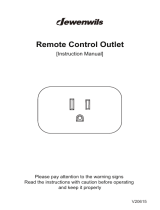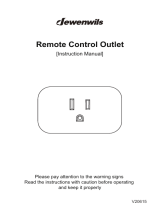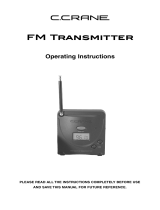Page is loading ...

user guide
Satellite Radio with MP3

Quick Start
2
Quick Start
1. Charge battery for at least 8 hours (page 12).
2. Set up your Helix (page 20).
3. Activate your XM subscription (page 18).
4. Listen to and record live XM* (pages 26 and 33).
5. Listen to recorded content (page 37).
6. Buy songs from XM+Napster (page 55).
7. Manage your songs and playlists from
your computer (page 56).
*Hardware and required monthly subscription sold separately. Recorded music not for use in commercial establishments.
Installation cost and other fees and taxes, including a one-time activation fee, may apply. Subscription fee is consumer
only. XM products, programming, services, and fees are subject to change, at any time, without notice. Channels with
frequent explicit language are indicated with an XL. Channel blocking is available for XM radio receivers by calling
1-800-XM-RADIO. Subscriptions subject to Customer Agreement available at xmradio.com. XM service only available in
the 48 contiguous United States. ©2006 XM Satellite Radio Inc. All rights reserved.

Contents
Contents
3
ENG
Introduction ...................................... 4
Features .................................................... 4
Safety Instructions .................................... 7
What’s in the Box .................................... 10
Charging the Battery .............................. 12
Helix Controls.......................................... 13
Using This Guide...................................... 15
Helix Display............................................ 16
Remote .................................................... 17
Subscribing to XM........................ 18
Using Your Helix Alone ............ 20
Setup ...................................................... 20
Live XM .................................................. 26
TuneSelect
™
............................................ 29
Info Extras .............................................. 31
Recording XM ........................................ 33
Listening to Recorded XM Content
(My Music) .......................................... 37
Organizing Your Music ............................ 38
Using Helix with a PC ................ 48
System Requirements .............................. 48
Setup ...................................................... 49
Registering with XM+Napster ................ 51
What Can You Do with XM+Napster? .... 54
Exploring ................................................ 54
Purchasing Music .................................... 55
Organizing Your Music ............................ 56
Disconnecting Your Helix from the PC .... 60
Listening to XM Radio Online (XMRO).... 61
Using Your CDs or MP3/WMA Files ........ 62
Updating Helix Firmware ........ 64
Using XM+Napster.................................. 64
Using the Update Tool ............................ 65
Using the Web ..........................................65
Settings .............................................. 66
FM Modulator ........................................ 66
Aiming the Antenna ................................ 69
Audio ...................................................... 70
Display .................................................... 71
Channel Access ...................................... 73
Clock and Sleep Timer ............................ 75
Vehicle Mode............................................76
Memory Partition .................................... 77
Restoring Factory Defaults ...................... 78
Customer Support........................ 80
Troubleshooting ...................................... 80
Specifications .......................................... 83
Patent Information ..................................85
FCC Statement ........................................86
Warranty ................................................ 88

Introduction
4
Introduction
Features
Congratulations on your purchase of the Samsung Helix™. It’s the next-generation XM2go
®
radio, with an XM receiver, built-in antenna, and storage for XM, MP3, or WMA music files in
one portable device.
Enjoy XM’s 160 channels from coast to coast, with over 80,000 hours of entertainment each
month. XM offers musical choice, variety, and discovery – worlds beyond your own collection
– plus a wide range of news, sports, talk, comedy, kids, and entertainment channels. Hear XM
live, or save XM programming on your Helix to listen at your leisure.
We’ve also teamed up with Napster, a leading provider of online music. Imagine discovering
a new artist on XM and then, with just a few clicks of a mouse, buying high-fidelity tracks
and albums by that artist and similar artists. It’s that simple.
Manage all your music – XM tracks, songs you purchase from Napster, and MP3/WMA files
you rip from your CDs – with the easy-to-use XM+Napster program on your Microsoft
®
Windows
®
PC.
One device, all the music you could ever hope for, and the easiest way to find the music you
want – now that’s a music experience!

Introduction
Introduction
5
ENG
Helix, Undocked
Listen to live and recorded XM* content
Play MP3 and WMA files
Manage your tracks, favorite channels, and playlists
Listen on the go
Helix + Cradle + Antenna
Listen to live and recorded
XM* content
Play MP3 and WMA files
Manage your tracks, favorite
channels, and playlists
Listen in your car or home
*Hardware and required monthly subscription sold separately. Recorded music not for use in commercial establishments.
Installation cost and other fees and taxes, including a one-time activation fee, may apply. Subscription fee is consumer
only. XM products, programming, services, and fees are subject to change, at any time, without notice. Channels with
frequent explicit language are indicated with an XL. Channel blocking is available for XM radio receivers by calling
1-800-XM-RADIO. Subscriptions subject to Customer Agreement available at xmradio.com. XM service only available in
the 48 contiguous United States. ©2006 XM Satellite Radio Inc. All rights reserved.

Introduction
6
Introduction
Helix + Cradle + Antenna + PC
Manage content using Helix or your PC
Listen to XM Radio Online
Purchase music from XM+Napster and upload it to your Helix

Introduction
Introduction
7
ENG
Safety Instructions
Please read and understand all the instructions to avoid injury to yourself
and/or damage to your Helix.
Helix Digital Audio Player
Do not expose to extreme temperatures (above 140°F or below -4°F, or above 60°C or below
-20°C).
Do not expose to moisture. Do not use Helix near water.
Do not let any foreign matter spill into Helix.
Do not expose to chemicals such as benzene and thinners. Do not use liquid or aerosol
cleaners. Clean with a soft damp cloth only.
Do not expose to direct sunlight or heat sources for a prolonged period.
Do not try to disassemble and/or repair Helix yourself.
Do not subject Helix to severe impact.
Do not place heavy objects on Helix.
Do not subject Helix to excessive pressure.
Do not touch the charger with wet hands.
Do not store in dusty areas.
Please be aware that Samsung claims no responsibility for damage from
data loss due to breakdown, repair, or other causes.

Introduction
8
Introduction
Earbuds and Headphones
To avoid damaging your hearing:
Using earbuds or headphones for an extended time can cause serious damage to your
hearing.
If you are exposed to a sound louder than 85 dB for an extended time, your hearing may
be adversely affected. The louder the sound, the more seriously your hearing may be
impaired. Ordinary conversations are about 50-60 dB; road noise levels are about 80 dB.
We strongly advise you to set the volume level to medium, which is usually less than 2/3 of
the maximum.
If you hear ringing in your ear(s), lower the volume or stop using the earbuds or
headphones.
To avoid risk of traffic accidents:
Do not use earbuds or headphones while operating a bicycle, automobile, or motorcycle.
Not only is it dangerous, it may be prohibited by law in some areas.
Pay attention! Using earbuds or headphones while crossing traffic can lead to serious
accidents.
For your safety, make sure the earbud or headphone cable does not get in the way of your
arm or other surrounding objects while you’re walking or exercising.
Environmental Information
Follow local guidelines for waste disposal when discarding packaging, batteries, and
electronic appliances.
Your player is packaged with cardboard, polyethylene, etc., and does not contain any
unnecessary materials.

Battery Charger Safety
Caution: Opening the case may result in electric shock.
Caution: The uninsulated parts inside the power adapter and cradle may cause electric
shock or fire. For your safety, please do not open these components. Do not let metallic
objects, such as necklaces or coins, come into contact with the power adapter plugs or
battery terminal.
Caution: To avoid electric shock, use the power adapter only with an outlet that matches
the shape of the adapter’s plug.
Caution: Make sure that you insert the adapter’s plug all the way into the outlet.
Caution: Do not plug several devices into the same electrical outlet.
Important: Always read and understand the user guide to prevent problems.
Warning: Use the power adapter and cradle away from water sources to avoid fire or
electric shock.
Introduction
Introduction
9
ENG

Introduction
10
Introduction
What’s in the Box
Helix
(YX-M1)
Battery
(AH43-00007A)
Home dock/cradle
(YA-CD100)
Earbuds
(EP-360)
Remote
(YA-RC100)
Home XM antenna
(AH42-00024A)

Introduction
Introduction
11
ENG
What’s in the Box
RCA audio cable
(AH39-00901A)
Also included:
User guide
(AH81-02210A)
XM+Napster install CD
(AH59-01733A)
USB cable
(AH39-00902A)
AC power
adapter
(AH61-02211A)
Carrying
case/holster
(AH61-02213A)
Travel power
cable
(AH61-02212A)

3. Plug adapter into cradle and
wall socket. When you insert
Helix into a cradle, wait for
the beep before powering on.
Introduction
12
Introduction
Charging the Battery
Charge the battery for at least 8 hours before using Helix for the first time,
or if you have not used it for several months. Be sure to charge the battery
in a place where the temperature is between 32°F and 113°F (0°C to 45°C).
1. Open battery compartment.
2. Insert battery into player.

Introduction
Introduction
13
ENG
Helix Controls
Power button – Slide
down to turn power on
or off. Slide up to “hold”
controls, preventing you
from accidentally pressing
a button.
Display button –
Change what’s showing
on the display.
XM button –
Start here; press to
access channels,
playlists, menus, and
confirm selections.
Mode – Switch
between “Live XM”
or “My Music”
(recorded content).
Arrow buttons –
Select menu entries,
change channels.
Display
Volume
Earbud jack
USB jack
Play/Pause
Left arrow button –
Pressing the left arrow button
allows you to “back out” of
or exit most menus.

Introduction
14
Introduction
Helix Controls
When you dock Helix in its home cradle,
both the display and arrow buttons rotate
by 90° so that “up” really points up!

Using This Guide
Throughout this guide, you will see instructions such as “Select XM Settings Setup
Antenna Aiming.” This tells you to perform the following actions:
1. Press the XM button.
2. You will see a menu whose last option is “Settings.” Press the down arrow button several
times to highlight “Settings,” then press the XM button to select it.
3. You will see another menu whose third option is “Setup.” Again, press the down arrow
button to highlight “Setup,” and press the XM button to select it.
4. You will see another menu; one of the options is “Antenna Aiming.” Press the down arrow
button to highlight “Antenna Aiming,” and press the XM button to select it.
Not all of the menu items described in this guide may appear on your Helix display. For
example, if you have not created any playlists, you will not see “Playlists” if you press the
XM button while listening to “My Music.”
Introduction
Introduction
15
ENG
NOTE: In most instances, pressing the left arrow button allows you to “back out” of
any menu.

Available memory or signal strength –
Green portion indicates amount of storage taken up
by locked XM songs (page 40). In “Live XM” mode,
you will see a signal strength indicator instead.
Indicates XM channel,
playlist, or MP3 genre.
Introduction
16
Introduction
Helix Display
play
reverse or fast-forward through track
pause
skip to previous or next track
PC track (MP3 or WMA file)
track assigned to a playlist
PC track assigned to a playlist
XM track is locked
repeat track
play tracks randomly
Additional symbols:
Battery charge
Mode – (((XM))) shows
you’re listening to live XM.
(((My Music))) shows
you’re listening to stored
XM content or MP3/WMA
tracks.
H – ”H” indicates that the
power switch is set in the
“hold” position.
Clock
Channel number
Artist name
Song title
Progress bar – Shows
total track length and cur-
rent location within a track
while playing songs in
“My Music.”

Introduction
Introduction
17
ENG
Remote
Power button
Left arrow button –
Pressing the left arrow button
allows you to “back out” of
or exit most menus.
Volume
Record – Record a song
or channel.
Bookmark – Tag interesting
songs or tracks.
Numeric keypad – Select
XM channels by channel
number.
Mode – “Live XM” or
“My Music” (recorded
content).
XM button – Access
menus and confirm
selections.
Arrow buttons –
Select menu entries, change
channels.
Pause/Mute – Pause
playback or mute live XM.
Favorites – Go to
favorite channels.
Jump – Switch to previous
channel you listened to.
Display – Change what’s
showing on the display.

Subscribing to XM
18
Subscribing to XM
Before you can listen to or record XM content, you must activate your Helix.
1. Set up your Helix, cradle, power adapter, and antenna (page 20 or page 22). Make sure
Helix can receive the XM signal.
2. Place Helix in the “Live XM” mode (page 26).
3. Find the 8-character XM Radio ID, which is printed on the package or in the battery com-
partment underneath the battery. Or select XM channel 0 to view the Radio ID. Record the
Radio ID here for reference:
The XM Radio ID does not use the letters I, O, S, or F.
4. Activate your XM Satellite Radio service online at http://activate.xmradio.com or by calling
1-800-XM-RADIO (1-800-967-2346). You will need a major credit card.
XM will send a signal from the satellites to activate the full channel lineup. Activation normally
takes 10 to 15 minutes, but during peak busy periods you may need to keep your player on
for up to an hour. When you can access the full channel lineup on your Helix, you’re done!

Subscribing to XM
19
ENG

Using Your Helix Alone
20
Using Your Helix Alone
Setup
At Home
1. Insert Helix into home
cradle.
2. Connect Helix to your
audio system as shown. If
your audio system does
not have a line-level input,
use Helix’s built-in FM
transmitter (page 66).
Connect power adapter
and home antenna. Point
antenna toward the south-
ern sky through a window.
3. To optimize signal recep-
tion, you may mount the
home antenna outdoors,
facing south. Make sure
the antenna is not blocked
by buildings or trees.
To AC power adapter
To your audio system’s
line input or AUX input
To home antenna
M
O
D
E
D
I
S
P
L
A
Y
/