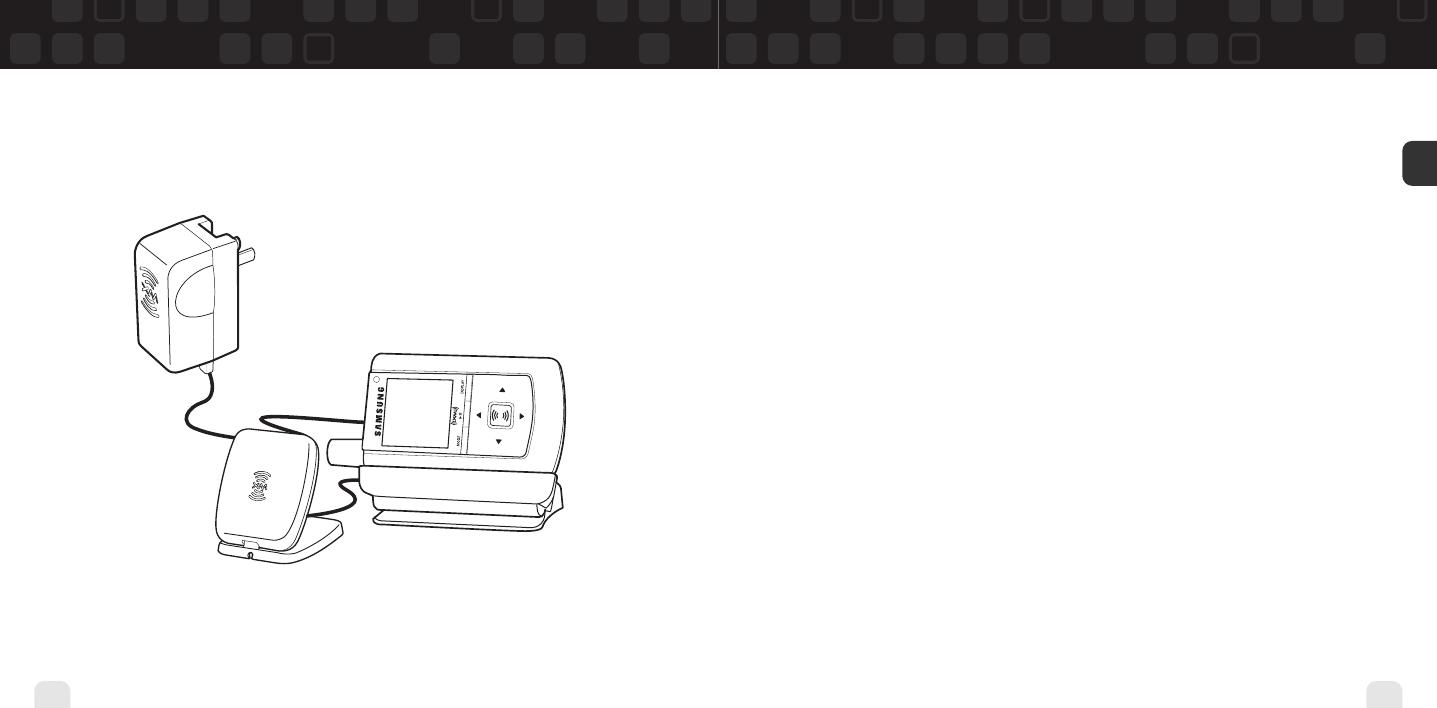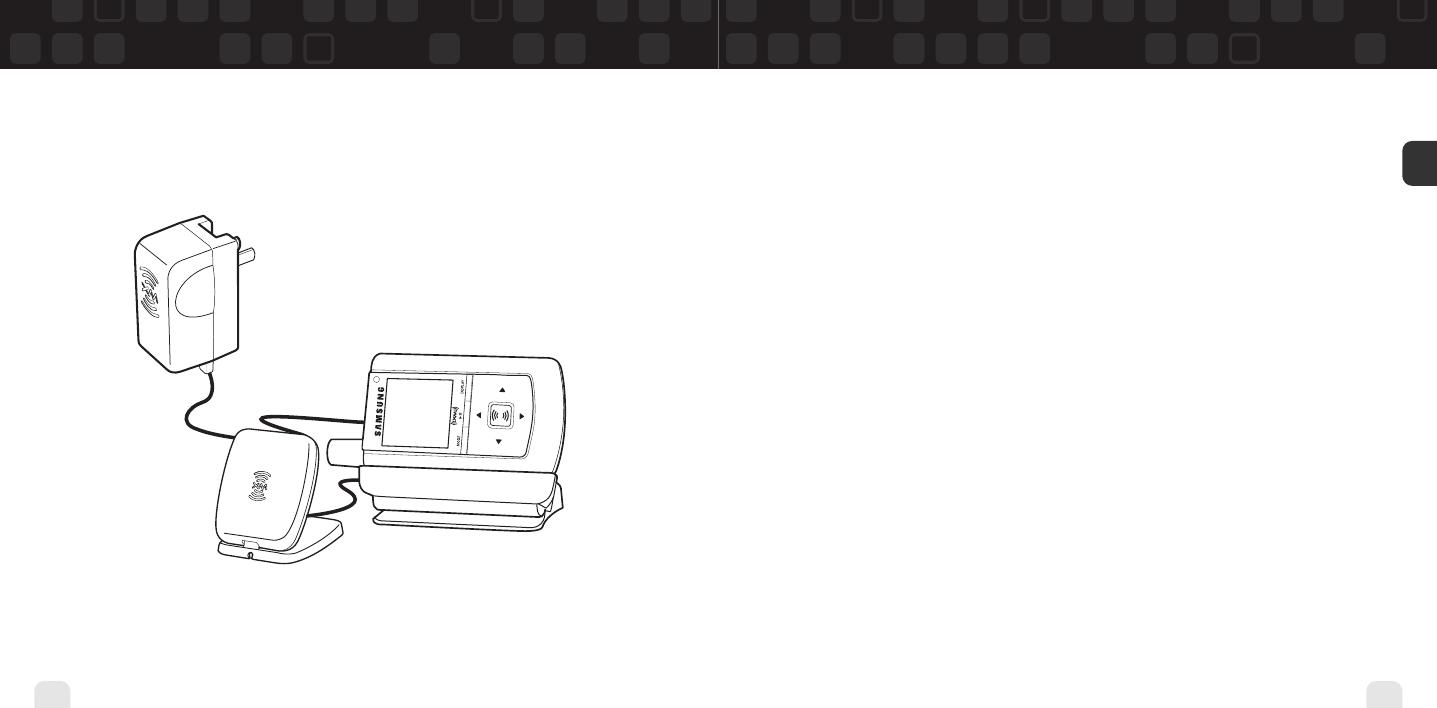
Quick Start
2
Quick Start
Contents
Contents
3
ENG
Introduction ...................................... 4
Features .................................................... 4
Safety Instructions .................................... 7
What’s in the Box .................................... 10
Charging the Battery .............................. 12
Helix Controls.......................................... 13
Using This Guide...................................... 15
Helix Display............................................ 16
Remote .................................................... 17
Subscribing to XM........................ 18
Using Your Helix Alone ............ 20
Setup ...................................................... 20
Live XM .................................................. 26
TuneSelect™ .......................................... 29
Info Extras .............................................. 31
Recording XM ........................................ 33
Listening to Recorded XM Content
(My Music) .......................................... 37
Organizing Your Music ............................ 38
Using Helix with a PC ................ 48
System Requirements .............................. 48
Setup ...................................................... 49
Registering with XM+Napster ................ 51
What Can You Do with XM+Napster? .... 54
Exploring ................................................ 54
Purchasing Music .................................... 55
Organizing Your Music ............................ 56
Disconnecting Your Helix from the PC .... 60
Listening to XM Radio Online (XMRO).... 61
Using Your CDs or MP3/WMA Files ........ 62
Updating Helix Firmware ........ 64
Using XM+Napster.................................. 64
Using the Update Tool ............................ 65
Using the Web ..........................................65
Settings .............................................. 66
FM Modulator ........................................ 66
Aiming the Antenna ................................ 69
Audio ...................................................... 70
Display .................................................... 71
Channel Access ...................................... 73
Clock and Sleep Timer ............................ 75
Vehicle Mode............................................76
Memory Partition .................................... 77
Restoring Factory Defaults ...................... 78
Customer Support........................ 80
Troubleshooting ...................................... 80
Specifications .......................................... 83
Patent Information ..................................85
FCC Statement ........................................86
Warranty ................................................ 88
1. Charge battery for at least 8 hours (page 12).
2. Set up your Helix (page 20).
3. Activate your XM subscription (page 18).
4. Listen to and record live XM* (pages 26 and 33).
5. Listen to recorded content (page 37).
6. Buy songs from XM+Napster (page 55).
7. Manage your songs and playlists from
your computer (page 56).
*Hardware and required monthly subscription sold separately. Recorded music not for use in commercial establishments.
Installation cost and other fees and taxes, including a one-time activation fee, may apply. Subscription fee is consumer
only. XM products, programming, services, and fees are subject to change, at any time, without notice. Channels with
frequent explicit language are indicated with an XL. Channel blocking is available for XM radio receivers by calling
1-800-XM-RADIO. Subscriptions subject to Customer Agreement available at xmradio.com. XM service only available in
the 48 contiguous United States. ©2006 XM Satellite Radio Inc. All rights reserved.
XM Helix ENG_UG KEYS.qxp 5/4/2006 4:07 PM Page 2