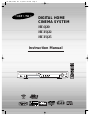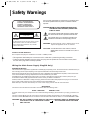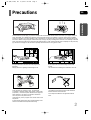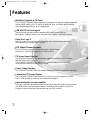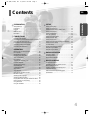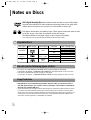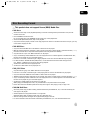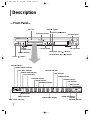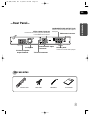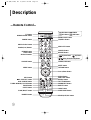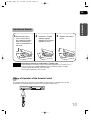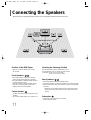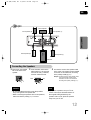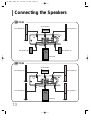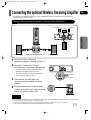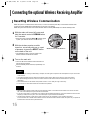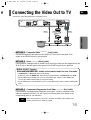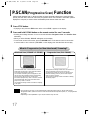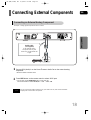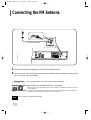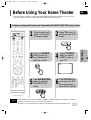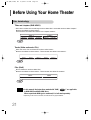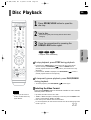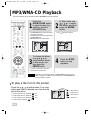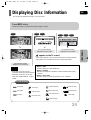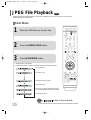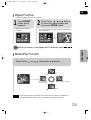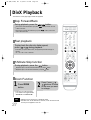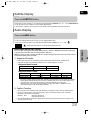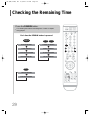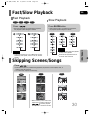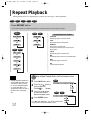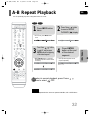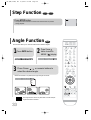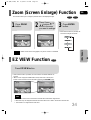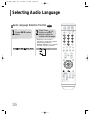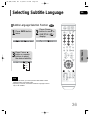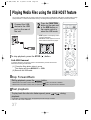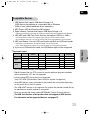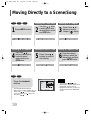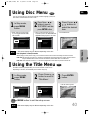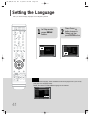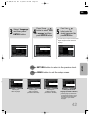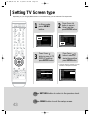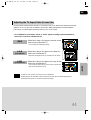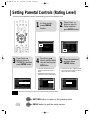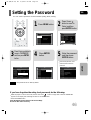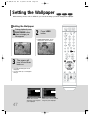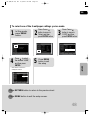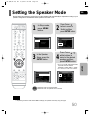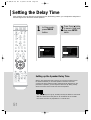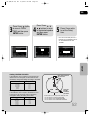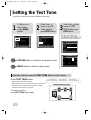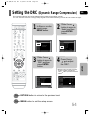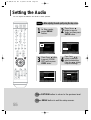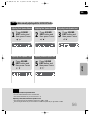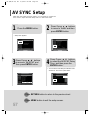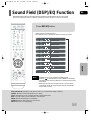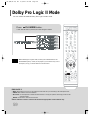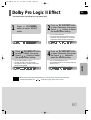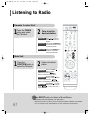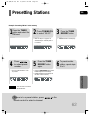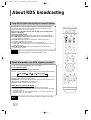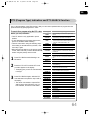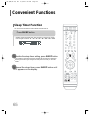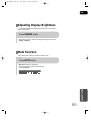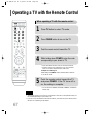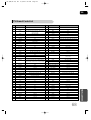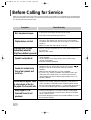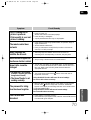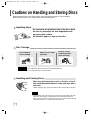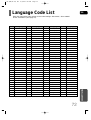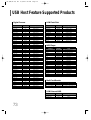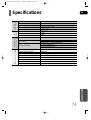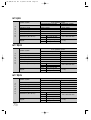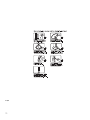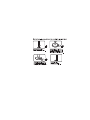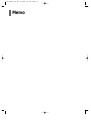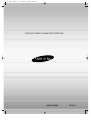DIGITAL HOME
CINEMA SYSTEM
HT-Q20
HT-TQ22
HT-TQ25
STANDBY
OPEN/CLOSE
VOLUME
FUNCTION
Instruction Manual
COMPACT
DIGITAL AUDIO
HT-Q20(1~40P) GB 3/1/06 2:40 PM Page 3

1
Safety Warnings
Use of controls, adjustments or performance of procedures other
than those specified herein may result in hazardous radiation
exposure.
CAUTION-INVISIBLE LASER RADIATION WHEN OPEN
AND INTERLOCKS DEFEATED, AVOID EXPO-
SURE TO BEAM.
This symbol indicates that dangerous voltage which
can cause electric shock is present inside this unit.
This symbol alerts you to important operating and
maintenance instructions accompanying the unit.
WARNING: To reduce the risk of fire or electric shock, do not
expose this appliance to rain or moisture.
CAUTION: TO PREVENT ELECTRIC SHOCK, MATCH
WIDE BLADE OF PLUG TO WIDE SLOT, FULLY
INSERT.
Wiring the Main Power Supply Plug(UK Only)
IMPORTANT NOTICE
The main lead on this equipment is supplied with a moulded plug incorporating a fuse. The value of the fuse is indicated on the pin
face of the plug and if it requires replacing, a fuse approved to BS1362 of the same rating must be used.
Never use the plug with the fuse cover removed. If the cover is detachable and a replacement is required, it must be of the same
colour as the fuse fitted in the plug. Replacement covers are available from your dealer.
If the fitted plug is not suitable for the power points in your house or the cable is not long enough to reach a power point, you
should obtain a suitable safety approved extension lead or consult your dealer for assistance.
However, if there is no alternative to cutting off the plug, remove the fuse and then safely dispose of the plug. Do not connect the
plug to a main socket as there is a risk of shock hazard from the bared flexible cord.
Never attempt to insert bare wires directly into a main socket. A plug and fuse must be used at all times.
IMPORTANT
The wires in the main lead are coloured in accordance with the following code:–
BLUE = NEUTRAL BROWN = LIVE
As these colours may not correspond to the coloured markings identifying the terminals in your plug, proceed as fol-
lows:–
The wire coloured BLUE must be connected to the terminal marked with the letter N or coloured BLUE or BLACK.
The wire coloured BROWN must be connected to the terminal marked with the letter L or coloured BROWN or RED.
WARNING: DO NOT CONNECT EITHER WIRE TO THE EARTH TERMINAL WHICH IS MARKED WITH
THE LETTER E OR BY THE EARTH SYMBOL , OR COLOURED GREEN OR GREEN
AND YELLOW.
CLASS 1 LASER PRODUCT
KLASSE 1 LASER PRODUKT
LUOKAN 1 LASER LAITE
KLASS 1 LASER APPARAT
PRODUCTO LASER CLASE 1
RISK OF ELECTRIC SHOCK.
DO NOT OPEN
CAUTION:
TO REDUCE THE RISK OF ELECTRIC SHOCK, DO NOT
REMOVE REAR COVER. NO USER SERVICEABLE
PARTS INSIDE. REFER SERVICING TO QUALIFIED
SERVICE PERSONNEL.
CLASS 1 LASER PRODUCT
This Compact Disc player is classified as a CLASS 1 LASER product.
•
This apparatus shall always be connected to a AC outlet with a protective grounding connection.
•
To disconnect the apparatus from the mains, the plug must be pulled out from the mains socket, there-
fore the mains plug shall be readily operable.
CAUTION
HT-Q20(1~40P) GB 3/1/06 2:40 PM Page 4

GB
2
Precautions
Ensure that the AC power supply in your house complies with the identification sticker located on the back of your player. Install your
player horizontally, on a suitable base (furniture), with enough space around it for ventilation (3~4inches). Make sure the ventilation
slots are not covered. Do not stack anything on top of the player. Do not place the player on amplifiers or other equipment which may
become hot. Before moving the player, ensure the disc tray is empty. This player is designed for continuous use. Switching off the DVD
player to the stand-by mode does not disconnect the electrical supply. In order to disconnect the player completely from the power sup-
ply, remove the main plug from the wall outlet, especially when left unused for a long period of time.
Protect the player from moisture(i.e. vases) , and excess heat
(e.g.fireplace) or equipment creating strong magnetic or electric fields
(i.e.speakers...). Disconnect the power cable from the AC supply if the
player malfunctions. Your player is not intended for industrial use.
Use of this product is for personal use only.
Condensation may occur if your player or disc has been stored in cold
temperatures.
If transporting the player during the winter, wait approximately 2 hours
until the unit has reached room temperature before using.
Phones
During thunderstorms, disconnect AC main plug from the
wall outlet.
Voltage peaks due to lightning could damage the unit.
Do not expose the unit to direct sunlight or other heat
sources.
This could lead to overheating and malfunction of the unit.
The batteries used with this product contain chemicals
that are harmful to the environment.
Do not dispose of batteries in the general household
trash.
PREPARATION
HT-Q20(1~40P) GB 3/1/06 2:40 PM Page 5

3
Multi-Disc Playback & FM Tuner
The HT-Q20/HT-TQ22/HT-TQ25 combines the convenience of multi-disc playback capability,
including DVD-VIDEO, VCD, CD, MP3-CD, WMA-CD, DivX, CD-R/RW, and DVD-R/RW,
with a sophisticated FM tuner, all in a single player.
Dolby Pro Logic II
Dolby Pro Logic II is a new form of multi-channel audio signal decoding technology
that improves upon existing Dolby Pro Logic.
DTS (Digital Theater Systems)
DTS is an audio compression format developed by Digital Theater
Systems Inc. It delivers full-frequency 5.1 channel sound.
Power Saving Function
The HT-Q20/HT-TQ22/HT-TQ25 automatically shuts itself off after 20 minutes in stop mode.
TV Screen Saver Function
The HT-Q20/HT-TQ22/HT-TQ25 automatically brightens and darkens your TV screen
after 3 minutes in the stop mode.
The HT-Q20/HT-TQ22/HT-TQ25 automatically switches itself into the power saving
mode after 20 minutes in the screen saver mode.
Customized TV Screen Display
The HT-Q20/HT-TQ22/HT-TQ25 allows you to select your favorite image during JPEG,
DVD or VCD playback and set it as your background wallpaper.
Features
USB HOST Function support
You can connect and play files from external USB storage devices such as
MP3 players, USB flash memory, etc. using the Home Theater's USB HOST function.
Optional Wireless receiver amplifier
Samsung ’s optional rear-channel wireless module does away with cables running between
your DVD receiver and rear-channel speakers. Instead,the rear speakers connect to a
compact wireless module that communicates with your DVD receiver.
HT-Q20(1~40P) GB 3/1/06 2:40 PM Page 6

4
PREPARATION
Contents
GB
PREPARATION
Safety Warnings . . . . . . . . . . . . . . . . . . . . . . . . . . . .1
Precautions . . . . . . . . . . . . . . . . . . . . . . . . . . . . . . .2
Features . . . . . . . . . . . . . . . . . . . . . . . . . . . . . . . . . .3
Notes on Discs . . . . . . . . . . . . . . . . . . . . . . . . . . . . .5
Description . . . . . . . . . . . . . . . . . . . . . . . . . . . . . . . .7
CONNECTIONS
Connecting the Speakers . . . . . . . . . . . . . . . . . . . .11
Connecting the optional Wireless Receiving Amplifier
14
Connecting the Video Out to TV . . . . . . . . . . . . . . .16
P.SCAN(Progressive Scan) Function . . . . . . . . . . . .17
Connecting External Components . . . . . . . . . . . . . .18
Connecting the FM Antenna . . . . . . . . . . . . . . . . . .19
OPERATION
Before Using Your Home Theater . . . . . . . . . . . . . .20
Disc Playback . . . . . . . . . . . . . . . . . . . . . . . . . . . . .22
MP3/WMA-CD Playback . . . . . . . . . . . . . . . . . . . . .23
Displaying Disc Information . . . . . . . . . . . . . . . . . . .24
JPEG File Playback . . . . . . . . . . . . . . . . . . . . . . . .25
DivX Playback . . . . . . . . . . . . . . . . . . . . . . . . . . . .27
Checking the Remaining Time . . . . . . . . . . . . . . . .29
Fast/Slow Playback . . . . . . . . . . . . . . . . . . . . . . . .30
Skipping Scenes/Songs . . . . . . . . . . . . . . . . . . . . .30
Repeat Playback . . . . . . . . . . . . . . . . . . . . . . . . . .31
A-B Repeat Playback . . . . . . . . . . . . . . . . . . . . . . .32
Step Function . . . . . . . . . . . . . . . . . . . . . . . . . . . . .33
Angle Function . . . . . . . . . . . . . . . . . . . . . . . . . . . .33
Zoom (Screen Enlarge) Function . . . . . . . . . . . . . .34
EZ VIEW Function . . . . . . . . . . . . . . . . . . . . . . . . .34
Selecting Audio Language . . . . . . . . . . . . . . . . . . .35
Selecting Subtitle Language . . . . . . . . . . . . . . . . . .36
Playing Media Files using the USB HOST feature . .37
Moving Directly to a Scene/Song . . . . . . . . . . . . . .39
Using Disc Menu . . . . . . . . . . . . . . . . . . . . . . . . . .40
Using the Title Menu . . . . . . . . . . . . . . . . . . . . . . . .40
SETUP
Setting the Language . . . . . . . . . . . . . . . . . . . . . . .41
Setting TV Screen type . . . . . . . . . . . . . . . . . . . . . .43
Setting Parental Controls (Rating Level) . . . . . . . . .45
Setting the Password . . . . . . . . . . . . . . . . . . . . . . .46
Setting the Wallpaper . . . . . . . . . . . . . . . . . . . . . . .47
DivX (R) registration . . . . . . . . . . . . . . . . . . . . . . . .49
Setting the Speaker Mode . . . . . . . . . . . . . . . . . . .50
Setting the Delay Time . . . . . . . . . . . . . . . . . . . . . .51
Setting the Test Tone . . . . . . . . . . . . . . . . . . . . . . .53
Setting the DRC (Dynamic Range Compression) . .54
Setting the Audio Quality . . . . . . . . . . . . . . . . . . . . .55
AV SYNC Setup . . . . . . . . . . . . . . . . . . . . . . . . . . .57
Sound Field (DSP)/EQ Function . . . . . . . . . . . . . . .58
Dolby Pro Logic II Mode . . . . . . . . . . . . . . . . . . . . .59
Dolby Pro Logic II Effect . . . . . . . . . . . . . . . . . . . . .60
RADIO OPERATION
Listening to Radio . . . . . . . . . . . . . . . . . . . . . . . . . .61
Presetting Stations . . . . . . . . . . . . . . . . . . . . . . . . .62
About RDS broadcasting . . . . . . . . . . . . . . . . . . . .63
MISCELLANEOUS
Convenient Functions . . . . . . . . . . . . . . . . . . . . . . .65
Operating a TV with the Remote Control . . . . . . . . .67
Before Calling for Service . . . . . . . . . . . . . . . . . . . .68
Cautions on Handling and Storing Discs . . . . . . . . .71
Language Code List . . . . . . . . . . . . . . . . . . . . . . . .72
USB Host Feature Supported Products . . . . . . . . . .73
Specifications . . . . . . . . . . . . . . . . . . . . . . . . . . . . .74
HT-Q20(1~40P) GB 3/1/06 2:40 PM Page 7

DVD (Digital Versatile Disc) offers fantastic audio and video, thanks to Dolby Digital
surround sound and MPEG-2 video compression technology. Now you can enjoy these
realistic effects in the home, as if you were in a movie theater or concert hall.
DVD players and the discs are coded by region. These regional codes must match in order
for the disc to play. If the codes do not match, the disc will not play.
The Region Number for this player is given on the rear panel of the player.
(Your DVD player will only play DVDs that are labeled with identical region codes.)
1 6
~
•
LD, CD-G, CD-I, CD-ROM and DVD-ROM discs cannot be played on this player.
If such discs are played, a "WRONG DISC FORMAT" message appears on the TV screen.
•
DVD discs purchased abroad may not play on this player.
If such discs are played, a "WRONG REGION CODE" message appears on the TV screen.
5
Do not use the following types of disc!
•
Many DVD discs are encoded with copy protection. Because of this, you should only connect
your DVD player directly to your TV, not to a VCR. Connecting to a VCR results in a distorted pic-
ture from copy-protected DVD discs.
•
This product incorporates copyright protection technology that is protected by methods claims of certain
U.S. patents and other intellectual property rights owned by Macrovision Corporation and other rights
owners. Use of this copyright protection technology must be authorized by Macrovision Corporation, and
is intended for home and other limited viewing uses only unless otherwise authorized by Macrovision
Corporation. Reverse engineering or disassembly is prohibited.
Copy Protection
Notes on Discs
COMPACT
DIGITAL AUDIO
Mark (Logo)
Video
DVD-VIDEO
AUDIO-CD
VIDEO-CD
Divx
12cm
Approx. 240 min. (single-sided)
Approx. 480 min. (double-sided)
Approx. 80 min. (single-sided)
Approx. 160 min. (double-sided)
74 min.
20 min.
74 min.
20 min.
8cm
12cm
8cm
12cm
8cm
Audio + Video
Audio
MPEG4
MP3
Recorded Signals
Disc Type Disc Size Max. Playing Time
Playable Discs
HT-Q20(1~40P) GB 3/1/06 2:40 PM Page 8

GB
CD-R Discs
•
Some CD-R discs may not be playable depending on the disc recording device (CD-Recorder or PC) and the
condition of the disc.
•
Use a 650MB/74 minute CD-R disc.
Do not use CD-R discs over 700MB/80 minute as they may not be played back.
•
Some CD-RW (Rewritable) media, may not be playable.
•
Only CD-Rs that are properly "closed" can be fully played. If the session is closed but the disc is left open, you may
not be able to fully play the disc.
CD-R MP3 Discs
•
Only CD-R discs with MP3 files in ISO 9660 or Joliet format can be played.
•
MP3 file names should be 8 characters or less in length and contain no blank spaces or special characters (. / = +).
•
Use discs recorded with a compression/decompression data rate greater than 128Kbps.
•
Only files with the ".mp3" and ".MP3" extensions can be played.
•
Only a consecutively written Multisession disc can be played. If there is a blank segment in the Multisession disc,
the disc can be played only up to the blank segment.
•
If the disc is not closed, it will take longer to begin playback and not all of the recorded files may be played.
•
For files encoded in Variable Bit Rate (VBR) format, i.e. files encoded in both low bit rate and high bit rate
(e.g., 32Kbps ~ 320Kbps), the sound may skip during playback.
•
A maximum of 500 tracks can be played per CD.
•
A maximum of 300 folders can be played per CD.
CD-R JPEG Discs
•
Only files with the ".jpeg" and ".JPEG" extensions can be played.
•
If the disc is not closed, it will take longer to start playing and not all of the recorded files may be played.
•
Only CD-R discs with JPEG files in ISO 9660 or Joliet format can be played.
•
JPEG file names should be 8 characters or less in length and contain no blank spaces or special characters (. / = +).
•
Only a consecutively written multisession disc can be played. If there is a blank segment in the multisession disc,
the disc can be played only up to the blank segment.
•
A maximum of 9,999 images can be stored on a single CD.
•
When playing a Kodak/Fuji Picture CD, only the JPEG files in the picture folder can be played.
•
Picture discs other than Kodak/Fuji Picture CDs may take longer to start playing or may not play at all.
CD-R/RW DivX Discs
•
Since this product only provides encoding formats authorized by DivX Networks, Inc., a DivX file created by the
user might not be played.
•
Software update for unsupported formats is not supported.
(Example: QPEL, GMC, resolution higher than 720 x 480 pixels, etc.)
•
Sections with high frame rate might not be played while playing a DivX file.
•
For more information about the formats authorized by DivX Networks, Inc., visit "www.divxnetworks.net".
Disc Recording Format
6
PREPARATION
This product does not support Secure (DRM) Media files.
HT-Q20(1~40P) GB 3/1/06 2:40 PM Page 9

7
Description
STANDBY
OPEN/CLOSE
VOLUME
FUNCTION
—Front Panel—
Power ( ) button
Standby indicator
Remote
Control Sensor
Volume buttons
Tuning Down & Skip ( ) buttons
Tuning Up & Skip ( ) buttons
Stop ( ) button
Play/Pause ( ) button
Open/Close button
Disc Tray
Function button
USB Connector
DOLBY DIGITAL indicator
PRO LOGIC indicator
TITLE indicator
PROGRAM indicator
STEREO indicator
CHAPTER indicator
TRACK indicator
TUNER indicator
DSP indicator
RDS indicator
RTA indicator
P.SCAN indicator
RADIO FREQUENCY
indicator
System Status Display
SPEAKER indicator
DTS Disc indicator
LINEAR PCM indicator
MPEG indicator
PBC indicator
REPEAT indicator
HT-Q20(1~40P) GB 3/1/06 2:40 PM Page 10

GB
PREPARATION
—Rear Panel—
FM Antenna Connector
5.1 Channel Speaker
Output Terminals
Video Output Connector
Connect the TV's video input jacks (VIDEO IN)
to the VIDEO OUT connector.
SCART JACK
Connect to a TV with scart input jack.
Cooling Fan
COMPONENT VIDEO OUTPUT jacks
Connect a TV with component video inputs to
these jacks.
External Audio Input
Connector
TX Card Connector
Accessories
8
Video CableRemote Control
FM Antenna
User's Manual
HT-Q20(1~40P) GB 3/1/06 2:40 PM Page 11

9
Description
PL II MODE button
VOLUME button
MENU button
POWER button
TV button
DVD RECEIVER button
CANCEL button
REPEAT button
Number(0~9) buttons
RDS Selection button
TV/VIDEO button
VIDEO.SEL button
OPEN/CLOSE button
Cursor/Enter button
DSP/EQ button
DIGEST button
EZ VIEW, NT/PAL button
SLIDE MODE button
LOGO button
RETURN button
SOUND EDIT button
TEST TONE button
AUDIO button
MUTE button
INFO button
TUNING/CH button
ZOOM button
TUNER MEMORY, P.SCAN button
SLOW, MO/ST button
DIMMER button
REMAIN button
STEP button
SEARCH buttons
SUB TITLE button
PL II EFFECT button
—Remote Control—
Play/Pause button
Tuning Preset/CD Skip button
Stop button
DVD button
TUNER
AUX button
USB button
SLEEP button
HT-Q20(1~40P) GB 3/1/06 2:40 PM Page 12

GB
10
STANDBY
OPEN/CLOSE
VOLUME
FUNCTION
The remote control can be used up to approximately 23 feet/7 meters in a straight line. It can also
be operated at a horizontal angle of up to 30° from the remote control sensor.
Range of Operation of the Remote Control
PREPARATION
Insert Remote Batteries
Caution
Remove the battery
cover on the back of
the remote by pressing
down and sliding the
cover in the direction of
the arrow.
1
Insert two 1.5V AAA
batteries, paying
attention to the correct
polarities (+ and –).
2
Replace the battery
cover.
3
Follow these precautions to avoid leaking or cracking cells:
•
Place batteries in the remote control so they match the polarity:(+) to (+)and (–)to (–).
•
Use the correct type of batteries.Batteries that look similar may differ in voltage.
•
Always replace both batteries at the same time.
•
Do not expose batteries to heat or flame.
HT-Q20(1~40P) GB 3/1/06 2:40 PM Page 13

Rear Speakers
•
Place these speakers behind your listening position.
•
If there isn't enough room, place these speakers so they face each other.
•
Place them about 60 to 90cm (2 to 3feet) above your ear, facing slightly
downward.
*
Unlike the front and center speakers, the rear speakers are used to
handle mainly sound effects and sound will not come from them all
the time.
Subwoofer
•
The position of the subwoofer is not so critical.
Place it anywhere you like.
Front Speakers
•
Place these speakers in front of your listening
position, facing inwards (about 45°) toward you.
•
Place the speakers so that their tweeters will be at
the same height as your ear.
•
Align the front face of the front speakers with the
front face of the center speaker or place them
slightly in front of the center speakers.
Center Speaker
•
It is best to install it at the same height as the front
speakers.
•
You can also install it directly over or under the TV.
Position of the DVD Player
•
Place it on a stand or cabinet shelf, or under
the TV stand.
Selecting the Listening Position
The listening position should be located about 2.5 to 3
times the distance of the TV's screen size away from the
TV. Example: For 32" TVs 2~2.4m (6~8feet)
For 55" TVs 3.5~4m (11~13feet)
11
Before moving or installing the product, be sure to turn off the power and disconnect the power cord.
R
L
C
SR
SL
SW
Connecting the Speakers
SRSL
C
L
SW
R
HT-Q20(1~40P) GB 3/1/06 2:40 PM Page 14

GB
12
CONNECTIONS
Connecting the Speakers
Black
Press down the terminal
tab on the back of the
speaker.
1
Insert the black wire into the
black terminal (–) and the red
wire into the red (+) terminal,
and then release the tab.
2
Connect the correct color speaker cable
to the same color speaker output terminal
on the rear of the subwoofer, according
to the polarity markings (+/–).
Example: Connect the green center speaker cable
to the green center speaker output
terminal on the rear of the subwoofer
according to the polarity markings (+/–).
3
Red
•
Do not let children play with or near the speakers.
They could get hurt if a speaker falls.
•
When connecting the speaker wires to the speakers,
make sure that the polarity (+/–) is correct.
Caution
•
If you place a speaker near your TV set,
screen color may be distorted because of
the magnetic field generated by the
speaker. If this occurs, place the speaker
away from your TV set.
Note
Front Speaker (R)
Rear Speaker (R)
Subwoofer
Center Speaker
Front Speaker (L)
Rear Speaker (L)
HT-Q20
HT-Q20(1~40P) GB 3/1/06 2:40 PM Page 15

13
Front Speaker (R)
Rear Speaker (R)
Subwoofer
Center Speaker
Front Speaker (L)
Rear Speaker (L)
Front Speaker (R)
Rear Speaker (R)
Subwoofer
Center Speaker
Front Speaker (L)
Rear Speaker (L)
HT-TQ22
HT-TQ25
Connecting the Speakers
HT-Q20(1~40P) GB 3/1/06 2:40 PM Page 16

GB
14
CONNECTIONS
Front Speaker (R)
Rear Speaker (L)
Subwoofer
Center Speaker
Front Speaker (L)
Rear Speaker (R)
TX card
Slanted side faces
WIRELESS RECEIVER MODULE
To connect the rear speakers wirelessly, you have to additionally purchase the wireless receiving module and
TX card from your Samsung retailer.
Connecting the optional Wireless Receiving Amplifier
When you have purchased the wireless receiving module (SWA-3000)
Connect the front, center and
subwoofer speakers, referring to page 12.
Insert the TX card into the TX card
connection port on the back of the main unit.
•
Hold the TX card so that the slanted side faces
downward and insert the card into the port.
•
The TX card enables communication between the
main unit and the wireless receiver.
Connect the left and right rear
speakers to the wireless receiving
module.
Plug the power cord of the wireless
receiving module in the wall outlet and
switch the power switch ‘ON’.
1
2
3
4
•
Do not insert a card other than the TX card dedicated for the product. The product might be damaged or it may not be removed easily.
•
Do not insert the TX card upside down or in reverse direction.
•
Insert the TX card when the main unit is turned off.Inserting the card when it is turned on may cause a problem.
•
If the TX Card is inserted in the main unit, the rear speakers don't output sounds.
Caution
HT-Q20(1~40P) GB 3/1/06 2:40 PM Page 17

15
WIRELESS RECEIVER MODULE
•
When the wireless receiving module setting is complete, no audio signal is output from the Rear Speaker OUT ports on the back
of the main unit.
•
The wireless receiving antenna is built into the wireless receiver module. Keep the unit away from water and moisture.
•
For optimal listening performance, make sure that the area around the wireless receiver module location is clear of any
obstructions.
•
Sound will be heard from the wireless rear speakers in DVD 5.1-CH or Dolby Pro Logic II mode only.
•
In 2-CH mode, no sound will be heard from the wireless rear speakers.
Reset the system if a communication failure occurs, or if the Link indicator (blue LED) on the wireless receiver does
not light up and the "REAR CHK" message blinks on the main unit's display.
Reset the system while the main unit and the wireless receiver module (SWA-3000) are in Power Standby mode.
With the main unit turned off, press and
hold the remote control's REMAIN button
for 5 seconds.
•
Press the button until the POWER( ) indicator lights
up blue. (The indicator will turn off in 1 second.)
With the wireless receiver module
turned on, use a ball point pen or a pair
of tweezers to press the RESET button
on the back of the unit.
•
The Standby/On LED on the front panel of the
wireless receiver module blinks 2 times.
2
1
Turn on the main unit.
•
The Link LED of the wireless receiver module is lit
and the setup is finished.
•
If Power Standby mode continues, repeat Steps 1 to
3 above.
3
Caution
•
Place the wireless receiver module at the rear of the listening position. If the wireless receiver module is too close to the main
unit, some sound interruption may be heard due to interference.
•
If you use a device such as a microwave oven, wireless LAN Card, Bluetooth equipment, or any other device that uses the same
frequency (2.4GHz) near the system, some sound interruption may be heard due to interference.
•
The transmission distance of radio wave is about 33 feet, but may vary depending on your operating environment.
If a steel-concrete wall or metallic wall is between the main unit and the wireless receiver module, the system may not operate at
all, because the radio wave cannot penetrate metal.
Note
Resetting Wireless Communication
Connecting the optional Wireless Receiving Amplifier
HT-Q20(1~40P) GB 3/1/06 2:41 PM Page 18

GB
METHOD 2 Scart
...............
Better Quality
If you television is equipped with an SCART input, connect an Scart Jack (not supplied) from the
AV OUT jack on the back panel of the system to the SCART IN jack on your television.
METHOD 1 Composite Video
...............
Good Quality
Connect the supplied video cable from the VIDEO OUT jack on the back panel of the
system to the VIDEO IN jack on your television.
METHOD 3 Component (Progressive Scan) Video
...............
Best Quality
If your television is equipped with Component Video inputs, connect a component video
cable (not supplied) from the Pr, Pb and Y jacks on the back panel of the system to the
corresponding jacks on your television.
•
When the Progressive scan mode is selected, the VIDEO output (Yellow) and
SCART output does not output any signal.
Note
CONNECTIONS
16
Choose one of the three methods for connecting to a TV.
Connecting the Video Out to TV
VIDEO SELECT Function
Press and hold VIDEO SEL. button on the remote control for over 5 seconds.
•
"COMPOSITE" or "RGB" will appear in the display.
At this time, press the VIDEO SEL. button shortly to select between "COMPOSITE" and "RGB".
•
If Scart (RGB Input) is equipped for your TV, press VIDEO SEL. button to select RGB mode.
You can get a better picture quality by using Scart setting.
•
If Scart (RGB Input) is not equipped for your TV, press VIDEO SEL. button to select COMPOSITE
mode.
METHOD 1 METHOD 3METHOD 2
er
HT-Q20(1~40P) GB 3/1/06 2:41 PM Page 19

17
Press STOP button.
•
If playing a disc, press the STOP button twice so that “STOP”, appears on the display.
Press and hold P.SCAN button on the remote control for over 5 seconds.
•
Pressing and holding the button for over 5 seconds will select "Progressive Scan" and "Interlace Scan"
alternately.
•
When you select P.SCAN, "P.SCAN" will appear on the display.
•
To set P.Scan mode for DivX discs, press the P. SCAN button on the remote control for more than
5 seconds with no disc in the unit (“'NO DISC" on the display), then load the DivX disc and play.
In interlaced-scan video, a frame consists of two inter-
laced fields (odd and even), where each field contains
every other horizontal line in the frame.
The odd field of alternating lines is displayed first, and
then the even field is displayed to fill in the alternating
gaps left by the odd field to form a single frame.
One frame, displayed every 1/30th of a second, contains
two interfaced fields, thus a total of 60 fields are dis-
played every 1/60th of a second.
The interlaced scanning method is intended for capturing
a still object.
Interlaced Scan (1 FRAME = 2 FIELDS)
The progressive scanning method scans one full frame of
video consecutively down the screen, line by line.
An entire image is drawn at one time, as opposed to the
interlaced scanning process by which a video image is
drawn in a series of passes.
The progressive scanning method is desirable for dealing
with moving objects.
Progressive Scan (FULL FRAME)
What is Progressive (or Non-Interlaced) Scanning?
•
This function works only on TVs equipped with component video inputs (Y, Pr, Pb) that support
Progressive Video. (It does not work on TVs with conventional component inputs, i.e., non-progressive
scan TVs.)
•
Depending on the capabilities of your TV, this function may not work.
Note
1
2
Unlike regular Interlace Scan, in which two fields of picture information alternate to create the entire
picture (odd scan lines, then even scan lines), Progressive Scan uses one field of information (all lines
displayed in one pass) to create a clear and detailed picture without visible scan lines.
P.SCAN(Progressive Scan) Function
HT-Q20(1~40P) GB 3/1/06 2:41 PM Page 20

GB
18
CONNECTIONS
Connecting External Components
Connect AUX (Audio) In on the Home Theater to Audio Out on the external analog
component.
•
Be sure to match connector colors.
1
Press AUX button on the remote control to select ‘AUX’ input.
•
You can also use the FUNCTION button on the main unit.
The mode switches as follows: DVD/CD
➝ AUX ➝ USB ➝ FM
2
Example: Analog signal components such as a VCR.
Connecting an External Analog Component
Audio Cable
(not supplied)
If the external analog
component has only one
Audio Out, connect either left
or right.
•
You can connect the Video Output jack on your VCR to the TV, and connect the Audio
Output jacks on the VCR to this product.
Note
HT-Q20(1~40P) GB 3/1/06 2:41 PM Page 21

19
•
This unit does not receive AM broadcasts.
Note
Connecting the FM Antenna
The cooling fan supplies cool air to the unit to prevent overheating.
Please observe the following cautions for your safety.
•
Make sure the unit is well-ventilated. If the unit has poor ventilation, the temperature inside the unit could rise
and may damage it.
•
Do not obstruct the cooling fan or ventilation holes. (If the cooling fan or ventilation holes are covered with a
newspaper or cloth, heat may build up inside the unit and fire may result.)
Cooling Fan
Connect the FM antenna supplied to the FM 75Ω COAXIAL terminal.
Slowly move the antenna wire around until you find a location where reception is good, then fas-
ten it to a wall or other rigid surface.
FM Antenna (supplied)
1
2
HT-Q20(1~40P) GB 3/1/06 2:41 PM Page 22
Page is loading ...
Page is loading ...
Page is loading ...
Page is loading ...
Page is loading ...
Page is loading ...
Page is loading ...
Page is loading ...
Page is loading ...
Page is loading ...
Page is loading ...
Page is loading ...
Page is loading ...
Page is loading ...
Page is loading ...
Page is loading ...
Page is loading ...
Page is loading ...
Page is loading ...
Page is loading ...
Page is loading ...
Page is loading ...
Page is loading ...
Page is loading ...
Page is loading ...
Page is loading ...
Page is loading ...
Page is loading ...
Page is loading ...
Page is loading ...
Page is loading ...
Page is loading ...
Page is loading ...
Page is loading ...
Page is loading ...
Page is loading ...
Page is loading ...
Page is loading ...
Page is loading ...
Page is loading ...
Page is loading ...
Page is loading ...
Page is loading ...
Page is loading ...
Page is loading ...
Page is loading ...
Page is loading ...
Page is loading ...
Page is loading ...
Page is loading ...
Page is loading ...
Page is loading ...
Page is loading ...
Page is loading ...
Page is loading ...
Page is loading ...
Page is loading ...
Page is loading ...
Page is loading ...
Page is loading ...
-
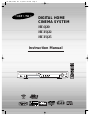 1
1
-
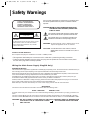 2
2
-
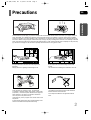 3
3
-
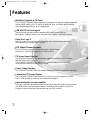 4
4
-
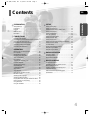 5
5
-
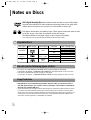 6
6
-
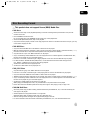 7
7
-
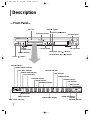 8
8
-
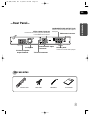 9
9
-
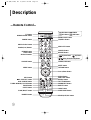 10
10
-
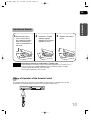 11
11
-
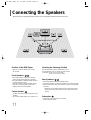 12
12
-
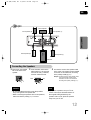 13
13
-
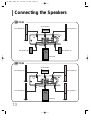 14
14
-
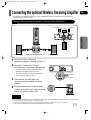 15
15
-
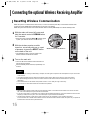 16
16
-
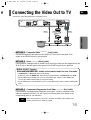 17
17
-
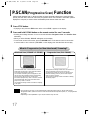 18
18
-
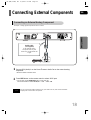 19
19
-
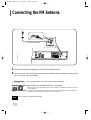 20
20
-
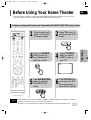 21
21
-
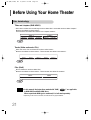 22
22
-
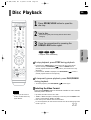 23
23
-
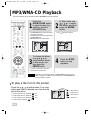 24
24
-
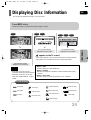 25
25
-
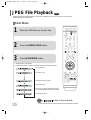 26
26
-
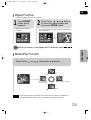 27
27
-
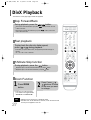 28
28
-
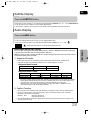 29
29
-
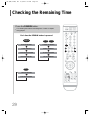 30
30
-
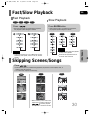 31
31
-
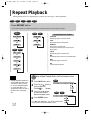 32
32
-
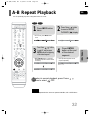 33
33
-
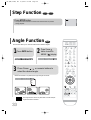 34
34
-
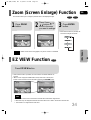 35
35
-
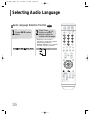 36
36
-
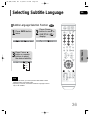 37
37
-
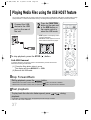 38
38
-
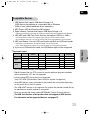 39
39
-
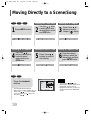 40
40
-
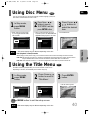 41
41
-
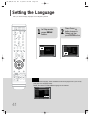 42
42
-
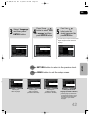 43
43
-
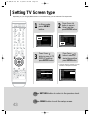 44
44
-
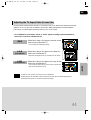 45
45
-
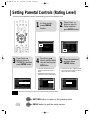 46
46
-
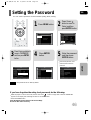 47
47
-
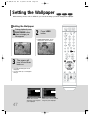 48
48
-
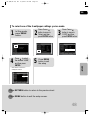 49
49
-
 50
50
-
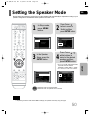 51
51
-
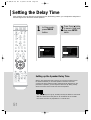 52
52
-
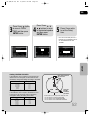 53
53
-
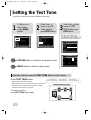 54
54
-
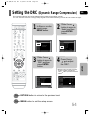 55
55
-
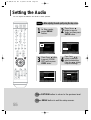 56
56
-
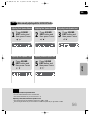 57
57
-
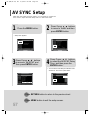 58
58
-
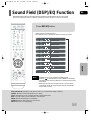 59
59
-
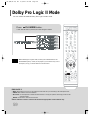 60
60
-
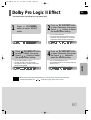 61
61
-
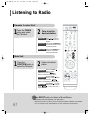 62
62
-
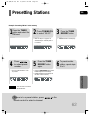 63
63
-
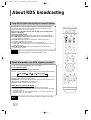 64
64
-
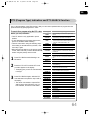 65
65
-
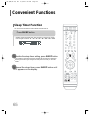 66
66
-
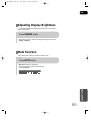 67
67
-
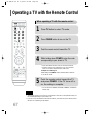 68
68
-
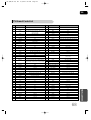 69
69
-
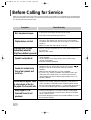 70
70
-
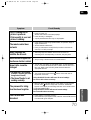 71
71
-
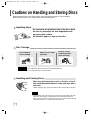 72
72
-
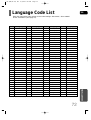 73
73
-
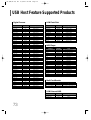 74
74
-
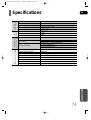 75
75
-
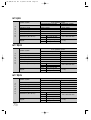 76
76
-
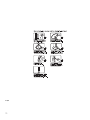 77
77
-
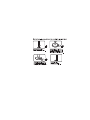 78
78
-
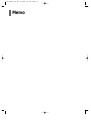 79
79
-
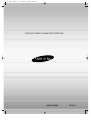 80
80
Ask a question and I''ll find the answer in the document
Finding information in a document is now easier with AI
Related papers
Other documents
-
Toshiba SD-43HK User manual
-
Philips PDCC-JS-JW-0734 User manual
-
Technicolor - Thomson DPL912VD User manual
-
Philips MCD716/58 User manual
-
Philips MCD716/12 User manual
-
Philips MC-D370/21M User manual
-
Philips MCD708/12 User manual
-
Insignia NS-H2002B User manual
-
Sitecom MD-017 Datasheet
-
Insignia NS-H2002 User manual