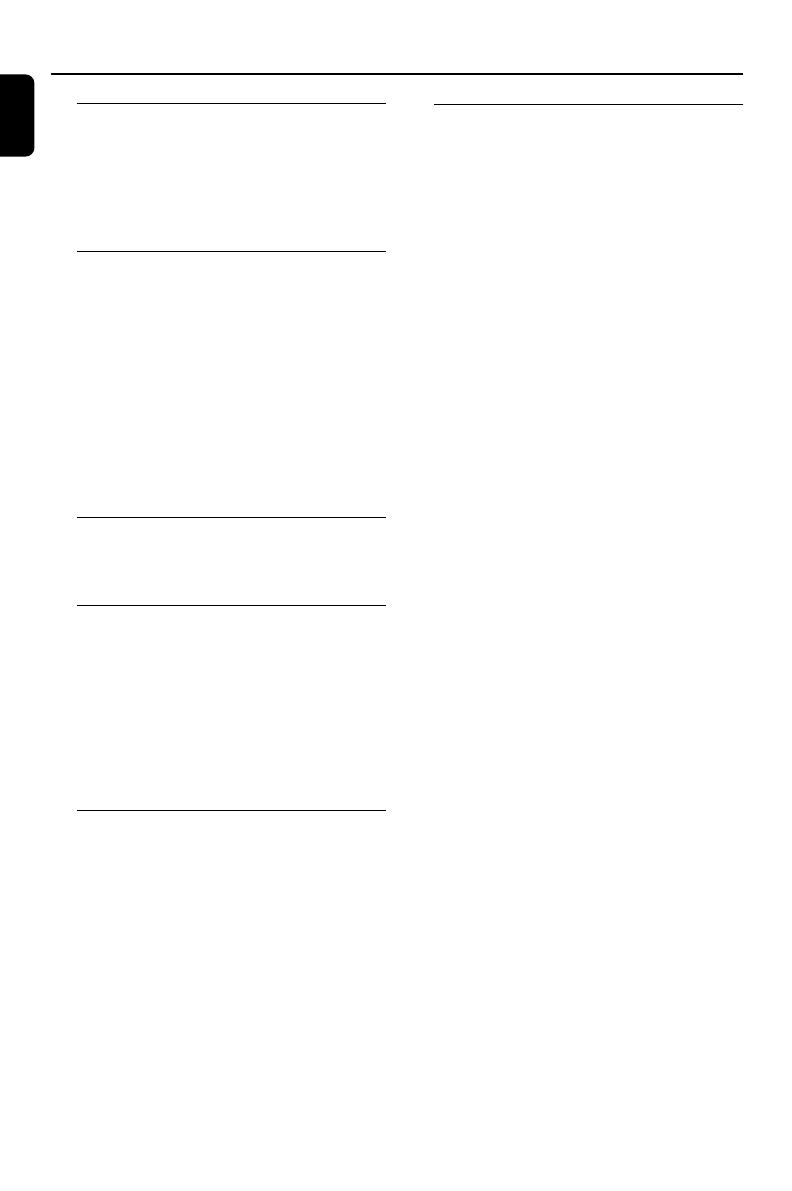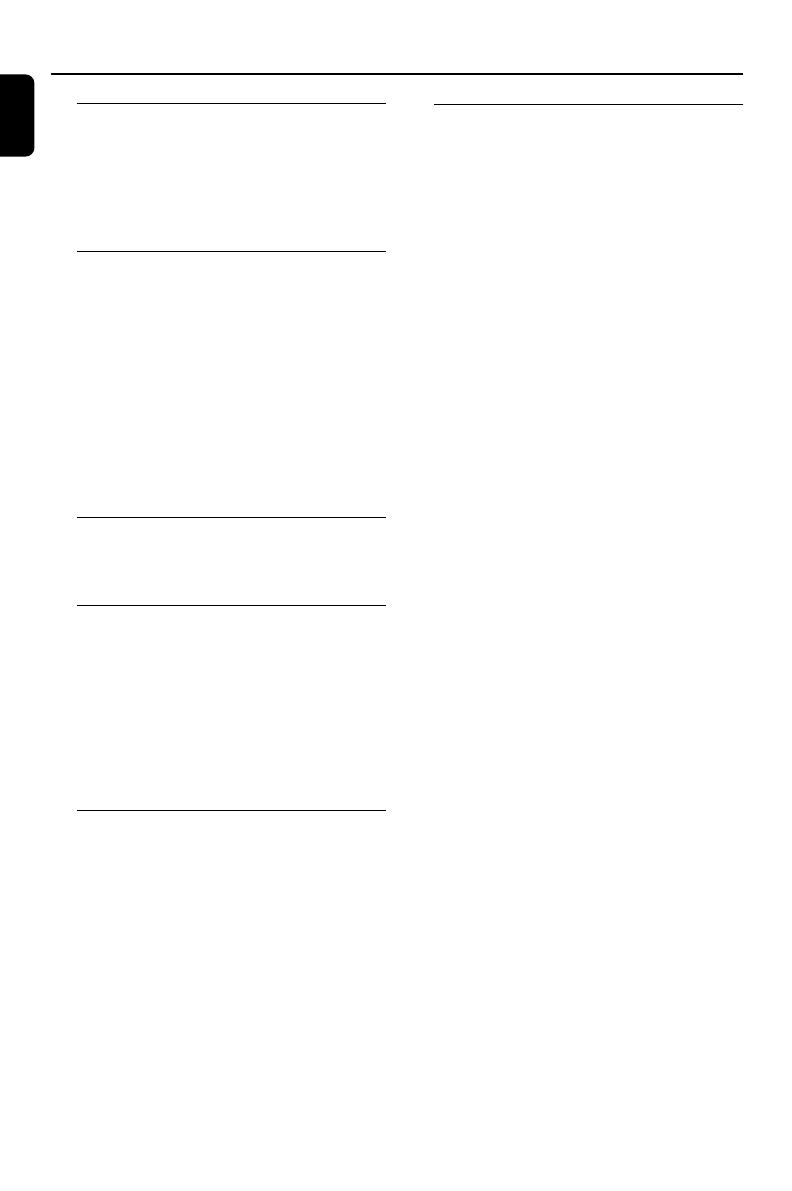
6
English
General Information
Features .................................................................. 8
Supplied accessories ............................................ 8
Environment information ................................... 8
Installation .............................................................. 8
Maintenance .......................................................... 9
Connections
Step 1: Placing speakers .................................... 10
Step 2: Connecting speakers ............................ 11
Step 3: Connecting the control cable ............ 11
Step 4: Connecting TV ................................ 11~13
Using SCART jack
Using Composite Video jack
Using Component Video jacks
Using S-Video jack
Using an accessory RF modulator
Step 5: Connecting FM/MW antennas ........... 13
Step 6: Connecting the power cord ............... 14
Additional: Connecting additional equipment14
Functional Overview
DVD player and power amplifier .................... 15
Remote control ........................................... 16~17
Getting Started
Step 1: Inserting batteries into the Remote
Control ................................................................. 18
Using the Remote Control to operate the Player
Step 2: Setting up the TV ........................... 18~19
Setting up Progressive Scan feature
To deactivate Progressive manually
Step 3: Setting language preference ................ 20
Setting the OSD Language
Setting the Audio, Subtitle and Disc Menu language
Basic Functions
Switching the system on/off ............................. 21
Switching the system to Eco Power Standby
mode ..................................................................... 21
Power-saving automatic standby ..................... 21
Volume control ................................................... 21
Sound control ..................................................... 21
DBB (Dynamic Bass Boost)
DSC (Digital Sound Control)
LOUDNESS
Dimming the display screen ............................. 21
Disc Operations
Playable Discs ...................................................... 22
Playing discs ......................................................... 22
Using the Disc Menu ......................................... 23
Basic playback controls .............................. 23~25
Pausing playback (DVD/VCD/CD/MP3/WMA)
Selecting a track/chapter/title (DVD/VCD/CD/
MP3/WMA)
Resuming playback from the last stopped point
(DVD/VCD/CD/MP3/WMA)
Zoom (DVD/VCD/JPEG)
Repeat (DVD/VCD/CD/MP3/WMA)
Repeat A-B (DVD/VCD/CD/MP3/WMA)
Slow Motion (DVD/VCD)
Program (not for Picture CD)
Forward/Reverse Searching (DVD/VCD/CD/MP3/
WMA)
Time search & search by chapter/track number
(DVD/VCD/CD/MP3/WMA)
Information display during playback (not for
Picture CD)
Special disc features ........................................... 25
Playing a Title (DVD)
Camera Angle (DVD)
Changing the Audio Language (for DVD recorded
with multiple languages)
Changing the Audio Channel (for VCD only)
Subtitles (DVD)
Playing MP3/WMA/JPEG Picture disc ............ 25
Playing MP3/WMA disc ..................................... 25
General operation
Playback selection
Playing JPEG Picture CD ................................... 26
General operation
Playback selection
Special JPEG features ......................................... 26
Preview function (JPEG)
Zoom picture (JPEG)
Slide show playback modes (JPEG)
Playback with multi-angles (JPEG)
Playing a DivX disc ............................................. 27
Contents
pg 001-039_MCD708_-22 2006.10.31, 15:466