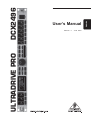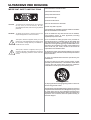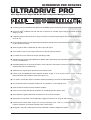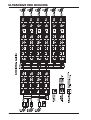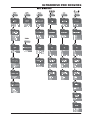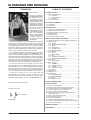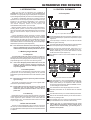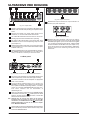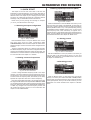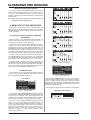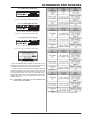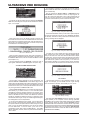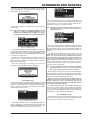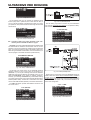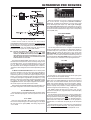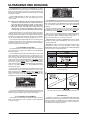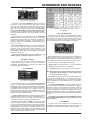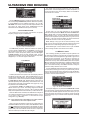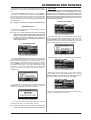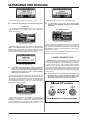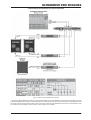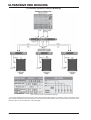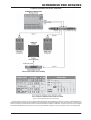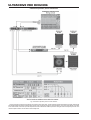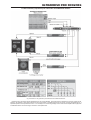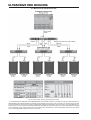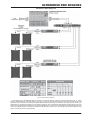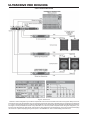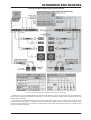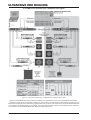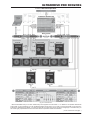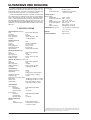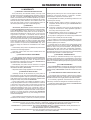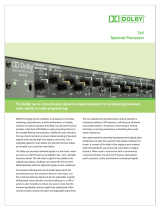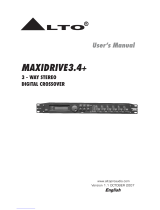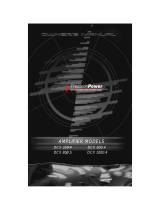Behringer DCX2496 Ultradrive Pro User manual
- Category
- Musical Equipment
- Type
- User manual
This manual is also suitable for

ULTRADRIVE PRO DCX2496
Version 1.1 June 2003
Users Manual
ENGLISH

2
ULTRADRIVE PRO DCX2496
This symbol, wherever it appears, alerts you to the
presence of uninsulated dangerous voltage inside
the enclosurevoltage that may be sufficient to
constitute a risk of shock.
This symbol, wherever it appears, alerts you to
important operating and maintenance instructions
in the accompanying literature. Please read the
manual.
IMPORTANT SAFETY INSTRUCTIONS
CAUTION: To reduce the risk of electric shock, do not remove
the top cover (or the rear section). No user
serviceable parts inside; refer servicing to qualified
personnel.
WARNING: To reduce the risk of fire or electric shock, do not
expose this appliance to rain and moisture.
DETAILED SAFETY INSTRUCTIONS:
1) Read these instructions.
2) Keep these instructions.
3) Heed all warnings.
4) Follow all instructions.
5) Do not use this device near water.
6) Clean only with a dry cloth.
7) Do not block any ventilation openings. Install in accordance
with the manufacturers instructions.
8) Do not install near any heat sources such as radiators,
heat registers, stoves, or other apparatus (including
amplifiers) that produce heat.
9) Do not defeat the safety purpose of the polarized or
grounding-type plug. A polarized plug has two blades with
one wider than the other. A grounding type plug has two
blades and a third grounding prong. The wide blade or the
third prong are provided for your safety. If the provided plug
does not fit into your outlet, consult an electrician for
replacement of the obsolete outlet.
10) Protect the power cord from being walked on or pinched
particularly at plugs, extension cords, and the point at which
they exit the unit.
11) Only use attachments/accessories specified by the
manufacturer.
12) Use only with the cart, stand, tripod, bracket, or table
specified by the manufacturer, or sold with the device. When
a cart is used, use caution when moving the cart/device
combination to avoid injury from stumbling over it.
13) Unplug this device during lightning storms or when not
used for long periods of time.
14) Refer all servicing to qualified service personnel. Servicing
is required when the unit has been damaged in any way, such
as power supply cord or plug is damaged, liquid has been
spilled or objects have fallen into the device, the unit has been
exposed to rain or moisture, does not operate normally, or
has been dropped.
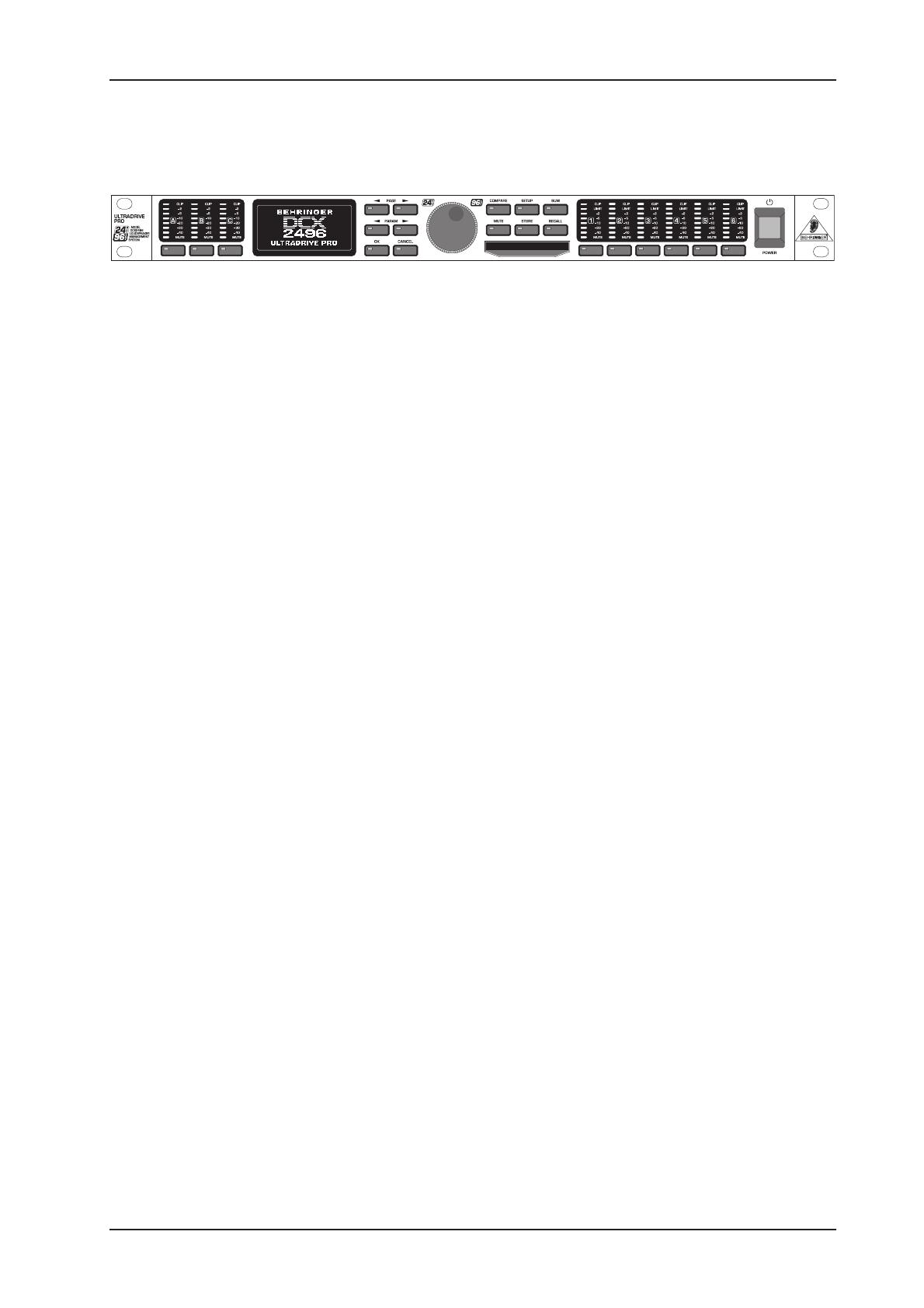
3
ULTRADRIVE PRO DCX2496
DCX2496
ULTRADRIVE PRO
Ultra High-Precision Digital 24-Bit/96 kHz Loudspeaker Management System
s 3 analog inputs (one suitable as a digital stereo AES/EBU input) and 6 analog outputs for maximum flexibility
s High-end AKM
®
24-Bit/96 kHz A/D and D/A converters for ultimate signal integrity and wide dynamic
range (112 dB)
s Integrated sample rate converter for easy connection of external digital signals with sampling rates from
32 to 96 kHz
s Precise dynamic EQs for level-dependent equalization and extremely musical parametric EQs, selectable
for all inputs and outputs
s Several types of EQs (LP/BP/HP) for each input and output
s Zero-attack limiters on all output channels for optimal signal protection
s Four different mono and stereo output operating modes
s Individual crossover filter types (Butterworth, Bessel and Linkwitz-Riley) with selectable roll-off characteristics
from 6 to 48 dB/octave
s Adjustable delays for all inputs and outputs allow manual or automatic correction for room temperature,
phase and arrival time differences
s Additional sum signal easily derived from the A/B/C inputs
s Future-proof ULTRADRIVE PRO software enables single or multi remote control via PC through
RS-232 and RS-485 interfaces (www.behringer.com)
s Link option via RS-485 network interface enables cascading of several ULTRADRIVE PROs
s 60 user-defined internal presets storable via PC software or on a PCMCIA card
s Open architecture assures easy software updates
s Ultra low-noise 4580 operational amplifiers for outstanding audio performance
s Servo-balanced, gold-plated XLR connectors for all inputs and outputs
s High-quality components and exceptionally rugged construction for long life and durability
s Internal switch-mode power supply for maximum flexibility (100 - 240 V~), noise-free audio, superior
transient response plus lowest possible power consumption
s Designed in Germany. Manufactured under ISO9000 certified management system

4
ULTRADRIVE PRO DCX2496
BLOCK DIAGRAM
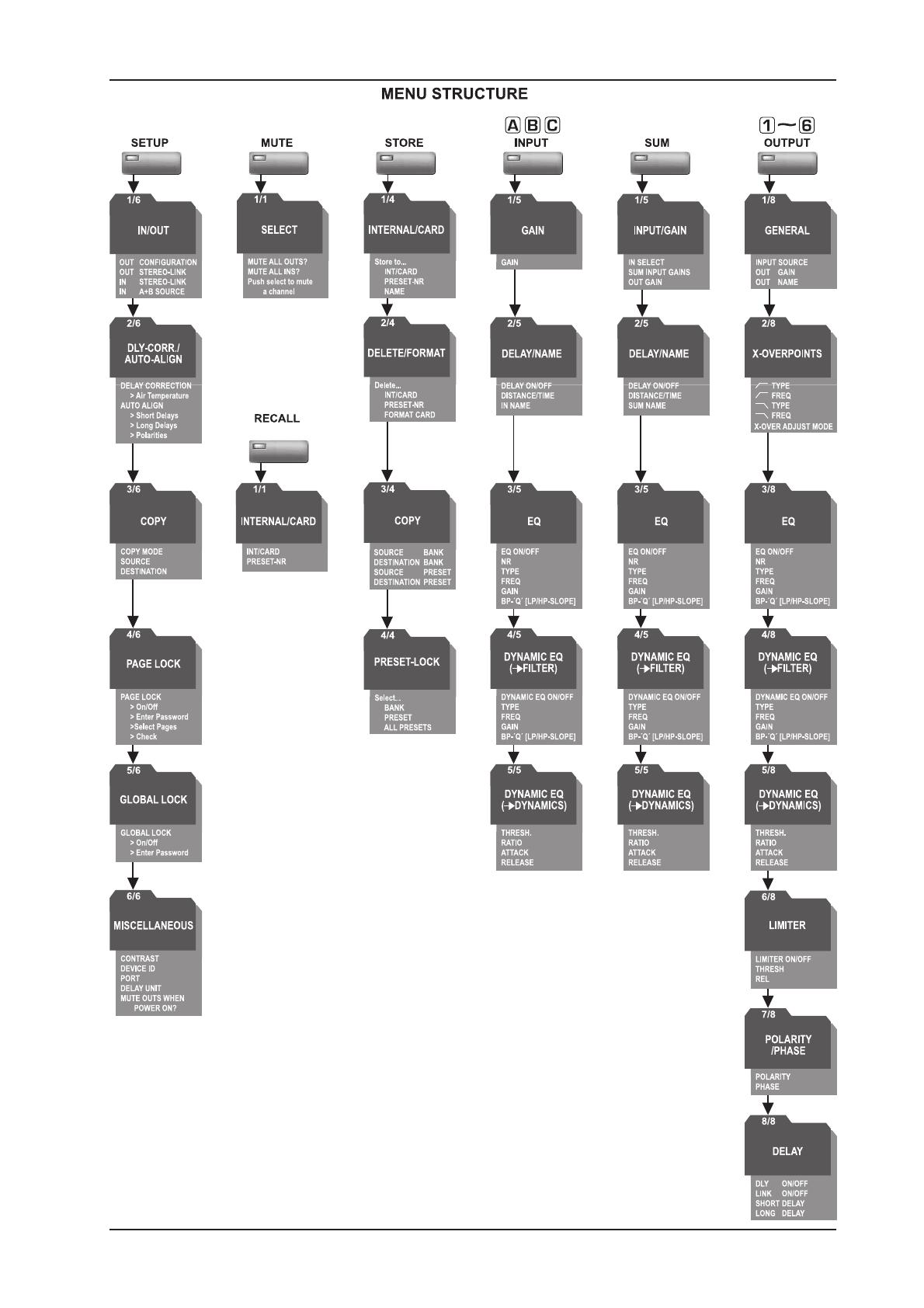
5
ULTRADRIVE PRO DCX2496
MENU STRUCTURE
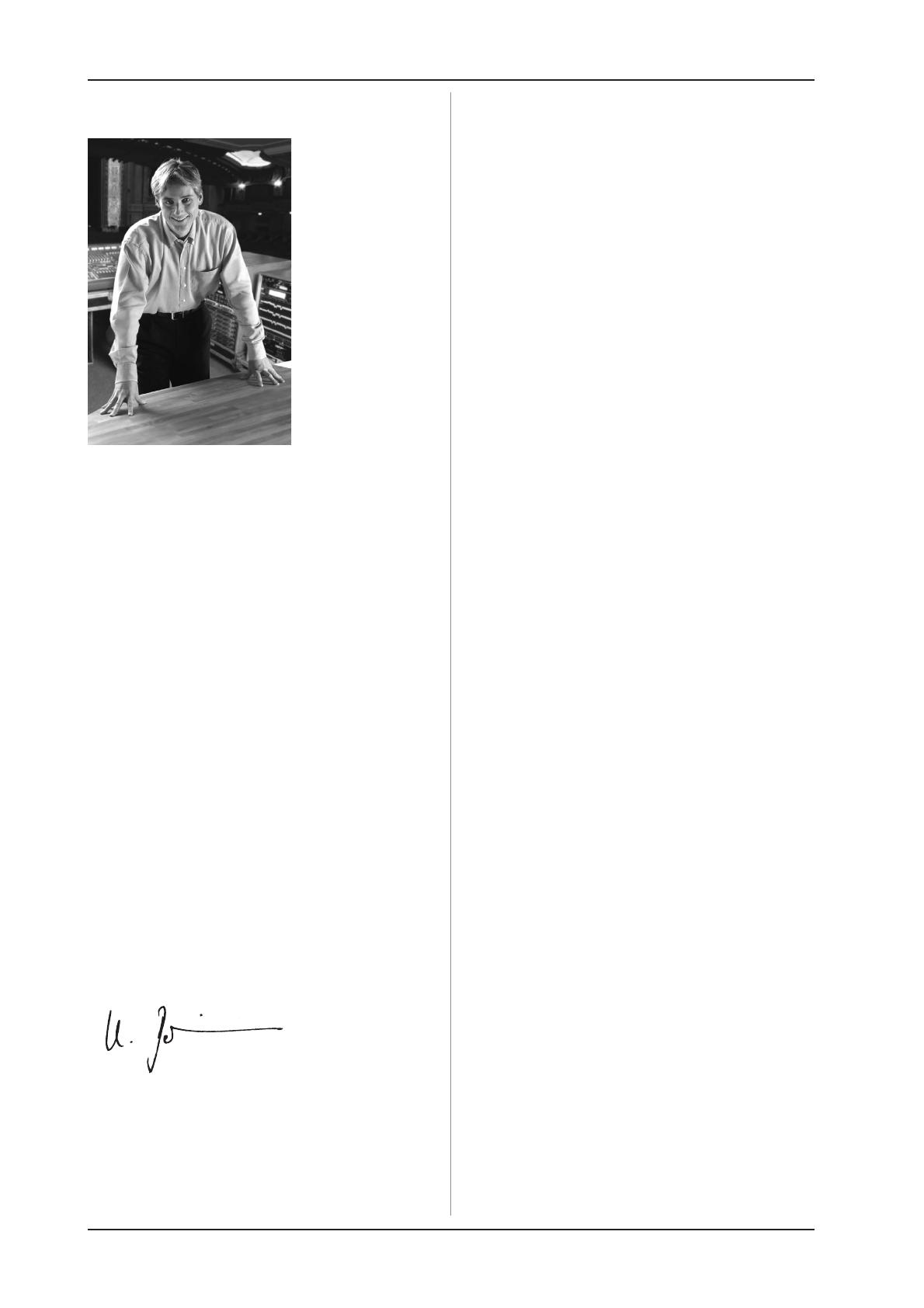
6
ULTRADRIVE PRO DCX2496
FOREWORD TABLE OF CONTENTS
1. INTRODUCTION........................................................ 7
1.1 Before you get started .................................................... 7
1.1.1 Shipment .............................................................. 7
1.1.2 Initial operation ..................................................... 7
1.1.3 Warranty ............................................................... 7
1.2 The users manual .......................................................... 7
2. CONTROL ELEMENTS ............................................. 7
2.1 Front panel ...................................................................... 7
2.2 Rear panel ...................................................................... 8
3. QUICK START ........................................................... 9
3.1 Selecting an output configuration ................................... 9
3.2 Setting crossover frequencies ........................................ 9
3.3 Muting input/output channels (Mute) .............................. 9
3.4 Storing presets ................................................................ 9
3.5 Recalling presets ............................................................ 9
3.6 Restoring the factory presets ........................................ 10
4. MENU STRUCTURE AND EDITING ....................... 10
4.1 General operating structure and display presentation .. 10
4.2 SETUP menu ................................................................ 10
4.2.1 IN/OUT ................................................................ 10
4.2.2 DLY-CORR./AUTO-ALIGN ................................. 12
4.2.3 COPY .................................................................. 12
4.2.4 PAGE LOCK ....................................................... 13
4.2.5 GLOBAL LOCK .................................................. 13
4.2.6 MISCELLANEOUS ............................................. 14
4.3 IN A/B/C menu .............................................................. 15
4.3.1 GAIN ................................................................... 15
4.3.2 DELAY/NAME ..................................................... 15
4.3.3 EQ ....................................................................... 15
4.3.4 DYNAMIC EQ (FILTER) ..................................... 16
4.3.5 DYNAMIC EQ (DYNAMICS) .............................. 16
4.4 SUM menu .................................................................... 16
4.4.1 INPUT/GAIN ....................................................... 17
4.5 OUT 1-6 menu .............................................................. 17
4.5.1 GENERAL .......................................................... 17
4.5.2 X-OVER POINTS ............................................... 17
4.5.3 LIMITER ............................................................. 17
4.5.4 POLARITY/PHASE ............................................. 18
4.5.5 DELAY ................................................................ 18
4.6 MUTE menu .................................................................. 18
4.7 RECALL menu .............................................................. 18
4.8 STORE menu ................................................................ 19
4.8.1 INTERNAL/CARD ................................................ 19
4.8.2 DELETE/FORMAT ............................................... 19
4.8.3 COPY ................................................................... 20
4.8.4 PRESET-LOCK .................................................... 20
5. AUDIO CONNECTIONS .......................................... 20
6. APPLICATIONS ....................................................... 21
6.1 Stereo Tri-Amp operation .............................................. 22
6.2 Stereo Bi-Amp operation plus mono subwoofer ........... 23
6.3 3x Bi-Amp operation (LCR/Triple Bi-Amping) ............... 24
6.4 Stereo operation plus mono subwoofer ........................ 25
6.5 Stereo operation plus 2 subwoofers ............................. 26
6.6 Stereo Bi-Amp operation plus subwoofer and ............
additional monitor ....................................................... 27
6.7 Mono 6-Zone distribution mode .................................... 28
6.8 Stereo 3-Zone delay line ............................................... 29
6.9 3.0 Channel Surround ................................................... 30
6.10 Stereo 4-Way bridged system plus 2 monitors ........... 31
6.11 5-Way mono operation plus 1 additional mono signal 32
6.12 5.1 Surround operation ............................................... 33
7. SPECIFICATIONS ................................................... 34
8. WARRANTY ............................................................. 35
Dear Customer,
welcome to the team of
ULTRADRIVE PRO users
and thank you very much
for expressing your confi-
dence in us by purchasing
the DCX2496. Writing this
foreword for you gives me
great pleasure, because it
represents the culmination
of many months of hard
work delivered by our
engineering team to achieve
a very ambitious goal: to
offer you a high-quality
device whose flexibility
makes it suitable for use
in studios, live and in
the sound reinforcement
rental market.
The task of designing our new ULTRADRIVE PRO DCX2496
certainly meant a great deal of responsibility which we assumed
by focusing on you, the discerning user and musician. Meeting
your expectations also meant a lot of work and night shifts. But it
was fun, too. Developing a product usually brings a lot of people
together, and what a great feeling it is when all who participated in
such a project can be proud of what theyve achieved.
It is our philosophy to share our enjoyment with you, because
you are the most important member of the BEHRINGER team.
With your highly competent suggestions for new products youve
made a significant contribution to shaping our company and making
it successful. In return, we guarantee you uncompromising quality
as well as excellent technical and audio properties at an extremely
reasonable price. All of this will enable you to give free rein to
your creativity without being hampered by budget constraints.
We are often asked how we manage to produce such
high-quality devices at such unbelievably low prices. The answer
is quite simple: its you, our customers! Many satisfied customers
mean large sales volumes enabling us to get better purchasing
terms for components, etc. Isnt it only fair to pass this benefit on
to you? Because we know that your success is our success too!
I would like to thank all of you who have made the
ULTRADRIVE PRO possible. You have all made your own
personal contributions, from the developers to the many other
employees at this company, and to you, the BEHRINGER user.
My friends, its been worth the effort!
Thank you very much,
Uli Behringer
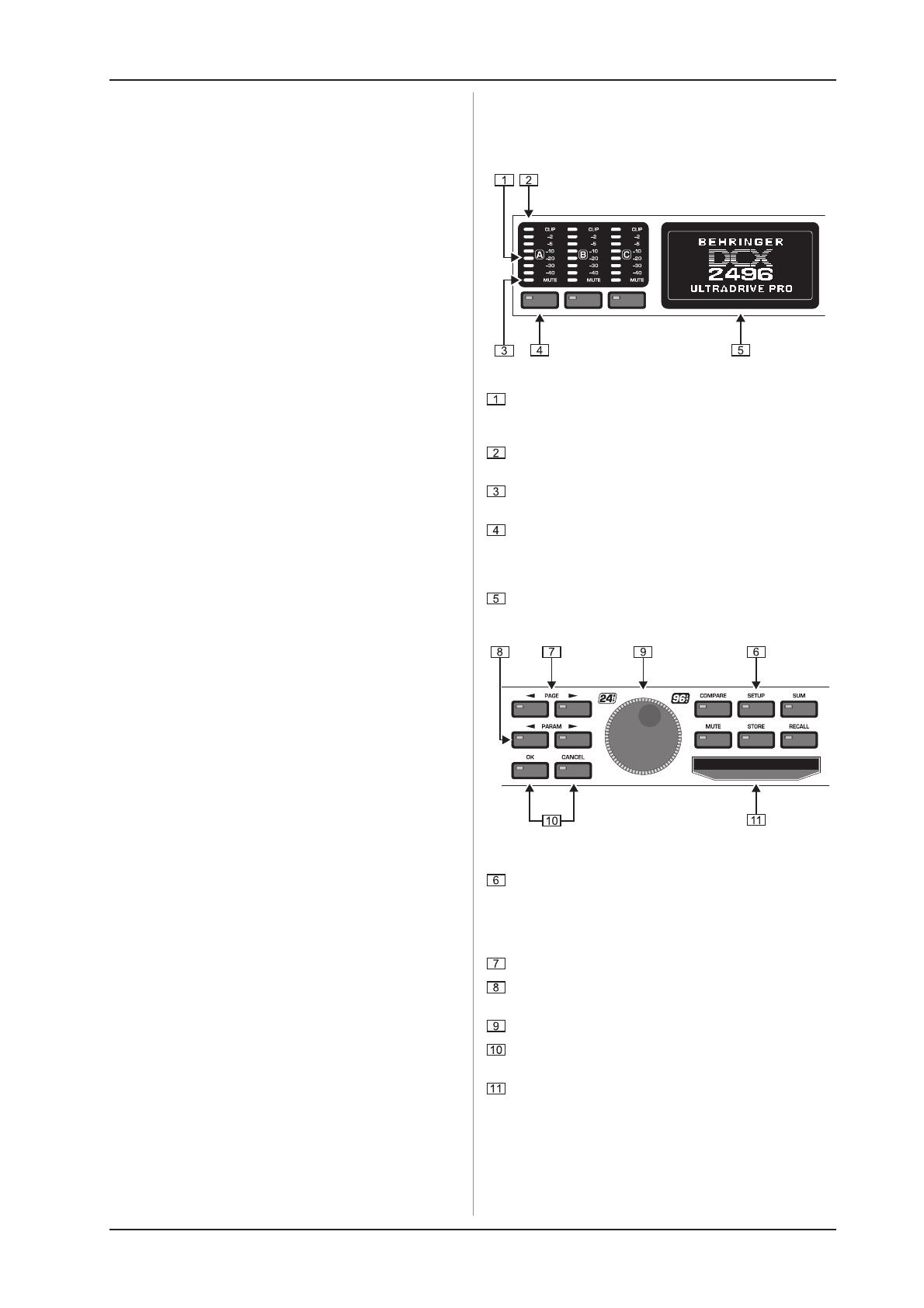
7
ULTRADRIVE PRO DCX2496
2. CONTROL ELEMENTS
1. INTRODUCTION
Thank you very much for expressing your confidence in
BEHRINGER products by purchasing the ULTRADRIVE PRO
DCX2496our high-quality digital loudspeaker management
system designed specifically for both live and studio applications.
To operate a loudspeaker system that consists of several
speakers for the various frequency bands requires different input
signals for the individual loudspeakers. This requires a
frequency crossover network that devides the input signal
into several frequency bands. For this purpose, the
ULTRADRIVE PRO provides up to six outputs.
Multi-way speaker systems are used in many applications
including stereo systems, cinemas, discotheques and concert
halls. Due to the high quality demands made by todays consumers,
they can even be found in simple products such as TV sets.
Why?
A single loudspeaker cannot reproduce the entire audible
frequency spectrum with the same high quality. If it is connected
to a crossover network and only has to reproduce a limited
frequency band, the quality will improve considerably in terms of
frequency response and dispersion pattern. This also reduces
intermodulation distortion in the treble range (due to the diaphragm
displacement produced by bass frequencies).
+ This manual first describes the terminology used, so
that you understand the unit and its functions. Please
read the manual carefully and keep it for future reference.
1.1 Before you get started
1.1.1 Shipment
The ULTRADRIVE PRO was carefully packed in the factory to
guarantee safe transport. Nevertheless, we recommend that you
carefully examine the packaging and its contents for any signs of
physical damage, which may have occurred during transit.
+ If the unit is damaged, please do NOT return it to us, but
notify your dealer and the shipping company im-
mediately, otherwise claims for damage or replacement
may not be granted.
1.1.2 Initial operation
Be sure that there is enough space around the unit for cooling
purposes and, to avoid over-heating, please do not place the
DCX2496 on high-temperature devices such as radiators or power
amps.
+ Blown fuses must only be replaced by fuses of the same
type and rating!
The console is connected to the mains via the supplied cable.
It meets the required safety standards.
+ Please make sure that all units have a proper ground
connection. For your own safety, never remove or
disable the ground conductor from the unit or the AC
power cord.
1.1.3 Warranty
Please take time to fill out and return the warranty card within
14 days after the date of purchase. Alternatively, you can use our
online registration option available on the world wide web
(www.behringer.com). You will find the serial number on the rear
of your mixing console.
1.2 The users manual
The users manual is designed to give you both an overview of
the controls, as well as detailed information on how to use them.
You find a detailed short-description of the most important functions
in chapter 3.
2. CONTROL ELEMENTS
2.1 Front panel
Fig. 2.1: Input LEDs and display
The DCX2496 features three 6-segment LED displays (plus
CLIP and MUTE LED) for precise level adjustment of input
signals A-C.
If the input stage is overdriven, the CLIP LED will indicate
that the signal is distorting.
The bottom LED (#8) is the MUTE LED (red), which illumiates
when the respective input is muted (see chapter 4.6).
These are the input channel buttons, which allow you to
activate specific functions from the selected menus (e.g.
MUTE). Additionally, you can use these buttons to call up
the IN A/B/C menus (see chapter 4.3).
The DISPLAY shows all the menus available for preset
editing.
Fig. 2.2: Menu buttons and data wheel
Use these buttons to call up the DCX2496s menus (e.g.
SETUP, RECALL, etc.). The only exception is the COMPARE
button, which allows you to compare the edits made with
the previously selected presets. When COMPARE is active,
no value changes can be entered.
The PAGE buttons select single pages from one menu.
Individual parameters can be selected with the PARAM
buttons.
The data wheel allows you to edit the selected parameters.
With the OK and CANCEL buttons you can either confirm or
cancel any settings made.
The PCMCIA card slot is used to exchange files between
your DCX2496 and a PC card with a flash memory.
+ Please only use 5 V ATA Flash Card PC cards
(min. 4 MB). Even though the memory capacity of the
medium can be selected freely, you can only store a
maximum of 60 presets.
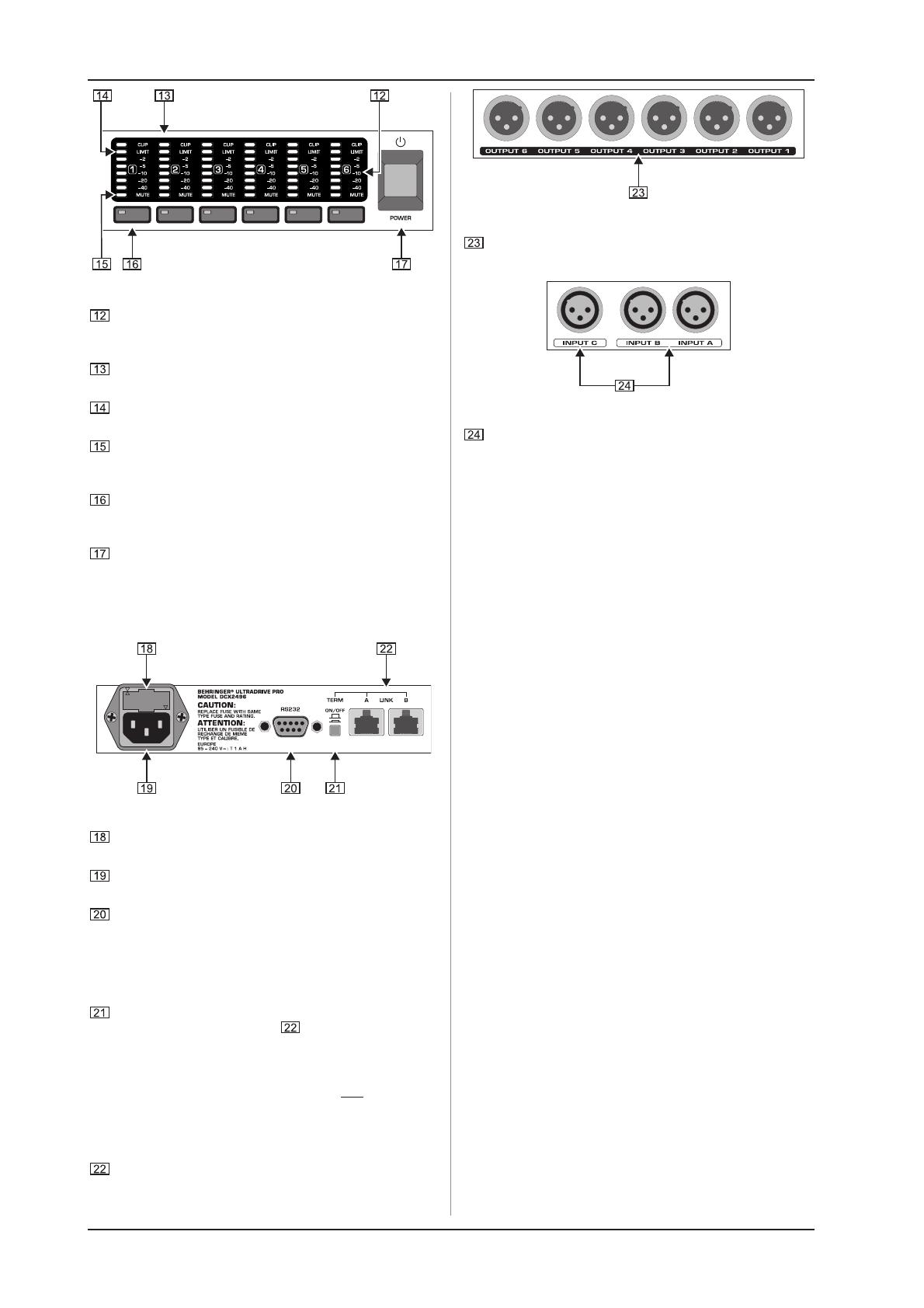
8
ULTRADRIVE PRO DCX2496
2. CONTROL ELEMENTS
Fig. 2.3: Output LEDs
Outputs 1-6 each have a six 5-segment LED display (plus
MUTE, CLIP and LIMIT LED) showing the respective output
levels.
Like the input stages, the output stages should not be
overdriven, i.e. the CLIP LED should not illuminate.
The LIMIT LED illuminates when the limiter for the corres-
ponding output has been activated and is operating.
The bottom LED indicator (#8) is the MUTE LED, which
illuminates as soon as the corresponding output is muted
(see chapter 4.6).
Output channel buttons, with which you can enter the outputs
1-6 (see chapter 4.5) or mute or reactivate individual outputs
in MUTE mode (4.6).
Use the POWER switch to put your DCX2496 into operation.
The POWER switch should always be in the Off position
when you are about to connect your unit to the mains.
2.2 Rear panel
Fig. 2.4: Mains connector and RS-232/RS-485 interface
This is the FUSE HOLDER of your DCX2496. Blown fuses
must be replaced by a fuse of the same type and rating.
The mains connection is an IEC receptacle. An appropriate
power cord is included.
The 9-pin RS-232 interface allows you to connect your
DCX2496 to a computer. This enables you to save and load
files, update the DCX2496 operating software, or remotely
control one or several ULTRADRIVE PRO units from a PC.
Free editor software can be downloaded at
www.behringer.com.
When you have daisy-chained several ULTRADRIVE PRO
via the LINK connectors (see ), please press the TERM
switch on the first and last unit of the chain, to avoid data
reflections and transmission errors.
+ General rule: As soon as one device in the chain is
integrated into the system via only one of the LINK
connectors, the TERM switch must be pressed (ON).
Detailed information on this can be found in chapter
4.2.6 MISCELLANEOUS.
Use the LINK connectors A and B (RS-485 network interface)
and a commercially available network cable to daisy-chain
several ULTRADRIVE PROs.
Fig. 2.5: Output connectors
Balanced XLR output connectors for output channels 1-6.
Connect your power amps here.
Fig. 2.6: Input connectors
Balanced XLR input connectors A, B and C are used for
connecting input signals. Input A can also be used for digital
AES/EBU input signals. Input C can be used for line signals
or for connecting a measuring microphone. If AUTO ALIGN
has been enabled in the SETUP menu (see chapter 4.2.2),
input C will be set for mic levels automatically. Additionally,
phantom power for the measuring microphone will be
switched on.
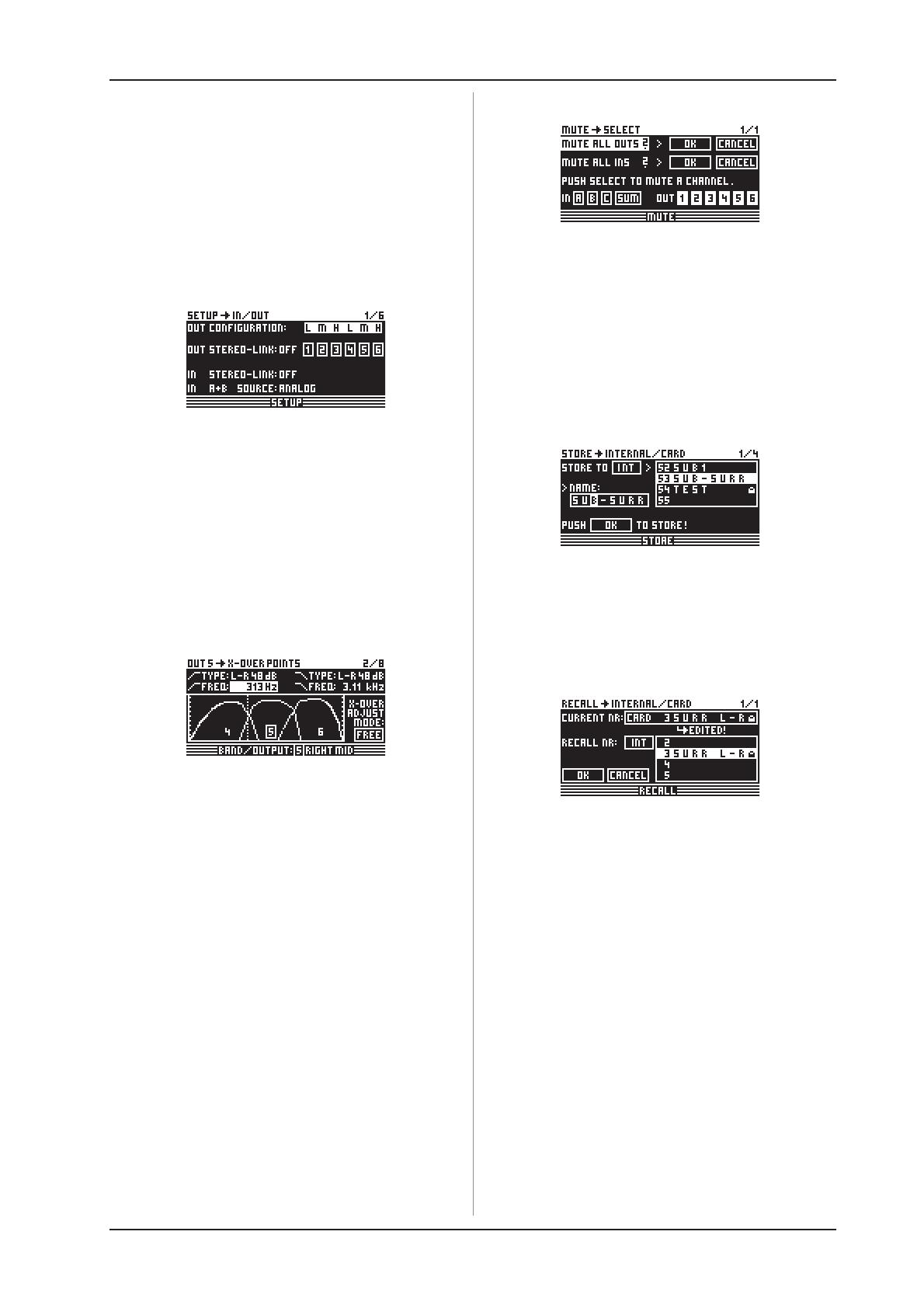
9
ULTRADRIVE PRO DCX2496
3. QUICK START
3. QUICK START
This chapter is for those who cannot wait to use their new
DCX2496 in a practical application. You will find a description of
how you can explore your DCX2496 and its versatile and intuitive
features below. This chapter is just a starting point for future
excursions. So, please read the entire users manual to take full
advantage of all your DCX2496s features and functions.
Please work your way through the following six chapters
(3.1 to 3.6), one after the other. Here we go!
3.1 Selecting an output configuration
Fig. 3.1: Setup ß In/Out
Press the SETUP button to call up the SETUP menu. On the
first menu page, select an output configuration (OUT
CONFIGURATION) to determine which outputs are used for which
frequency ranges. One mono and three stereo configurations are
available.
The mono configuration allows you to split the input signal into
six different frequency ranges. The stereo configurations allow a
maximum of three different frequency ranges per stereo side. The
abbreviations L, M and H stand for Low, Mid and High Speaker.
For more information see chapter 4.2.1 IN/OUT.
3.2 Setting crossover frequencies
Fig. 3.2: Out ß X-Over Points
In order to assign dedicated frequency bands to the output
channels, you have to define the crossover frequencies (X-Over)
for each of them. The crossover frequencies determine the upper
and lower limits of a frequency band, which allows you to clearly
separate the outputs from each other in terms of frequency.
Press the corresponding OUT button (1-6) and select menu page
2/8 using the PAGE buttons. With the parameters FREQ and TYPE
you can define the slope of the crossover frequency and also select
a filter type. When the parameter X-OVER ADJUST MODE is set
to LINK, any changes to the crossover frequency will also shift
the neighboring frequency ranges. For more information see
chapter 4.5.2 X-OVER POINTS.
3.3 Muting input/output channels (Mute)
Fig. 3.3: Mute ß Select
Press the MUTE button to enter the MUTE menu. Here you can
mute the inputs and outputs of the DCX2496. On this page you
can mute or activate individual channels by pressing the channel
buttons (IN A/B/C and OUT 1-6), or all inputs/outputs by pressing
the PARAM and OK or CANCEL buttons. Thus, you can monitor
each frequency band, either individually or together with a
neighboring band, to allow perfect editing of the isolated frequency
range. To quit the MUTE menu press MUTE a second time. For
more detailed information see chapter 4.6 MUTE menu.
3.4 Storing presets
Fig.: 3.5: Store ß Internal/Card
Use the STORE button to save your presets. In this menu you
can store either in the internal memory (INT) or on a PC card
(CARD). More information on the STORE function can be found
in chapter 4.8 STORE menu.
3.5 Recalling presets
Fig. 3.6: Recall ß Internal/Card
Press the RECALL button to load presets from the internal
memory or a memory card. Select either INT or CARD (PCMCIA
memory card), then enter the preset you wish to recall. We included
some typical presets, which you can use as a basis for your own
applications. For further information see chapter 4.7 RECALL
menu.

10
ULTRADRIVE PRO DCX2496
4. MENU STRUCTURE AND EDITING
3.6 Restoring the factory presets
If you wish to restore the ULTRADRIVE PROs factory presets,
press and hold both PAGE buttons on the front panel switching
on the unit. The DCX2496 prompts you to confirm (OK) or
CANCEL. Press OK to erase the internal memory and restore the
factory presets.
+ Please note that restoring the factory presets will
irrevocably erase all edited presets.
4. MENU STRUCTURE AND EDITING
This chapter describes all functions, operating steps and
parameter pages in full detail. While working with your DCX2496,
please keep the users manual on hand, and use it as a reference
in case of problems.
4.1 General operating structure and display
presentation
When you switch on your ULTRADRIVE PRO DCX2496, the
display shows a graphic with the current routing of the unit, i.e.
how inputs and outputs are linked to each other.
Use the buttons to the left of the output LED displays (SETUP,
MUTE etc.) to enter the various menus. Most of them include
several pages, which you can select with the PAGE buttons. The
PARAM button selects individual parameters from one page, the
data wheel edits them. Confirm new settings with OK, or cancel
your selection with CANCEL. This operating structure is the same
for all menus so it will not be repeated in each section of the manual.
The menu name is shown at the top-left of the display. Next to
this, and separated by an arrow, is the name of the current page
(e.g. SETUP ß IN/OUT). The page number of the corresponding
menu is shown on the right-hand side (e.g. 1/6 = page 1 of 6).
The bottom line also shows the menu name (e.g. SETUP). For
buttons IN A-C and OUT 1-6 (below the input/output LED displays),
the menus for the corresponding inputs/outputs are listed (IN A,
OUT 3 etc.). In addition, the output display also indicates the name
of the output (e.g. SUBWOOFER, RIGHT MID etc.).
4.2 SETUP menu
Use the SETUP menu to make basic adjustments necessary
for the operation of your ULTRADRIVE PRO. Press the SETUP
button to display the first page of this menu.
4.2.1 IN/OUT
Fig. 4.1: Setup ß In/Out
The parameter OUT CONFIGURATION selects the general
operating mode; in MONO mode input A is the preset signal source
for all outputs. In STEREO mode, three configurations are
available. Please use inputs A and B in these modes. The display
shows the OUT channels (L = LOW, M = MID and H = HIGH).
The stereo 3-way configuration LMHLMH has input A routed to
outputs 1, 2 and 3, and input B routed to outputs 4, 5 and 6. The
stereo 3-way configuration LLMMHH routes input A to outputs 1,
3 and 5, and input B to outputs 2, 4 and 6. The 2-way configuration
LHLHLH uses all three inputs; here, A can be routed to outputs 1
and 2, B to outputs 3 and 4, and C to outputs 5 and 6. This
application is used for 3 x 2-way speaker systems or triple
bi-amping (see chapter 6.3).
Fig. 4.2: Output configuration
Fig. 4.3: Setup ß In/Out
With the OUT STEREO-LINK function you can determine
whether processing with EQs, limiter, etc. is effective on the linked
outputs, or whether the settings for each output can be made
independently. When this function is enabled (ON), linking several
outputs to each other, the display will show small connecting lines
between the individual outputs.
The following link options (output configurations) are available:
1. MONO (no stereo links)
Fig. 4.4: Output configuration MONO
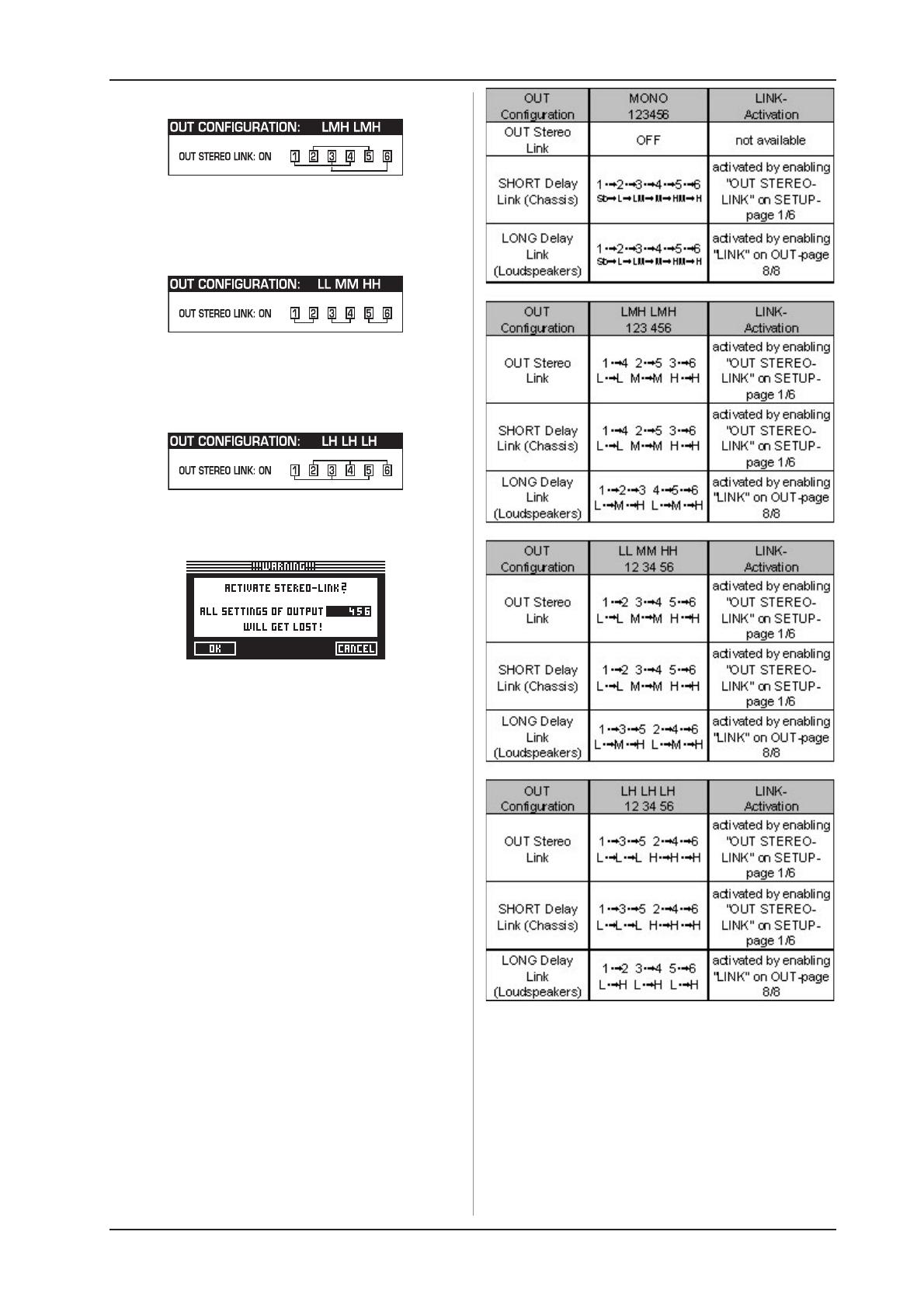
11
ULTRADRIVE PRO DCX2496
4. MENU STRUCTURE AND EDITING
2. L(1) M(2) H(3) L(4) M(5) H(6)
Fig. 4.5: Output configuration LMHLMH
Link: L(1) > L(4) / M(2) > M(5) / H(3) > H(6)
3. L(1) L(2) M(3) M(4) H(5) H(6)
Fig. 4.6: Output configuration LLMMHH
Link: L(1) > L(2) / M(3) > M(4) / H(5) > H(6)
4. L(1) H(2) L(3) H (4) L(5) H(6)
Fig. 4.7: Output configuration LHLHLH
Link: L(1) > L(3) > L(5) / H(2) > H(4) > H(6)
Fig. 4.8: Setup ß In/Out
When OUT STEREO LINK is enabled, the unit warns you that
all settings for the linked outputs will be lost, because they will be
overwritten with the values of the output to be selected.
Any further changes to the parameters of a specific output will
be transferred directly to the linked output. However, any edits
made to a LONG DELAY value (see chapters 4.2.2 and 4.5.5) will
not be transferred to the other output. This parameter can be
adjusted specifically for each output. SHORT DELAY settings (see
chapters 4.2.2 and 4.5.5) will be transferred as long as OUT
STEREO LINK is on.
+ In the MONO configuration, the OUT STEREO LINK
function cannot be activated.
Tab. 4.1: Survey of all OUT LINK configurations

12
ULTRADRIVE PRO DCX2496
4. MENU STRUCTURE AND EDITING
Fig. 4.9: Setup ß In/Out
The inputs can also be linked using the parameter INSTEREO
LINK. Thus, all settings of one input can be transferred to another
input, or to all inputs.
Fig. 4.10: Setup ß In/Out
When this function is On, the display provides a warning note
that shows both the new link to be activated and the name of the
inputs that will be overwritten (black field). Use the data wheel to
edit the link to be activated (black field). The values of input A will
be transferred to the following inputs.
Tab. 4.2: In Stereo Link
When you edit a setting of any input, while a link is activated, all
edits are directly transferred to the linked inputs. In the case of the
IN STEREO LINK function, this also includes the DELAY values
(see chapter 4.3.2).
Use the parameter IN A + B SOURCE to select the type of
input signals: ANALOG or AES/EBU (digital: via input A only).
4.2.2 DLY-CORR./AUTO-ALIGN
Fig. 4.11: Setup ß Dly-Corr./Auto-Align
As the speed of sound depends on the air temperature, the
parameter DELAY CORRECTION on this SETUP page can be
used to adjust the DCX2496 to the ambient temperature, ensuring
proper delay characteristics at all times. The available value range
is from -20°C to 50°C (-4°F to 122°F)
and will be taken into account
only as long as DELAY CORRECTION is ON.
With the AUTO ALIGN function you can delay the output signal
automatically by a certain amount, so as to eliminate phase
cancellations caused by speaker alignment. For example, when
the diaphragms of several speakers are not in the same phase it
leads to cancellations due to arrival time differences. Identical
signals are radiated from different positions, so that wave crests
coincide with wave troughs. If only one of these signals is delayed,
this misalignment can be compensated.
If the arival time differences are smaller, a short signal delay
will be enough to eliminate them (SHORT DELAY). However, if
the speaker cabinets are placed several meters away from each
other, not only can phase cancellations occur but so can audible
run-time differences. To remove these, youll have to use
considerably higher delay values (LONG DELAY). The LONG
DELAY calculation, however, works only with a minimum distance
of four meters.
If, for example, a speaker is connected with incorrect polarity,
AUTO ALIGN will detect andif POLARITIES is oncorrect this
error automatically.
Use the parameters SHORT DELAY, LONG DELAY and
POLARITIES for the automatic correction of output signals. As
soon as at least one parameter is set to YES, pressing OK will
take you to another sub-menu. If not (all parameters set to NO),
you will be warned that the process cannot be executed.
Fig. 4.12: Setup ß Dly-Corr./Auto-Align
In the AUTO-ALIGN sub-menu you can mute or open all outputs.
Be sure that at least two outputs are open (UNMUTE OUTPUTS
TO ALIGN), otherwise no delay values can be calculated, and a
warning message will be displayed.
Fig. 4.13: Setup ß Dly-Corr./Auto-Align
If at least two or more outputs have been opened and OK has
been pressed, the cursor will jump to ADJUST NOISE LEVEL
and you can hear some test noise. Use the data wheel to adjust
the test noise. The level will be read at the outputs. Press OK to
trigger the measuring process. The DCX2496 calculates the run-
time differences, phase shift and polarity. The OUTs are
automatically adjusted to the optimum delay values calculated.
This process cannot be executed if the test noise level is too low.
Fig. 4.14: Setup ß Dly-Corr./Auto-Align
4.2.3 COPY
Use the COPY function to copy parameter settings to other
pages. For example, you can transfer the EQ or gain settings
from one channel to another, which saves you a lot of time.
Fig. 4.15: Setup ß Copy
The parameter COPY MODE determines whether only single
pages (PAGE) or the complete channel settings (WHOLE
CHANNEL) will be copied. Select PAGE mode with the PARAM
button and then select the source channel (SOURCE) plus the
SOURCE PAGE to be transferred to another channel. If you select
just one page, the channel to be overwritten (DESTINATION PAGE)
will appear automatically under the parameter DESTINATION.
Please enter the channel to which the data should be copied to
(DESTINATION CHANNEL).
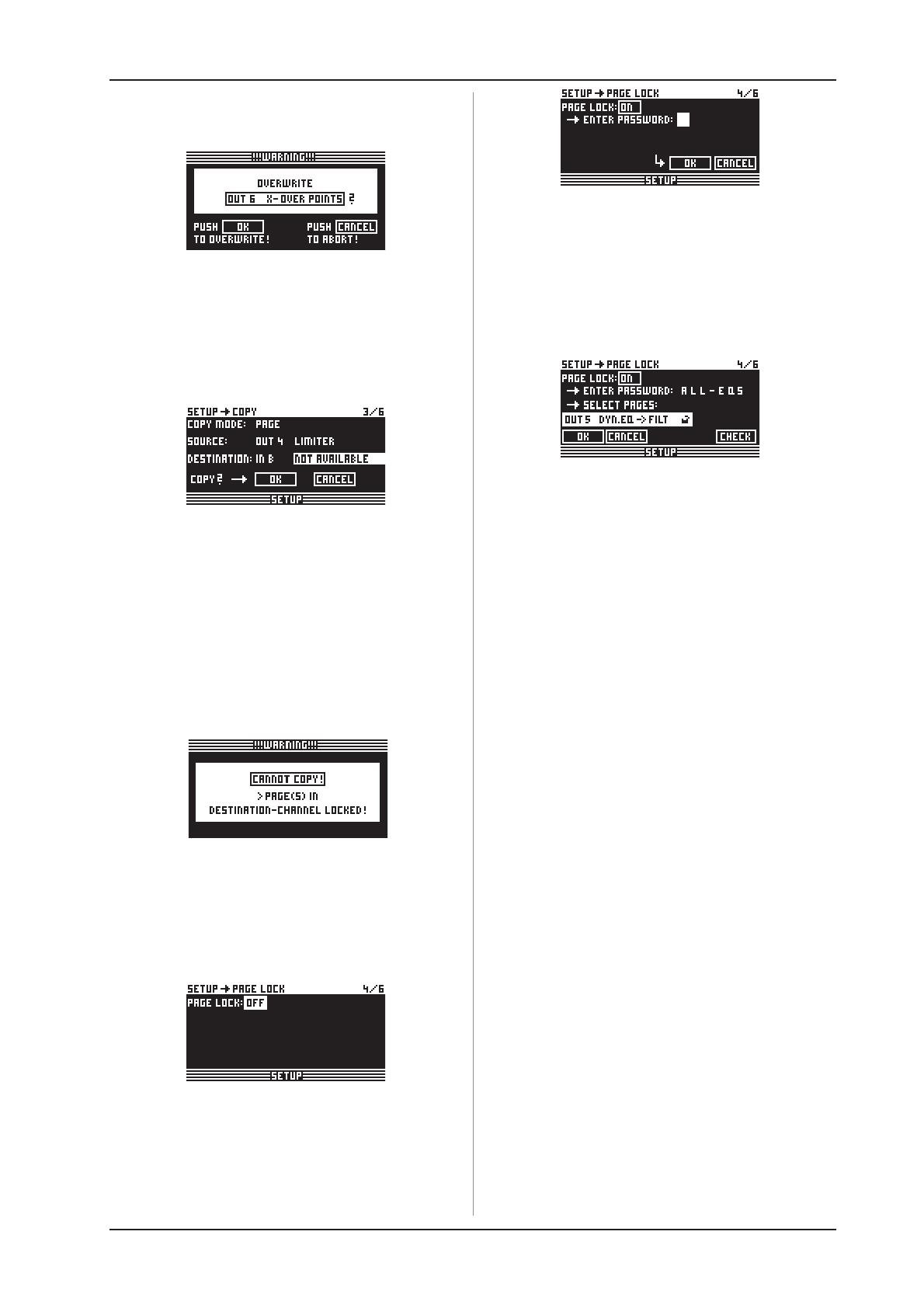
13
ULTRADRIVE PRO DCX2496
4. MENU STRUCTURE AND EDITING
Both the source and destination CHANNEL can be selected
using the data wheel or by pressing the corresponding channel
button (IN A-C, OUT 1-6 and SUM).
Fig. 4.16: Setup ß Copy
Press OK or CANCEL to subsequently copy further pages in
the same way.
+ Only similar pages with identical parameters can be
copied. If you select a SOURCE PAGE that is not
available in the DESTINATION CHANNEL, the display
will read NOT AVAILABLE under DESTINATION PAGE.
Fig. 4.17: Setup ß Copy
If you set COPY MODE to WHOLE CHANNEL, you can copy
the complete channel settings to another channel. Use SOURCE
to select the channel to be copied (SOURCE-CHANNEL), then
define the channel to be overwritten (DESTINATION). The process
is the same as in PAGE mode.
So-called cross copying (copying of different channels, for
example output 1 to input A), allows the copying of only those
pages that can be transferred 1:1 to another channel. Any other
pages will not be overwritten.
Previously locked pages (see chapter 4.2.4) cannot be
overwritten. A corresponding message is displayed.
Fig. 4.18: Setup ß Copy
4.2.4 PAGE LOCK
In this menu you can lock individual parameter pages, preventing
them from being edited without first entering a password. This is
useful for P.A. rental companies, for example, who want to make
sure that certain harmful pages with necessary fixed settings
cannot be accessed by the user.
Fig. 4.19: Setup ß Page Lock
In the PAGE LOCK menu you can either lock single pages or all
pages. In this case, you need a password to edit the pages. The
parameter PAGE LOCK is set to OFF by default. As long as it is
not ON, you can skip this page and move on to the next.
Fig. 4.20: Setup ß Page Lock
To lock a parameter page you must activate the PAGE LOCK
function (ON). The unit will prompt you to enter a password. Use
the data wheel to enter a password with a maximum of 8
characters, and confirm your selection with OK.
+ CAUTION: Please make a note of your password. It is
impossible to unlock parameter pages without the
correct password!
Fig. 4.21: Setup ß Page Lock
Now, the parameter SELECT PAGES is displayed, enabling
you to select all the pages to be locked. Use the IN/OUT/SUM/
SETUP buttons to call up a menu, the data wheel to select the
page of your choice and the OK button to activate the PAGE LOCK
function.
The data wheel also allows you to scroll through a list of all
pages, from which you can select the ones you wish to lock. This
is the only way to call up the ALL PAGES function that lets
you lock all pages in one operation. To unlock all pages at
once, select ALL PAGES and press CANCEL. As before, the
selected pages must be confirmed and locked with OK. Locked
pages are displayed with a closed lock symbol. If a page is
unlocked, the lock symbol is open. Use the CANCEL button to
unlock a previously locked page.
+ The OK and CANCEL functions cannot be selected in
the display with the cursor. They can only be activated
with the corresponding buttons on the front panel.
Use the CHECK function for an overview of all locked pages.
The locked pages from the list now appearing can be selected
with the data wheel. This function is located at the bottom right of
the display and must be selected with the cursor.
When you call up a locked page, you will at first notice no
difference. Only when you try to edit a parameter, will the
display prompt you to enter your password. Entering the
correct password and confirming it with OK will take you back
to the page, now ready for editing.
To activate PAGE LOCK again, go to the PAGE LOCK page (4/6)
and enter your password again. Now, all settings are available,
i.e. you can activate or deactivate PAGE LOCK completely by
selecting the line PAGE LOCK: ON with the cursor and setting
this parameter to ON or OFF with the data wheel.
4.2.5 GLOBAL LOCK
This function allows you to lock all parameter pages if you want
to make sure that nobody can edit your settings while youre away
during a break in a live performance, for example.

14
ULTRADRIVE PRO DCX2496
4. MENU STRUCTURE AND EDITING
Fig. 4.22: Setup ß Global Lock
On this SETUP page you can activate the GLOBAL LOCK
function (ON), enter a password, then confirm with OK. Now, if
you try to edit any parameter, the display will prompt you to enter
your password. The process follows the same logic as the PAGE
LOCK routine.
Fig. 4.23: Setup ß Global Lock
+ Activating PAGE LOCK and/or GLOBAL LOCK auto-
matically locks all STORE and RECALL pages.
CAUTION: If you have locked individual pages with PAGE LOCK
and deactivated the GLOBAL LOCK function with the correct
password, you can not yet make any changes to the corresponding
page. You must first unlock this page in the PAGE LOCK menu.
When using the GLOBAL LOCK feature, we recommend that you
unlock all pages in the PAGE LOCK menu (UNLOCK ALL).
4.2.6 MISCELLANEOUS
Fig. 4.24: Setup ß Miscellaneous
On this page, the current version of your DCX2496 operating
software is shown in the top right corner of the display (e.g.
VERSION: 1.0). This is just a message and cannot be selected.
Additionally, this menu provides five user settings. Firstly, you can
adapt the CONTRAST of the display to ambient conditions.
Secondly, you can assign a DEVICE ID to your DCX2496, allowing
you to daisy-chain several units via the rear panel RS-485 network
interface (LINK A and B). The first unit is connected to a PC either
via one of the LINK interfaces (RS-485) or via the RS-232 interface.
The PORT parameter provides three different modes for the
PC remote control:
1. PC (RS-232)
Fig. 4.25: Setup ß Miscellaneous
Fig. 4.26: PC (RS-232) mode
Use this setting if you want to connect only one DCX2496 to
your computer via the RS-232 interface. It is impossible to daisy-
chain several units in this mode.
2. LINK (RS-485)
Fig. 4.27: Setup ß Miscellaneous
Fig. 4.28: LINK (RS-485) mode
Please use this mode when several ULTRADRIVE PROs are
linked to each other via the network interfaces LINK A and B and
the first unit in the chain is connected to a computer via the
RS-485 interface. The last unit in the chain must have a termination
(TERM switch on rear panel = ON). The RS-232 interface is not
used in this configuration.
3. PC -> LINK
Fig. 4.29: Setup ß Miscellaneous
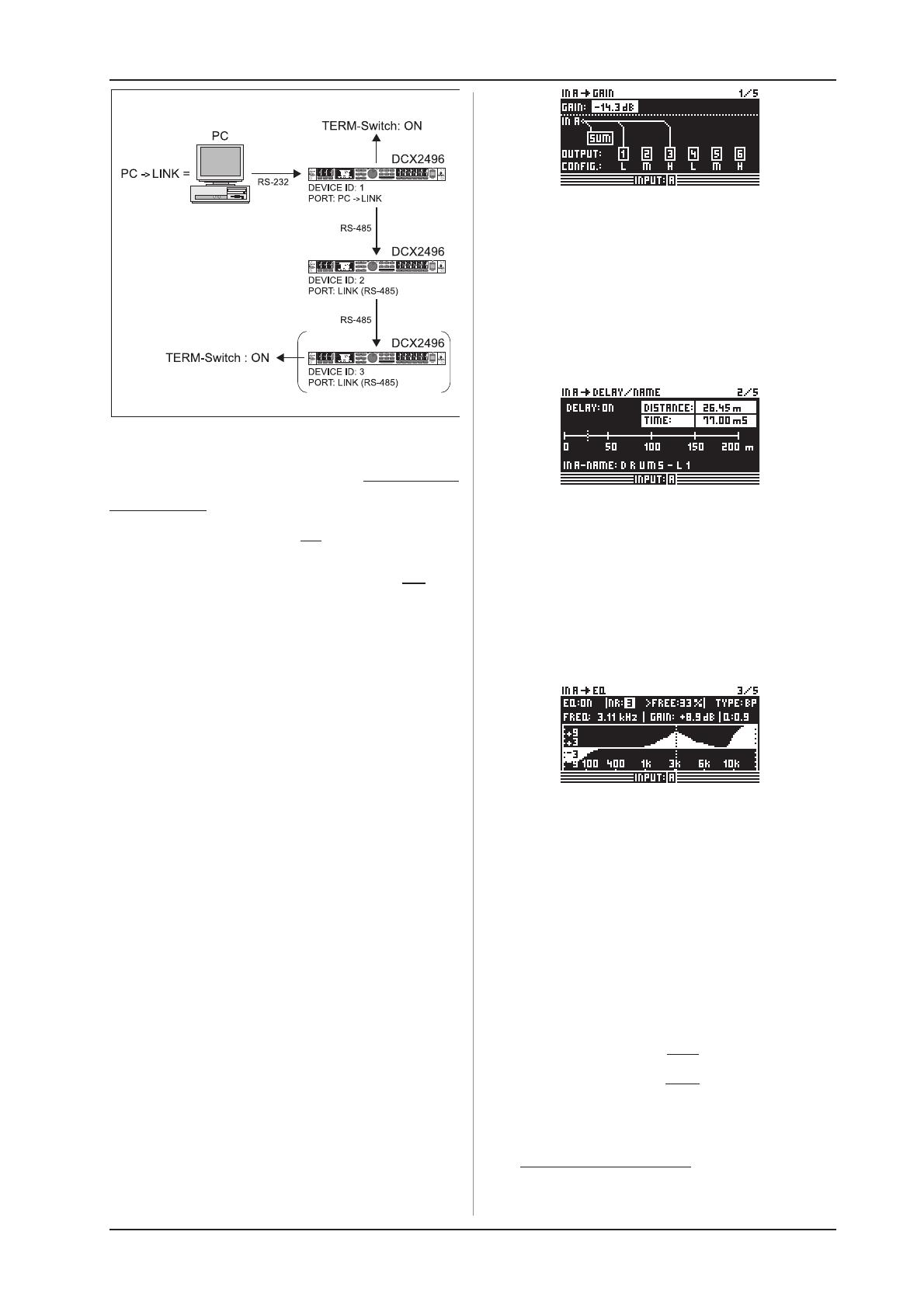
15
ULTRADRIVE PRO DCX2496
4. MENU STRUCTURE AND EDITING
Fig. 4.30: PC -> LINK mode
Please use this mode on the first unit when several
ULTRADRIVE PROs are linked to each other via LINK A and B,
and the first unit in the chain is connected to a computer via the
RS-232 interface. In this configuration, the last AND the first unit
in the chain must have their TERM switch ON, since both are
integrated into the system via only one LINK interface.
+ General rule: Whenever one device within a chain has
been connected to the system via only one LINK
interface, its TERM switch must be pressed (ON) to avoid
data reflections and hence transmission errors. In PC
(RS-232) mode this switch is not needed because the
LINK interfaces are not used.
The parameter DELAY UNIT determines the units of both
measurement and temperature used for the delay settings in the
corresponding menus. You can choose between m / mm / C° and
ft / in / F°. When you change from meters/millimeters to feet/inch,
the temperature will be changed automatically from °Celsius to
°Fahrenheit. These settings cannot be made independently of each
other.
The MUTE OUTS WHEN POWER ON function is used to protect
connected equipment such as power amps and loudspeakers.
When it is on (YES), all outputs of the ULTRADRIVE PRO are
muted during power-up. To restore the output configuration of your
presets, you will have to activate the respective outputs individually
or call up the preset again using RECALL (see chapter 4.7). Using
RECALL to switch from one preset to another automatically mutes
all outputs, as soon as a preset has a different output
configuration. However, if the output configurations are the same,
the muted outputs of the new preset will be loaded.
When MUTE OUTS WHEN POWER ON is disabled (NO), the
last output configuration used will be recalled during power-up.
4.3 IN A/B/C menu
On these pages you can define the EQ, delay and similar values
for the individual input signals, and hence optimize the overall
sound.
4.3.1 GAIN
Press one of the buttons IN A, IN B or IN C to enter the INPUT
menu of the corresponding input. On the first page, you can adjust
the input gain for the signal (GAIN). The setting range is from
-15 to +15 dB.
Fig. 4.31: In A ß Gain
Below this parameter you can see a graphic representation of
the current IN-OUT configuration (OUTPUT CONFIG).
Additionally, the display shows whether or not the input is used
for the SUM signal (see chapter 4.4). This is just a message.
You cannot edit anything here! OUT configurations are shown
on the SETUP page 1/6. The input source selection for SUM and
for the various OUTs is determined on page 1 in the corresponding
menus (SUM, OUT).
4.3.2 DELAY/NAME
Fig. 4.32: In A ß Delay/Name
You can delay either the IN A, B or C signal to compensate for
arrival time differencesresulting from offset stereo signals or
so-called delay lines (delay towers). Activate the function with
DELAY (ON) and select the delay time of your choice with
DISTANCE/TIME. The values DISTANCE and TIME are linked to
each other, i.e. both values are edited simultaneously when you
turn the data wheel. IN A (B/C) NAME allows you to enter a name
with a maximum of 8 characters for the input signal selected.
4.3.3 EQ
Fig.4 .33: In A ß EQ
On this page you can process the sound of the input signals
with the help of various equalizer settings.
The EQ parameter determines whether this function is generally
ON or OFF. In the adjacent NR field you can select the number of
EQs. There are various filters available, which can be used and
edited. Their number depends on the current processor capacity,
which is shown as a percentage next to the number of the filter.
The free capacity of the processor is directly dependent upon the
number and type of the filter selected (e.g. >FREE: 33%).
Use TYPE to define the filter type you wish to use. You can
choose from low-pass (LP), high-pass (HP) and band-pass (BP)
filters. Description:
The low-pass filter raises (positive gain) or lowers (negative gain)
the level of the frequency band below the adjusted frequency.
The high-pass filter raises (positive gain) or lowers (negative gain)
the level of the frequency band above the adjusted frequency.
Use TYPE to set a slope of 6 or 12 dB/oct. for the high-pass or
low-pass filter, or to determine the quality (Q) of the band-pass
filter.
The band-pass filter raises or lowers the level of the frequency
range around the adjusted frequency. The quality parameter Q
determines the width of the resulting bell-shaped filter curve.
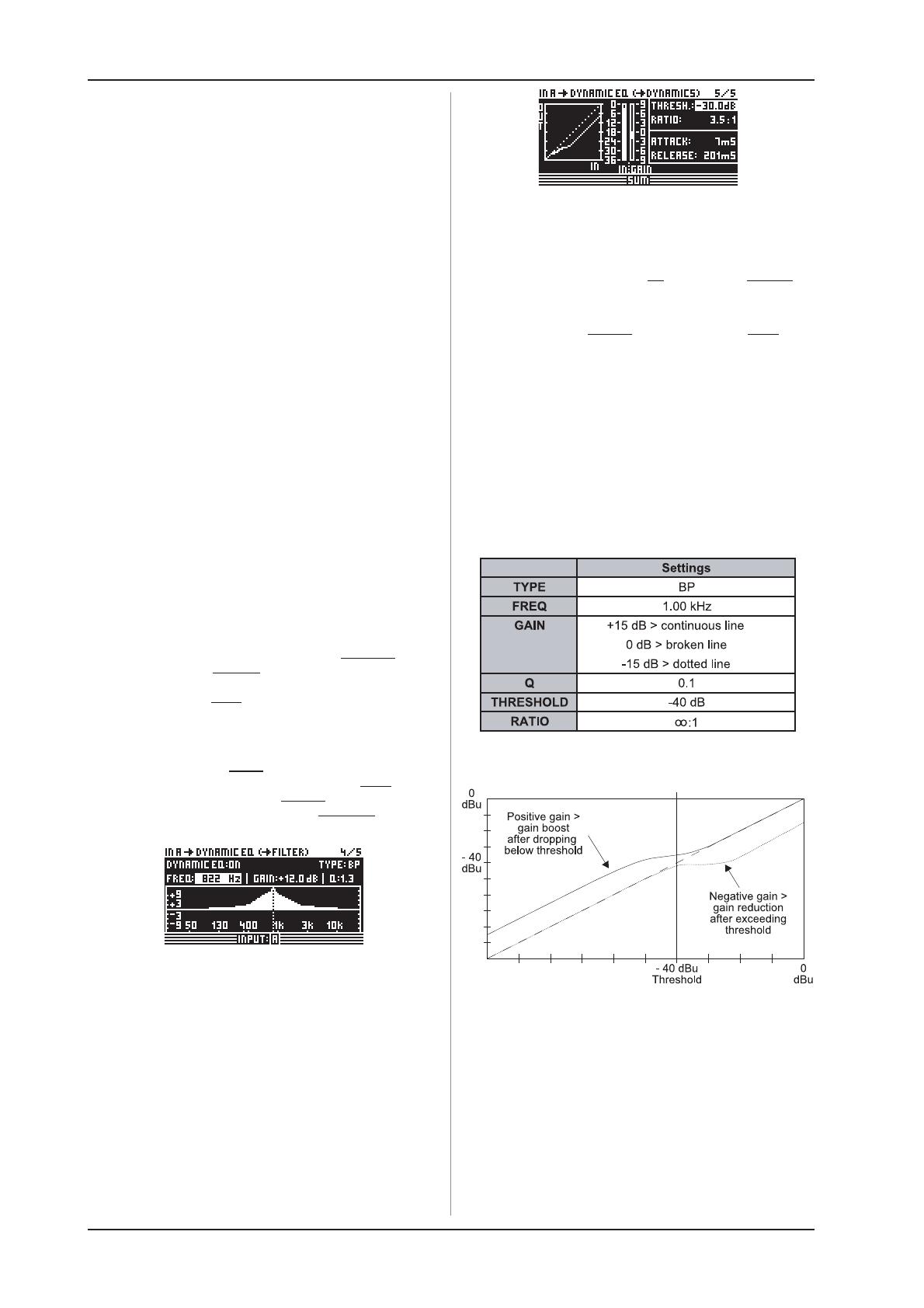
16
ULTRADRIVE PRO DCX2496
4. MENU STRUCTURE AND EDITING
The FREQ parameter controls the cutoff frequency, at which
the filter starts working. In the case of the low-pass and high-pass
filters, the cutoff frequency is the point, at which low and/or high
frequencies are processed. The entire frequency spectrum ranges
from 20 Hz to 20 kHz.
Use the GAIN parameter to define the degree of boost/cut
applied to a specific frequency band. The setting range is from
-15 to +15 dB.
+ When you set GAIN to 0 dB, the corresponding filter is
inoperative! This means that you cannot select a new
type. Only when this values is higher or lower than 0
dB, will the filter be activated, and you can select a new
filter type. Please note that two or more filters are
used for one frequency range when LINK is active.
Consequently, the processor performance will decrease.
With the Q parameter you can set both the quality of the band-
bass filter and the amount of interaction with adjacent frequency
ranges around the center frequency. The higher this value, the lesser
the influence on neighboring frequencies. This function is available
only for the band-pass filters; its range is adjustible from 0.1 to 10.
The number of filters available depend on the processing power
(>FREE) available. Filters can be allocated to either the inputs or
outputs in any proportion. The more filters are activated, the lower
the processing power and vice versa.
4.3.4 DYNAMIC EQ (FILTER)
As the DYNAMIC EQ is a highly complex module, its parameters
are allocated to two pagesthe FILTER and the DYNAMICS
parameters pages.
The DYNAMIC EQ influences a specific frequency range of the
signal, depending on the volume level. It can either boost or cut
this frequency range, depending on the gain setting made by the
user. If the gain control is set to lower the respective frequency
range in level, and if a preset THRESHOLD is exceeded, the EQ
modifies the sound by reducing the gain of the frequency range.
The amount of gain reduction applied is defined by the RATIO
value. When the signal drops below threshold again, the frequency
range is smoothed out again, i.e. the DYNAMIC EQ stops
processing the signal.
When you define a certain boost with the GAIN control, the gain
of the frequency range is raised depending on the volume level.
When the level of the selected frequency range drops below a
preset THRESHOLD, the range is boosted by a certain amount
(RATIO). As soon as the threshold is exceeded again, the
DYNAMIC EQ stops processing the signal.
Fig. 4.34: In A ß Dynamic EQ (ß Filter)
The complete DYNAMIC EQ (FILTER) page corresponds to the
EQ page in terms of operation and to the parameters in terms of
number and type. Exception: Only one filter is selectable.
4.3.5 DYNAMIC EQ (DYNAMICS)
On this page you can edit both the threshold and the operating
mode of the compressor and/or expander (volume-dependent
sound processing).
Fig. 4.35: In A ß Dynamic EQ (ß Dynamics)
The THRESHOLD parameter defines a threshold, activating the
filter function once that threshold is exceeded. If the filter has been
set to reduce the gain on the DYNAMIC EQ (FILTER) page (GAIN
< 0), this frequency range will be cut, as soon as it exceeds the
threshold.
However, if the filter has been set to raise the gain (GAIN > 0),
the frequency range is boosted, as soon as its level drops below
the threshold. The threshold setting range is from -60 to 0 dB.
Next, you can use the RATIO parameter to define the amount
of gain boost/cut. RATIO adjusts the level balance between the
input and output signals. Available settings range from 1.1 : 1
(minimum boost/cut) to oo : 1 (maximum boost/cut).
ATTACK defines how fast the DYNAMIC EQ reacts to signals
exceeding or falling below THRESHOLD, and can be set from
1 to 200 milliseconds.
RELEASE controls the recovery time needed by the EQ to stop
processing the signal, once it has exceeded or fallen below
THRESHOLD (depends on the GAIN setting). Available RELEASE
times are from 20 to 4,000 milliseconds.
Tab. 4.3: Band-pass settings with extreme values
(results in fig. 4.36)
Fig. 4.36: Filter curves with gain above/below threshold
4.4 SUM menu
In addition to its inputs A-C, the ULTRADRIVE PRO DCX2496
provides an internal source signal that can be composed of these
three input signals. This SUM signal can be edited at any time,
much like any other input signal, so that you have a maximum of
four separate source signals available.

17
ULTRADRIVE PRO DCX2496
4.4.1 INPUT/GAIN
Fig. 4.37: Sum ß Input/Gain
In this menu, the parameter IN SELECT allows you to define a
combination of two inputs forming the SUM signal. Available
options are: IN A + IN B, IN A + IN C and IN B + IN C. Of course,
you can also use just one input signal as your SUM signal (IN A,
IN B or IN C), by doubling one of the inputs. It is impossible,
however, to form a SUM signal composed of all input signals!
If no additional source signal is required, set IN SELECT to OFF.
The current SUM configuration is shown graphically below this
parameter.
In the top left corner of the display you can use SUM INPUT
GAINS to adjust the input signal of the inputs A-C. The signal
controlled here is taken directly from post-input convertersnot
post-EQ or post-Dynamics. Therefore, it is not necessary to re-
adjust the input gain. The SUM INPUT GAINS setting range is
from -15 to +15 dB.
With the OUT GAIN parameter you can control the internal output
level of the sum signal. This signal is also taken pre-EQ, pre-
Dynamics, etc. and is then routed to output channels 1-6. The
gain setting also ranges from -15 to +15 dB. Thus, you can use
one parameter to quickly adjust all inputs together in their adjusted
balance at the same time.
The following SUM pages are 100% identical to the
IN A/B/C pages 2/5 to 5/5 (see chapters 4.3.2 to 4.3.5)!
4.5 OUT 1-6 menu
Press one of the OUT 1-6 buttons to enter the OUTPUT menu
of the respective output. Here, you can set the IN-OUT
configuration, X-OVER POINT or, as with the input signals, the
EQ and DYNAMIC EQ parameters.
4.5.1 GENERAL
Fig. 4.38: Out 5 ß General
On the first page of this menu, the parameter INPUT SOURCE
allows you to choose the input signal feeding the selected output.
Available options are the inputs A-C and the additional SUM signal.
If a STEREO-LINK configuration has been previously selected in
the SETUP menu (see chapter 4.2.1. IN/OUT), input A will
automatically be routed to the LEFT CHANNEL outputs, and
input B to the RIGHT CHANNEL outputs. However, these preset
configurations can be edited as desired.
The OUT 1(-6) GAIN parameter controls the volume level of the
respective output channel (also pre-EQ, pre-DYNAMIC EQ, etc.).
The setting range is from -15 to +15 dB. Just as the inputs, the
output levels should be set properly to avoid distortion.
The third parameter, OUT 1-6-NAME can be used to assign
specific names to the outputs. In contrast to the DCX2496 inputs,
you cannot enter single characters here, but you may choose from
a list of preset names (e.g. LEFT LOW-MID, RIGHT HI-MID,
SUBWOOFER etc.). Depending on the output configuration (e.g.
LMHLMH) and the output selected, the system assigns a default
name. This name can be changed at any time by using the data
wheel to select a different name from the list.
Tab. 4.4: Default output names, depending on output
configuration
4.5.2 X-OVER POINTS
On this page, you can define the cutoff frequencies and filter
curves for the individual outputs, which are displayed graphically
for one stereo side and over the entire frequency range. Use the
OUT buttons 1-6 to select the output to be processed. A frame
around the selected OUT number highlights your selection.
Fig. 4.39: Out 5 ß X-Over Points
Use the TYPE parameter in the top left corner of the display to
define the type of curve at the lower (left) slope. To define the
upper (right) slope, use the TYPE parameter in the top right corner
of the display. Both parameters are marked by a curve symbol.
You can choose from three different types of filters:
1. Butterworth (with a slope of either 6, 12, 18, 24 or 48 dB/oct)
2. Bessel (with a slope of either 12 or 24 dB/oct.)
3. Linkwitz-Riley (with a slope of either 12, 24 or 48 dB/oct.)
+ With higher slopes, the number of filters goes down (see
EQ page 3/6, display >FREE<). For each 12 dB increase
in slope, you will lose 1-2 EQs.
The FREQ parameter in the top left corner of the display selects
the lower (left) cutoff frequency for one output. With the same
parameter on the right-hand side you can determine the upper
(right) cutoff frequency. These parameters, too, are marked by a
curve symbol.
The X-OVER ADJUST MODE, when set to FREE, allows you
to enter all TYPE and FREQ values, independent of one another.
When set to LINK, you can couple the X-Over filters of adjacent
outputs. Though your entries are retained, they will be
proportionally shifted with each parameter change. When you shift
the upper cutoff frequency of OUT 1 in the LMHLMH configuration
for test purposes, the lower cutoff frequency of OUT 2 will be shifted
as well.
The following pages 3/8 to 5/8 (EQ, DYNAMIC EQ (FILTER)
and DYNAMIC EQ (DYNAMICS)) are 100% identical to the IN
pages 3/5 to 5/5!
4.5.3 LIMITER
To protect your power amplifiers and loudspeakers, the
ULTRADRIVE PRO DCX2496 features a limiter for each of the
six outputs. Use this device to suppress harmful level peaks.
4. MENU STRUCTURE AND EDITING
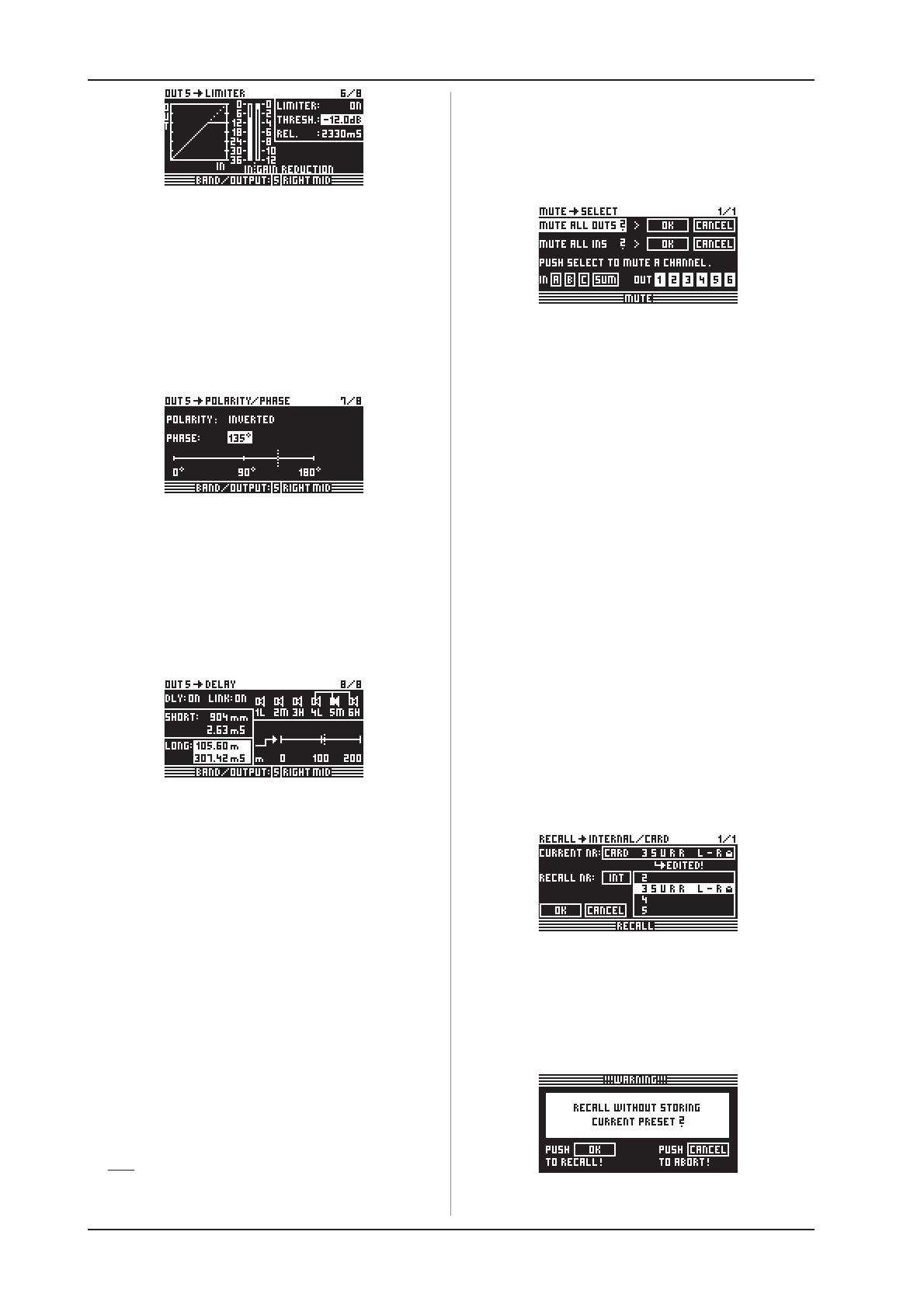
18
ULTRADRIVE PRO DCX2496
Fig. 4.40: Out 5 ß Limiter
Use the LIMITER parameter to switch this function ON or OFF.
The corresponding THRESHOLD parameter determines (similarly
to the DYNAMIC EQ) the LIMITER threshold (-24 to 0 dB).
RELEASE controls the recovery time that elapses between the
point when the signal drops below THRESHOLD and the
deactivation of the LIMITER function (20 to 4,000 ms).
4.5.4 POLARITY/PHASE
Any phase errors at the outputs (cancellation of specific
frequency ranges) may be corrected here.
Fig. 4.41: Out 5 ß Polarity/Phase
The POLARITY parameter determines whether the phase of
an output signal is INVERTED or not (NORMAL)just as if you
had inverted the polarity of your speakers. Use the PHASE
parameter to adjust the precise phase position at the upper
X-OVER frequency of the currently selected output. This fine
adjustment is necessary when two output signals are not perfectly
displayed by 0° or 180° with regard to each other
.
4.5.5 DELAY
Fig. 4.42: Out 5 ß Delay
The DLY parameter in the top left corner of the display switches
the DELAY function ON or OFF. With the LINK function you can
couple several output DELAYS, so that you only have to adjust
one DELAY for a whole stack of speakers. However, this applies
to LONG DELAY values only. SHORT DELAY values can be
adjusted separately and independently of the LINK function, and
can be linked to each other in the SETUP menu (page 1/6), using
the parameter OUT STEREO LINK.
The parameters SHORT and LONG allow you to define the
DELAY values of your choice. The setting range for the SHORT
Delay is from 0 to 4,000 mm (= 0.00 to 11.64 ms) and the LONG
Delay can be adjusted from 0.00 to 200.00 m (= 0.00 to 582.24ms).
With the LINK function activated, all LONG DELAY changes at
one output are transferred to the corresponding output (L > M > H
of one stereo side)irrespective of the selected output
configuration (e.g. LMHLMH).
+ If the LINK function is activated for one output, it will be
switched on for ALL other outputs as well.
When you have set all DELAY values for the outputs and then
activated the LINK function for one of them, the LONG DELAY values
are NOT transferred to the linked outputs. This happens only when
you edit any parameters that change the values of the linked outputs
proportionally. The current DELAY values are still not copied, but
rather the linked output values follow the changes.
The output links are shown graphically, with the currently
selected OUT channel displayed as an inverted loudspeaker, in
the top right-hand corner of the display. Below are the DELAY
times shown on a timeline.
4.6 MUTE menu
Fig. 4.43: Mute ß Select
On this page, you can mute individual or all input/output
channels. Use the parameters MUTE ALL OUTS and MUTE ALL
INS to disable (OK) or de-mute (CANCEL) the inputs/outputs of
the DCX2496 in one go. To mute or de-mute individual channels,
please use the respective input/output buttons (e.g. OUT 2, IN A,
SUM, etc.). The lower part of the display only shows the status of
the channel and does not allow for any selection.
MUTE settings of any type can be made exclusively on this
page. As soon as an input/output has been muted, the bottom red
LED above the corresponding input/output button lights up.
Press MUTE again or select another menu to quit the MUTE
menu. Pressing the IN or OUT buttons has no effect.
4.7 RECALL menu
The increasing popularity of portable computer systems such
as notebooks and laptop computers has prompted consumers to
ask for portable and exchangeable storage media to give them a
certain amount of flexibility. In the late 80s a consortium of
manufacturers developed a design, connection and software
standard for memory cards called PCMCIA (Personal Computer
Memory Card International Association). PCMCIA cards have also
become the media of choice in audio engineering, allowing the
user to store data externally via PCMCIA card slots. Today, the
cards are usually referred to as PC cards.
Your ULTRADRIVE PRO DCX2496 has a PCMCIA card slot on
the front panel, allowing you to store your presets easily, without
having to use the internal memory of the device. Use the RECALL
menu to recall previously stored presets (see chapter 4.8)from
the card or from the internal memory.
Fig. 4.44: Recall ß Internal/Card
In the upper display line, the parameter CURRENT NR indicates
the current preset. If the preset has been edited but not yet stored,
an arrow plus EDITED appears below this line. Now, if you try to
load a new preset, the unit warns you that the current preset has
not been saved yet. If you continue to load a new preset, all settings
will be lost.
Fig. 4.45: Recall ß Internal/Card
4. MENU STRUCTURE AND EDITING

19
ULTRADRIVE PRO DCX2496
If you wish to store the current preset before loading a new one,
cancel RECALL and change to the STORE menu (see chapter
4.8).
The parameter RECALL NR allows you to select the BANK,
from which to load a preset (INT or CARD) and the NUMBER of
the preset. Both values are shown in the large right-hand window
Use the data wheel to select a preset (1 - 60). Confirm your
selection with OK to return to the previously selected menu (before
entering RECALL).
+ Empty presets (without a name) cannot be RECALLED.
4.8 STORE menu
Use this menu to store previously created presets in the internal
memory or on a PCMCIA card.
+ Only use 5 V ATA Flash Card PC cards. Though the
memory capacity of the storage medium can be selected
freely, it is impossible to store more than 60 presets. If
you need more memory capacity you can store your
presets externally on a PC (data dump via RS-232 or
LINK RS-485 interface).
4.8.1 INTERNAL/CARD
Fig. 4.46: Store ß Internal/Card
In this menu, STORE TO selects the bank to which the preset is
stored: INTERNAL or CARD. The window on the right-hand side
lists the presets already stored in the internal memory or on a
PCMCIA card. You can allocate a memory location to the preset,
give it a NAME and overwrite an existing configuration or select
an unused memory location. If you want to overwrite an existing
preset, then confirm your command with OK. The display will
prompt you to confirm once again. Press OK to confirm, or
CANCEL to quit.
Fig. 4.47: Store ß Internal/Card
If the preset to be overwritten was previously locked in the
PRESET LOCK menu (see chapter 4.8.4), the process cannot be
completed; a corresponding message is displayed.
Fig. 4.48: Store ß Internal/Card
If you save to an unused preset location, the store command
will be executed directly, i.e. without further prompts.
+ Please note that you have to assign a name to each
preset. Presets without a proper name cannot be saved.
AUTO-STORE
Your DCX2496 features an AUTO-STORE function. This
means that all settings are saved automatically, once every
few seconds, to a temporary, non-volatile memory. For
example, if there is a power failure while youre editing, at
least the last few edits (before the last auto-store operation)
are available directly from the auto-store memory. This
function cannot be disabled.
4.8.2 DELETE/FORMAT
Fig. 4.49: Store ß Delete/Format
On the next menu page you can erase presets from the internal
memory or an external memory card. Similar to the previous page,
just use DELETE to select the BANK (CARD or INT), then, in the
right-hand window, mark the preset to be deleted. When you press
OK, the display prompts you to confirm your selection.
Fig. 4.50: Store ß Delete/Format
Press OK to delete the preset. Locked presets cannot be deleted.
Fig. 4.51: Store ß Delete/Format
Additionally, this menu page allows you to format a memory
card. If CARD was selected in the DELETE menu, and the
FORMAT CARD function is enabled, the lower display line changes
from PUSH OK TO DELETE to PUSH OK TO FORMAT.
Fig. 4.52: Store ß Delete/Format
When you confirm with OK, the preset warns you that formatting
will erase all existing presets on the card.
4. MENU STRUCTURE AND EDITING

20
ULTRADRIVE PRO DCX2496
5. AUDIO CONNECTIONS
Fig. 4.53: Store ß Delete/Format
Confirm formatting with OK. Press CANCEL to quit.
+ ATTENTION: Formatting will also erase locked presets!
4.8.3 COPY
On the third page of the STORE menu you can copy presets
within one bank or from the internal memory (INT) to a PCMCIA
CARD, and vice versa.
Fig. 4.54: Store ß Copy
SOURCE selects the memory from which to copy (SOURCE
BANK), while DESTINATION determines the DESTINATION
BANK. Below, you can select the SOURCE PRESET and the
DESTINATION PRESET. The display indicates both the number,
name and status (LOCKED/UNLOCKED) of the preset.
Fig. 4.55: Store ß Copy
+ Locked DESTINATION PRESETS cannot be overwritten.
In this case, the display informs you that the process
cannot be completed. Since SOURCE PRESETS will not
get lost during the copying process, it does not matter
whether they are locked or not.
When all settings have been made and confirmed with OK, the
DESTINATION PRESET is directly overwritten and the display
indicates the name of the new preset. Locked SOURCE PRESETS
are stored as unlocked presets. To lock them, go to the next page
of the STORE menu (PRESET-LOCK). You can also unlock locked
DESTINATION PRESETS there.
Fig. 4.56: Store ß Copy
Additionally, you can copy all presets in one operation, by
selecting ALL PRESETS in both SOURCE and DESTINATION
PRESETS. Prior to that, all presets in the destination memory
must be unlocked. When you confirm with OK, the displays warns
you that all DESTINATION PRESETS will be overwritten.
Fig. 4.57: Store ß Copy
Press OK to complete the process, or CANCEL to quit.
+ It is impossible to copy a bank to the same memory
location (e.g. ALL INTERNAL PRESETS to ALL INTERNAL
PRESETS).
4.8.4 PRESET-LOCK
Fig. 4.58: Store ß Preset-Lock
The last page of the STORE menu allows you to LOCK or
UNLOCK your presets. SELECT selects the corresponding bank
(INT or CARD), the right-hand window displays the preset. Use
ALL PRESETS to select all presets. Press OK to lock the preset,
or CANCEL to unlock it.
Here, you can unlock a DESTINATION PRESET you wish to
overwrite, or lock recently copied presets.
5. AUDIO CONNECTIONS
The BEHRINGER ULTRADRIVE PRO DCX2496 has standard
electronically balanced inputs and outputs. The circuit design has
an automatic hum suppression with balanced signals and is able
to operate, without problem, even at highest levels. Externally-
induced mains hum etc. is thus efficiently suppressed. The servo-
function, also automatic, recognizes the connection of unbalanced
pin assignments and changes the nominal level internally so that
there is no difference in level between the input and output signals
(6dB correction).
+ Please ensure that only qualified persons install and
operate the device. During installation and operation the
user must have sufficient contact to earth. Electrostatic
discharges might affect the operation of the unit.
Fig. 5.1: XLR connections
Page is loading ...
Page is loading ...
Page is loading ...
Page is loading ...
Page is loading ...
Page is loading ...
Page is loading ...
Page is loading ...
Page is loading ...
Page is loading ...
Page is loading ...
Page is loading ...
Page is loading ...
Page is loading ...
Page is loading ...
-
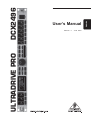 1
1
-
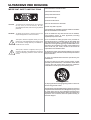 2
2
-
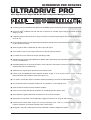 3
3
-
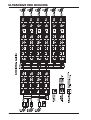 4
4
-
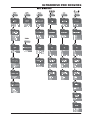 5
5
-
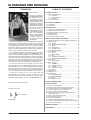 6
6
-
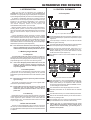 7
7
-
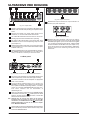 8
8
-
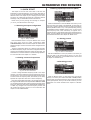 9
9
-
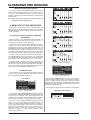 10
10
-
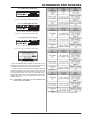 11
11
-
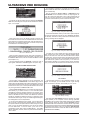 12
12
-
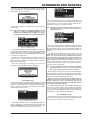 13
13
-
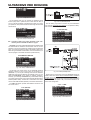 14
14
-
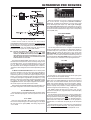 15
15
-
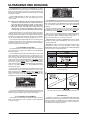 16
16
-
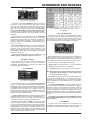 17
17
-
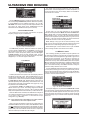 18
18
-
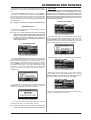 19
19
-
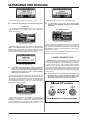 20
20
-
 21
21
-
 22
22
-
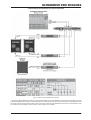 23
23
-
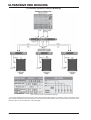 24
24
-
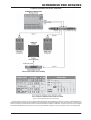 25
25
-
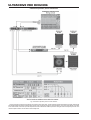 26
26
-
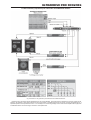 27
27
-
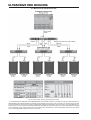 28
28
-
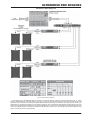 29
29
-
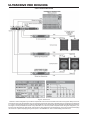 30
30
-
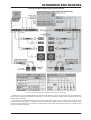 31
31
-
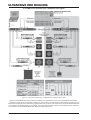 32
32
-
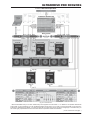 33
33
-
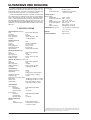 34
34
-
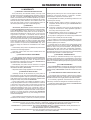 35
35
Behringer DCX2496 Ultradrive Pro User manual
- Category
- Musical Equipment
- Type
- User manual
- This manual is also suitable for
Ask a question and I''ll find the answer in the document
Finding information in a document is now easier with AI
Related papers
-
Behringer ULTRADRIVE PRO DCX2496 User manual
-
Behringer ULTRADRIVE PRO DCX2496 User manual
-
Behringer ULTRADRIVE PRO DCX2496 User manual
-
Behringer DCX2496 User manual
-
Behringer DCX2496LE Ultradrive Quick start guide
-
Behringer DCX2496 Quick start guide
-
Behringer ULTRADRIVE PRO DCX2496 Quick start guide
-
Behringer DCX2496 Quick start guide
-
Behringer ULTRADRIVE PRO DCX2496 Sync Manual
-
Behringer DCX2496 Product information
Other documents
-
Alto MAXIDRIVE2.3+ User manual
-
Alto MAXIDRIVE2.3+ User manual
-
Rane AD22S User guide
-
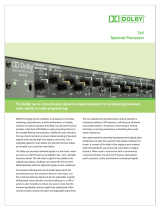 Dolby Laboratories 740 User manual
Dolby Laboratories 740 User manual
-
Alto MAXI-Q User manual
-
Martin M20.04 User manual
-
Directed Electronics DCX-730 Owner's manual
-
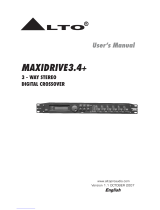 LTO MAXIDRIVE3.4+ User manual
LTO MAXIDRIVE3.4+ User manual
-
Alto 3.4 User manual
-
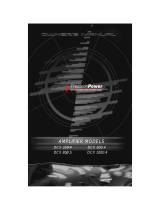 Precision Power DCX 300.4 User manual
Precision Power DCX 300.4 User manual