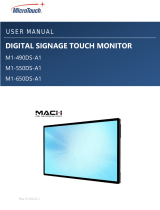Page is loading ...

FHD651-P and FHD651-T LCD
Panels
User Manual
020-000693-01


FHD651-P and FHD651-T LCD
Panels
User Manual
020-000693-01

NOTICES
COPYRIGHT AND TRADEMARKS
Copyright © 2014 Christie Digital Systems USA Inc. All rights reserved.
All brand names and product names are trademarks, registered trademarks or trade names of their respective holders.
REGULATORY
The product has been tested and found to comply with the limits for a Class A digital device, pursuant to Part 15 of the FCC Rules.
These limits are designed to provide reasonable protection against harmful interference when the product is operated in a commercial
environment. The product generates, uses, and can radiate radio frequency energy and, if not installed and used in accordance with the
instruction manual, may cause harmful interference to radio communications. Operation of the product in a residential area is likely to
cause harmful interference in which case the user will be required to correct the interference at the user’s own expense.
CAN ICES-3 (A) / NMB-3 (A)
이 기기는 업무용 (A 급 ) 으로 전자파적합등록을 한 기기이오니 판매자 또는 사용자는 이점을 주의하시기 바라며 , 가정 외의 지역에서
사용하는 것을 목적으로 합니다 .
GENERAL
Every effort has been made to ensure accuracy, however in some cases changes in the products or availability could occur which may
not be reflected in this document. Christie reserves the right to make changes to specifications at any time without notice. Performance
specifications are typical, but may vary depending on conditions beyond Christie's control such as maintenance of the product in
proper working conditions. Performance specifications are based on information available at the time of printing. Christie makes no
warranty of any kind with regard to this material, including, but not limited to, implied warranties of fitness for a particular purpose.
Christie will not be liable for errors contained herein or for incidental or consequential damages in connection with the performance or
use of this material.
The product is designed and manufactured with high-quality materials and components that can be recycled and reused. This symbol
means that electrical and electronic equipment, at their end-of-life, should be disposed of separately from regular waste. Please
dispose of the product appropriately and according to local regulations. In the European Union, there are separate collection systems
for used electrical and electronic products. Please help us to conserve the environment we live in.
Canadian manufacturing facility is ISO 9001 and 14001 certified.
GENERAL WARRANTY STATEMENTS
For complete information about Christie’s limited warranty, see the Christie website (www.christiedigital.com) or contact your Christie
dealer. In addition to the limitations that may be specified in Christie’s limited warranty, the warranty does not cover:
a. Problems or damage occurring during shipment, in either direction.
b. Projector lamps (See Christie’s separate lamp program policy).
c. Problems or damage caused by use of a projector lamp beyond the recommended lamp life, or use of a lamp supplied by a
supplier other than Christie or an authorized distributor of Christie lamps.
d. Problems or damage caused by combination of a Product with non-Christie equipment, such as distribution systems, cameras,
DVD players, etc., or use of a Product with any non-Christie interface device.
e. Problems or damage caused by the use of any lamp, replacement part or component purchased or obtained from an
unauthorized distributor of Christie lamps, replacement parts or components including, without limitation, any distributor offering
Christie lamps, replacement parts or components through the internet (confirmation of authorized distributors may be obtained
from Christie).
f. Problems or damage caused by misuse, improper power source, accident, fire, flood, lightening, earthquake or other natural
disaster.
g. Problems or damage caused by improper installation/alignment, or by equipment modification, if by other than Christie service
personnel or a Christie authorized repair service provider.
h. Problems or damage caused by use of a Product on a motion platform or other movable device where such Product has not been
designed, modified or approved by Christie for such use.
i. Problems or damage caused by use of a projector in the presence of an oil-based fog machine or laser-based lighting that is
unrelated to the projector.
j. For LCD projectors, the warranty period applies only where the LCD projector is in “normal use.” “Normal use” means the LCD
projector is not used more than 8 hours a day, 5 days a week.
k. Except where the Product is designed for outdoor use, problems or damage caused by use of the Product outdoors unless (i) such
Product is protected from precipitation or other adverse weather or environmental conditions and the ambient temperature is
within the recommended ambient temperature set forth in the specifications for such Product and (ii) if the Product is an LCD flat
panel, such LCD flat panel is not exposed to direct sunlight.
l. Image retention on LCD flat panels.
m.Defects caused by normal wear and tear or otherwise due to normal aging of a Product.
n. Products where the serial number has been removed or obliterated.
o. Products sold by a Reseller to an End User outside of the country where the Reseller is located unless (i) Christie has an office in
the country where the End User is located or (ii) the required international warranty fee has been paid.
p. Products when there is failure to perform maintenance as required and in accordance with the maintenance schedule.
q. This warranty does not obligate Christie to provide any on site warranty service at the Product site location.
PREVENTATIVE MAINTENANCE
Preventative maintenance is an important part of the continued and proper operation of your product. Please see the Maintenance
section for specific maintenance items as they relate to your product. Failure to perform maintenance as required, and in accordance
with the maintenance schedule specified by Christie, will void the warranty.

Addendum
Translated copies of this document are provided on the CD in the back of this document. The CD may also
contain additional product documentation. Read all instructions before using or servicing this product.
本文档的翻译副本在本文档背面的CD上提供。该CD中还可能包含其他产品文
档。使用或维修本产品之前请务必阅读所有说明。
文件背面的光碟提供了本文件的翻譯副本。這張光碟可能另外包含其他產品文件。
請先閱讀所有指示再使用或送修本產品。
LeCDaudosdecedocumentcontientdestraductionsdecelui‐cidansdifférenteslangues.CeCDpeutégalement
contenirdeladocumentationsupplémentairesurleproduit.Liseztouteslesinstructionsavantd'utiliserou
d'entretenirceproduit.
Übersetzte Versionen dieses Dokuments werden auf der CD auf dem Vorsatzblatt dieses Dokuments
bereitgestellt. Die CD kann auch zusätzliche Produktdokumentation enthalten. Bitte lesen Sie diese
Anweisungen vor der Verwendung dieses Produkts oder vor der Ausführung von Wartungsarbeiten am
Produkt.
Le copie tradotte di questo documento sono fornite sul CD, sul retro di questo documento. Il CD
potrebbe anche contenere altra documentazione sul prodotto. Si prega di leggere tutte le istruzioni
prima di utilizzare questo prodotto o sottoporlo a manutenzione.
このドキュメントの翻訳版がこのドキュメントの裏面の CD で提供されています。CD に
は追加の製品マニュアルも収められています。この製品を使用したり、機能させたりする
前に、すべての指示をお読みください。
이문서의번역된 사본이이 문서후면의CD 에서제공됩니다 . 이CD 에는추가제품설명서
가 포함되어있을 수 있습니다 .이 제품을 사용하거나 수리하기 전에 모든 지침을 확인하
십시오 .
Copias traduzidas deste documento são fornecida no CD contido na parte de trás deste documento. O
CD pode conter documentação adicional do produto. Leia todas as instruções antes de usar ou prestar
serviço com este produto.
Переводданногодокументапредставленнакомпакт-дискенаоборотнойстороне
документа.Компакт-дискможеттакжесодержатьдополнительнуюдокументациюпо
продукту.Передиспользованиемилиобслуживаниемпродуктаознакомьтесьсовсеми
инструкциями.
Las copias traducidas de este documento se proporcionan en el CD que se encuentra en la parte trasera.
En el CD también puede encontrar documentación adicional del producto. Lea todas las instrucciones
antes de utilizar o realizar el mantenimiento de este producto.
Перекладеніекземплярицьогодокументамістятьсянакомпакт- диску,якийдоданодо
цьогодокумента.Накомпакт-дискуможетакожбутидодатковадокументаціядо
виробу.Першніжкористуватисявиробомабойогообслуговувати,прочитайтевсі
інструкції.


FHD651-P and FHD651-T LCD Panels User Manual i
020-000693-01 Rev. 1 (02-2014)
Table of Contents
Introduction . . . . . . . . . . . . . . . . . . . . . . . . . . . . . . . . . . . . . . . . . . . . . . . . . . . . . 1
About This Manual . . . . . . . . . . . . . . . . . . . . . . . . . . . . . . . . . . . . . . . . . . . . . . . 1
Target Audience . . . . . . . . . . . . . . . . . . . . . . . . . . . . . . . . . . . . . . . . . . . . . . . 1
Textual and Graphic Conventions . . . . . . . . . . . . . . . . . . . . . . . . . . . . . . . . . . . 1
Description, Features and Benefits . . . . . . . . . . . . . . . . . . . . . . . . . . . . . . . . . . . . 2
Key Features and Benefits . . . . . . . . . . . . . . . . . . . . . . . . . . . . . . . . . . . . . . . . 2
Parts List . . . . . . . . . . . . . . . . . . . . . . . . . . . . . . . . . . . . . . . . . . . . . . . . . . . . 2
Controls and Functions . . . . . . . . . . . . . . . . . . . . . . . . . . . . . . . . . . . . . . . . . . . 3
Display at a Glance . . . . . . . . . . . . . . . . . . . . . . . . . . . . . . . . . . . . . . . . . . . . . . . 3
Input Panel . . . . . . . . . . . . . . . . . . . . . . . . . . . . . . . . . . . . . . . . . . . . . . . . . . . . 5
Remote Control Unit . . . . . . . . . . . . . . . . . . . . . . . . . . . . . . . . . . . . . . . . . . . . . . 7
Installation . . . . . . . . . . . . . . . . . . . . . . . . . . . . . . . . . . . . . . . . . . . . . . . . . . . . . . 9
Remote Control . . . . . . . . . . . . . . . . . . . . . . . . . . . . . . . . . . . . . . . . . . . . . . . . . 9
Locking and Unlocking the Remote Control . . . . . . . . . . . . . . . . . . . . . . . . . . . . . 9
Quick Setup . . . . . . . . . . . . . . . . . . . . . . . . . . . . . . . . . . . . . . . . . . . . . . . . . . . .10
Installation Considerations . . . . . . . . . . . . . . . . . . . . . . . . . . . . . . . . . . . . . . . . . .10
Ambient Light . . . . . . . . . . . . . . . . . . . . . . . . . . . . . . . . . . . . . . . . . . . . . . . .10
Ambient Heat . . . . . . . . . . . . . . . . . . . . . . . . . . . . . . . . . . . . . . . . . . . . . . . . .10
Ventilation Considerations . . . . . . . . . . . . . . . . . . . . . . . . . . . . . . . . . . . . . . . .11
Mounting the Display . . . . . . . . . . . . . . . . . . . . . . . . . . . . . . . . . . . . . . . . . . . . . .11
Connections to the Display . . . . . . . . . . . . . . . . . . . . . . . . . . . . . . . . . . . . . . . . . .11
Connecting a Control System or PC . . . . . . . . . . . . . . . . . . . . . . . . . . . . . . . . . .12
IR Extender Connection . . . . . . . . . . . . . . . . . . . . . . . . . . . . . . . . . . . . . . . . . .14
Connecting Source Components to the Display . . . . . . . . . . . . . . . . . . . . . . . . . .14
Turning on the Power . . . . . . . . . . . . . . . . . . . . . . . . . . . . . . . . . . . . . . . . . . . . .17
Changing the OSD Language . . . . . . . . . . . . . . . . . . . . . . . . . . . . . . . . . . . . . . . .17
Enabling the Touch Screen (FHD651-T Only) . . . . . . . . . . . . . . . . . . . . . . . . . . . . .17
Connecting the Touch Screen Controller Host Computer to the Display . . . . . . . . . .18
Installing TouchWin Software (Optional) . . . . . . . . . . . . . . . . . . . . . . . . . . . . . .18
Touch Screen Configuration Instructions . . . . . . . . . . . . . . . . . . . . . . . . . . . . . .20
Operation . . . . . . . . . . . . . . . . . . . . . . . . . . . . . . . . . . . . . . . . . . . . . . . . . . . . . . 23
Using the On-Screen Menus . . . . . . . . . . . . . . . . . . . . . . . . . . . . . . . . . . . . . . . . .23
Video Settings . . . . . . . . . . . . . . . . . . . . . . . . . . . . . . . . . . . . . . . . . . . . . . . .25
Audio Settings . . . . . . . . . . . . . . . . . . . . . . . . . . . . . . . . . . . . . . . . . . . . . . . .30

ii FHD651-P and FHD651-T LCD Panels User Manual
020-000693-01 Rev. 1 (02-2014)
Basic Settings . . . . . . . . . . . . . . . . . . . . . . . . . . . . . . . . . . . . . . . . . . . . . . . . 31
Advanced Settings . . . . . . . . . . . . . . . . . . . . . . . . . . . . . . . . . . . . . . . . . . . . . 33
System . . . . . . . . . . . . . . . . . . . . . . . . . . . . . . . . . . . . . . . . . . . . . . . . . . . . . 35
Maintenance and Troubleshooting . . . . . . . . . . . . . . . . . . . . . . . . . . . . . . . . . . 37
Maintenance . . . . . . . . . . . . . . . . . . . . . . . . . . . . . . . . . . . . . . . . . . . . . . . . . . . 37
Troubleshooting . . . . . . . . . . . . . . . . . . . . . . . . . . . . . . . . . . . . . . . . . . . . . . . . . 37
External Control . . . . . . . . . . . . . . . . . . . . . . . . . . . . . . . . . . . . . . . . . . . . . . . . . 39
Serial Communications . . . . . . . . . . . . . . . . . . . . . . . . . . . . . . . . . . . . . . . . . . . . 39
RS232 Connection and Port Configuration . . . . . . . . . . . . . . . . . . . . . . . . . . . . . 39
Command and Response Format . . . . . . . . . . . . . . . . . . . . . . . . . . . . . . . . . . . 39
Command and Response Examples . . . . . . . . . . . . . . . . . . . . . . . . . . . . . . . . . . 40
Serial Command List . . . . . . . . . . . . . . . . . . . . . . . . . . . . . . . . . . . . . . . . . . . 41
Using Discrete IR Codes . . . . . . . . . . . . . . . . . . . . . . . . . . . . . . . . . . . . . . . . . . . 46
IR Command Protocol . . . . . . . . . . . . . . . . . . . . . . . . . . . . . . . . . . . . . . . . . . . 46
IR Control Code List . . . . . . . . . . . . . . . . . . . . . . . . . . . . . . . . . . . . . . . . . . . . 47
Ethernet Communications . . . . . . . . . . . . . . . . . . . . . . . . . . . . . . . . . . . . . . . . . . 47
Specifications . . . . . . . . . . . . . . . . . . . . . . . . . . . . . . . . . . . . . . . . . . . . . . . . . . . 49
Display Specifications . . . . . . . . . . . . . . . . . . . . . . . . . . . . . . . . . . . . . . . . . . . . . 49
Supported Timings . . . . . . . . . . . . . . . . . . . . . . . . . . . . . . . . . . . . . . . . . . . . . . 51
FHD651-T Dimensions . . . . . . . . . . . . . . . . . . . . . . . . . . . . . . . . . . . . . . . . . . . . 53
FHD651-P Dimensions . . . . . . . . . . . . . . . . . . . . . . . . . . . . . . . . . . . . . . . . . . . . 54

FHD651-P and FHD651-T LCD Panels User Manual 1
020-000693-01 Rev. 1 (02-2014)
Introduction
About This Manual
This Owner’s Manual describes how to install, set up and operate the FHD651-P and FHD651-T LCD
Panels.
Throughout this manual, the FHD651-P and FHD651-T LCD Panels are referred to collectively as the
“display.”
Target Audience
The manufacturer has prepared this manual to help end users get the most out of the display.
The manufacturer has made every effort to ensure that this manual is accurate as of the date it was
printed. However, because of ongoing product improvements and customer feedback, it may require
updating from time to time.
Textual and Graphic Conventions
Text Conventions
The following conventions are used in this manual, in order to clarify the information and instructions
provided:
• Remote and built-in keypad button identifiers are set in upper-case bold type; for example,
“Press EXIT to return to the previous menu.”
• Computer input (commands you type) and output (responses that appear on-screen) is shown in
monospace (fixed-width) type; for example: “To change the aspect ratio to Letterbox, type
07 00 02 41 53 50 03 08 <Enter>.”
• All keys with functional names are initial-capped, set in bold type and enclosed in angle brackets.
These keys are the following: <Enter>, <Spacebar>, <Control>, <Esc> and <Tab>.
• <Enter> indicates that you may press either the RETURN or ENTER key on your keyboard if it has
both keys.
In addition to these conventions, underlining, boldface and/or italics are occasionally used to
highlight important information.
i
A carriage return must be used after each command or string.

2 FHD651-P and FHD651-T LCD Panels User Manual
020-000693-01 Rev. 1 (02-2014)
Introduction
Description, Features and Benefits
The FHD651-P and FHD651-T LCD Panels represent the cutting edge of direct-view LCD technology.
They combine ultra-high resolution and unparalleled image quality with configurable I/O in a large-
format display for a wide range of digital signage and control-room applications.
Key Features and Benefits
The display offers these key features and benefits:
• Full-HD Native Resolution: 1920 x 1080 (16:9 Native Aspect Ratio)
• High Brightness: Up to 360 nits
• Ultra-wide 178-degree Viewing Angle
• DisplayPort 1.1a, HDMI and DVI Inputs with High-bandwidth Digital Content Protection (HDCP)
• Direct LED Backlight with active ambient light sensor to adjust backlight automatically
• Touch Capability (FHD651-T only):
• Precise, highly responsive touch technology
• High touch sensitivity – no pressure required
• Any touch: finger, gloved hand or pointer
• One-time, nine-point calibration with no drift
• Windows 7/8 compliant
• USB: one cable for power and communications
• Supports landscape and portrait orientations
Parts List
Your display is shipped with the following items. If any items are missing or damaged, please contact
your dealer or Customer Service.
• FHD651-P or FHD651-T LCD Panel
• Remote Control Unit and batteries
•VGA Cable
•DVI Cable
• RS232 Cable
•IR Extender
• USB Cable (FHD651-T only)

FHD651-P and FHD651-T LCD Panels User Manual 3
020-000693-01 Rev. 1 (02-2014)
Controls and Functions
Display at a Glance
The illustration below shows the key display components, and the paragraphs that follow describe
them.
1. MAIN POWER SWITCH
Connects or disconnects the display panel from the AC power source.
2. STATUS LED
Lights orange to indicate that the display is in standby mode; blinks orange if no input signal is
present; off if the main power switch is set to off.
SOURCE
MENU/EXIT
3
2
1
1

4 FHD651-P and FHD651-T LCD Panels User Manual
020-000693-01 Rev. 1 (02-2014)
Controls and Functions
3. KEYPAD
You can use the keypad instead of the remote control unit to operate the
on-screen display (OSD) controls. The keypad operates as follows:
On/Standby ( )
Press once to toggle from standby mode to on mode. Press it again to
return to standby mode.
SOURCE
To select a source, press the SOURCE button repeatedly (with no menus
visible on-screen).
When a menu is visible on-screen, this button operates identically to the
right-arrow (or ENTER) button on the display remote control unit.
When a menu is visible on-screen, this button operates identically to the
left-arrow button on the display remote control unit.
/
When a menu is visible on-screen, these buttons operate identically to the
up- and down-arrow buttons on the display remote control unit.
MENU/EXIT
Press this button to access the on-screen display (OSD) controls, or to exit
the current menu and return to the previous one.
SOURCE
MENU/EXIT

Controls and Functions
FHD651-P and FHD651-T LCD Panels User Manual 5
020-000693-01 Rev. 1 (02-2014)
Input Panel
The illustration below shows the display input panel.
1. Power Input (100 to 240 VAC)
Connect the display to power here.
2. USB (Touch Model only)
A standard, Type B USB port for connecting the Multi-Touch Controller host computer to the
display.
3. RS232C In
A female, 9-pin D-sub connector for interfacing with a PC or control system.
4. Ethernet
A female, RJ45 connector for interfacing with a PC or control system over a local area network.
2
3
8
6
7
10
4
5
9
1
11

6 FHD651-P and FHD651-T LCD Panels User Manual
020-000693-01 Rev. 1 (02-2014)
Controls and Functions
5. DisplayPort
DisplayPort 1.1a and DisplayPort-HDCP 1.1 compliant, SD/HD input for connecting SDTV, EDTV or
HDTV component video sources.
6. HDMI
HDCP-compliant digital video input for connecting HDMI or DVI sources.
7. DVI-D In (HDCP-compliant)
VESA-standard digital video input from a personal computer, or digital video from a DVD player
or HD set-top box.
8. VGA In (15-pin D-Sub)
For connecting components that have RGB or component output jacks such as a personal
computer or external DTV decoder (a break-out cable is needed for BNC-type connection).
9. PC Audio In
Connect the audio output from a personal computer here.
10. IR Extender
Connect the IR Extender cable provided with the display to this input.
11. Audio Out
For connecting external, powered speakers or an external audio receiver/amplifier.

Controls and Functions
FHD651-P and FHD651-T LCD Panels User Manual 7
020-000693-01 Rev. 1 (02-2014)
Remote Control Unit
The illustration below shows the display remote control, and the table that follows describes its
functionality.
2
4
6
1
3
5
9
7
10
8

8 FHD651-P and FHD651-T LCD Panels User Manual
020-000693-01 Rev. 1 (02-2014)
Controls and Functions
Label Description
1 Turns the monitor on and off
2 INFO Provides source and resolution information
3 VGA Selects the PC RGB source
DVI Selects the PC DVI source
HDMI1 Selects the HDMI source
COMP (no function)
AV
HDMI2
4P-POSITION
DISPLAYPORT Select the DisplayPort source
PIP (no function)
S-V
5P-SOURCE
6SWAP
7 MENU Opens the monitor’s on-screen menu system. When the menu system is
already open, pressing this button will select the previous submenu
, , ,
Navigates through submenus and settings
8 ENTER Selects highlighted menu choices
9 EXIT Closes the menu system
10 SCALING Selects each aspect ratio, in sequence: Full Screen, Pillar Box and Auto
FREEZE (no function)
MUTE Turns off the sound
BRIGHT Adjusts the brightness
CONTRAST Adjusts the contrast
AUTO Auto adjustment of VGA source
SOURCE Selects each source, in sequence
VOLUME- Decreases the sound volume
VOLUME+ Increases the sound volume

FHD651-P and FHD651-T LCD Panels User Manual 9
020-000693-01 Rev. 1 (02-2014)
Installation
Remote Control
To install batteries in the remote control:
1. Press down the tab on the cover and pull the cover up.
2. Insert the included batteries. Ensure that the polarities correctly match the and markings
inside the battery compartment.
3. Insert the lower tab of the cover into the opening, and press down the cover until it clicks in
place.
Notes on Batteries
• Make sure that the battery polarities are correct when installing the batteries.
• Do not mix an old battery with a new one or different types of batteries.
• If you will not use the remote control for a long time, remove the batteries to avoid damage from
battery leakage.
• Do not expose batteries to excessive heat such as from sunshine, fire or the like.
Notes on Remote Control Operation
• Make sure that there is nothing obstructing the infrared beam between the remote control and
the IR receiver on the display.
• If the effective range of the remote control decreases, or it stops working, replace the batteries
with new ones.
• The remote control may fail to operate if the infrared remote sensor is exposed to bright sunlight
or fluorescent lighting.
• Ambient conditions may possibly impede the operation of the remote control. If this happens,
point the remote control at the display, and repeat the operation.
Locking and Unlocking the Remote Control
You can lock the remote control buttons to prevent unauthorized persons from changing settings on
the display. To do this, press ENTER, ENTER, EXIT, EXIT, ENTER and EXIT, in sequence. To unlock
a locked remote control unit, use the same sequence of button presses.
Installation must be performed by a qualified custom video installation specialist.

10 FHD651-P and FHD651-T LCD Panels User Manual
020-000693-01 Rev. 1 (02-2014)
Installation
Quick Setup
Here is a quick overview of the display installation process. The sections following this one provide
detailed instructions.
Installation Considerations
Proper installation of your display will ensure a satisfying viewing experience. Whether you are
installing a display temporarily or permanently, you should take the following into account to ensure
your display performs optimally.
Ambient Light
In general, minimize or eliminate light sources directed at the screen. Contrast ratio in your images
will be noticeably reduced if light directly strikes the screen, such as when a shaft of light from a
window or floodlight falls on the image. Images may then appear washed out and less vibrant.
Ambient Heat
Keep the ambient temperature constant and below 35°C (95°F). Keep the display away from heating
and/or air conditioning vents.
Step Procedure For Details, Refer to
page...
1 Mount the display(s) on a wall (optional) 11
2 Connect other external equipment to the display (optional):
• Automation/control system (RS232 or Ethernet)
• IR extender
12
14
3 Connect signal sources to the display 14
4 Apply power to the display 17
5 Change the OSD language (optional) 17
6 Perform touch screen-specific installation and configuration tasks (touch
model only):
• Connect touch screen controller host computer to the display
• Install TouchWin software (optional)
• Use TouchWin to configure touch screen engine and calibrate display
18
18
20
7 Display calibration: adjust the following for each input:
• Aspect ratio • Color level
• Brightness • Tint
• Contrast • Input position
• Color temperature and white balance
23

Installation
FHD651-P and FHD651-T LCD Panels User Manual 11
020-000693-01 Rev. 1 (02-2014)
Ventilation Considerations
If you are mounting the display in an enclosure, leave sufficient space on all sides between it and
surrounding objects, as shown below. This allows heat to disperse, maintaining the proper operating
temperature.
Mounting the Display
You can mount the display on a wall. See FHD651-T Dimensions on page 53 for mounting hole
locations.
If you do decide to wall-mount the display, ensure that the wall-mount bracket is installed according
to the instructions included with it. The wall must be capable of supporting a redundant weight factor
three (3) times the weight of the display, or be reinforced.
We recommend that this be done by a custom installation specialist.
Connections to the Display
Proceed as follows to connect the display to your video sources, external controller(s) – if present –
and AC power.
Use only the approved wall-mount kit designed for your display.
Wall
Wall
50 mm (2
"
)50 mm (2
"
)
50 mm (2
"
)50 mm (2
"
)
8 mm (0.33
"
)

12 FHD651-P and FHD651-T LCD Panels User Manual
020-000693-01 Rev. 1 (02-2014)
Installation
When connecting your equipment:
• Turn off all equipment before making any connections.
• Use the correct signal cables for each source.
• For best performance and to minimize cable clutter, use high-quality cables that are only as long
as necessary to connect two devices. (Don’t use a 20-foot cable when a 6-foot cable will suffice.)
• Ensure that the cables are securely connected. Tighten the thumbscrews on connectors that have
them.
Connecting a Control System or PC
RS232 Connection
Use a straight-through RS232 cable with a 9-pin male connector to connect a PC or control/
automation system (if present) to the RS232 port on the display. For more information about using
this connection, refer to External Control on page 39.
to Automation/
Control System
or PC
2 Receive Data
(to ctrl. system)
3 Transmit Data
(from ctrl. system)
5 Ground
1
2
345
7
89
6
/