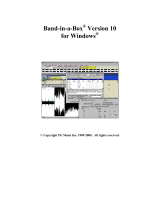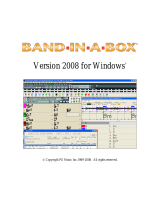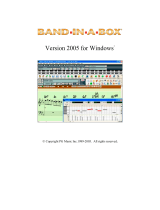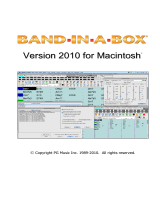Page is loading ...

Band-in-a-Box
®
Version 12 for Windows
®
Copyright PG Music Inc. 1989-2003. All rights reserved.

PG Music Inc. License Agreement
2
PG Music Inc. License Agreement
CAREFULLY READ THE FOLLOWING TERMS AND CONDITIONS BEFORE COMPLETING
THE INSTALLATION OF THIS SOFTWARE. USAGE OF THE SOFTWARE INDICATES
YOUR ACCEPTANCE OF THE FOLLOWING TERMS AND CONDITIONS.
LICENSE
A.
The program may only be used on a single machine.
B.
You may transfer the program and license to another party if the other party agrees to accept
the terms of this Agreement. If you transfer the program, you must either transfer all copies,
whether in printed or machine readable form, to the same party, or, destroy all copies not
transferred. This includes all modifications and/or portions of the program merged into other
programs.
C.
You may receive the program in more than one media. Regardless of the type or size of
media you receive, you may install or use the media on a single machine.
D.
The program (including any images, “applets,” photographs, animations, video, audio, music,
and text incorporated into the program) is owned by PG Music Inc. or its suppliers, and is
protected by international copyright laws and international treaty provisions.
You may not use, copy, or transfer the program, or any copy, modification or merged portion of the
program, in whole or in part, except as expressly provided for in this license. If you transfer
possession of any copy, modification or merged portion of the program to another party, your license
is automatically terminated.
LIMITATION OF REMEDIES
PG Music Inc.'s entire liability and your exclusive remedy shall be:
A.
The replacement of any media not meeting PG Music Inc.'s “Limited Warranty,” which are
returned to PG Music Inc., or an authorized PG Music Inc. dealer, with a copy of your receipt.
B.
If PG Music Inc. or the authorized dealer is unable to deliver replacement media which is free
of defects in materials or workmanship, you may terminate this agreement, and your money
will be refunded.
In no event will PG Music Inc. be liable to you for any damages, including but not limited to lost
profits, lost savings, or other incidental or consequential damages arising out of the use or the
inability to use such program, even if PG Music Inc. or an authorized PG Music Inc. dealer has been
advised of the possibility of such damages, or for any claim by any other party.
TRADEMARKS
Band-in-a-Box
®
is the registered trademark of PG Music Inc. in the United States, Canada and other
countries. Microsoft® and Windows® are either registered trademarks or trademarks of Microsoft
Corporation in the United States and/or other countries. Apple®, the Apple logo, Macintosh®,
Mac®, Power Mac®, QuickTime® and True Type® are trademarks of Apple Computer, Inc.,
registered in the U.S. and other countries. IBM® is the registered trademark of International
Business Machines Corporation
.
Other brands and their products are trademarks or registered
trademarks of their respective holders and should be noted as such.
Printed in Canada

Table of Contents
3
Table of Contents
PG MUSIC INC. LICENSE AGREEMENT 2
TABLE OF CONTENTS 3
CHAPTER 1: INTRODUCTION 4
CHAPTER 2: SUMMARY OF NEW FEATURES 6
CHAPTER 3: QUICKSTART TUTORIAL 13
CHAPTER 4: MIDI FILE TO STYLE WIZARD 24
CHAPTER 5: GENERAL MIDI 2 (GM2) SUPPORT 32
CHAPTER 6: LOOPING/SONG NAVIGATION
ENHANCEMENTS 34
CHAPTER 7: BASS / GUITAR / FRETBOARDS 36
CHAPTER 8: HARMONY NOTATION DISPLAY
ENHANCEMENTS 38
CHAPTER 9: GUI ENHANCEMENTS 41
CHAPTER 10: NOTATION ENHANCEMENTS 43
CHAPTER 11: STYLE ENHANCEMENTS 45
CHAPTER 12: OTHER NEW FEATURES 48
KEYSTROKE COMMANDS - HOT KEYS 53
APPENDIX A: NEW STYLES AND ADD-ONS. 57
PG MUSIC INC. 61
INDEX 62

Chapter 1: Introduction
4
Chapter 1: Introduction
This documentation covers the new features in Band-in-a-Box Version 12.
9 Chapter 2 is a summary of the new features.
9 Chapter 3 is a Quick-Start Tutorial.
9 Chapters 4-12 and Appendix A describe the new features in detail.
The latest version of Band-in-a-Box adds 50 more features.
First off, you'll get the amazing new
“MIDI-file to Style Wizard,”
that
automatically converts a MIDI file (.MID) to a Band-in-a-Box Style (*.STY).
This wizard has plenty of options so you can quickly make your own simple to
advanced styles from a MIDI file without any knowledge of the StyleMaker
required!
Twice as many instruments!
We've added support for
General MIDI 2
standard (GM2)
. This
GM2 support adds
128 new instruments
to Band-in-
a-Box styles and songs
, including
ukulele, mandolin, 12-string guitar plus
many new and improved piano, organ, guitar, brass, and string sounds
!
We've made many new styles using the new instruments, and include updated
versions of previous styles.
You'll be hearing the new instruments with
many of your new and existing styles
.
Note: The included Roland VSC3 synth supports the new GM2 instruments, as do
most newer modules/sound cards. If yours doesn't, a similar instrument from the
existing 128 General MIDI sounds will be substituted.
We've
enhanced the Guitar Window by adding fret display support for
other instruments, including mandolin, ukulele, and banjo
. You'll see
authentic chord voicings and melody display on the fretboard for all of these
new instruments. The StyleMaker has been enhanced with support for GM2
instruments, so you can make styles that use the new instruments and have
correct instrument voicings displayed on the fretboard. We've also added an
option for standard
guitar chord diagrams
to be included in the notation
display, leadsheet, and printout. Choose from
Folk, Pop, or Jazz Guitar
Chord Diagrams.
Bass players will now see bass tablature and
correctly displayed bass parts
on
the new
bass fretboard.
The program’s
user interface has been enhanced
, with a
single dialog for all
program options and song settings
,
right mouse support
,
simplified menu,
additional
hot keys
and more.
All of the styles are enhanced!
We've improved and updated
EVERY
Band-
in-a-Box style that we’ve made with the newest StyleMaker features including
guitar and other fretted instrument voicings, consistent volume levels, edited

Chapter 1: Introduction
5
patterns and more. Many of these styles and new demo songs are included
with your Band-in-a-Box version 12 upgrade.
There are many new options for song navigation during playback, including a
new “One-More-Time” feature that allows fine control over the song looping
during live performance. For example, as the song is playing you can get it to
endlessly loop the last or middle choruses with a simple hot key. Now you can
control when the song ends. If the “dance floor is full,” you can extend the song
for as long as you like, all without skipping a beat! This is also useful for home
practice, so that you can play “endless choruses” for soloing practice, and
conveniently navigate the song during playback.
You can now load and play an entire MIDI file in Band-in-a-Box, including
interpreting the Chords with the Chord Wizard.
Harmony notation display has been enhanced. Harmonies can now be
displayed on the leadsheet window (or printed) with separate notation tracks
for each harmony voice. View each harmony on a separate track, or view/print
a single harmony voice! Print harmony charts for your band, or use for sight
reading practice – to read and/or play a harmony voice along with the melody
that you're hearing.
And much more…
Important Note:
People familiar with the previous versions of Band-in-a-Box will be pleased to
know that we have kept the same functionality of our previous releases. The
new features are optional and don't interfere with familiar methods of using the
program. All songs, styles etc. are completely compatible with previous versions,
so that you can upgrade without losing any of your existing work.

Chapter 2: Summary of New Features
6
Chapter 2: Summary of New Features
The New Features in Band-in-a-Box Version 12...
MIDI File to Style Wizard
This automatically converts a MIDI file (.MID) to a Band-in-a-Box Style
(.STY). Simply open a MIDI file, select your options, and press “Save-As
Style.” With plenty of options, this wizard allows you to quickly make your
own simple or advanced styles from a standard MIDI file – without any
knowledge of the StyleMaker required! Novice users will appreciate the
automated option
that “does everything” to make the style while advanced
users will appreciate the
custom options
to control (for example) which bars
from the MIDI file are included in the style, how many pattern variations, and
more.
“Twice as many instruments” - with General MIDI 2 support!
We've added support for General MIDI 2 standard (GM2). This GM2 support
adds 128 new instruments to Band-in-a-Box styles and songs, including ukulele,
mandolin, and 12-string guitar, plus many new and improved piano, organ,
guitar, brass, and string sounds! We've made many new styles using the new
instruments and also include updated versions of previous styles – you'll be
hearing the new instruments with many of your new and existing styles.
Note: The included Roland VSC3 synth supports the new GM2 instruments, as do
most newer modules/sound cards. If yours doesn't, a similar instrument from the
existing 128 General MIDI sounds will be substituted.
Harmony Notation Display Enhancements

Chapter 2: Summary of New Features
7
Harmonies can now be displayed on the leadsheet window (or printed) with
separate notation tracks for each harmony voice. View each harmony on a
separate track or view/print a single harmony voice! Print harmony charts for
your band or use for sight reading practice – to read and play any harmony
voice along with the melody that you're hearing.
Guitar Window enhancements
We've enhanced the Guitar Window by adding fret display support for other
instruments including mandolin, ukulele, and banjo. You'll see authentic chord
voicings and melody display on the fretboard for all of these new instruments.
The StyleMaker has been enhanced with support for the GM2 instruments, so
you can make styles that use the new instruments and have correct instrument
voicings displayed on the fretboard.
Guitar Chord Diagrams on the Notation
We've added an option for standard Guitar Chord diagrams to be included in the
notation display. Choose from Folk, Pop, or Jazz Guitar Chord Diagrams on the
notation, leadsheet, or printout.
Bass Part Enhancements
Bass players will now see bass tablature and correctly displayed bass parts on
the new bass fretboard.
Interface Enhancements
The program’s Graphical User Interface has been enhanced, with a single
dialog for all program options (hot key Ctrl+E) and song settings (Ctrl+N),
right mouse menu support, simplified menu, additional hot keys, and more.
The Main Menu has been simplified, with ½ as many menu items! A new
“Window” menu has been added and the “User” menu has been removed.
Menu functionality is the same, just easier to navigate. Right Mouse menu
support has been added. Right mouse click on the Chordsheet or notation

Chapter 2: Summary of New Features
8
(press the right mouse button) and you'll see a menu of items available giving
faster access to common editing commands.
Styles Improved
All of the styles are enhanced!
We've improved/updated
EVERY
Band-in-a-
Box style that we’ve made with the newest StyleMaker features including guitar
and other fretted instrument voicings, consistent volume levels, edited patterns,
and more.
Many of these styles and new demo songs are included with your
Band-in-a-Box version 12 upgrade
.
Loop any Section of the song
You can now loop any section of the song
. The program will then start
playback at the first loop point and play the looped section until stop is pressed
or looping is turned off. This feature is handy for looping a full chorus or other
section of a song for practice or performance. There's a useful “Play-Looped”
command that allows you to quickly play a looped section. (Simply highlight
the range of bars to loop, and then choose the “Play from loop” command in the
Loop Section Settings
dialog.)
Song navigation options during playback
These features allow you to control song looping and navigation during live
performance or practice sessions. Options includes hot keys and buttons for
enabling/disabling loop, playing with last chorus looped, playing with middle
choruses looped, playing with middle and last choruses looped, jumping to last
chorus with no loop, and jumping to song ending with no loop. Example uses
include a student song practice with the “loop middle choruses” option so that
there will be endless choruses. Live performers can loop middle and last
choruses so that the music will continue while the dance floor is full, or jump to
the last chorus or ending if it's time for the tune to end!
Band-in-a-Box can load and play an entire MIDI file!
Now you can open an entire MIDI file into Band-in-a-Box. The chords will get
auto-interpreted by the Chord Wizard and the MIDI file will play and display on
the Melody track. A “Silent” style will be loaded so you'll only hear the MIDI
file.

Chapter 2: Summary of New Features
9
Other Handy New Features include:
Visual Metronome during the whole song.
Change styles at any bar using the convenient StylePicker
window.
Bass player plays better “5ths” over some Jazz chords.
Band-in-a-Box’s bass player was playing some natural 5ths over some chords
like C7 altered or others. Now, after a discussion with some bass players, we've
improved Band-in-a-Box so that the bass part plays the #5 or b5 correctly on
these Jazz chords.
Part Markers are now written to the MIDI files.
These Band-in-a-Box part markers can be read by PowerTracks (and Band-in-a-
Box if re-importing the MIDI file with the Chord Wizard). Save a MIDI file in
Band-in-a-Box, and move it over to PowerTracks (version 8 or higher), you'll
now see the Part Markers (and chords) written on the Chords Window in
PowerTracks. Re-import the MIDI file into Band-in-a-Box with the Chord
Wizard and you'll also see the part markers in Band-in-a-Box.
Channel numbers are now displayable on the notation.
When editing notes, it is often helpful to see the channel number of each note.
Load Previous Style, Load Next Style.
This function, analogous to the Load Next Song function, loads in the previous
(or next) style. Styles are ordered alphabetically.
Chase Volumes.
Chase Volumes has been added for playback. For a file with Volume change
events (Controller 7) written into the Melody (or other tracks) – if the song is
played back from somewhere in the middle, the most recent volume control
information prior to the start of playback will get sent.
Multi-Track MIDI Drums.
Use this option to write MIDI files with a separate track for each drum
instrument.
Unmute Drums for Count-In.
There is now an option to hear the drum count-in even if the drums are muted or
disabled. Drummers who play along with Band-in-a-Box by muting the drum
track should find this feature useful.

Chapter 2: Summary of New Features
10
Boot to Last Directory.
On program boot up, the current directory will get set to the last directory used
in the previous session. So if you were working in a previous session in a folder
called “c:\My Songs\My Ballads,” when you boot up the program it will be set
to load in songs from that folder when you press OPEN. This feature is
optional, and set in the item Opt. | Preferences | Prefs2 –“Boot up in directory
of the last session.”
StylePicker Enhancements.
- There is
a new filter to display only the styles of a certain Styles Set
number
, as well as displaying the full descriptive name of the Styles Set.
-
The limit of number of styles has been increased (to 4,800)
to
accommodate the large number of third party styles developed for Band-in-
a-Box.
- The window size has been increased, providing
more space for the
category descriptions
.
Notation Enhancements.
-
Guitar Chord Diagrams
are available on the notation, leadsheet, or
printout for Folk, Pop, and Jazz voicings.
-
Boxes for Section text
are now thicker.
- A Notation
option has been added to disable the highlighting-of-notes-
in-red-as-the-song-is-playing
(so it won't be distracting to good sight-
readers who like to read ahead).
-
Brackets (#) are now drawn around accidentals
after a bar line as a
courtesy, where no accidental is required.
-
Printing as Graphics has been enhanced with a “Copy-to-Clipboard”
option so that you can quickly paste into other applications.
-
For the leadsheet and printout
, if the last line of the range printed out
contains only 1 bar, it is drawn with a narrow width (previously it was
stretching the bar across the entire line).
-
Print Options has a “Style” button
– pressing this button will enter the
full style name into the Style field.
Descriptive Hints added throughout the program.
We've added much more detail to the yellow window flyby hints that appear
when you move over an item. Also added are many new hints for the dialog
boxes and various windows. You can set the hints to display none, basic, or
detailed information.
Direct Entry of Tempo and other settings.
You can now quickly enter a specific tempo for the song by clicking on the
tempo (hot key is
Ctrl+Alt+T
, or menu item Play |Tempo | Set Tempo…), and a
dialog will open up allowing you to type in a tempo. Similar
dialogs are

Chapter 2: Summary of New Features
11
available to enter a value for Volume, Panning, Reverb, Chorus, and Bank
settings.
Master Volume Hot Keys.
Master Volume settings can now be made more quickly with added hot keys. If
you want to “turn it all up or down,” this can be done quickly with hot keys.
THRU Velocity boost.
A velocity boost can be applied to the THRU part.
Song Titles Dialog Editing.
The Song Titles window can now be updated from within the Song Titles dialog.
Scrolling Big Lyrics.
The Big Lyrics Window now scrolls a page at a time for easier reading of lyrics.
Custom File Dialog Enhancements.
Now there are hot keys for the Search Dialog (Alt+S), Favorite Folders
(Alt+F), and Font selection (Alt+N). Double clicking in the favorite directories
window now exits the dialog.
Quick Song Transpose (1 hot key).
Now you can transpose the entire song during playback (or while stopped) using
a single key. Transpose down 1 semitone (Ctrl+Alt+5), up one semitone
(Ctrl+Alt+6), or a specified # of semitones (Ctrl+Alt+7). Quick Transpose is
useful when accompanying a vocalist who requests a higher key, since you'll
instantly hear the song in the new key – even if the song is playing it will
continue in the new key. Use it during playback to modulate the song.
Audio Mute.
Now you can mute/un-mute the audio track in Band-in-a-Box. Choose Audio-
Mute Audio to mute/un-mute the audio track.
New Hot Keys Added.
Examples include hot keys for Chord Builder (Ctrl+Shift+B), Song Settings
(Ctrl+N), Preferences (Ctrl+E), song transpose by +1/-1 (Ctrl+Alt+5, 6) and
many more. The TAB key now advances around the Chordsheet (like the
right cursor key), and Shift+TAB functions like the left cursor key. For
entering chords like “Cm+” you no longer have to type an uppercase for the
“+,” you can type the lowercase “=” and the program will enter a Cm+.
Shot/Held Chords Option Enhanced.
Normally, when a “shot” or a “held” chord is assigned, instruments that are
excluded from the shot/held chord play normally. Now there is an additional
option for those excluded instruments to stay silent. Velocity boosts for shots
and held chords are now settable. In previous versions, a shot or held chord

Chapter 2: Summary of New Features
12
produced a (loud) velocity boost of 15-30. Now you can set the amount of
velocity boost, for the effect you want. Duration of “shots” is reduced to 60
ticks per beat. Previously the shots lasted as long as the typical 1-beat pattern,
which was often longer than 60 ticks.
Soloist “Note-Density” Option.
Now you can control the maximum number of notes per quarter note that the
soloist will use. For example, you can set a “Rock Guitar” Soloist to use
nothing shorter than 16
th
notes. This would produce less “guitar hero” solos
with bursts of 32
nd
notes etc. Or you could create a Jazz solo that uses only
quarter notes or longer to help with sight-reading or student study. We've
already modified many of the soloists using this new setting, so your solos will
already sound better without you having to change this setting.
Local On/Off Menu Commands.
Dedicated menu items added on GM Menu for “Turn Local OFF,” “Turn Local
ON,” and “When program quits, turn Local ON.”
Enhanced Screen Looping.
For the loop screen feature; if looping on the first line, Band-in-a-Box now
loops from bar 1 and does not include the lead-in.
MIDI Driver Dialog Improvements.
When visiting the MIDI Driver dialog, if the setup is panned to MONO, the
program offers to change it to stereo. Selecting a new drum kit from the
MIDI Driver dialog no longer changes your panning settings. Since most people
use stereo settings, this makes it easier to ensure that you are using stereo
settings. A new Drum kit is only installed if you specifically select a new Drum
kit in the MIDI Driver dialog.
Auto-Resume Play.
If playback is occurring when OPEN song is chosen, playback of the new song
will resume when the new song is loaded (so you don't have to press PLAY).
This works for other methods of song loading such as load next/previous Song.
Chord Wizard Enhancements.
Chord Wizard enhancements include recognizing more chord types and
additional options.
… and more!

Chapter 3: QuickStart Tutorial
13
Chapter 3: QuickStart Tutorial
QuickStart Tutorial for the Version 12 Upgrade.
The full descriptions of the
new features in Version 12 of Band-in-a-Box are provided elsewhere. This
tutorial is a QuickStart tour of the new features in Version 12.
Band-in-a-Box 12: Overview
Note: It is assumed that you are somewhat familiar with the previous release of
Band-in-a-Box.
Explore Band-in-a-Box Version 12
OK, let's begin to explore BB version 12.
First we'll take a quick tour around
the main screen of Version 12. Then we'll use the new “Style Wizard” to
convert a MIDI file to a Band-in-a-Box Style (*.STY).
Run the main program and look at the main screen.
The main menu of the
program has been simplified.
There is a Window menu that launches the various windows in the program.
The User menu (abbreviation for User-Style) has been moved to the Styles
menu. The Styles menu now contains the StyleMaker menu items, including the
new Style Wizard (see below).
The Opt. | Preferences dialog now contains all of the user preferences, in a tab
style dialog. When the tabs are selected, if the options control a certain window,
Band-in-a-Box will launch the window if necessary, and then close the window
after the settings dialog has been exited.
Press
Ctrl+E
to launch the Preferences Dialog, and try out the various tabs.
These preferences apply to the whole program (not a single song).
The
Song Settings
dialog (Edit | Settings (for This Song)… or
Ctrl+N
) has
similar tabs for the various settings that apply to the current song.

Chapter 3: QuickStart Tutorial
14
Right click on the Chordsheet screen
(or Notation window) and a context
menu will appear. This is another way
to launch the Preferences dialog or
other items.
Look at the top of the main screen.
Up at the top left, there's a GM2 button. This allows you to select General MIDI
patches, as well as 128 additional General MIDI 2 patches. Also, the patch
number is displayed in the instrument list. In the example above, the instrument
displayed is Ukulele. The Ukulele patch is 25/ variation 1. The variation #
indicates that it is a GM2 patch.
Note: Not all synths/sound cards support GM2 yet. The Roland VSC3 Soft-synth
(included with Band-in-a-Box) does support GM2, as do the Roland Sound Canvas
series, and newer Yamaha XG units. Most sound cards don't support GM2 yet. If
your unit doesn't support GM2 (and you don't want to use the Roland VSC3), Band-in-
a-Box will substitute the closest patch. In the case of Ukulele, this would be “Nylon
String Guitar.” Set the Options-MIDI Driver-”GM2 Support” to indicate the type of
GM2 support that your system supports.
Pressing the [GM2] button
allows you to select a patch
using a menu that groups the
instruments by type (Pianos,
Guitars, etc.).
In this example, the Ukulele
is selected under the group
(Guitars). GM2 patches
appear in the list after the
regular GM patches.

Chapter 3: QuickStart Tutorial
15
Find the new Loop Section Settings dialog and checkbox.
To the right of the song title, you'll see the “Loop Sec”
check box, and the Loop Section Settings dialog button
beside it.
The loop section checkbox turns the looping on/off.
The loop settings dialog button launches the Loop Section Settings
dialog, allowing you to set a range of bars to loop in Band-in-a-Box.
Let's quickly make a loop for bars 5-12, by first selecting bars 5-12 bars by
dragging the mouse.
Then press the loop button, and inside the Loop Section Settings dialog
press [Play from loop] and then [Close].
Now let's examine the new harmony display features. Load in the song
“Night_T.MGU.” This is a Jazz song. (Note: The melody of this song was
previously converted to a harmony using the Melody | Edit Melody Track |
Convert Harmony to Melody Track menu option.) So this song now contains a
harmony on the Melody part.
Open the notation window (Ctrl+W) and you'll see all 4 voices of the
harmony on the same treble clef.
Note: If your song has an Intro the opening bars of the Melody track will be
empty so you’ll have to scroll ahead to the start of the Melody.
Now open the leadsheet window. Band-in-a-Box now recognizes that
this is a harmony generated by Band-in-a-Box and displays each voice
on a separate track of the leadsheet.

Chapter 3: QuickStart Tutorial
16
Four part Harmony display in Leadsheet Notation window.
For example, you can see the first Bb note has the other harmony voices playing
G (drop 2), F, and D.
Now open up the leadsheet options.

Chapter 3: QuickStart Tutorial
17
Select Show Harmony Voice Æ“Voice 2,” and press OK. You'll now see just
voice 2 of the harmony. Play the song so that you can hear the harmony.
You will hear the “Voice 2” harmony along with the other harmonies. Return to
the Leadsheet Options and select Play Volume of Harmony Voice Æ “50%
solo.” Now you'll hear “Voice 2” played louder than the other harmony voices.
Similarly, you can remove the sound of the harmony by selecting Æ “Muted.”
Seeing the harmonies like this is great for sight reading practice, reading a voice
under a Melody.
Press the [Print] button to print out “Voice 2.” If needed, press the
Notation-Options-Transpose to first visually transpose the
instrument to Eb for an “Alto Sax” chart.
Now, let's check out some of the new “Bass Guitar” features. Continuing
with the “Night Trip” song, play the song and open up the Notation window
(Ctrl+W) and the Guitar window (Ctrl+Shift+G).
As the song is playing, press the [B] bass button
on the Guitar window.
You'll see the guitar fretboard has now changed to a bass fretboard. The bass
part is correctly displayed, and is fingered as a real bass player would do it!
There is also bass tablature displayed on the Notation. This can be printed out.

Chapter 3: QuickStart Tutorial
18
You can view the bass fretboard for other tracks (except Guitar) in
the Guitar Settings dialog by choosing Bass in the Fretboard list.
Ukulele, Mandolin and Banjo fretboards may also be chosen from this dialog.
Look at the Play | Looping menu. There are several menu commands (and hot
keys) that allow you to control the song as it’s playing.
Examples of Song Navigation Hot Keys
- Loop Endless Middle Choruses. To practice a song, start it playing with
Ctrl+NUMPAD 2. The song will play and the Middle Choruses will loop
endlessly until the loop is turned off (NUMPAD 1). Example use: A
student practicing a Jazz song can press Ctrl+NUMPAD 2 at any time, and
the middle choruses will loop continuously for soloing.
- Loop Endless Last Choruses. Ctrl+NUMPAD 1 will trigger playback
and loop the last choruses. Example use: For live performance, pressing
Ctrl+NUMPAD 1 will insure that the song continues until the loop turns
off (NUMPAD 1).
- Ctrl+NUMPAD 4 jumps to the last chorus. Example use: For live
performance, if you'd like to end the song early, jump to the last chorus, or
directly to the ending.
- Ctrl+NUMPAD 5 jumps to the ending.
These song navigation commands can be done whether the song is stopped or
playing.
MIDI File to Style Wizard Tutorial.
Now let's work with the amazing new Style Wizard! This converts any MIDI
file to a Band-in-a-Box style. In this tutorial we're going to load in a Jazz Swing
MIDI file (Violet.MID) and convert it to a style - which we'll call Violet.STY.

Chapter 3: QuickStart Tutorial
19
Note: Violet.MID is a Jazz Swing MIDI file that is included in your c:\bb folder. You
can use your own MIDI file in place of this if you'd prefer for this tutorial.
First, start with a new song (File | New) and then choose Styles | Style Wizard
(Alt+S W) to launch the Style Wizard. You'll see the following dialog.
The dialog is largely empty because we haven't chosen a MIDI file yet.
Press the [Open] button and load in the file c:\bb\violet.MID.
The Style Wizard now swings into action and does the following
automatically:

Chapter 3: QuickStart Tutorial
20
1. The chords for the MIDI file are figured out and displayed on the
Chordsheet. They aren't perfect, but usually are more than 80%
accurate.
2. The “part markers” for the file are interpreted and displayed on the
Chordsheet. For Violet.MID, the Style Wizard has found the correct
part markers – by looking for drum fills and other signs of a part
change – and has assigned substyle “a” to all of them. We'll be
changing some of those part markers to “b” substyle later.
3.
The channels used in the MIDI file are displayed in the dialog,
with the patches used and # of notes played on each channel. (For
Violet.MID you can see that channels 2, 3, 4, 6, 7, and 10 are used.)
4.
The Style Wizard analyzes the parts and guesses at which
Band-in-a-Box part to use for each track. There are 5 possible Band-in-
a-Box parts in a style; Bass, Piano, Drums, Guitar, and Strings. In
Violet.MID, Band-in-a-Box has guessed perfectly and has assigned 5
instruments – not assigning a Band-in-a-Box part to the Melody.
5.
The Style Wizard suggests which
bars (“snapshots”) to include in the style. The suggested bars are bars
that contain all of the “BB Part” instruments. Usually you'll want to
customize these snapshot bars to control which bars get included in the
“a” or “b” substyle. In the Violet.MID style, the Style Wizard has
offered to include Bars 9-88 (inclusive) and wants to put them all on
the “a” substyle.
Note: If you “can't wait” and want to make a “quickie” style right now, just press
GENERATE STYLE, pick a name for the style, and that style will be made. You can
use it, or revisit the Style-Wizard to tweak it and make it again. By tweaking it (see
below) we can turn a good style into a great one and it’s fun too!
Continuing on, we want to make a great sounding style, so it is important that
we have the following two items correct:
/