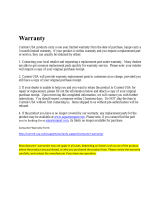Page is loading ...

The Complete Digital Entertainment System
Owner’s Guide

Safety Warning
Customer Service Hours of Operation: Monday-Friday, 9AM-6PM EST [email protected] 3
Important Safety Instructions—Read Before Operating Equipment
This product was designed and manufactured to meet strict quality and safety standards.
There are, however, some installation and operation precautions which you should be
particularly aware of.
1. Read Instructions. All the safety and operating instructions should be read
before the system is operated.
2. Retain Instructions. The safety and operating instructions should be retained
for future reference.
3. Heed Warnings. All warnings on the appliances and in the operating instructions
should be adhered to.
4. Follow Instructions. All operating and use instructions should be followed.
5. Cleaning. Unplug the appliance from wall outlet before cleaning. Do not use
liquid cleaners or aerosol cleaners. Use a damp cloth for cleaning.
6. Attachments. Do not use attachments not recommended by the product
manufacturer as they may cause hazards.
7. Water and Moisture. Do not use these appliances near water—for example,
near a bath tub, wash bowl, kitchen sink, or laundry tub, in a wet basement,
or near a swimming pool, and the like.
8. Accessories. Do not place these appliances on an unstable cart, stand, tripod,
bracket, or table. The audio/video products may fall, causing serious injury to a child
or adult, and serious damage to the products. Use only with a cart, stand, tripod,
bracket, or table recommended by the manufacturer, or sold with the appliances.
Any mounting of the appliances should follow the manufacturer’s instructions,
and should use mounting accessories recommended by the manufacturer.
9. Ventilation. Slots and openings in the cabinet are provided for ventilation and to
ensure reliable operation of the appliances and to protect them from overheating,
and these openings must not be blocked or covered. The openings should never
be blocked by placing the products on a bed, sofa, rug, or other similar surface. This
product should never be placed near or over a radiator or heat register. This product
should not be placed in a built-in installation such as a bookcase or rack unless proper
ventilation is provided or the manufacturer’s instructions have been adhered to.
10. Power Sources. This product should be operated only from the type of power
source indicated on the marking labels. If you are not sure of the type of power
supply to your home, consult your appliance dealer or local power company.
11. Grounding or Polarization. This product is equipped with polarized alternating-
current line plugs (plugs having one blade wider than the other). This plug will fit into
the power outlet only one way. This is a safety feature. If you are unable to insert
the plug fully into the outlet, try reversing the plug. If the plug should still fail to fit,
contact your electrician to replace your obsolete outlet. Do not defeat the safety
purpose of the polarized plug.
12. Power Cord Protection. Power-supply cord should be routed so that it is not likely
to be walked on or pinched by items placed upon or against it, paying particular
attention to cords at plugs, convenience receptacles, and the point where they
exit from the appliances.
13. Lightning. For added protection for this audio/video product during a lightning storm,
or when it is left un-attended and unused for long periods of time, unplug it from
the wall outlet and disconnect the antenna or cable system. This will prevent damage
to the product due to lightning and power-line surges.
14. Power Lines. An outside antenna system should not be located in the vicinity of
overhead power lines or other electric light or power circuits, or where it can fall into
such power lines or circuits. When installing an outside antenna system, extreme
care should be taken to keep from touching such power lines or circuits as contact
with them might be fatal.
15. Overloading. Do not overload wall outlets and extension cords as this can result
in a risk of fire or electric shock.
16. Object and Liquid Entry. Never push objects of any kind into this product
through openings, as they may touch dangerous voltage points or short out
parts that could result in a fire or electric shock. Never spill liquid of any kind
on this audio/video product.
17. Servicing. Do not attempt to service this product yourself, as opening or removing
covers may expose you to dangerous voltage or other hazards. Refer all servicing
to qualified service personnel.
18. Damage Requiring Service. Unplug this product from wall outlets and refer
servicing to qualified service personnel under the following conditions:
a. When the power supply cord or plug is damaged.
b. If liquid has been spilled, or objects have fallen into the product.
c. If the product has been exposed to rain or water.
d. If the product does not operate normally by following the operating instructions.
Adjust only those controls that are covered by the operating instructions,
as an improper adjustment of other controls may result in damage and will
often require extensive work by a qualified technician to restore the product
to its normal operation.
e. If the product has been dropped or the cabinet has been damaged.
f. When the product exhibits a distinct change in performance—this indicates
a need for service.
19. Replacement Parts. When replacement parts are required, be sure the service
technician has used replacement parts specified by the manufacturer or that the
parts have the same characteristics as the original part. Unauthorized substitutions
may result in fire, electric shock or other hazards.
20. Safety Check. Upon completion of any service or repairs to this product, ask the
service technician to perform safety checks to determine that the products are
in proper operating condition.
21. Carts and Stands. The appliances should be used only with a cart or stand that
is recommended by the manufacturer. An appliance and cart combination should
be moved with care. Quick stops, excessive force, and uneven surfaces may
cause the appliance and cart combination to overturn.
22. This product is not intended for use outdoors.
Product Disposal. Certain international, national and/or local laws and/or regulations
may apply regarding the disposal of this product. For further detailed information,
please contact the retailer where you purchased this product or the Polk Audio
Importer/Distributor in your country. A listing of Polk Audio Importer/Distributors can
be found on the Polk Audio website www.polkaudio.com or by contacting Polk Audio
at 5601 Metro Drive, Baltimore, Maryland 21215, USA. Phone: +1-410-358-3600;
in California: 1-800-377-7655.

4 Polk Audio Customer Service 800-377-7655 (Outside USA & Canada: 410-358-3600)
Table of Contents
For Your Records
Serial Number
Located on the bottom
of your
I-Sonic
™
Entertainment System
.
No:
Model Number
No: BM1125-A
Purchase Date
Date:
Attach Receipt
Staple your receipt here.
3 Safety Warning
4 For Your Records
5 Carton Contents
5 Introduction to I-Sonic
™
5 The Polk Audio Story
6 Special Features: HD Radio
™
7 Special Features: XM Ready
®
8 I-Sonic Function Buttons
8 Side & Back Panel Hook-Ups
9 Using the Remote Control
9 Main Menu Screen
10 Clock Settings
10 Alarm Settings
11 Radio Operations:
Tuning the Radio
Seek a Radio Station
Scan Radio Stations
12 Radio Operations:
Switch Time & Frequency Displays
AM & FM Band
Antenna Selection
13 XM Operations:
Selecting an XM Channel & Category
Aim the XM Antenna
Change the Display
14 Presets for AM, FM & XM
14 DVD, CD & MP3 Operations
15 Settings:
Sleep Mode
Bass & Treble
Change Display Brightness
Change the Volume
Auxiliary Inputs
16 Warranty

Introduction
Customer Service Hours of Operation: Monday-Friday, 9AM-6PM EST [email protected] 5
The All-In-One I-Sonic
™
Entertainment System from Polk Audio
The Complete
Entertainment System
Polk Audio’s
I-Sonic
™
is
the first all digital format
entertainment center,
featuring the latest digital
technologies—HD Radio
™
with multicasting, XM
Ready,
®
DVD player, and
a high performance audio
system in a convenient
compact configuration.
With an
I-Sonic Entertain-
ment System
, you will be
able to enjoy the widest
range of music, movies,
news, information and
entertainment available
today and tomorrow.
To learn more go to:
www.polkaudio.com/
isonic/.
I-Sonic
™
4-Speaker
Array & PowerPort
®
Technologies
Our exclusive
I-Sonic
™
4-speaker Array and patent-
ed PowerPort
®
technologies
create beautiful stereo
sound throughout an entire
room. No matter where you
sit, 360° around the
I-Sonic
Entertainment System
, you
hear a big, rich, room-filling
stereo image.
Product Features
Built-in DVD/CD player
HD Radio
™
technology
XM Ready
®
AM/FM radio
I-Pod
®
and other
MP3 player connections
Full function dual
alarm clock radio
Two auxiliary inputs
Line level output
(volume controlled)
Headphone jack
30 radio presets
for AM/FM/XM
Compact size:
14
1
/
2
" w x 9
3
/
4
" d x 4
3
/
4
" h
The Polk Audio Story
Products Born
of Passion
Baltimore, Maryland-based
Polk Audio is an award-
winning manufacturer of
high performance audio
products. Founded by
Chairman Matthew Polk
and CEO George Klopfer
in 1972, Polk Audio
holds over 50 patents
for advances in audio
design and technology.
Polk’s products include
loudspeakers and electronic
components for home, auto
and marine applications.
Polk also created the first
XM satellite home compo-
nent tuner, the world’s
first high-performance
active IP-addressable loud-
speaker, and the
I-Sonic
Entertainment System
.
Polk Audio products are
available through specialist
consumer electronics
retailers worldwide.
For more information
about Polk Audio and
our products, go to:
www.polkaudio.com
Polk Audio and PowerPort are
registered trademarks of Britannia
Investment Corporation used
under license by Polk Audio Inc.
I-Sonic is a trademark of Britannia
Investment Corporation used
under license by Polk Audio Inc.
Carton Contents
Take Inventory
Check to ensure you
have everything in your
I-Sonic
™
Entertainment
System
carton to start
enjoying your system.
Inside You Will Find
I-Sonic
Entertainment System
Remote Control
(Battery Included)
AM External Antenna
FM External Antenna
Owner’s Guide
Online Registration Card
Important Note
If anything is missing or
damaged, or if your
I-Sonic
Entertainment System
fails
to operate, notify your deal-
er immediately. We recom-
mend keeping your original
carton and packing materi-
als in case you need to
ship the unit in the future.

Special Features
6 Polk Audio Customer Service 800-377-7655 (Outside USA & Canada: 410-358-3600)
HD Radio
™
Technology & Multicasting
A Revolution In Radio
In what is the biggest tech-
nological change to radio
since the introduction of
FM in 1961, HD Radio
™
technology is setting the
standard for digital AM
and FM radio in the US
and around the world.
HD Radio technology is
transforming the radio
experience in ways never
thought possible. HD
Radio broadcasting offers
listeners of AM and FM
Radio the quality, choice
and interactive data ser-
vices consumers have
come to expect from
digital technologies, and
it is all subscription-free.
Features
Multicasting, which is
the ability to broadcast
multiple program streams
over a single FM fre-
quency (97.7-2, 97.7-3,
etc.), thereby increasing
the amount and diversity
of content choices
Static-free, crystal-clear
reception
CD-quality sound on FM
Digital AM; FM-stereo
quality sound on AM
Stations stay in their
well-known, traditional
place on the radio dial
A variety of “data
services” that could
range from text-based
information (artist name,
song title, weather alerts,
school closings and
more) to live traffic
reports, all of which
would scroll across
your receiver display.
HD Radio receivers can
also receive conventional
analog broadcasts.
To find HD Radio stations
in your area, please visit
www.hdradio.com.
HD Radio
™
Technology Manu-
factured Under License From
iBiquity Digital Corporation.
iBiquity Digital and the HD Radio
and HD Symbols are trademarks
of iBiquity Digital Corporation.
U.S. and Foreign Patents.
station broadcasting
in High Definition
station broadcasting
in High Definition
multicasting

Special Features
Customer Service Hours of Operation: Monday-Friday, 9AM-6PM EST [email protected] 7
XM Ready
®
Introducing XM
Satellite Radio
There’s a world beyond
AM and FM. XM Satellite
Radio. Over 170 channels
of music, news, sports,
comedy, talk, and enter-
tainment. Coast-to-coast
coverage. Digital quality
sound. With the most
commercial-free music
channels. Questions?
Visit www.xmradio.com.
Or in Canada visit
www.xmradio.ca
Features
Coast-to-coast coverage
Over 170 channels
Music, news, talk
and sports
Digital quality audio
The most commercial-
free channels
How to Subscribe
A subscription from XM
Satellite Radio is required.
To subscribe, contact
XM on their website
at www.xmradio.com
or by calling XM’s Listener
Care at 800-852-9696
in the US. In Canada
visit www.xmradio.ca
or call 877-438-9677.
XM monthly service sub-
scription sold separately.
XM Passport system
required to receive XM
service (sold separately).
Installation costs and other
fees and taxes, including
a one-time activation fee,
may apply. Subscription fee
is consumer only. All fees
and programming subject
to change. Channels with
frequent explicit language
are indicated with an XL.
Channel blocking is available
for XM radio receivers by
calling 1-800-XMRADIO.
Subscriptions subject
to Customer Agreement
available at xmradio.com.
XM service only available
in the 48 contiguous
United States. XM Ready
is a trademark of XM
Satellite Radio Inc.© 2006
XM Satellite Radio Inc.
All rights reserved.
Note
The XM Passport antenna
or CNP-1000 is required
(sold separately at
www.polkaudio.com.
For more information go
to www.xmradio.com; in
Canada www.xmradio.ca.
XM Ready Legal Disclaimers
“XM Ready
®
Products:” An XM
Ready product is a product that
has incorporated minimal tech-
nology to support the XM Service
via an external/receiver chipset
such as XM Direct
®
, which are
sold separately. XM Ready products
do not have the full XM receiver
functionality into the main product
configuration but require the
addition of an off-board receiver
accessory to make a complete
XM Radio System.
Technology Warning
It is prohibited to copy, decompile,
disassemble, reverse engineer, or
manipulate any technology incor-
porated in receivers compatible
with the XM Satellite Radio system.
Furthermore, the AMBE (R) voice
compression software included in
this product is protected by intellec-
tual property rights, including patent
rights, copyrights and trade secrets
of Digital Voice Systems, Inc. The
user of this or any other software
contained in an XM Radio is explicit-
ly prohibited from attempting to
copy, decompile, reverse engineer,
or disassemble the object code, or
in any other way convert the object
code into human-readable form.
The software is licensed solely
for use within this product.
XM and XM Ready are
registered trademarks
of XM Satellite Radio Inc.
XM channel menu with
small display selected
XM channel menu with
large display selected

I-Sonic Back Panel Hook-Ups
on/off Turns the power on and off.
Turns an alarm off.
snooze/mute Snoozes a sounding alarm
or mutes the audio source. (When the I-Sonic is
turned off, toggle to change display brightness.)
volume+/- Controls the volume up/down (0-30).
eject Opens and closes DVD/CD tray.
buttons through Correspond
to the list of sources listed across the top
of the Main Menu and to specific functions
listed across the display when you select
a different source.
to access back panel hookups
Remove the back cover.
AM antenna switch
external AM antenna (White is ground.)
external FM antenna
8 Polk Audio Customer Service 800-377-7655 (Outside USA & Canada: 410-358-3600)
xm s video
composite
video
power
cord
aux1
input
rca
output
Function Buttons & Back Panel Hook-Ups
A F
Using the I-Sonic Console Buttons
aux 2 input Connect your iPod
®
or other MP3 player here.
headphone jack
(Main speaker and Aux Output will be muted.)
I-Sonic Side Panel Hook-Ups
Your Favorite
Entertainment
At Your Fingertips
All the functions on your
I-Sonic
™
Entertainment
System
are conveniently
controlled by a compact
remote control.
The
I-Sonic Entertainment
System
also features a
complement of buttons
that allow you to control
all system functions.
You never have to worry
about misplacing the remote
control. Whichever mode
you are most comfortable
using, the incredible sound
and versatility of the
I-Sonic
Entertainment System
are
always at your fingertips.
To learn more go to:
www.polkaudio.com/
isonic/.

Customer Service Hours of Operation: Monday-Friday, 9AM-6PM EST [email protected] 9
Remote Control & Main Menu Features
status messages
These message fields
will show alarm information,
radio station/metadata,clock
time, HD signal acquisition
and strength. (Example indicates
Alarm 1 is on; tone is the wake-up
source; alarm time is 7:00am).
No information is displayed for
Alarm 2, indicating it is turned off.
Main Menu Screen—Press On/Off to Activate Unit
Using the Remote Control
A
buttons through
Correspond to the menu items
listed across the top of the
display. Each source has its
own menu. Selecting settings
or options (button F) initiates
a drop-down menu, which
displays a list of operations.
highlighted box Indicates
the current selection.
source buttons Selects
a specific play mode as well
as Aux 1 and 2.
on/off/alarm Turns power
on or off; turns alarm off.
volume+/-
eject Opens or closes
DVD/CD tray.
sleep Sets sleep time.
(15, 30, 45, 60 or 90 min.)
snooze/mute Snoozes
a sounding alarm or
silences an audio source.
alarm 1 Turns alarm 1 on/off.
set 1 Selects alarm 1
settings menu.
alarm 2 Turns alarm 2 on/off.
set 2 Selects alarm 2
settings menu.
track Moves forward & back-
ward to the next CD track or
DVD chapter. To fast forward,
press & hold. (Increases
speed 2x, 4x, 8x, 16x, 32x).
play/pause Toggles
between play & pause.
stop Stops a DVD/CD.
subtitle Displays next
DVD subtitle option; cycle
through on/off/subtitle tracks.
title Displays a DVD title menu.
menu Displays the DVD menu.
audio Selects next DVD
audio option.
presets Calls up stored
AM/FM/XM stations; toggle
to call up Bank A, B or C.
Preset + [number key]
recalls that preset.
shift Press this key plus specific
keys to access other functions
labeled in red.
castle Composed of the four
triangle keys and enter key.
The castle allows you to move
through all menus (WXkeys)
and find a radio station (ST
keys). The enter key lets
you select a source or setting.
XM castle Use ST keys to
move +/- channels. Use WX
keys to move through menu.
Use enter key to select.
HD castle Use ST keys
to move +/- tune. Hold,
then release ST keys for
seek mode. Use WXkeys
to move through menu.
Use enter key to select.
+
+
+
+
+
+
+
The remote control operates the I-Sonic
™
Entertainment System using a similar menu structure as the buttons on the unit.
Navigation to all other sources or settings begins with the Main Menu.
to activate the remote
Remove the plastic tab.
idle When I-Sonic is turned
off, time and status messages
will be displayed.
F

Set alarm 1.
Remote: +
Set alarm 2.
Remote: +
10 Polk Audio Customer Service 800-377-7655 (Outside USA & Canada: 410-358-3600)
Select alarm source.
Decrease/Increase time.
Select AM or PM.
Select alarm on or alarm off
Clock & Alarm Settings
Set the Clock for the First Time
FB
C
D
F
DST on or off.
Select time zone.
Enter. (DST status, shown
under “Enter,”is on.)
Alarm Settings
from Main Menu Select “Alarm”
A
Clock Settings
from Main Menu Select “Settings”
FB
C
E
D
F
Select 12 or 24 hour clock.
Decrease/Increase time.
Select AM or PM.
Enter.
FB
C
D
E
F
FB
1
E
Exit from alarm menu.
NOTE: AFTER NO KEY HAS BEEN
PRESSED FOR
5 SECONDS,
DISPLAY RETURNS TO MAIN MENU.
A
alarm 2 set-up menu
alarm menu
ALARM SOURCES:
TONE, RADIO (LAST STATION), XM (LAST CHANNEL), DVD/CD, AUX 1 & 2, PRESET (PRESET A1: ALARM 1), PRESET (PRESET B1: ALARM 2)
ALARM VOLUME: INCREASES EVERY 5 SECONDS UP TO YOUR LAST VOLUME SETTING
alarm 1 set-up menu
2
daylight savings/time zone
1
23
F
Clock menu.
FB
C
D
E
Select 12 or 24 hour clock.
Decrease/Increase time.
Select AM or PM.
Enter.
F
DST on or off.
Select time zone.
Enter.
1
clock menu
settings menu
2
daylight savings/time zone
3
Default display indicates
time must be set the first
time unit is plugged in
or is left without power
for more than 3 days.
With an XM Passport
antenna connected,
the time will set itself.
FB
C
D
F
F
settings menu

Customer Service Hours of Operation: Monday-Friday, 9AM-6PM EST [email protected] 11
Radio Operations
Tuning the Radio
from Main Menu Select “Radio”
Seek a Radio Station
from Main Menu Select “Radio”
B
Same station in HD
when icon appears.
Same station in HD multicast.
NOTE: THIS DISPLAY INDICATES
AN ADDITIONAL SUB
-CHANNEL
MAY BE AVAILABLE
.
F
radio menu: scan
FC
D
Scan a lower station.
Remote:
Scan a higher station.
Remote:
radio options menu
Select Options.
Toggle to Scan.
Scan Radio Stations
from Main Menu Select “Radio”
B
scan
This mode finds a strong
station signal, stays on this
station for 10 seconds, then
finds the next strongest station
signal. Press either - /+ Scan
(C or D) to lock onto the station.
1
2
3
1
2
radio menu radio menu
Tune to a lower station.
Remote:
Tune to a higher station.
Remote:
C
D
B
FC
D
Press down 2 secs. for seek
mode. Release button to seek
a lower station. Remote:
Press down 2 seconds to seek
a higher station. Remote:
radio menu: seek
FC
D
Seek a lower station.
Remote:
Seek a higher station.
Remote:
seek
This mode finds the next
strong station signal and
stops on that station.
linking
When your I-Sonic is “seeking”
down the radio band and finds
an HD supplemental channel,
the message “linking” will appear
as it acquires the channel.
radio options menu
1
2
radio menu

F
12 Polk Audio Customer Service 800-377-7655 (Outside USA & Canada: 410-358-3600)
Radio Operations
Switch Time & Frequency Displays
from Main Menu Select “Radio”
B
radio menu: station display
If station frequency is displayed,
select options. Toggle to
“Display.” Time will appear.
AM & FM Band
from Main Menu Select “Radio”
B
E
radio menu: am/fm
Select AM band.
radio menu: time display
If current time is displayed,
select options. Toggle to
“Display.” Station will appear.
F
1
2
F
Antenna Selection
from Main Menu Select “Radio”
B
radio menu: fm int. antenna
Toggle to “Int. Antenna.”
Dash indicates
current selection.
radio menu: fm ext. antenna
Toggle to “Ext. Antenna.”
Dash indicates
current selection.
F
1
2
1
E
radio menu: am/fm
Select FM band.
NOTE: FOR AM ANTENNA USE THE
MANUAL
“AM ANTENNA SWITCH”
ON THE BACK OF THE UNIT.

Select a lower channel.
Remote:
Select a higher channel.
Remote:
Select additional XM options.
C
D
xm channel menu
F
2
Customer Service Hours of Operation: Monday-Friday, 9AM-6PM EST [email protected] 13
XM Operations
NOTE: XM Satellite Radio Antenna sold separately at www.polkaudio.com.
TO ACTIVATE XM SATELLITE RADIO: Call 800-852-9696 in the US or in Canada, 877-438-9677.
Selecting an XM Channel & Category
from Main Menu Select “XM”
D
C
D
F
Select a lower channel.
Remote:
Select a higher channel.
Remote:
xm skip/add menu
Select a lower channel.
Remote:
Select a higher channel.
Remote:
Skip/Add a channel.
D
Skip/Add a channel.
xm options menu
xm channel select menu
Toggle through
various categories.
E
xm channel menu
C
D
3
4
5
Aim the XM Antenna
from XM Options Menu Select “Antenna”
C
xm antenna aiming menu
C
Signal strength shown
when adjusting direction
of XM antenna.
Change the Display
from XM Options Menu Select “Display’
F
xm menu: channel display
F
1
1
Toggle between small or
large channel display. Large
display channel shown here.
xm status displays
Displayed when “loading,”
“off air,” or unavailable.
channel status
updating
antenna
signal
Displayed when encryption
code has been changed.
Displayed if XM antenna or
Passport is not connected.
Displayed if signal strength
is too low.
1

cd & mp3 disc menu
1
14 Polk Audio Customer Service 800-377-7655 (Outside USA & Canada: 410-358-3600)
Presets for AM, FM & XM
DVD, CD & MP3 Operations
Play a DVD Disc
from Main Menu Select “DVD/CD”
C
Play a CD & MP3 Disc
from Main Menu Select “DVD/CD”
C
dvd disc menu dvd disc menu
1
2
Eject button on I-Sonic opens &
closes DVD/CD tray. Remote:
NOTE: CASTLE WILL NAVIGATE THE
ON
-SCREEN DISPLAY OF THE DVD DISC,
BUT IT WILL NOT NAVIGATE THE MENUS
ON THE I
-SONIC IN THE DVD MODE.
NOTE: HOLDING PRESET WILL SAVE
THE CURRENT STATION INTO THE
NEXT AVAILABLE PRESET LOCATION
.
Select a Preset
from Radio or XM Menu Select “Presets”
radio menu
FB
Save a Preset
from Radio or XM Menu Select “Save”
F
Recall a Preset
from Radio or XM Menu Select “Recall”
E
radio preset menu
radio preset menu
F
Saves the station that
is currently playing.
Holding for 2 seconds
deletes the preset.
Preset a radio station.
Remote:
1
xm channel menu
FB
Preset an XM channel.
Remote:
1
1
Select a preset bank.
Moves down the banks.
Moves up the banks.
Recall the station.
Remote: + keys 1-10
FB
C
D
E
Navigate a Preset
from Radio or XM Menu Select“Presets”
B
B
B
C
D
radio preset menu
Selects banks A, B and C.
Toggle remote:
Moves down the banks.
Moves up the banks.
1
F
1
Remote: Stop disc.
Remote: Play/Pause disc.
TOGGLES BETWEEN PLAY & PAUSE.
dvd, cd & mp3 operations
Remote: For previous
chapters/tracks.
FOR FAST REWIND, PRESS & HOLD.
Remote: Next chapters/tracks.
FOR FAST FORWARD, PRESS & HOLD.
C
D
F
E
“Shuffle,”“repeat one”or “repeat all.”
NOTE: SAME SCREEN OPTIONS FOR MP3.
FB
Navigates DVD Menu.
FB

Customer Service Hours of Operation: Monday-Friday, 9AM-6PM EST [email protected] 15
Settings
Sleep Mode
from Main Menu Select “Settings”
F
system settings menu
Select for sleep timer.
B
sleep menu
Toggle to set sleep time to 15min.,
30 min., 45min., 60min. or 90min.
Remote:
B
Select bass.
Select treble.
Lower bass level adjustment.
Higher bass level adjustment.
Enter to save settings.
C
D
C
D
E
F
Toggle to set display
brightness to high,
medium or low. Remote:
NOTE: THE “LOW” SETTING
IS GOOD FOR SLEEPING
.
E
Toggle to select
Aux 1 or Aux 2.
Remote:
1
2
1
2
1
1
Bass & Treble
from Settings Menu Select “Bass” ” or “Treble”
C
systems settings menu
D
bass settings menu
Change Display Brightness
from Settings Menu Select “Display”
E
settings menu
Select volume +/- (0-30)
on top of I-Sonic
or Remote:
Change the Volume
from Settings Menu Select
“
Display”
E
volume menu
Auxiliary Inputs
from Main Menu Select “Aux In”
E
main menu
1
NOTE: SAME SCREEN OPTIONS
FOR TREBLE SETTINGS
.

16 Polk Audio Customer Service 800-377-7655 (Outside USA & Canada: 410-358-3600)
Warranty
Limited One Year Warranty
Polk Audio, Inc., warrants to the original retail purchaser only. This warranty will terminate automatically prior to its
stated expiration if the original retail purchaser sells or transfers the Product to any other party.
Polk Audio, Inc., warrants, to the original retail purchaser only, that this Product will be free from defects in material and
workmanship for a period of one (1) year from the date of original retail purchase from a Polk Audio Authorized Dealer.
To allow Polk Audio to offer the best possible warranty service, please register your new product online at:
www.polkaudio.com/registration or call Polk customer service 800-377-7655 in the USA within ten (10) days
of the date of original purchase. Be sure to keep your original purchase receipt.
Defective Products must be shipped, together with proof of purchase, prepaid insured to the Polk Audio Authorized
Dealer from whom you purchased the Product, or to the Factory at 2550 Britannia Boulevard, Suite A, San Diego,
California 92154. Products must be shipped in the original shipping container or its equivalent; in any case the risk
of loss or damage in transit is to be borne by you. If upon examination at the Factory or Polk Audio Authorized Dealer
it is determined that the unit was defective in materials or workmanship at any time during this Warranty period,
Polk Audio or the Polk Audio Authorized Dealer will, at its option, repair or replace this Product at no additional charge,
except as set forth below.
All replaced parts and Products become the property of Polk Audio. Products replaced or repaired under this warranty
will be returned to you, within a reasonable time, freight prepaid.
This warranty does not include service or parts to repair damage caused by accident, disaster, misuse, abuse, negligence,
inadequate packing or shipping procedures, commercial use, voltage inputs in excess of the rated maximum of the unit,
cosmetic appearance of cabinetry not directly attributable to defect in materials or workmanship, or service, repair, or
modification of the Product which has not been authorized or approved by Polk Audio. This warranty shall terminate if
the Serial number on the Product has been removed, tampered with or defaced.
This warranty is in lieu of all other expressed Warranties. If this Product is defective in materials or workmanship as
warranted above, your sole remedy shall be repair or replacement as provided above. In no event will Polk Audio, Inc.
be liable to you for any incidental or consequential damages arising out of the use or inability to use the Product, even
if Polk Audio, Inc. or a Polk Audio Authorized Dealer has been advised of the possibility of such damages, or for any
claim by any other party. Some states do not allow the exclusion or limitation of consequential damages, so the above
limitation and exclusion may not apply to you.
All implied warranties on this Product are limited to the duration of this expressed Warranty. Some states do not allow
limitation on how long an implied Warranty lasts, so the above limitations may not apply to you. This Warranty gives
you specific legal rights, and you also may have other rights which vary from state to state.
This Warranty applies only to Products purchased in Canada, the United States of America, its possessions, and U.S.
and NATO armed forces exchanges and audio clubs.
The Warranty terms and conditions applicable to Products purchased in other countries are available from the Polk Audio
Authorized Distributors in such countries.
/