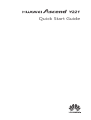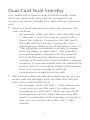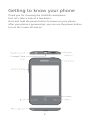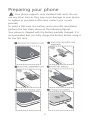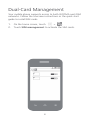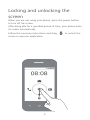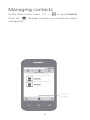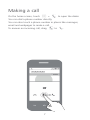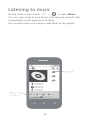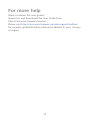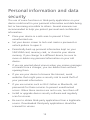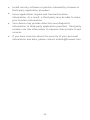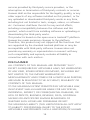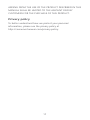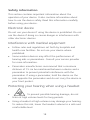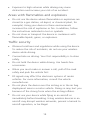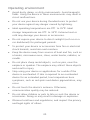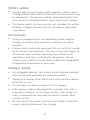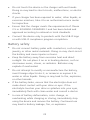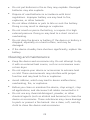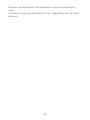Huawei Ascend Y221 Quick start guide
- Category
- Smartphones
- Type
- Quick start guide
This manual is also suitable for

Quick Start Guide
Y221

1
Dual-Card Dual-Standby
Your mobile phone supports dual-card dual-standby mode,
which can significantly reduce power consumption and
increase your phone's standby time. Note that two restrictions
exist:
When you make calls using one SIM card, the other SIM
card is disabled.
For example, when you make calls using SIM card
1, SIM card 2 cannot be used to answer calls or
access the Internet. If someone calls SIM card 2,
the caller will hear a voice message like "The
subscriber you dialed is out of the service zone" or
"The subscriber you dialed is not able to answer
your call, please try again later." This is because
your mobile phone cannot access the network
with both SIM cards at the same time and has
nothing to do with your service provider's network
condition. It is recommended that you subscribe to
services such as voicemail or missed-call reminders
from your service provider to avoid the
inconvenience caused by missed calls.
When you are using one SIM card's data services, you can
receive calls and messages using the other SIM card, but
data services will be interrupted.
For example, when SIM card 1's data services are
in use, you can use SIM card 2 for calling and
messaging, but SIM card 1's data services will be
interrupted as a result. When the call using SIM
card 2 is terminated, or the message is received or
sent, you can resume using SIM card 1's data
services.

2
Getting to know your phone
Thank you for choosing the HUAWEI smartphone.
First, let's take a look at a few basics.
Press and hold the power button to power on your phone.
After your phone is powered up, you can use the power button
to turn the screen off and on.

3
Preparing your phone
Your phone supports only standard SIM cards. Do not
use any other sizes as they may cause damage to your phone.
To replace or purchase a SIM card, contact your service
provider.
To insert a SIM card, the battery and a microSD card please
perform the few steps shown in the following figures.
Your phone is shipped with the battery partially charged. It is
recommended that you fully charge the battery before using it
for the first time.

4
Dual-Card Management
Your mobile phone supports access to both WCDMA and GSM
networks. Follow the onscreen instructions or the quick start
guide to install SIM cards.
1.
On the home screen, touch > .
2.
Touch
SIM management
to activate the SIM cards.

5
Locking and unlocking the
screen
When you are not using your phone, press the power button
to turn off the screen.
After being idle for a specified period of time, your phone locks
its screen automatically.
Follow the onscreen instructions and drag to unlock the
screen or open an application.

6
Managing contacts
On the home screen, touch > to open
Contact
.
Touch the tab page to group your contacts for easier
management.

7
Making a call
On the home screen, touch > to open the dialer.
You can dial a phone number directly.
You can also touch a phone number in places like messages,
email and webpages to make a call.
To answer an incoming call, drag to .

8
Sending messages
On the home screen, touch > to open
Messaging
.
Adding a photo or audio clip to a text message turns it into a
multimedia message.
You can also save attachments from multimedia messages.

9
Taking a photo or video
On the home screen, touch > to open
Camera
.
Touch to take a photo. Frame the scene and touch
to record a video.
Your phone does not support autofocus and may not be
able to properly scan QR codes.

10
Listening to music
On the home screen, touch > to open
Music.
You can copy songs to your phone and immerse yourself with
extraordinary audio experience anytime.
You can also mark your songs to add them to the playlist.

11
Surfing the web
On the home screen, touch > to open
Browser
.
You can start surfing the web right away using your phone's
browser and stay on ball with up-to-date news and
information.
Your browser supports multi-page browsing. Touch to
switch between pages.

12
For more help
Want to obtain the user guide?
Search for and download the User Guide from
http://consumer.huawei.com/en/.
Please visit http://consumer.huawei.com/en/support/hotline/
for recently updated hotline and email address in your country
or region.

13
Personal information and data
security
The use of some functions or third-party applications on your
device could result in your personal information and data being
lost or becoming accessible to others. Several measures are
recommended to help you protect personal and confidential
information.
Place your device in a safe area to prevent it from
unauthorized use.
Set your device screen to lock and create a password or
unlock pattern to open it.
Periodically back up personal information kept on your
SIM/USIM card, memory card, or stored in your device
memory. If you change to a different device, be sure to
move or delete any personal information on your old
device.
If you are worried about viruses when you receive messages
or emails from a stranger, you can delete them without
opening them.
If you use your device to browse the Internet, avoid
websites that might pose a security risk to avoid theft of
your personal information.
If you use services such as Wi-Fi tether or Bluetooth, set
passwords for these services to prevent unauthorized
access. When these services are not in use, turn them off.
Install or upgrade device security software and regularly
scan for viruses.
Be sure to obtain third-party applications from a legitimate
source. Downloaded third-party applications should be
scanned for viruses.

14
Install security software or patches released by Huawei or
third-party application providers.
Some applications require and transmit location
information. As a result, a third-party may be able to share
your location information.
Your device may provide detection and diagnostic
information to third-party application providers. Third party
vendors use this information to improve their products and
services.
If you have concerns about the security of your personal
information and data, please contact mob[email protected].

15
Legal notice
Copyright © Huawei Technologies Co., Ltd.
2014. All rights reserved.
Trademarks and permissions
, , and are trademarks or registered
trademarks of Huawei Technologies Co., Ltd.
Android™ is a trademark of Google Inc.
The Bluetooth
®
word mark and logos are registered trademarks
owned by Bluetooth SIG, Inc. and any use of such marks by
Huawei Technologies Co., Ltd. is under license.
Other trademarks, product, service and company names
mentioned may be the property of their respective owners.
Third-Party software statement
Huawei does not own the intellectual property of the
third-party software and applications that are delivered with
this product. Therefore, Huawei will not provide any warranty
of any kind for third party software and applications. Neither
will Huawei provide support to customers who use third-party
software and applications, nor be responsible or liable for the
functions or performance of third-party software and
applications.
Third-party software and applications services may be
interrupted or terminated at any time, and Huawei does not
guarantee the availability of any content or service. Third-party
service providers provide content and services through network
or transmission tools outside of the control of Huawei. To the
greatest extent permitted by applicable law, it is explicitly
stated that Huawei shall not compensate or be liable for

16
services provided by third-party service providers, or the
interruption or termination of third-party contents or services.
Huawei shall not be responsible for the legality, quality, or any
other aspects of any software installed on this product, or for
any uploaded or downloaded third-party works in any form,
including but not limited to texts, images, videos, or software
etc. Customers shall bear the risk for any and all effects,
including incompatibility between the software and this
product, which result from installing software or uploading or
downloading the third-party works.
This product is based on the open-source Android™ platform.
Huawei has made necessary changes to the platform.
Therefore, this product may not support all the functions that
are supported by the standard Android platform or may be
incompatible with third-party software. Huawei does not
provide any warranty or representation in connect with any
such compatibility and expressly excludes all liability in
connection with such matters.
DISCLAIMER
ALL CONTENTS OF THIS MANUAL ARE PROVIDED “AS IS”.
EXCEPT AS REQUIRED BY APPLICABLE LAWS, NO WARRANTIES
OF ANY KIND, EITHER EXPRESS OR IMPLIED, INCLUDING BUT
NOT LIMITED TO, THE IMPLIED WARRANTIES OF
MERCHANTABILITY AND FITNESS FOR A PARTICULAR PURPOSE,
ARE MADE IN RELATION TO THE ACCURACY, RELIABILITY OR
CONTENTS OF THIS MANUAL.
TO THE MAXIMUM EXTENT PERMITTED BY APPLICABLE LAW,
IN NO EVENT SHALL HUAWEI BE LIABLE FOR ANY SPECIAL,
INCIDENTAL, INDIRECT, OR CONSEQUENTIAL DAMAGES, OR
LOSS OF PROFITS, BUSINESS, REVENUE, DATA, GOODWILL
SAVINGS OR ANTICIPATED SAVINGS REGARDLESS OF
WHETHER SUCH LOSSES ARE FORSEEABLE OR NOT.
THE MAXIMUM LIABILITY (THIS LIMITATION SHALL NOT APPLY
TO LIABILITY FOR PERSONAL INJURY TO THE EXTENT
APPLICABLE LAW PROHIBITS SUCH A LIMITATION) OF HUAWEI

17
ARISING FROM THE USE OF THE PRODUCT DESCRIBED IN THIS
MANUAL SHALL BE LIMITED TO THE AMOUNT PAID BY
CUSTOMERS FOR THE PURCHASE OF THIS PRODUCT.
Privacy policy
To better understand how we protect your personal
information, please see the privacy policy at
http://consumer.huawei.com/privacy-policy.

18
Safety information
This section contains important information about the
operation of your device. It also contains information about
how to use the device safely. Read this information carefully
before using your device.
Electronic device
Do not use your device if using the device is prohibited. Do not
use the device if doing so causes danger or interference with
other electronic devices.
Interference with medical equipment
Follow rules and regulations set forth by hospitals and
health care facilities. Do not use your device where
prohibited.
Some wireless devices may affect the performance of
hearing aids or pacemakers. Consult your service provider
for more information.
Pacemaker manufacturers recommend that a minimum
distance of 15 cm be maintained between a device and a
pacemaker to prevent potential interference with the
pacemaker. If using a pacemaker, hold the device on the
side opposite the pacemaker and do not carry the device in
your front pocket.
Protecting your hearing when using a headset
To prevent possible hearing damage, do not
listen at high volume levels for long periods.
Using a headset at high volumes may damage your hearing.
To reduce this risk, lower the headset volume to a safe and
comfortable level.

19
Exposure to high volumes while driving may cause
distraction and increase your risk of an accident.
Areas with flammables and explosives
Do not use the device where flammables or explosives are
stored (in a gas station, oil depot, or chemical plant, for
example). Using your device in these environments
increases the risk of explosion or fire. In addition, follow
the instructions indicated in text or symbols.
Do not store or transport the device in containers with
flammable liquids, gases, or explosives.
Traffic security
Observe local laws and regulations while using the device.
To reduce the risk of accidents, do not use your wireless
device while driving.
Concentrate on driving. Your first responsibility is to drive
safely.
Do not hold the device while driving. Use hands-free
accessories.
When you must make or answer a call, pull of the road
safely and park the vehicle first.
RF signals may affect the electronic systems of motor
vehicles. For more information, consult the vehicle
manufacturer.
Do not place the device over the air bag or in the air bag
deployment area in a motor vehicle. Doing so may hurt you
because of the strong force when the air bag inflates.
Do not use your device while flying in an aircraft or
immediately before boarding. Using wireless devices in an
aircraft may disrupt wireless networks, present a hazard to
aircraft operation, or be illegal.
Page is loading ...
Page is loading ...
Page is loading ...
Page is loading ...
Page is loading ...
Page is loading ...
Page is loading ...
Page is loading ...
-
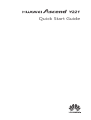 1
1
-
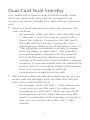 2
2
-
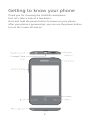 3
3
-
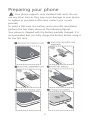 4
4
-
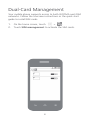 5
5
-
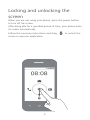 6
6
-
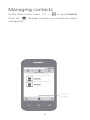 7
7
-
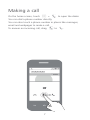 8
8
-
 9
9
-
 10
10
-
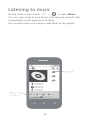 11
11
-
 12
12
-
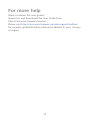 13
13
-
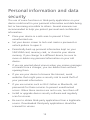 14
14
-
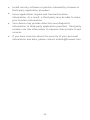 15
15
-
 16
16
-
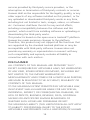 17
17
-
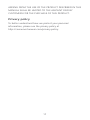 18
18
-
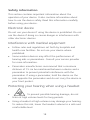 19
19
-
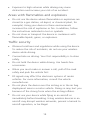 20
20
-
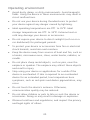 21
21
-
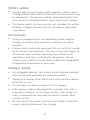 22
22
-
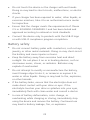 23
23
-
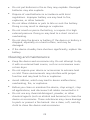 24
24
-
 25
25
-
 26
26
-
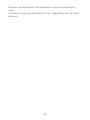 27
27
-
 28
28
Huawei Ascend Y221 Quick start guide
- Category
- Smartphones
- Type
- Quick start guide
- This manual is also suitable for
Ask a question and I''ll find the answer in the document
Finding information in a document is now easier with AI
Related papers
Other documents
-
Huawei Y336 Quick start guide
-
Huawei Honor3C Quick start guide
-
Huawei Technologies QISU9510 User manual
-
Huawei Y330 Quick start guide
-
Huawei Y5C Quick start guide
-
Huawei Y330 User guide
-
Huawei G730 Quick start guide
-
Huawei G7 Quick start guide
-
Huawei Y520 Quick start guide
-
Huawei Honor 3X Quick start guide