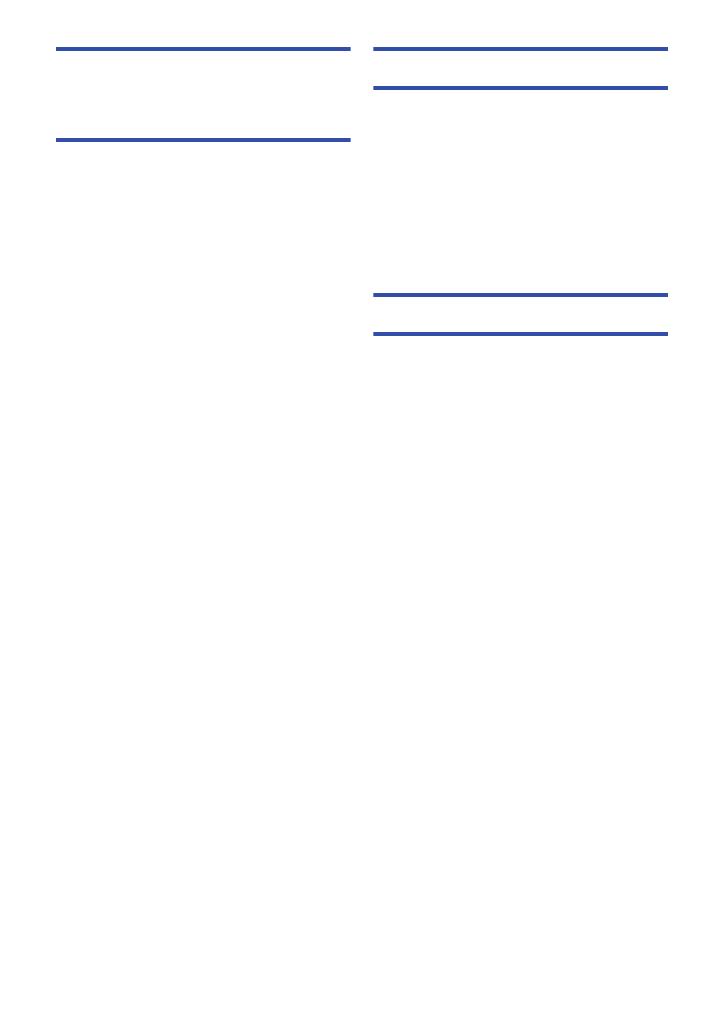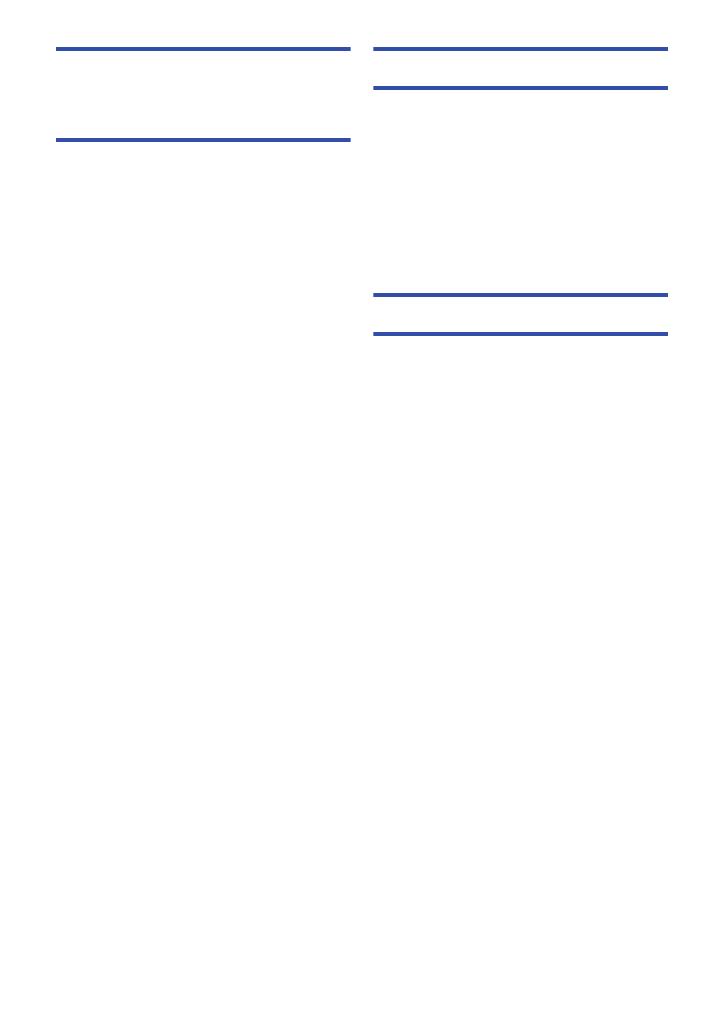
- 6 -
Wi-Fi
[HC-W850]/[HC-W858]/[HC-W850M]/
[HC-V750]/[HC-V757]/[HC-V750M]
Wi-Fi
®
function ........................................... 140
[Remote Ctrl] .............................................. 142
Preparations before using
[Remote Ctrl] ....................................... 142
Using [Remote Ctrl] with
a direct connection .............................. 144
Using [Remote Ctrl] with
a wireless access point connection ..... 145
About [Remote Ctrl] ............................. 146
[Baby Monitor]............................................ 148
Preparations before using
[Baby Monitor] ..................................... 148
Using [Baby Monitor] ........................... 149
[Hom.Monitor] ............................................ 151
Preparations before using
[Hom.Monitor] ...................................... 151
Using [Hom.Monitor] ............................ 152
[DLNA Play] ................................................ 158
Preparations before using
[DLNA Play] ......................................... 158
Playing back on a TV........................... 159
[Copy].......................................................... 160
Preparations before using [Copy] ........ 160
Copying to a PC .................................. 162
[Live Cast]................................................... 164
Preparations before using
[Live Cast]............................................ 165
Broadcasting live ................................. 166
Install the “Image App” ............................. 170
Setting Up a Wi-Fi Connection ................. 171
Using the Network Easy Setup to
set up a connection ............................. 172
Connecting to
a wireless access point........................ 173
Setting up a direct connection to
a smartphone....................................... 177
Connecting from the history................. 179
How to Use the [Wi-Fi Setup] Menu ......... 182
With a PC
What you can do with a PC .......................188
End User License Agreement .............. 190
Operating environment..............................192
Installation ..................................................195
Connecting to a PC ....................................196
About the PC display ........................... 198
Starting HD Writer AE 5.1 ..........................200
Reading the operating instructions of
the software applications ..................... 200
If using Mac ................................................201
Others
Indications ..................................................202
Messages ....................................................205
About recovery..................................... 206
Troubleshooting .........................................207
Cautions for use .........................................213
About copyright .........................................218
Recording modes/
approximate recordable time ....................220
Approximate number of
recordable pictures....................................221
Optional accessories .................................222
About the Remote Pan Tilt Cradle ....... 223