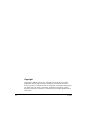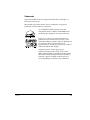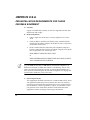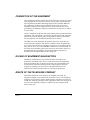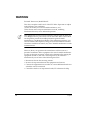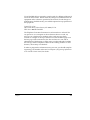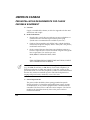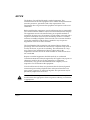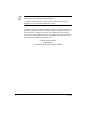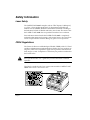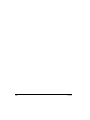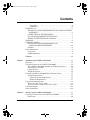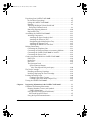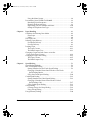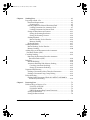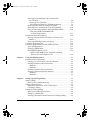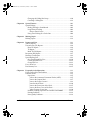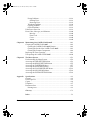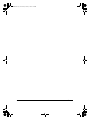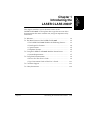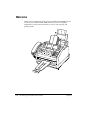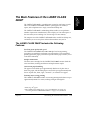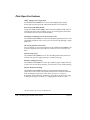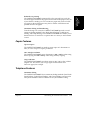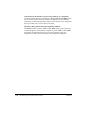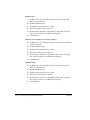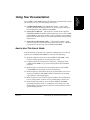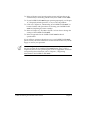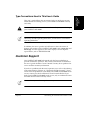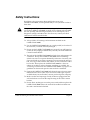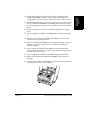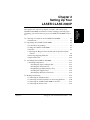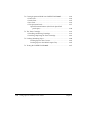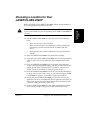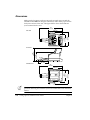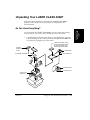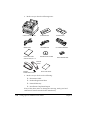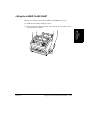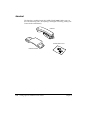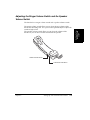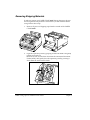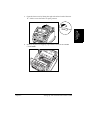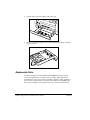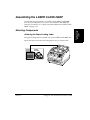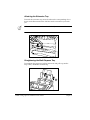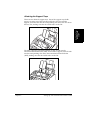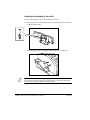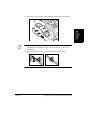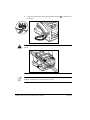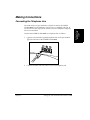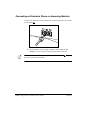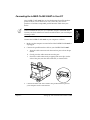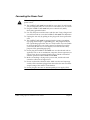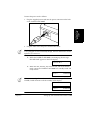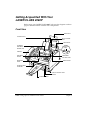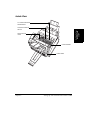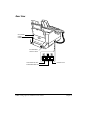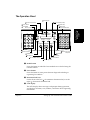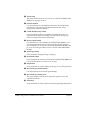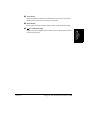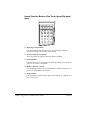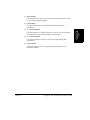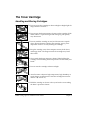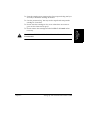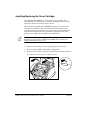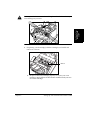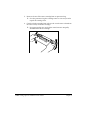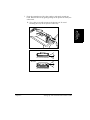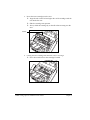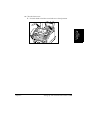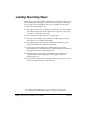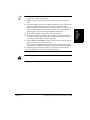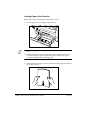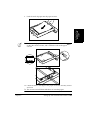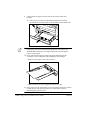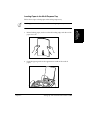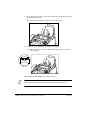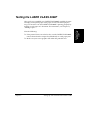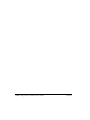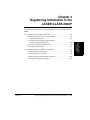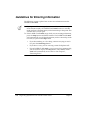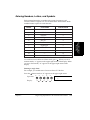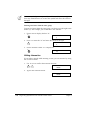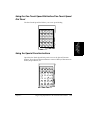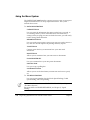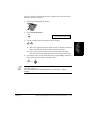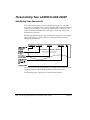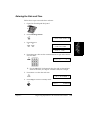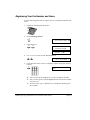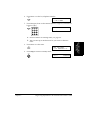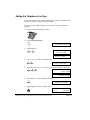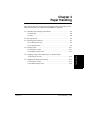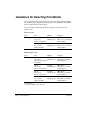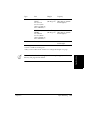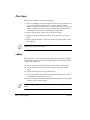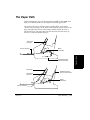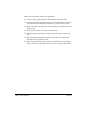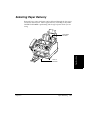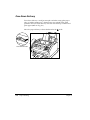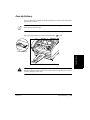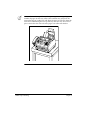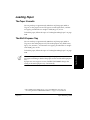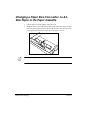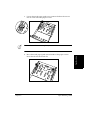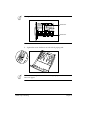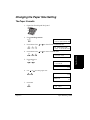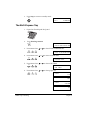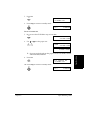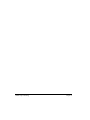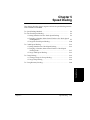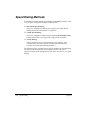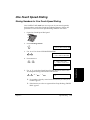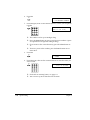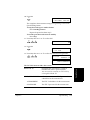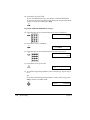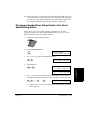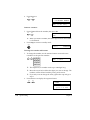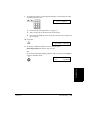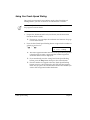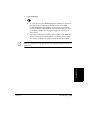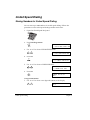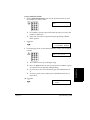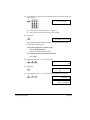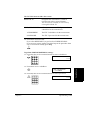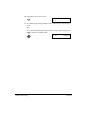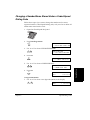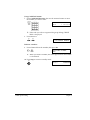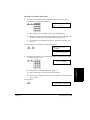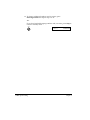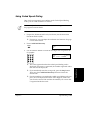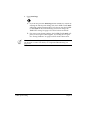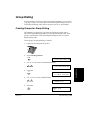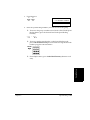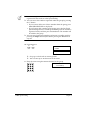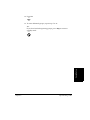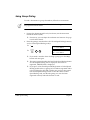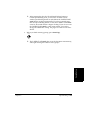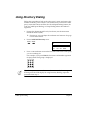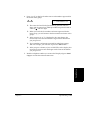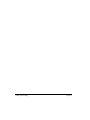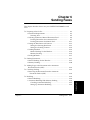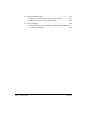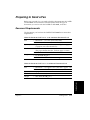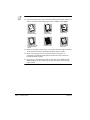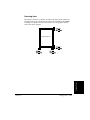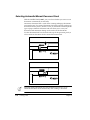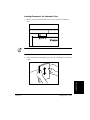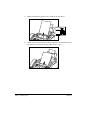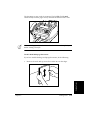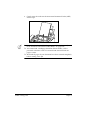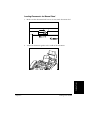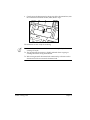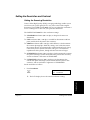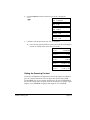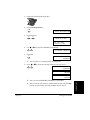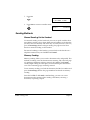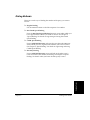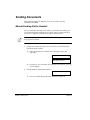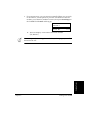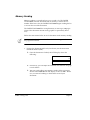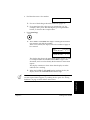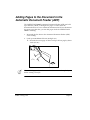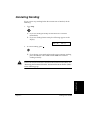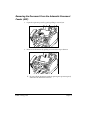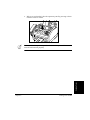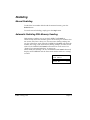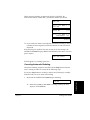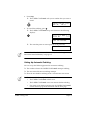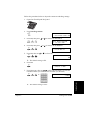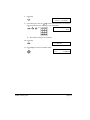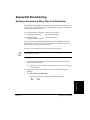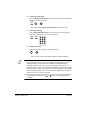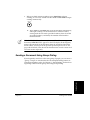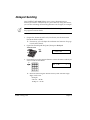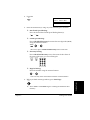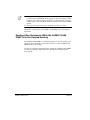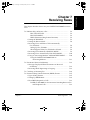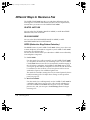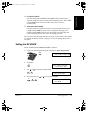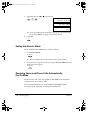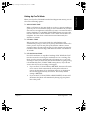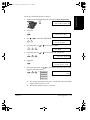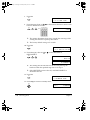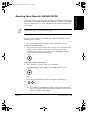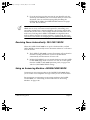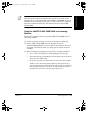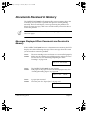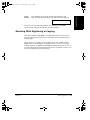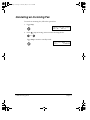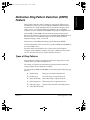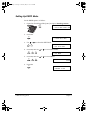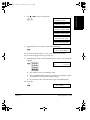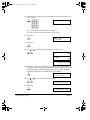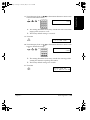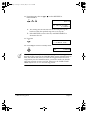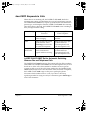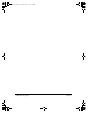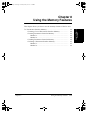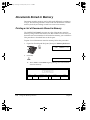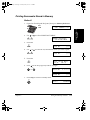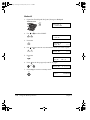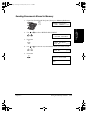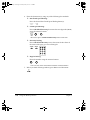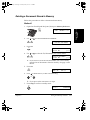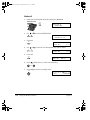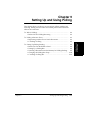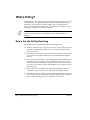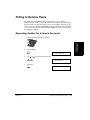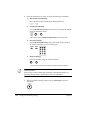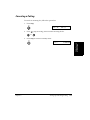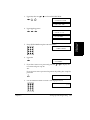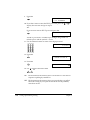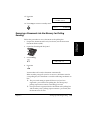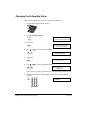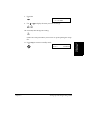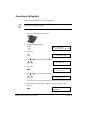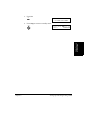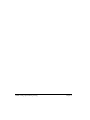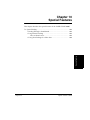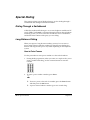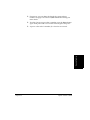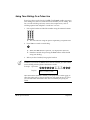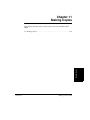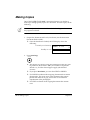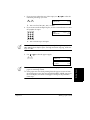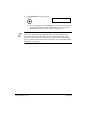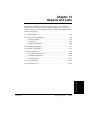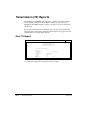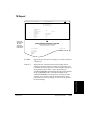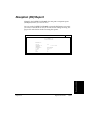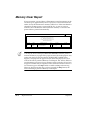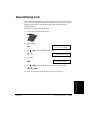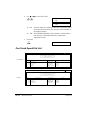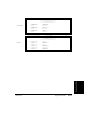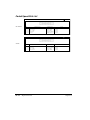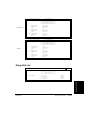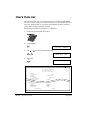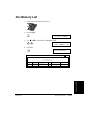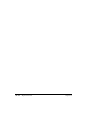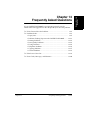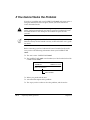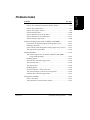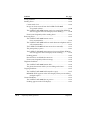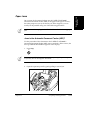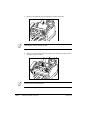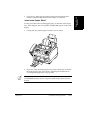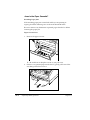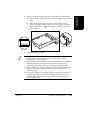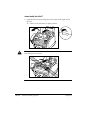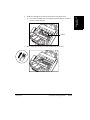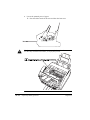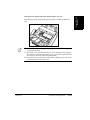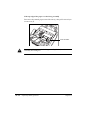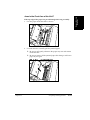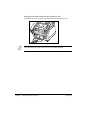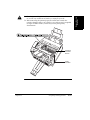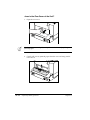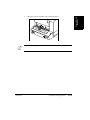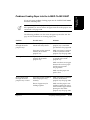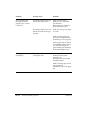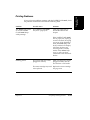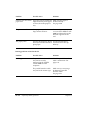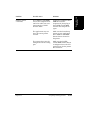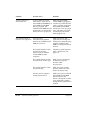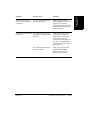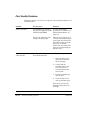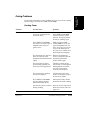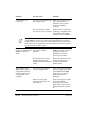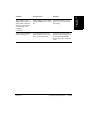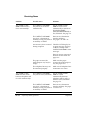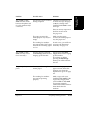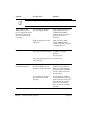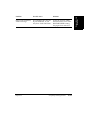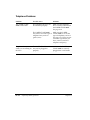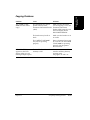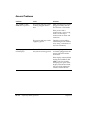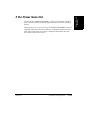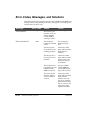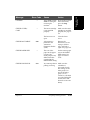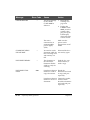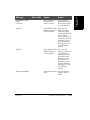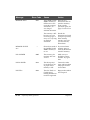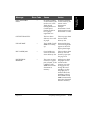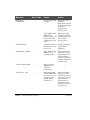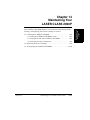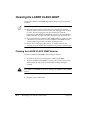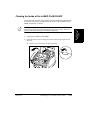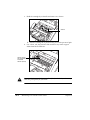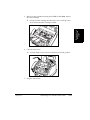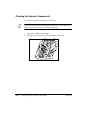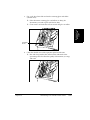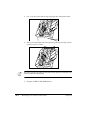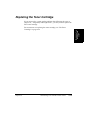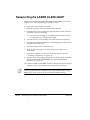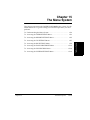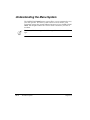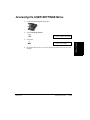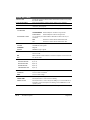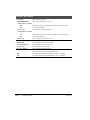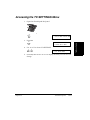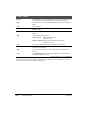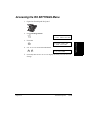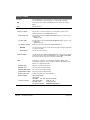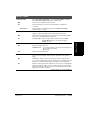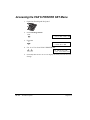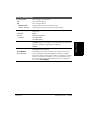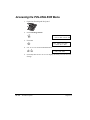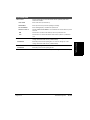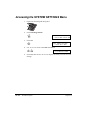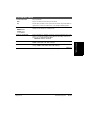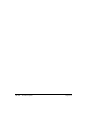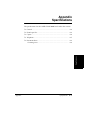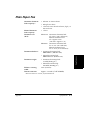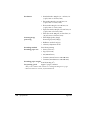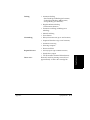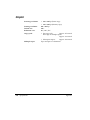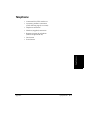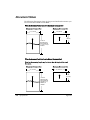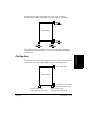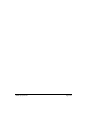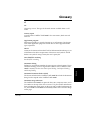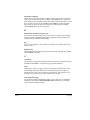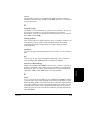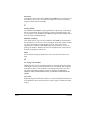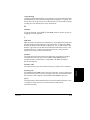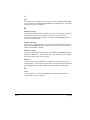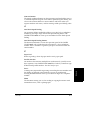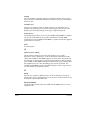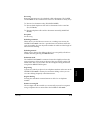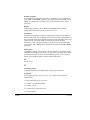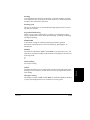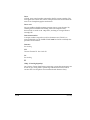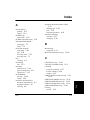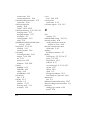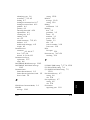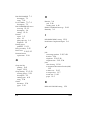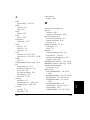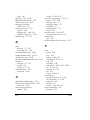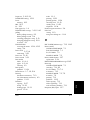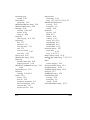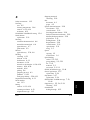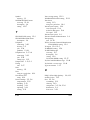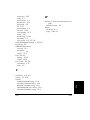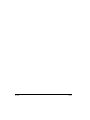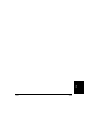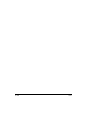Canon H12157 User manual
- Category
- Multifunctionals
- Type
- User manual
This manual is also suitable for

CANON INC.
30-2, Shimomaruko 3-chome, Ohta-ku, Tokyo 146-8501, Japan
CANON U.S.A., INC.
One Canon Plaza, Lake Success, NY 11042, U.S.A.
CANON CANADA INC.
6390 Dixie Road Mississauga, Ontario L5T 1P7, Canada
CANON EUROPA N.V.
Bovenkerkerweg 59-61 P.O. Box 2262, 1180 EG Amstelveen, The Netherlands
CANON FRANCE S.A.
17, quai du President Paul Doumer, 92414 Courbevoie, Cedex, France
CANON (U.K.) LTD.
Woodhatch, Reigate, Surrey, RH2 8BF, United Kingdom
CANON DEUTSCHLAND GmbH
P.O. Box 100364, Europark Fichtenhain A10 47807 Krefeld, Germany
CANON LATIN AMERICA, INC.
6505 Blue Lagoon Drive Suite 325 Miami, Florida 33126, U.S.A.
CANON AUSTRALIA PTY. LTD.
1 Thomas Holt Drive, North Ryde, Sydney, N.S.W. 2113, Australia
CANON SINGAPORE PTE. LTD.
79 Anson Road #09-01/06, Singapore 079906
CANON HONG KONG CO., LTD.
9/F., The Hong Kong Club Building, 3A Chater Road, Central, Hong Kong
HT1-2172-000-V.1.0
©
022001NF

ii
Preface
Copyright
Copyright © 2001 by Canon, Inc. All rights reserved. No part of this
publication may be reproduced, transmitted, transcribed, stored in a
retrieval system, or translated into any language or computer language in
any form or by any means, electronic, mechanical, magnetic, optical,
chemical, manual, or otherwise, without the prior written permission of
Canon, Inc.

Preface
iii
Trademarks
Canon and LASER CLASS are registered trademarks, and UHQ
™
is a
trademark of Canon Inc.
Other brand and product names may be trademarks or registered
trademarks of their respective companies.
As an ENERGY STAR
®
Partner, Canon has
determined that the LASER CLASS 2060P meets
the Energy Star guidelines for energy efficiency.
Super G3 is a phrase used to describe the new
generation of fax machines that use ITU-T V.34
standard 33.6Kbps* modems. Super G3 High Speed
Fax machines allow transmission time of
approximately 3 seconds* per page which results in
reduced telephone line charges.
*Approximately 3 seconds per page fax
transmission time based on ITU-T No.1 Chart,
(JBIG, Standard Mode) at 33.6Kbps modem speed.
The Public Switched Telephone Network (PSTN)
currently supports 28.8Kbps modem speeds or
lower, depending on telephone line conditions.

iv
Preface
USERS IN U.S.A.
PRE-INSTALLATION REQUIREMENTS FOR CANON
FACSIMILE EQUIPMENT
A. Location
Supply a suitable table, cabinet, or desk. See Appendix for the unit’s
dimensions and weight.
B. Order Information
1. Only a single line, touch tone, or rotary telephone set is to be
used.
2. Order an RJ11-C modular jack (USOC code), which should be
installed by the phone company. If the RJ11-C jack is not present,
installation cannot occur.
3. Order a normal business line from your telephone company’s
business representative. The line should be a regular voice grade
line or equivalent. Use one line per unit.
DDD (DIRECT DISTANCE DIAL) LINE
or
IDDD (INTERNATIONAL DIRECT DISTANCE DIAL) LINE IF
YOU COMMUNICATE OVERSEAS
Canon recommends an individual line following industry standards
[e.g., the 2500 (Touch Tone) or 500 (Rotary/Pulse Dial) telephones]. A
dedicated extension of a PBX unit without “Call Waiting” can be used
with your unit. Key telephone systems are not recommended because
they send non-standard signals to individual telephones for ringing and
special codes, which may cause a fax error.
C. Power Requirements
This equipment should be connected to a standard 120 volt AC, three-
wire grounded outlet only. Do not connect this unit to an outlet or
power line shared with other appliances that cause “electrical noise.”
Air conditioners, electric typewriters, copiers, and machines of this
sort generate noise which often interferes with communications
equipment and the sending and receiving of documents.
N

Preface
v
CONNECTION OF THE EQUIPMENT
This equipment complies with Part 68 of the FCC rules. On the rear panel
of this equipment is a label that contains, among other information, the
FCC Registration Number and Ringer Equivalence Number (REN) for
this equipment. If requested, this information must be given to the
telephone company. This equipment may not be used on coin service
provided by the telephone company. Connection to party lines is subject
to state tariffs.
An FCC compliant telephone cord and modular jack is provided with this
equipment. This equipment is designed to be connected to the telephone
network or premises wiring using a compatible modular jack which is
Part 68 compliant. See Installation Instructions for details.
This REN is used to determine the quantity of devices which may be
connected to the telephone line. Excessive REN’s on the telephone line
may result in the devices not ringing in response to an incoming call. In
most, but all areas, the sum of the REN’s should not exceed five(5.0). To
be certain of the number of devices that may be connected to the line, as
determined by the total REN’s, contact the telephone company to
determine the maximum REN for the calling area.
IN CASE OF EQUIPMENT MALFUNCTION
Should any malfunction occur which cannot be corrected by the
procedures described in this User’s Guide, disconnect the equipment
from the telephone line or unplug the power cord. The telephone line
should not be reconnected nor the power cord plugged in until the
problem is completely resolved. Users should contact their local
authorized Canon Facsimile Dealer for servicing of equipment.
RIGHTS OF THE TELEPHONE COMPANY
Should the equipment cause harm to the telephone network, the
telephone company may temporarily disconnect service. The telephone
company also retains the right to make changes in facilities and services
which may affect the operation of this equipment. When such changes are
necessary, the telephone company is required to give adequate prior
notice to the user.

vi
Preface
WARNING
Facsimile Transceiver, Model H12157
This device complies with Part 15 of the FCC Rules. Operation is subject
to the following two conditions:
(1) This device may not cause harmful interference, and
(2) this device must accept an interference received, including
interference that may cause undesired operation.
This equipment has been tested and found to comply with the limits for
Class B digital device, pursuant to Part 15 of the FCC Rules. These limits
are designed to provide reasonable protection against harmful
interference in a residential installation. This equipment generates, uses
and can radiate radio frequency energy and, if not installed and used in
accordance with the instructions, may cause harmful interference to radio
communications.
However, there is no guarantee that interference will not occur in a
particular installation. If this equipment does cause harmful interference
to radio or television reception, which can be determined by turning the
equipment off and on, the user is encouraged to try to correct the
interference by one or more of the following measures:
• Reorient or relocate the receiving antenna.
• Increase the separation between the equipment and receiver.
• Connect the equipment into an outlet on a circuit different from that to
which the receiver connected.
• Consult the dealer or an experienced radio/TV technician for help.
N

Preface
vii
Use of shielded cable is required to comply with class B limit in Subpart B
of Part 15 of FCC Rules. Do not make any changes or modifications to the
equipment unless otherwise specified in the manual. If such changes or
modifications should be made, you could be required to stop operation of
the equipment.
Canon U.S.A. Inc.
One Canon Plaza, Lake Success, NY 11042, U.S.A.
TEL. No. 1-800-OK-CANON
The Telephone Consumer Protection Act of 1991 makes it unlawful for
any person to use a computer or other electronic device to send any
message via a telephone fax machine unless such message clearly
contains in a margin at the top or bottom of each transmitted page or on
the first page of the transmission, the date and time it is sent and an
identification of the business or other entity, or other individual sending
the message and the telephone number of the sending machine or such
business, other entity, or individual.
In order to program this information into your unit, you should complete
registering your number and name. See Chapter 3, Registering Information
in the LASER CLASS 2060P, for details.

viii
Preface
USERS IN CANADA
PRE-INSTALLATION REQUIREMENTS FOR CANON
FACSIMILE EQUIPMENT
A. Location
Supply a suitable table, cabinet, or desk. See Appendix for the unit’s
dimensions and weight.
B. Order Information
1. Provide only a single-line to touch-tone or rotary telephone set
terminated with a standard 4-pin modular phone plug.
(Touch-tone is recommended if available in your area.)
2. Order an CA11A modular jack (USOC code), which should be
installed by the phone company. If the CA11A jack is not present,
installation cannot occur.
3. Order a normal business line from your telephone company’s
business representative. The line should be a regular voice grade
line or equivalent. Use one line per unit.
DDD (DIRECT DISTANCE DIAL) LINE
or
IDDD (INTERNATIONAL DIRECT DISTANCE DIAL) LINE IF
YOU COMMUNICATE OVERSEAS
Canon recommends an individual line following industry standards
[e.g., the 2500 (Touch Tone) or 500 (Rotary/Pulse Dial) telephones]. A
dedicated extension of a PBX unit without “Camp On” signals is also
permissible with a fax unit. Key telephone systems are not recommended
because they send non-standard signals to individual telephones for
ringing and special codes, which may cause a fax error.
C. Power Requirements
The power outlet should be a three-prong grounded receptacle
(Single or Duplex). It should be independent from copiers, heaters,
air conditioners, or any electric equipment that is thermostatically
controlled. The rated value is 120 volts and 15 amperes. The CA11A
modular jack should be relatively close to the power outlet to
facilitate installation.
n

Preface
ix
NOTICE
The Industry Canada label identifies certified equipment. This
certification means that the equipment meets certain telecommunications
networks protective, operational and safety requirements. The
Department does not guarantee the equipment will operate to the user’s
satisfaction.
Before installing this equipment, users should ensure that it is permissible
to be connected to the facilities of the local telecommunications company.
The equipment must also be installed using an acceptable method of
connection. In some cases, the company’s inside wiring associated with a
single line individual service may be extended by means of a certified
connector assembly (telephone extension cord). The customer should be
aware that compliance with the above conditions may not prevent
degradation of service in some situations.
The Load Number (LN) assigned to each terminal device denotes the
percentage of the total load to be connected to a telephone loop which is
used by the device, to prevent overloading. The termination on a loop
may consist of any combination of devices subject only to the
requirements that the total of the Load Numbers of all the devices does
not exceed 100.
Repairs to certified equipment should be made by an authorized
Canadian maintenance facility designated by the supplier. Any repairs or
alterations made by the user to this equipment, or equipment
malfunctions, may give the telecommunications company cause to
request the user to disconnect the equipment.
Users should ensure for their own protection that the electrical ground
connections power utility, telephone lines and internal metallic water
pipe system, if present, are connected together. This precaution may be
particularly important in rural areas.
Users should not attempt to make such connections themselves, but
should contact the appropriate electric inspection authority, or electrician,
as appropriate.
C

x
Preface
This Class B digital apparatus meets all requirements of the Canadian
Interference-Causing Equipment Regulations.
Ce appareil numerique de la class B respecte toutes les exgences du
Reglement sur le materiel brouilleur du Canada.
The Ringer Equivalence Number (REN) assigned to each terminal device
provides an indication of the maximum number of terminals allowed to
be connected to a telephone interface. The termination on an interface
may consist of any combination of devices subject only to the requirement
that the sum of the Ringer Equivalence Numbers of all the devices does
not exceed 5. The REN of this product is 0.3.
CANON CANADA INC.
1-800-263-1121
24 HOURS A DAY, SEVEN DAYS A WEEK
N

Preface
xi
Safety Information
Laser Safety
The LASER CLASS 2060P complies with 21 CFR Chapter 1 Subchapter J
as a Class 1 laser product under the U.S. Department of Health and
Human Services (DHHS) Radiation Performance Standard according to
the Radiation Control for Health and Safety Act of 1968. This means that
the LASER CLASS 2060P does not produce hazardous laser radiation.
Since radiation emitted inside the LASER CLASS 2060P is completely
confined within protective housings, and external covers, the laser beam
cannot escape from the machine during any phase of user operation.
CDRH Regulations
The Center for Devices and Radiological Health (CDRH) of the U.S. Food
and Drug Administration implemented regulations for laser products on
August 2, 1976. These regulations apply to laser products manufactured
from August 1, 1976. Compliance is mandatory for products marketed in
the United States.
Use of controls, adjustments or performance of procedures other than
those specified in this user’s guide may result in hazardous radiation
exposure.
This label is attached to the laser scanner unit inside the LASER CLASS
2060P and is not in a user access area.
C

xii
Preface

Contents
xiii
Contents
Copyright.................................................................................................ii
Trademarks.............................................................................................iii
USERS IN U.S.A. ...............................................................................................iv
PRE-INSTALLATION REQUIREMENTS FOR CANON FACSIMILE
EQUIPMENT............................................................................................iv
CONNECTION OF THE EQUIPMENT....................................................v
IN CASE OF EQUIPMENT MALFUNCTION.........................................v
RIGHTS OF THE TELEPHONE COMPANY...........................................v
WARNING.........................................................................................................vi
USERS IN CANADA..................................................................................... viii
PRE-INSTALLATION REQUIREMENTS FOR
CANON FACSIMILE EQUIPMENT.................................................. viii
NOTICE ........................................................................................................ix
Safety Information ............................................................................................xi
Laser Safety .................................................................................................. xi
CDRH Regulations......................................................................................xi
Contents ...........................................................................................................xiii
Chapter 1 Introducing the LASER CLASS 2060P.......................................................1-1
Welcome...........................................................................................................1-2
The Main Features of the LASER CLASS 2060P.........................................1-3
The LASER CLASS 2060P Includes the Following Features:..............1-3
Plain Paper Fax Features ..........................................................................1-4
Copier Features..........................................................................................1-5
Telephone Features ...................................................................................1-5
Using the LASER CLASS 2060P With the Printer Driver .........................1-7
Systems Requirements..............................................................................1-7
Operating System Requirements.......................................................1-7
Hardware Requirements ....................................................................1-7
Using Your Documentation...........................................................................1-9
How to Use This User’s Guide................................................................1-9
Type Conventions Used in This User’s Guide....................................1-11
Customer Support.........................................................................................1-11
Safety Instructions ........................................................................................1-12
Chapter 2 Setting Up Your LASER CLASS 2060P ......................................................2-1
Choosing a Location for Your LASER CLASS 2060P ................................2-3
Dimensions.................................................................................................2-4
l-2060P.book Page xiii Tuesday, January 9, 2001 1:56 PM

xiv
Contents
Unpacking Your LASER CLASS 2060P .......................................................2-5
Do You Have Everything? .......................................................................2-5
Lifting the LASER CLASS 2060P.............................................................2-7
Handset.......................................................................................................2-8
Adjusting the Ringer Volume Switch and
the Speaker Volume Switch..................................................................2-9
Removing Shipping Materials...............................................................2-10
Replaceable Parts.....................................................................................2-12
Assembling the LASER CLASS 2060P .......................................................2-13
Attaching Components...........................................................................2-13
Attaching the Paper Loading Label ................................................2-13
Attaching the Extension Tray ..........................................................2-14
Straightening the Multi-Purpose Tray............................................2-14
Attaching the Support Trays............................................................2-15
Attaching the Handset to Your Unit...............................................2-16
Making Connections.....................................................................................2-19
Connecting the Telephone Line ............................................................2-19
Connecting an Extension Phone or Answering Machine..................2-20
Connecting the LASER CLASS 2060P to Your PC..............................2-21
Connecting the Power Cord ..................................................................2-22
Getting Acquainted With Your LASER CLASS 2060P ............................2-24
Front View ..............................................................................................2-24
Inside View ..............................................................................................2-25
Rear View ...............................................................................................2-26
The Operation Panel ..............................................................................2-27
Special Function Buttons
(One-Touch Speed Dial panel open) ...........................................2-30
The Toner Cartridge .....................................................................................2-32
Handling and Storing Cartridges .........................................................2-32
Installing/Replacing the Toner Cartridge...........................................2-34
Loading Recording Paper ............................................................................2-40
Loading Paper in the Cassette .........................................................2-42
Loading Paper in the Multi-Purpose Tray.....................................2-45
Testing the LASER CLASS 2060P ...............................................................2-47
Chapter 3 Registering Information in the LASER CLASS 2060P ...........................3-1
Guidelines for Entering Information............................................................3-2
Entering Numbers, Letters, and Symbols..............................................3-3
Editing Information.............................................................................3-4
Using the One-Touch Speed Dial button/
One-Touch Speed Dial Panel ...............................................................3-5
Using the Special Function buttons........................................................3-5
l-2060P.book Page xiv Tuesday, January 9, 2001 1:56 PM

Contents
xv
Using the Menu System............................................................................3-6
Personalizing Your LASER CLASS 2060P...................................................3-8
Identifying Your Documents...................................................................3-8
Entering the Date and Time.....................................................................3-9
Registering Your Fax Number and Name...........................................3-10
Setting the Telephone Line Type ..........................................................3-12
Chapter 4 Paper Handling ..............................................................................................4-1
Guidelines for Selecting Print Media ...........................................................4-2
Plain Paper .................................................................................................4-4
Labels ..........................................................................................................4-4
The Paper Path ................................................................................................4-5
Selecting Paper Delivery................................................................................4-7
Face-Down Delivery .................................................................................4-8
Face-Up Delivery.......................................................................................4-9
Loading Paper ...............................................................................................4-11
The Paper Cassette ..................................................................................4-11
The Multi-Purpose Tray .........................................................................4-11
Changing a Paper Size from Letter- to A4-Size
Paper in the Paper Cassette......................................................................4-12
Changing the Paper Size Setting.................................................................4-15
The Paper Cassette ..................................................................................4-15
The Multi-Purpose Tray .........................................................................4-16
Chapter 5 Speed Dialing .................................................................................................5-1
Speed Dialing Methods..................................................................................5-2
One-Touch Speed Dialing..............................................................................5-3
Storing Numbers for One-Touch Speed Dialing ..................................5-3
Changing a Number/Name Stored Under a One-Touch
Speed Dialing Button.............................................................................5-7
Using One-Touch Speed Dialing ..........................................................5-10
Coded Speed Dialing....................................................................................5-12
Storing Numbers for Coded Speed Dialing ........................................5-12
Changing a Number/Name Stored Under a Coded
Speed Dialing Code .............................................................................5-17
Using Coded Speed Dialing...................................................................5-21
Group Dialing................................................................................................5-23
Creating Groups for Group Dialing .....................................................5-23
Using Group Dialing...............................................................................5-28
Using Directory Dialing ...............................................................................5-30
l-2060P.book Page xv Tuesday, January 9, 2001 1:56 PM

xvi
Contents
Chapter 6 Sending Faxes .................................................................................................6-1
Preparing to Send a Fax .................................................................................6-3
Document Requirements..........................................................................6-3
Scanning Area ......................................................................................6-5
Selecting Automatic/Manual Document Feed.....................................6-6
Loading Documents for Automatic Feed.........................................6-7
Loading Documents for Manual Feed............................................6-11
Setting the Resolution and Contrast.....................................................6-13
Setting the Scanning Resolution......................................................6-13
Setting the Scanning Contrast..........................................................6-14
Sending Methods.....................................................................................6-16
Manual Sending Via the Handset ...................................................6-16
Memory Sending ...............................................................................6-16
Dialing Methods ......................................................................................6-17
Sending Documents......................................................................................6-18
Manual Sending Via the Handset.........................................................6-18
Memory Sending .....................................................................................6-20
Adding Pages to the Document in the Automatic
Document Feeder (ADF) ..........................................................................6-22
Canceling Sending ........................................................................................6-23
Removing the Document From the Automatic
Document Feeder (ADF).....................................................................6-24
Redialing ........................................................................................................6-26
Manual Redialing....................................................................................6-26
Automatic Redialing With Memory Sending .....................................6-26
Canceling Automatic Redialing.......................................................6-27
Setting Up Automatic Redialing .....................................................6-28
Sequential Broadcasting...............................................................................6-31
Sending a Document to More Than One Destination........................6-31
Sending a Document Using Group Dialing ........................................6-33
Delayed Sending ...........................................................................................6-34
Sending Other Documents While the LASER CLASS 2060P is
Set for Delayed Sending......................................................................6-36
Chapter 7 Receiving Faxes ..............................................................................................7-1
Different Ways to Receive a Fax ...................................................................7-2
FAX/TEL AUTO SW ..........................................................................7-2
FAX ONLY MODE ..............................................................................7-2
DRPD (Distinctive Ring Pattern Detection).....................................7-2
Setting the RX MODE ...............................................................................7-3
Setting the Receive Mode.........................................................................7-4
l-2060P.book Page xvi Tuesday, January 9, 2001 1:56 PM

Contents
xvii
Receiving Faxes and Phone Calls Automatically:
Fax/Tel Mode.........................................................................................7-4
Setting Up Fax/Tel Mode...................................................................7-5
What Happens When Fax/Tel Mode is Selected...........................7-6
Receiving Faxes Manually: MANUAL MODE.....................................7-9
Receiving Faxes Automatically: FAX ONLY MODE.........................7-10
Using an Answering Machine: ANS.MACHINE MODE..................7-10
Using the LASER CLASS 2060P With
an Answering Machine .................................................................7-11
Documents Received in Memory ...............................................................7-12
Messages Displayed When Documents are Received in
Memory .................................................................................................7-12
Receiving While Registering or Copying ............................................7-13
Canceling an Incoming Fax .........................................................................7-14
Distinctive Ring Pattern Detection (DRPD) Feature................................7-15
Types of Ring Patterns............................................................................7-15
Setting Up DRPD Mode .........................................................................7-16
How DRPD Responds to Calls..............................................................7-21
LASER CLASS 2060P Set for Automatic Switching
Between Fax and Telephone Calls...............................................7-21
Chapter 8 Using the Memory Features.........................................................................8-1
Documents Stored in Memory......................................................................8-2
Printing a List of Documents Stored in Memory..................................8-2
Printing Documents Stored in Memory.................................................8-3
Method 1 ...............................................................................................8-3
Method 2 ...............................................................................................8-4
Sending Documents Stored in Memory.................................................8-5
Deleting a Document Stored in Memory...............................................8-7
Method 1 ...............................................................................................8-7
Method 2 ...............................................................................................8-8
Chapter 9 Setting Up and Using Polling......................................................................9-1
What’s Polling?................................................................................................9-2
Before You Use Polling Receiving ..........................................................9-2
Polling to Receive Faxes.................................................................................9-3
Requesting Another Fax to Send a Document ......................................9-3
Canceling a Polling ...................................................................................9-5
Setting Up Polling Sending ...........................................................................9-6
Before You Can Be Polled to Send..........................................................9-6
Setting Up a Polling Box...........................................................................9-6
Scanning a Document into the Memory for Polling Sending.............9-9
l-2060P.book Page xvii Tuesday, January 9, 2001 1:56 PM

xviii
Contents
Changing the Polling Box Setup ...........................................................9-10
Canceling a Polling Box..........................................................................9-12
Chapter 10 Special Features............................................................................................10-1
Special Dialing...............................................................................................10-2
Dialing Through a Switchboard............................................................10-2
Long Distance Dialing ............................................................................10-2
How to Enter Pauses .........................................................................10-2
Using Tone Dialing On a Pulse Line ....................................................10-4
Chapter 11 Making Copies .............................................................................................11-1
Making Copies...............................................................................................11-2
Chapter 12 Reports and Lists..........................................................................................12-1
Activity Report ..............................................................................................12-2
Transmission (TX) Reports ..........................................................................12-4
Error TX Report .......................................................................................12-4
TX Report..................................................................................................12-5
Multi TX/RX Report...............................................................................12-6
Reception (RX) Report..................................................................................12-7
Memory Clear Report...................................................................................12-8
Speed Dialing Lists .......................................................................................12-9
One-Touch Speed Dial List ..................................................................12-10
Coded Speed Dial List ..........................................................................12-12
Group Dial List ......................................................................................12-13
User’s Data List ...........................................................................................12-14
Doc Memory List.........................................................................................12-15
Chapter 13 Frequently Asked Questions .....................................................................13-1
If You Cannot Solve the Problem ...............................................................13-2
Problems Index..............................................................................................13-3
Paper Jams................................................................................................13-5
Jams in the Automatic Document Feeder (ADF)? ........................13-5
Jams in the Output Slots? .................................................................13-7
Jams in the Paper Cassette?..............................................................13-8
Jams Inside the Unit? ......................................................................13-10
Jams in the Front Area of the Unit?...............................................13-15
Jams in the Rear Cover of the Unit?..............................................13-18
After Clearing a Paper Jam ............................................................13-20
Problems Feeding Paper into the LASER CLASS 2060P .................13-21
Printing Problems..................................................................................13-23
Print Quality Problems.........................................................................13-28
l-2060P.book Page xviii Tuesday, January 9, 2001 1:56 PM

Contents
xix
Faxing Problems ....................................................................................13-29
Sending Faxes...................................................................................13-29
Receiving Faxes................................................................................13-32
Telephone Problems .............................................................................13-36
Copying Problems.................................................................................13-37
General Problems ..................................................................................13-38
If the Power Goes Out ................................................................................13-39
Error Codes, Messages, and Solutions.....................................................13-40
Message.............................................................................................13-40
Error Code ........................................................................................13-40
Cause .................................................................................................13-40
Action ................................................................................................13-40
Chapter 14 Maintaining Your LASER CLASS 2060P.................................................14-1
Cleaning the LASER CLASS 2060P ............................................................14-2
Cleaning the LASER CLASS 2060P Exterior .......................................14-2
Cleaning the Inside of the LASER CLASS 2060P................................14-3
Cleaning the Scanner Components.......................................................14-6
Replacing the Toner Cartridge....................................................................14-9
Transporting the LASER CLASS 2060P...................................................14-10
Chapter 15 The Menu System ........................................................................................15-1
Understanding the Menu System...............................................................15-2
Accessing the USER SETTINGS Menu ......................................................15-3
Accessing the REPORT SETTINGS Menu.................................................15-5
Accessing the TX SETTINGS Menu ...........................................................15-7
Accessing the RX SETTINGS Menu ...........................................................15-9
Accessing the FAX’S PRINTER SET Menu .............................................15-12
Accessing the POLLING BOX Menu .......................................................15-14
Accessing the SYSTEM SETTINGS Menu...............................................15-16
Appendix Specifications.................................................................................................A-1
General.............................................................................................................A-2
Plain Paper Fax...............................................................................................A-3
Copier ..............................................................................................................A-6
Telephone........................................................................................................A-7
Document Sizes ..............................................................................................A-8
Printing Area.............................................................................................A-9
Glossary ..........................................................................................................G-1
Index..................................................................................................................I-1
l-2060P.book Page xix Tuesday, January 9, 2001 1:56 PM

xx
Contents
l-2060P.book Page xx Tuesday, January 9, 2001 1:56 PM
Page is loading ...
Page is loading ...
Page is loading ...
Page is loading ...
Page is loading ...
Page is loading ...
Page is loading ...
Page is loading ...
Page is loading ...
Page is loading ...
Page is loading ...
Page is loading ...
Page is loading ...
Page is loading ...
Page is loading ...
Page is loading ...
Page is loading ...
Page is loading ...
Page is loading ...
Page is loading ...
Page is loading ...
Page is loading ...
Page is loading ...
Page is loading ...
Page is loading ...
Page is loading ...
Page is loading ...
Page is loading ...
Page is loading ...
Page is loading ...
Page is loading ...
Page is loading ...
Page is loading ...
Page is loading ...
Page is loading ...
Page is loading ...
Page is loading ...
Page is loading ...
Page is loading ...
Page is loading ...
Page is loading ...
Page is loading ...
Page is loading ...
Page is loading ...
Page is loading ...
Page is loading ...
Page is loading ...
Page is loading ...
Page is loading ...
Page is loading ...
Page is loading ...
Page is loading ...
Page is loading ...
Page is loading ...
Page is loading ...
Page is loading ...
Page is loading ...
Page is loading ...
Page is loading ...
Page is loading ...
Page is loading ...
Page is loading ...
Page is loading ...
Page is loading ...
Page is loading ...
Page is loading ...
Page is loading ...
Page is loading ...
Page is loading ...
Page is loading ...
Page is loading ...
Page is loading ...
Page is loading ...
Page is loading ...
Page is loading ...
Page is loading ...
Page is loading ...
Page is loading ...
Page is loading ...
Page is loading ...
Page is loading ...
Page is loading ...
Page is loading ...
Page is loading ...
Page is loading ...
Page is loading ...
Page is loading ...
Page is loading ...
Page is loading ...
Page is loading ...
Page is loading ...
Page is loading ...
Page is loading ...
Page is loading ...
Page is loading ...
Page is loading ...
Page is loading ...
Page is loading ...
Page is loading ...
Page is loading ...
Page is loading ...
Page is loading ...
Page is loading ...
Page is loading ...
Page is loading ...
Page is loading ...
Page is loading ...
Page is loading ...
Page is loading ...
Page is loading ...
Page is loading ...
Page is loading ...
Page is loading ...
Page is loading ...
Page is loading ...
Page is loading ...
Page is loading ...
Page is loading ...
Page is loading ...
Page is loading ...
Page is loading ...
Page is loading ...
Page is loading ...
Page is loading ...
Page is loading ...
Page is loading ...
Page is loading ...
Page is loading ...
Page is loading ...
Page is loading ...
Page is loading ...
Page is loading ...
Page is loading ...
Page is loading ...
Page is loading ...
Page is loading ...
Page is loading ...
Page is loading ...
Page is loading ...
Page is loading ...
Page is loading ...
Page is loading ...
Page is loading ...
Page is loading ...
Page is loading ...
Page is loading ...
Page is loading ...
Page is loading ...
Page is loading ...
Page is loading ...
Page is loading ...
Page is loading ...
Page is loading ...
Page is loading ...
Page is loading ...
Page is loading ...
Page is loading ...
Page is loading ...
Page is loading ...
Page is loading ...
Page is loading ...
Page is loading ...
Page is loading ...
Page is loading ...
Page is loading ...
Page is loading ...
Page is loading ...
Page is loading ...
Page is loading ...
Page is loading ...
Page is loading ...
Page is loading ...
Page is loading ...
Page is loading ...
Page is loading ...
Page is loading ...
Page is loading ...
Page is loading ...
Page is loading ...
Page is loading ...
Page is loading ...
Page is loading ...
Page is loading ...
Page is loading ...
Page is loading ...
Page is loading ...
Page is loading ...
Page is loading ...
Page is loading ...
Page is loading ...
Page is loading ...
Page is loading ...
Page is loading ...
Page is loading ...
Page is loading ...
Page is loading ...
Page is loading ...
Page is loading ...
Page is loading ...
Page is loading ...
Page is loading ...
Page is loading ...
Page is loading ...
Page is loading ...
Page is loading ...
Page is loading ...
Page is loading ...
Page is loading ...
Page is loading ...
Page is loading ...
Page is loading ...
Page is loading ...
Page is loading ...
Page is loading ...
Page is loading ...
Page is loading ...
Page is loading ...
Page is loading ...
Page is loading ...
Page is loading ...
Page is loading ...
Page is loading ...
Page is loading ...
Page is loading ...
Page is loading ...
Page is loading ...
Page is loading ...
Page is loading ...
Page is loading ...
Page is loading ...
Page is loading ...
Page is loading ...
Page is loading ...
Page is loading ...
Page is loading ...
Page is loading ...
Page is loading ...
Page is loading ...
Page is loading ...
Page is loading ...
Page is loading ...
Page is loading ...
Page is loading ...
Page is loading ...
Page is loading ...
Page is loading ...
Page is loading ...
Page is loading ...
Page is loading ...
Page is loading ...
Page is loading ...
Page is loading ...
Page is loading ...
Page is loading ...
Page is loading ...
Page is loading ...
Page is loading ...
Page is loading ...
Page is loading ...
Page is loading ...
Page is loading ...
Page is loading ...
Page is loading ...
Page is loading ...
Page is loading ...
Page is loading ...
Page is loading ...
Page is loading ...
Page is loading ...
Page is loading ...
Page is loading ...
Page is loading ...
Page is loading ...
Page is loading ...
Page is loading ...
Page is loading ...
Page is loading ...
Page is loading ...
Page is loading ...
Page is loading ...
Page is loading ...
Page is loading ...
Page is loading ...
Page is loading ...
Page is loading ...
Page is loading ...
Page is loading ...
Page is loading ...
Page is loading ...
Page is loading ...
Page is loading ...
Page is loading ...
Page is loading ...
Page is loading ...
Page is loading ...
Page is loading ...
Page is loading ...
Page is loading ...
Page is loading ...
Page is loading ...
Page is loading ...
Page is loading ...
Page is loading ...
Page is loading ...
Page is loading ...
Page is loading ...
Page is loading ...
Page is loading ...
Page is loading ...
Page is loading ...
Page is loading ...
Page is loading ...
Page is loading ...
Page is loading ...
Page is loading ...
Page is loading ...
Page is loading ...
Page is loading ...
Page is loading ...
Page is loading ...
Page is loading ...
Page is loading ...
Page is loading ...
Page is loading ...
Page is loading ...
Page is loading ...
Page is loading ...
Page is loading ...
Page is loading ...
Page is loading ...
Page is loading ...
Page is loading ...
Page is loading ...
Page is loading ...
Page is loading ...
Page is loading ...
Page is loading ...
Page is loading ...
Page is loading ...
-
 1
1
-
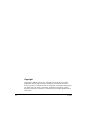 2
2
-
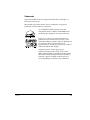 3
3
-
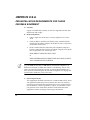 4
4
-
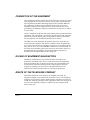 5
5
-
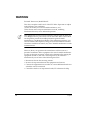 6
6
-
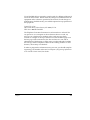 7
7
-
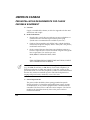 8
8
-
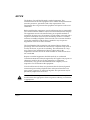 9
9
-
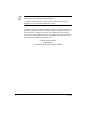 10
10
-
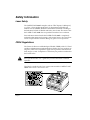 11
11
-
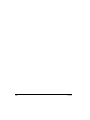 12
12
-
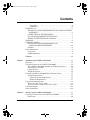 13
13
-
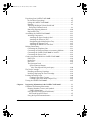 14
14
-
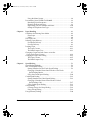 15
15
-
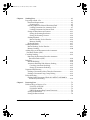 16
16
-
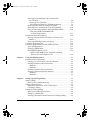 17
17
-
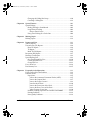 18
18
-
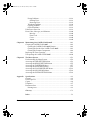 19
19
-
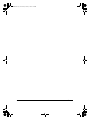 20
20
-
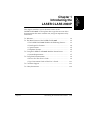 21
21
-
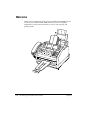 22
22
-
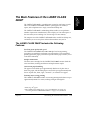 23
23
-
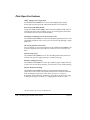 24
24
-
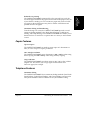 25
25
-
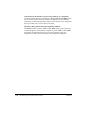 26
26
-
 27
27
-
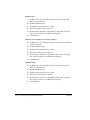 28
28
-
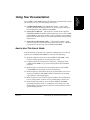 29
29
-
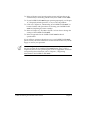 30
30
-
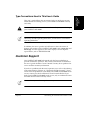 31
31
-
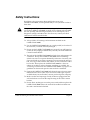 32
32
-
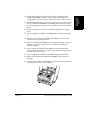 33
33
-
 34
34
-
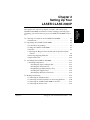 35
35
-
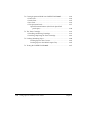 36
36
-
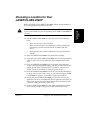 37
37
-
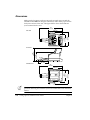 38
38
-
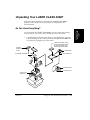 39
39
-
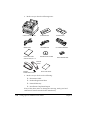 40
40
-
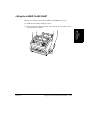 41
41
-
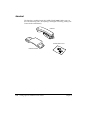 42
42
-
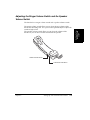 43
43
-
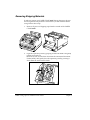 44
44
-
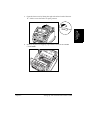 45
45
-
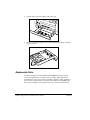 46
46
-
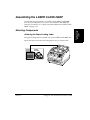 47
47
-
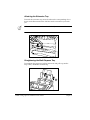 48
48
-
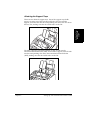 49
49
-
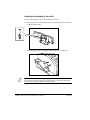 50
50
-
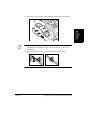 51
51
-
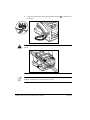 52
52
-
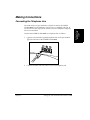 53
53
-
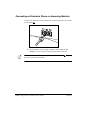 54
54
-
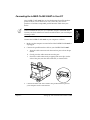 55
55
-
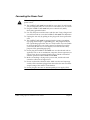 56
56
-
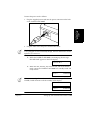 57
57
-
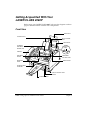 58
58
-
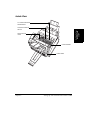 59
59
-
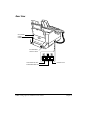 60
60
-
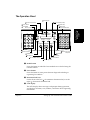 61
61
-
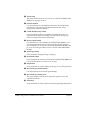 62
62
-
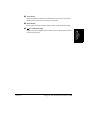 63
63
-
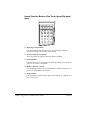 64
64
-
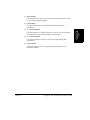 65
65
-
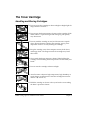 66
66
-
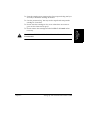 67
67
-
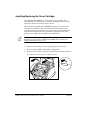 68
68
-
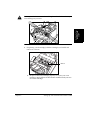 69
69
-
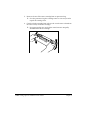 70
70
-
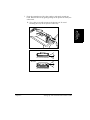 71
71
-
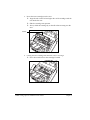 72
72
-
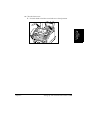 73
73
-
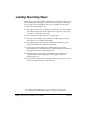 74
74
-
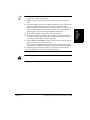 75
75
-
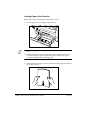 76
76
-
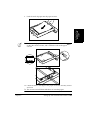 77
77
-
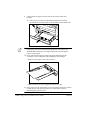 78
78
-
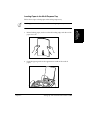 79
79
-
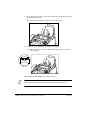 80
80
-
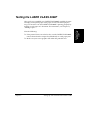 81
81
-
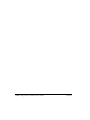 82
82
-
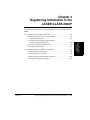 83
83
-
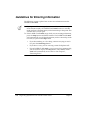 84
84
-
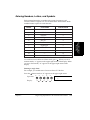 85
85
-
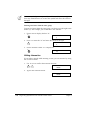 86
86
-
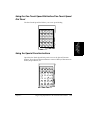 87
87
-
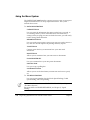 88
88
-
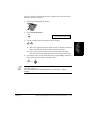 89
89
-
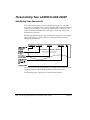 90
90
-
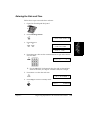 91
91
-
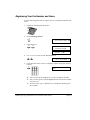 92
92
-
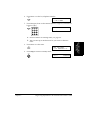 93
93
-
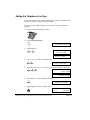 94
94
-
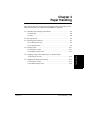 95
95
-
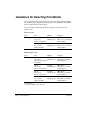 96
96
-
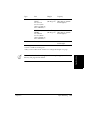 97
97
-
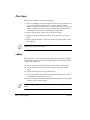 98
98
-
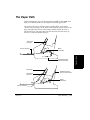 99
99
-
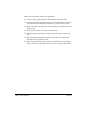 100
100
-
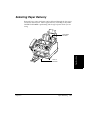 101
101
-
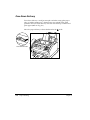 102
102
-
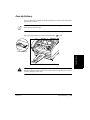 103
103
-
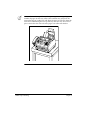 104
104
-
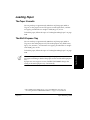 105
105
-
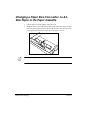 106
106
-
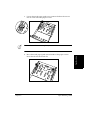 107
107
-
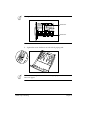 108
108
-
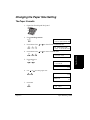 109
109
-
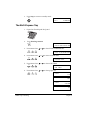 110
110
-
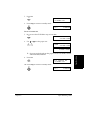 111
111
-
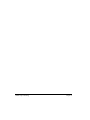 112
112
-
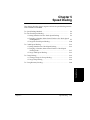 113
113
-
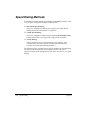 114
114
-
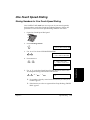 115
115
-
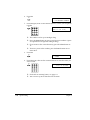 116
116
-
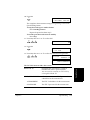 117
117
-
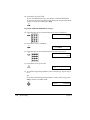 118
118
-
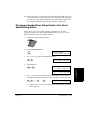 119
119
-
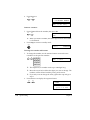 120
120
-
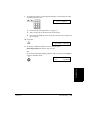 121
121
-
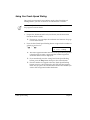 122
122
-
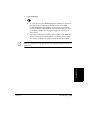 123
123
-
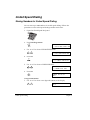 124
124
-
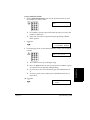 125
125
-
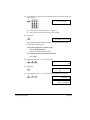 126
126
-
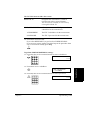 127
127
-
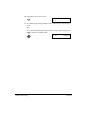 128
128
-
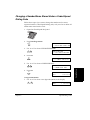 129
129
-
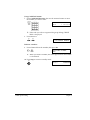 130
130
-
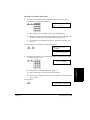 131
131
-
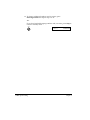 132
132
-
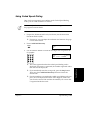 133
133
-
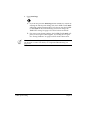 134
134
-
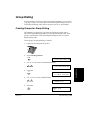 135
135
-
 136
136
-
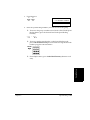 137
137
-
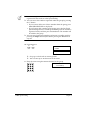 138
138
-
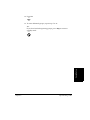 139
139
-
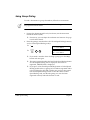 140
140
-
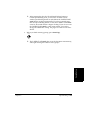 141
141
-
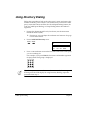 142
142
-
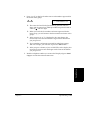 143
143
-
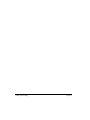 144
144
-
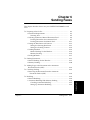 145
145
-
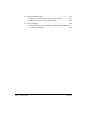 146
146
-
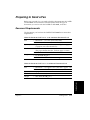 147
147
-
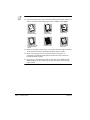 148
148
-
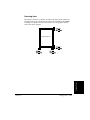 149
149
-
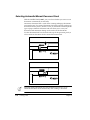 150
150
-
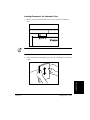 151
151
-
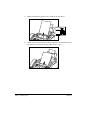 152
152
-
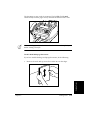 153
153
-
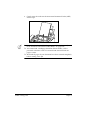 154
154
-
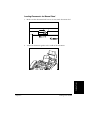 155
155
-
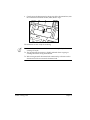 156
156
-
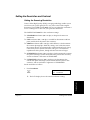 157
157
-
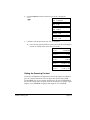 158
158
-
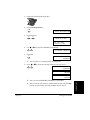 159
159
-
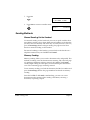 160
160
-
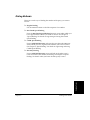 161
161
-
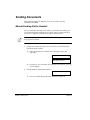 162
162
-
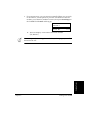 163
163
-
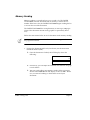 164
164
-
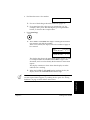 165
165
-
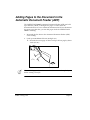 166
166
-
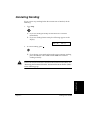 167
167
-
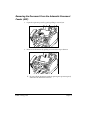 168
168
-
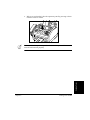 169
169
-
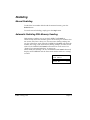 170
170
-
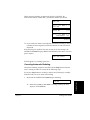 171
171
-
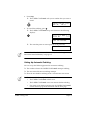 172
172
-
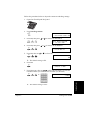 173
173
-
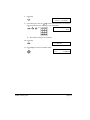 174
174
-
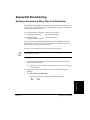 175
175
-
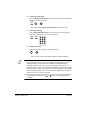 176
176
-
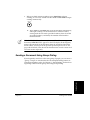 177
177
-
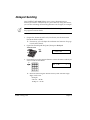 178
178
-
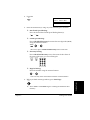 179
179
-
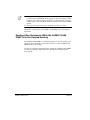 180
180
-
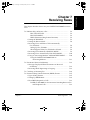 181
181
-
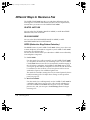 182
182
-
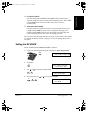 183
183
-
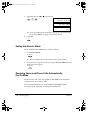 184
184
-
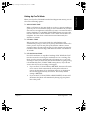 185
185
-
 186
186
-
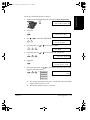 187
187
-
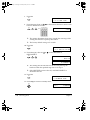 188
188
-
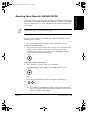 189
189
-
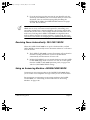 190
190
-
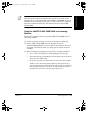 191
191
-
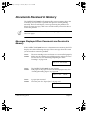 192
192
-
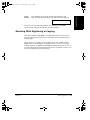 193
193
-
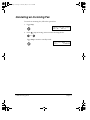 194
194
-
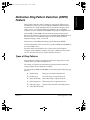 195
195
-
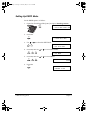 196
196
-
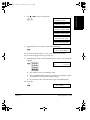 197
197
-
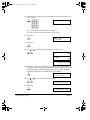 198
198
-
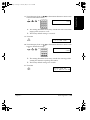 199
199
-
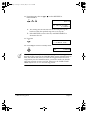 200
200
-
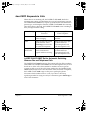 201
201
-
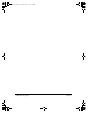 202
202
-
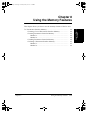 203
203
-
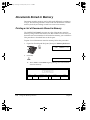 204
204
-
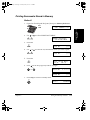 205
205
-
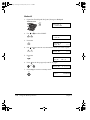 206
206
-
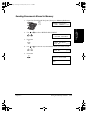 207
207
-
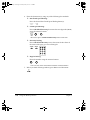 208
208
-
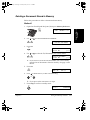 209
209
-
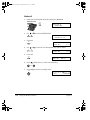 210
210
-
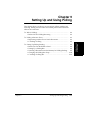 211
211
-
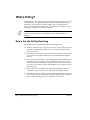 212
212
-
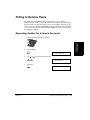 213
213
-
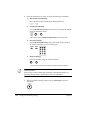 214
214
-
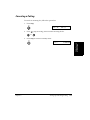 215
215
-
 216
216
-
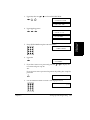 217
217
-
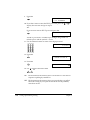 218
218
-
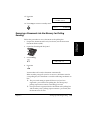 219
219
-
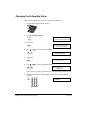 220
220
-
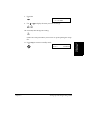 221
221
-
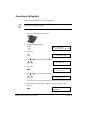 222
222
-
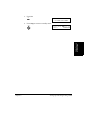 223
223
-
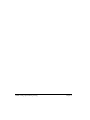 224
224
-
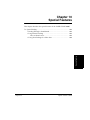 225
225
-
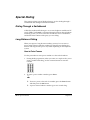 226
226
-
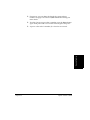 227
227
-
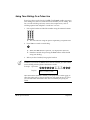 228
228
-
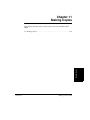 229
229
-
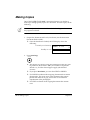 230
230
-
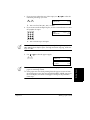 231
231
-
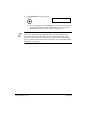 232
232
-
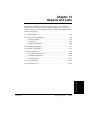 233
233
-
 234
234
-
 235
235
-
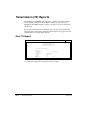 236
236
-
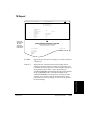 237
237
-
 238
238
-
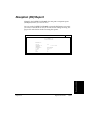 239
239
-
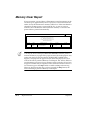 240
240
-
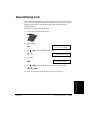 241
241
-
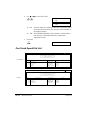 242
242
-
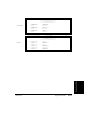 243
243
-
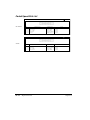 244
244
-
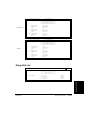 245
245
-
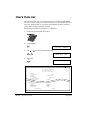 246
246
-
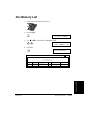 247
247
-
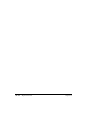 248
248
-
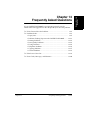 249
249
-
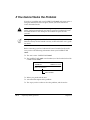 250
250
-
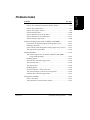 251
251
-
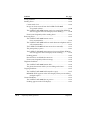 252
252
-
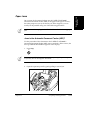 253
253
-
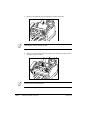 254
254
-
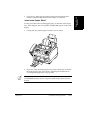 255
255
-
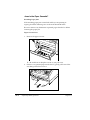 256
256
-
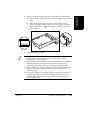 257
257
-
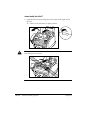 258
258
-
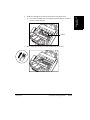 259
259
-
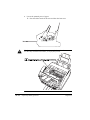 260
260
-
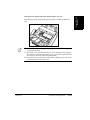 261
261
-
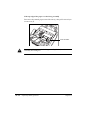 262
262
-
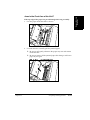 263
263
-
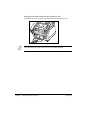 264
264
-
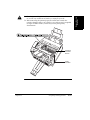 265
265
-
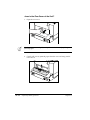 266
266
-
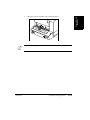 267
267
-
 268
268
-
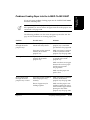 269
269
-
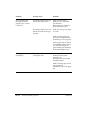 270
270
-
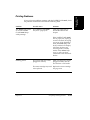 271
271
-
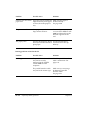 272
272
-
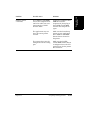 273
273
-
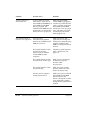 274
274
-
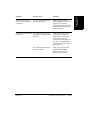 275
275
-
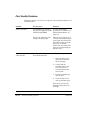 276
276
-
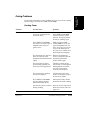 277
277
-
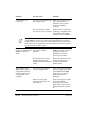 278
278
-
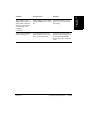 279
279
-
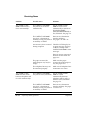 280
280
-
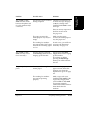 281
281
-
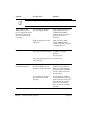 282
282
-
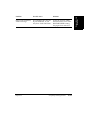 283
283
-
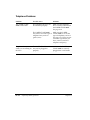 284
284
-
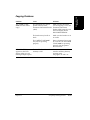 285
285
-
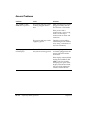 286
286
-
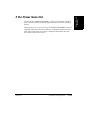 287
287
-
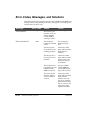 288
288
-
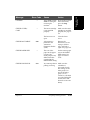 289
289
-
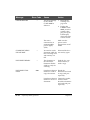 290
290
-
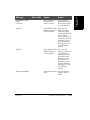 291
291
-
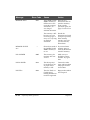 292
292
-
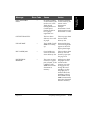 293
293
-
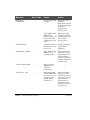 294
294
-
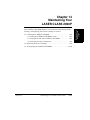 295
295
-
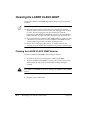 296
296
-
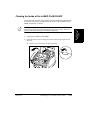 297
297
-
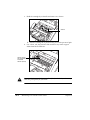 298
298
-
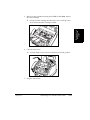 299
299
-
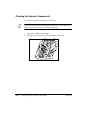 300
300
-
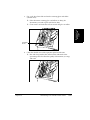 301
301
-
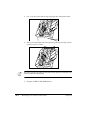 302
302
-
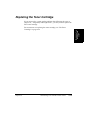 303
303
-
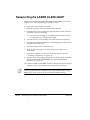 304
304
-
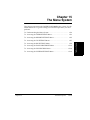 305
305
-
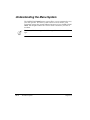 306
306
-
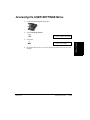 307
307
-
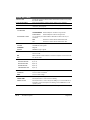 308
308
-
 309
309
-
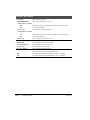 310
310
-
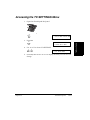 311
311
-
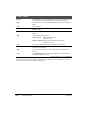 312
312
-
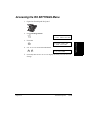 313
313
-
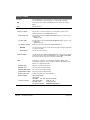 314
314
-
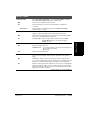 315
315
-
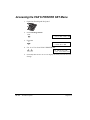 316
316
-
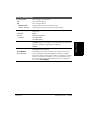 317
317
-
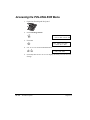 318
318
-
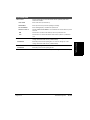 319
319
-
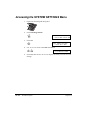 320
320
-
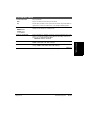 321
321
-
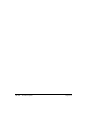 322
322
-
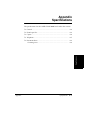 323
323
-
 324
324
-
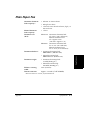 325
325
-
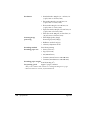 326
326
-
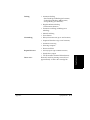 327
327
-
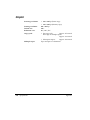 328
328
-
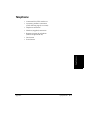 329
329
-
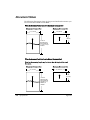 330
330
-
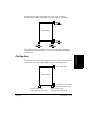 331
331
-
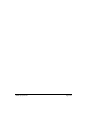 332
332
-
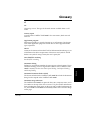 333
333
-
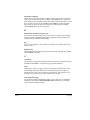 334
334
-
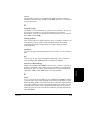 335
335
-
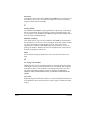 336
336
-
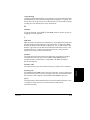 337
337
-
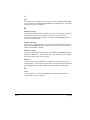 338
338
-
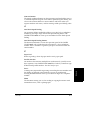 339
339
-
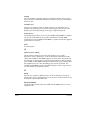 340
340
-
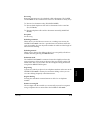 341
341
-
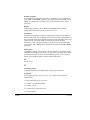 342
342
-
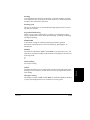 343
343
-
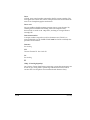 344
344
-
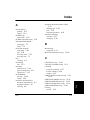 345
345
-
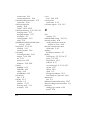 346
346
-
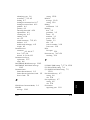 347
347
-
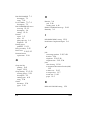 348
348
-
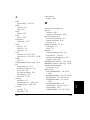 349
349
-
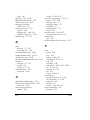 350
350
-
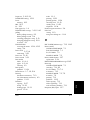 351
351
-
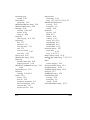 352
352
-
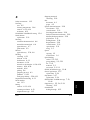 353
353
-
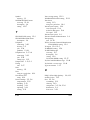 354
354
-
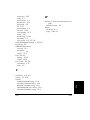 355
355
-
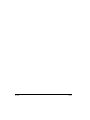 356
356
-
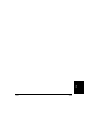 357
357
-
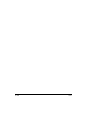 358
358
-
 359
359
Canon H12157 User manual
- Category
- Multifunctionals
- Type
- User manual
- This manual is also suitable for
Ask a question and I''ll find the answer in the document
Finding information in a document is now easier with AI
Related papers
Other documents
-
Samsung SF-6900 User manual
-
Samsung CF-6800 Owner's manual
-
Samsung SF-6800 User manual
-
Samsung Msys 6750 User manual
-
Ricoh Fax Machine 2400L User manual
-
Ricoh BizWorkz 106 Operating instructions
-
Savin 3690 User manual
-
Samsung 560 User manual
-
Minolta Di350f User manual
-
Muratec Fax Machine User manual