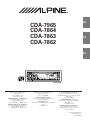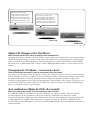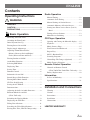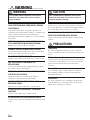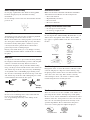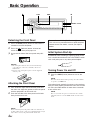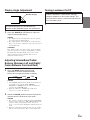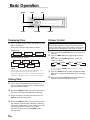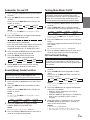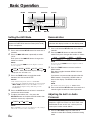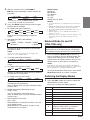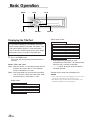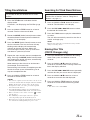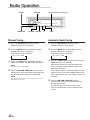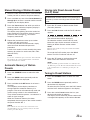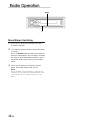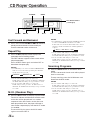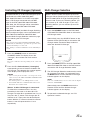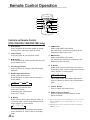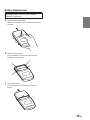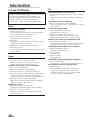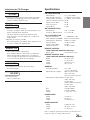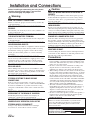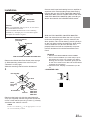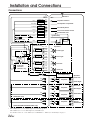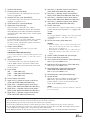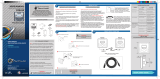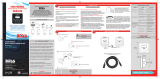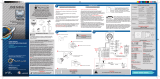Alpine CDA-7965 User manual
- Category
- Serial switch boxes
- Type
- User manual
This manual is also suitable for

EN
FR
ES
ES
IT
SE
R
ALPINE ELECTRONICS, INC.
Tokyo office: 1-1-8 Nishi Gotanda,
Shinagawa-ku,
Tokyo 141-8501, Japan
Tel.: (03) 3494-1101
ALPINE ELECTRONICS OF AMERICA, INC.
19145 Gramercy Place, Torrance,
California 90501, U.S.A.
Tel.: 1-800-ALPINE-1 (1-800-257-4631)
ALPINE ELECTRONICS OF CANADA, INC.
Suite 203, 7300 Warden Ave. Markham,
Ontario L3R 9Z6, Canada
Tel.: 1-800-ALPINE-1 (1-800-257-4631)
ALPINE ELECTRONICS FRANCE S.A.R.L.
(RCS PONTOISE B 338 101 280)
98, Rue De La Belle Etoile, Z.I. Paris Nord Il
B.P. 50016 F-95945, Roissy, Charles De Gaulle
Cedex, France
Tel.: 01-48 63 89 89
ALPINE ELECTRONICS OF U.K., LTD.
13 Tanners Drive, Blakelands, Milton Keynes
MK14 5BU, U.K.
Tel.: 01908-61 15 56
ALPINE ELECTRONICS DE ESPAÑA, S.A.
Portal De Gamarra 36, Pabellón 32
01013 Vitoria (Alava)-Apdo. 133, Spain
Tel.: 34-45-283588
ALPINE ELECTRONICS OF AUSTRALIA PTY. LTD.
6-8 Fiveways Boulevarde Keysborough,
Victoria 3173, Australia
Tel.: (03) 9769-0000
ALPINE ELECTRONICS GmbH
Kreuzerkamp 7-11 40878 Ratingen, Germany
Tel.: 02102-45 50
ALPINE ITALIA S.p.A.
Via C. Colombo 8, 20090 Trezzano Sul Naviglio
MI, Italy
Tel.: 02-48 47 81
CDA-7965
CDA-7864
CDA-7863
CDA-7862
Designed by ALPINE Japan
Printed in China (Y)
68P01149K88-O
(CDA-7965)

CD changer for CDA-7965/
CDA-7864/CDA-7863/CDA-7862
Changeur CD pour CDA-7965/
CDA-7864/CDA-7863/CDA-7862
Cambiador de CD para CDA-7965/
CDA-7864/CDA-7863/CDA-7862
CHA-S624
CD changer for CDA-7965/
CDA-7864/CDA-7863/CDA-7862
Changeur CD pour CDA-7965/
CDA-7864/CDA-7863/CDA-7862
Cambiador de CD para CDA-7965/
CDA-7864/CDA-7863/CDA-7862
CHA-1214
CHM-S620
Alpine CD Changers Give You More!
More musical selections, more versatility, more convenience.
An Alpine CD Changer adds more musical choices to your sound system. All models can be controlled from
Alpine head units and deliver excellent sound quality. The CHA-S624 is a high-performance 6-disc changer
with a new M DAC, Ai-NET compatibility, Optical Digital Output, 150 Disc Title Memory and CD TEXT.
The CHA-1214 Ai-NET model holds 12 discs, and the CHM-S620 M-Bus model is a super-compact 6-disc
changer.
Changeurs de CD Alpine : vous avez le choix!
Plus de sélections musicales, plus de souplesse, plus de confort.
Un changeur de CD Alpine permet d'augmenter la plage des sélections musicales de votre système embarqué.
Tous les modèles peuvent être contrôlés à partir des autoradios Alpine et offrent une excellente qualité audio.
Le modèle CHA-S624 est un changeur 6 disques ultra performant compatible Ai-NET et équipé d'un
convertisseur N/A standard, d'une sortie optique numérique, d'une mémoire d'une capacité de 150 titres et de
la fonction CD TEXT. Le modèle CHA-1214 Ai-NET peut contenir 12 disques. Le modèle CHM-S620 M-
Bus est un changeur 6 disques super compact.
¡Los cambiadores Alpine de CD le ofrecen más!
Más selecciones musicales, más versatilidad y más ventajas.
Un cambiador Alpine de CD añade más opciones musicales a su equipo de sonido. Todos los modelos
pueden controlarse desde las unidades principales de Alpine y proporcionar un sonido de calidad
excepcional. El modelo CHA-S624 es un cambiador de 6 discos de alto rendimiento con el nuevo DAC "M"
y compatibilidad con Ai-NET, salida digital óptica, memoria de títulos de 150 discos y TEXTO CD. El
modelo CHA-1214 Ai-NET admite 12 discos y el modelo CHM-S620 Bus-M es un cambiador de 6 discos y
tamaño reducido.

1-EN
ENGLISH
Contents
Operating Instructions
WARNING
WARNING ................................................. 2
CAUTION .................................................. 2
PRECAUTIONS ........................................ 2
Basic Operation
Detaching the Front Panel ................................. 4
Attaching the Front Panel ................................. 4
Initial System Start-Up ..................................... 4
Turning Power On and Off................................ 4
Display Angle Adjustment ................................ 5
Adjusting Volume/Bass/Treble/
Balance (Between Left and Right)/
Fader (Between Front and Rear) ................... 5
Turning Loudness On/Off ................................. 5
Audio Mute Function ........................................ 5
Selecting BBE Mode ........................................ 5
Displaying Time ................................................ 6
Setting Time ...................................................... 6
Dimmer Control ................................................ 6
Subwoofer On and Off ...................................... 7
Sound (Beep) Guide Function .......................... 7
Turning Mute Mode On/Off.............................. 7
CD Text Scroll Setting ...................................... 7
Setting the AUX Mode ...................................... 8
Demonstration ................................................... 8
Adjusting the built -in Audio Processor ............ 8
Blackout Mode On and Off
(CDA-7965 only) ........................................... 9
Switching the Display Modes ........................... 9
Displaying the Title/Text................................. 10
Titling Discs/Stations ...................................... 11
Searching for Titled Discs/Stations ................. 11
Erasing Disc Title (CD/CD Changer only) ..... 11
Radio Operation
Manual Tuning ................................................ 12
Automatic Seek Tuning .................................. 12
Manual Storing of Station Presets .................. 13
Automatic Memory of Station Presets ............ 13
Storing into Direct Access Preset (D.A.P.)
Band ............................................................. 13
Tuning to Preset Stations ................................ 13
Mono/Stereo Switching .................................. 14
CD Player Operation
Opening and Closing the Movable display ..... 15
Playback .......................................................... 15
Music Sensor (Skip)........................................ 15
Fast Forward and Backward ........................... 16
Repeat Play ..................................................... 16
M.I.X. (Random Play) .................................... 16
Scanning Programs ......................................... 16
Controlling CD Changer (Optional) ............... 17
Multi-Changer Selection ................................. 17
Remote Control Operation
Controls on Remote Control
(CDA-7965/CDA-7864/CDA-7863 only) ... 18
Battery Replacement ....................................... 19
Information
In Case of Difficulty ....................................... 20
Specifications .................................................. 21
Installation and Connections
Warning ........................................................... 22
Caution ............................................................ 22
Precautions ...................................................... 22
Installation ...................................................... 23
Connections .................................................... 24
LIMITED WARRANTY

2-EN
WARNING
This symbol means important instructions.
Failure to heed them can result in serious
injury or death.
DO NOT OPERATE ANY FUNCTION THAT TAKES
YOUR ATTENTION AWAY FROM SAFELY DRIVING
YOUR VEHICLE.
Any function that requires your prolonged attention
should only be performed after coming to a complete stop.
Always stop the vehicle in a safe location before
performing these functions. Failure to do so may result in
an accident.
KEEP THE VOLUME AT A LEVEL WHERE YOU CAN
STILL HEAR OUTSIDE NOISE WHILE DRIVING.
Failure to do so may result in an accident.
MINIMIZE DISPLAY VIEWING WHILE DRIVING.
Viewing the display may distract the driver from looking
ahead of the vehicle and cause an accident.
DO NOT DISASSEMBLE OR ALTER.
Doing so may result in an accident, fire or electric shock.
USE THIS PRODUCT FOR MOBILE 12V
APPLICATIONS.
Use for other than its designed application may result in
fire, electric shock or other injury.
KEEP SMALL OBJECTS SUCH AS BATTERY OUT OF
THE REACH OF CHILDREN.
Swallowing them may result in serious injury. If
swallowed, consult a physician immediately.
USE THE CORRECT AMPERE RATING WHEN
REPLACING FUSES.
Failure to do so may result in fire or electric shock.
DO NOT EXPOSE THIS PRODUCT TO RAIN OR
MOISTURE.
Doing so may result in fire or electric shock.
DO NOT BLOCK VENTS OR RADIATOR PANELS.
Doing so may cause heat to build up inside and may result
in fire.
WARNING
CAUTION
This symbol means important instructions.
Failure to heed them can result in injury or
material property damage.
HALT USE IMMEDIATELY IF A PROBLEM APPEARS.
Failure to do so may cause personal injury or damage to
the product. Return it to your authorized Alpine dealer or
the nearest Alpine Service Center for repairing.
DO NOT PLACE HANDS, FINGERS OR FOREIGN
OBJECTS IN INSERTION SLOTS OR GAPS.
Doing so may result in personal injury or damage to the
product.
PRECAUTIONS
Temperature
Be sure the temperature inside the vehicle is between
+60°C (+140°F) and –10°C (+14°F) before turning your
unit on.
Moisture Condensation
You may notice the CD playback sound wavering due to
condensation. If this happens, remove the disc from the
player and wait about an hour for the moisture to
evaporate.
Damaged Disc
Do not attempt to play cracked, warped, or damaged
discs. Playing a bad disc could severely damage the
playback mechanism.
Maintenance
If you have problems, do not attempt to repair the unit
yourself. Return it to your Alpine dealer or the nearest
Alpine Service Station for servicing.

3-EN
Never Attempt the Following
Do not grip or pull out the disc while it is being pulled
back into the player by the automatic reloading
mechanism.
Do not attempt to insert a disc into the unit when the unit
power is off.
Inserting Discs
Your player accepts only one disc at a time for playback.
Do not attempt to load more than one disc.
Make sure the label side is facing up when you insert the
disc. Your player will automatically eject any disc that is
inserted incorrectly. If the player continues to eject a
correctly inserted disc, push the Reset switch with a
pointed object such as a ball-point pen.
Playing a disc while driving on a very bumpy road may
result in skips, but this will not scratch the disc or damage
the player.
New Discs
As a protective measure to prevent the CD from jamming,
the CD player will automatically eject discs with irregular
surfaces or inserted incorrectly. When a new disc is
inserted into the player and ejected after initial loading,
using your finger, feel around the inside of the centre hole
and outside edge of the disc. If you feel any small bumps
or irregularities, this could inhibit proper loading of the
disc. To remove the bumps, rub the inside edge of the hole
and outside edge of the disc with a ball-point pen or other
such instrument, then insert the disc again.
Irregular Shaped Discs
Be sure to use round shape discs only for this unit and
never use any special shape discs.
Use of special shape discs may cause damage to the
mechanism.
Installation Location
Make sure the CDA-7965/CDA-7864/CDA-7863/CDA-
7862 will not be installed in a location subjected to:
• Direct sun and heat
• High humidity and water
• Excessive dust
• Excessive vibrations
Handling the Detachable Front Panel
• Do not expose to rain or water.
• Do not drop or apply shock.
Correct Handling
Do not drop the disc while handling. Hold the disc so you
will not leave fingerprints on the surface. Do not affix
tape, paper, or gummed labels to the disc. Do not write on
the disc.
Disc Cleaning
Fingerprints, dust, or soil on the surface of the disc could
cause the CD player to skip. For routine cleaning, wipe
the playing surface with a clean, soft cloth from the centre
of the disc to the outer edge. If the surface is heavily
soiled, dampen a clean, soft cloth in a solution of mild
neutral detergent before cleaning the disc.
Disc Accessories
There are various accessories available on the market for
protecting the disc surface and improving sound quality.
However, most of them will influence the thickness and/or
diameter of the disc. Using such accessories can cause the
disc to be out of standard specifications and may create
operational problems. We recommend not using these
accessories on discs played in Alpine CD players.
CORRECT
INCORRECT CORRECT
Center
Hole
Bumps
Center
Hole
New
Disc
Outside
(Bumps)
Disc StabilizerTransparent Sheet

4-EN
Detaching the Front Panel
1 Press the PWR (Power) button for more than 3
seconds to turn off the power.
2 Press the (Release) button at lower left
corner until the front panel pops out.
3 Grasp the left side of the front panel and pull it
out.
NOTES
• The front panel may become hot in normal usage
(especially the connector terminals), this is not
malfunction.
• To protect the front panel, place it in the supplied
carrying case.
Attaching the Front Panel
1 First, insert the right side of the front panel into
the main unit. Align the groove on the front panel
with the projections on the main unit.
2 Push the left side of the front panel until it locks
firmly into the main unit.
NOTE
Before attaching the front panel, make sure that there is
no dirt or dust on the connector terminals and no foreign
object between the front panel and the main unit.
2
1
1
RESET switch
PWR BBE 8
9c
MODE MUTE
Remote Controllable (CDA-7862 only)
This unit can be controlled with an optional Alpine
remote control. For details, consult your Alpine
dealer.
Initial System Start-Up
Immediately after installing or applying power to the
unit, it should be initialized. Press the RESET switch
with a ball-point pen or any other pointed object.
Turning Power On and Off
1 Press the PWR (Power) button to turn on the
unit.
NOTE
The unit can be turned on by pressing any other button
except the eject c button.
The volume level gradually increases to the previous
level you were listening to before the unit was turned
off. Press the PWR button for more than 3 seconds
to turn off the unit.
NOTE
The very first time the power is turned on, the volume
will start from level 12, the BBE will be on in the tuner
mode.
Basic Operation

5-EN
Movable display
The movable display may be adjusted to 3
different angles depending upon user preference.
1 Press the ANGLE 8 or 9 button to adjust the
angle of the movable display.
NOTES
• The display will close a half minute after the ignition
key is turned to the OFF position.
• The adjusted angle of the display is stored in memory.
There is no need to re-adjust the angle when the power
is turned back on.
CAUTION
Keep hands (or any other object) away from the display
while it is opening or closing to avoid damage or injury.
The back of the movable display will get very warm
under normal operating conditions. This is not a
malfunction. Do not touch.
Adjusting Volume/Bass/Treble/
Balance (Between Left and Right)/
Fader (Between Front and Rear)
1 Press the MODE (Audio Control) knob
repeatedly to choose the desired mode.
Each press changes the modes as follows:
NOTES
• If the MODE (Audio Control) knob is not rotated in 5
seconds after selecting the BASS, TREBLE,
BALANCE, or FADER mode, the unit automatically
returns to the VOLUME mode.
• When the subwoofer or BBE mode is ON, their
respective levels may be adjusted.
2 Rotate the MODE (Audio Control) knob until the
desired sound is obtained in each mode.
NOTES
• The settings of the Bass and Treble will be individually
memorized for each source (FM, AM and CD) until the
setting is changed. Depending on the connected
devices, some functions and display indications do not
work.
• When the temperature inside the unit rises, the volume
may decrease momentarily. This is not a malfunction.
Display Angle Adjustment
→ VOL → BAS →TRE
FAD ← BAL ←
Turning Loudness On/Off
Loudness introduces a special low- and high-
frequency emphasis at low listening levels. This
compensates for the ear's decreased sensitivity to
bass and treble sound.
1

6-EN
Displaying Time
1 Press the CLK (clock) button repeatedly until the
time is displayed.
Each press changes the modes as follows:
Radio mode
CD Player/Changer modes
NOTE
Selecting any tuner or CD function while in the clock
priority mode will interrupt the time display
momentarily. The function selected will be displayed for
about 5 seconds before the time returns to the display.
Setting Time
1 Press and hold the CLK (Clock) button for at
least 3 seconds while the time is displayed until
the time indication blinks.
2 Rotate the MODE (Audio Control) knob to adjust
the hours while the time indication is blinking.
3 When the hours has been adjusted, press the
MODE (Audio Control) knob.
4 Rotate the MODE (Audio Control) knob to adjust
the minutes while the time indication is blinking.
The time is automatically set 5 seconds after the
minute adjustment. The time can also be
manually set by pressing the MODE (Audio
Control) knob.
MODE INTLZ CLK
TUNE DN g f UP
→→
Radio frequency
DISC TEXT
mode
Playing time
mode
→→→
Clock priority
mode
Basic Operation
Clock priority
mode
→
TITLE mode
TRACK
TEXT mode
←
TITLE mode
←
Dimmer Control
Set the DIMMER control to AUTO to decrease the
illumination brightness of the unit with the head
lights of the vehicle ON. This mode is useful if you
feel the unit's backlighting is too bright at night.
1 Press and hold the INTLZ button for more than 2
seconds.
2 Press the f UP button repeatedly to select
"DIM".
Each press of the f UP button scrolls the
modes as shown:
NOTE
If you press the DN g button the display scrolls in
reverse sequence.
3 Press the TUNE button to select the Dimmer mode.
Each press toggles between DIM AUTO and DIM
MANU.
4 Press and hold the INTLZ button for more than 2
seconds to activate the normal mode.
→ DIM → SUBW → BEEP → MUTE
DEMO ← AUX ← SCR ←

7-EN
→ DIM → SUBW → BEEP → MUTE
DEMO ← AUX ← SCR ←
→ DIM → SUBW → BEEP → MUTE
DEMO ← AUX ← SCR ←
→ SUBW → BAS → TRE
VOL ← FAD ← BAL ←
→ DIM → SUBW → BEEP → MUTE
DEMO ← AUX ← SCR ←
Turning Mute Mode On/Off
If a device having the interrupt feature is
connected, audio will be automatically muted
whenever the interrupt signal is received from the
device. This function can be turned ON or OFF
from the head unit by following procedure below.
1 Press and hold the INTLZ button for at least 2
seconds.
2 Press the f UP button to select the MUTE
mode. Each press changes the modes as shown:
NOTE
If you press the DN g button the display scrolls in
reverse sequence.
3 Press the TUNE button to turn on or off the Mute
mode.
Each press toggles between the MUTE ON and
OFF modes.
NOTE
The initial setting at the factory is "MUTE ON".
4 Press and hold the INTLZ button for more than 2
seconds again to return to normal operation.
CD Text Scroll Setting
This CD player has the ability to scroll the disc
and track name recorded on CD-Text discs. The
scrolling feature will work with names greater than
8 characters.
1 Press and hold the INTLZ button for at least 2
seconds.
2 Press the f UP button repeatedly to select
"SCR".
Each press of the f UP button changes the
modes as shown:
NOTE
If you press the DN g button the display scrolls in
reverse sequence.
3 Press the TUNE button to toggle mode between
SCR AUTO and MANU.
• SCROLL AUTO: the display of CD text is
scrolled continuously.
• SCROLL MANUAL: the display is scrolled only
when a disc is loaded or when a track is
changed.
4 When the setting is completed, press and hold
the INTLZ button for more than 2 seconds to
return to the normal mode.
NOTES
• Initial mode is "SCR MANU".
• The unit scrolls only CD text names. The disc titles
input manually (refer to page 11) cannot be scrolled.
→ DIM → SUBW → BEEP → MUTE
DEMO ← AUX ← SCR ←
Subwoofer On and Off
1 Press and hold the INTLZ button for more than 2
seconds.
2 Press the f UP button repeatedly to select
"SUBW".
Each press of the f UP button changes the
modes as shown:
NOTE
If you press the DN g button the display scrolls in
reverse sequence.
3 Press the TUNE button to toggle mode between
SUB-W ON and SUB-W OFF.
If an Ai-NET compatible processor with
Subwoofer output is connected.:
Press the TUNE button after selecting the SUB-W
ON mode, and the subwoofer output phase is
toggled SUBW NOR (0°) or SUBW REV (180°).
4 Press and hold the INTLZ button for more than 2
seconds after setting the SUB-W ON.
5 Press the MODE (Audio Control) knob
repeatedly to select the SUB-W mode.
6 Rotate MODE (Audio Control) knob until the
desired sound is obtained in each mode.
Sound (Beep) Guide Function
This function will give audible feedback with
varying tones depending upon the button pressed.
1 Press and hold the INTLZ button for more than 2
seconds.
2 Press the f UP button repeatedly to select
"BEEP".
Each press of the f UP button changes the
modes as shown:
NOTE
If you press the DN g button the display scrolls in
reverse sequence.
3 Press the TUNE button to toggle the mode
between BEEP ON and BEEP OFF.
NOTE
The initial setting at the factory is BEEP ON.
4 Press and hold the INTLZ button for more than 2
seconds to set the selected mode.

8-EN
Basic Operation
MODE INTLZ/DISP SOURCE A.PROC
BLACK OUT TUNE DN g f UP
Setting the AUX Mode
You can input TV/video sound by connecting an
optional Ai-NET/RCA Interface cable (KCA-121B)
to this component.
1 Press and hold the INTLZ button for more than 2
seconds.
2 Press the f UP button repeatedly to select
"AUX" .
Each press of the f UP button changes the
modes as shown:
NOTE
If you press the DN g button the display scrolls in
reverse sequence.
∗
Displayed after AUX ON is set.
3 Press the TUNE button to toggle the mode
between AUX ON and AUX OFF.
NOTES
• The initial setting at the factory is AUX OFF.
• You can set the AUX mode display by pressing the DN
g or f UP button after AUX ON is set, select
the AUX mode display setting, and then press the
TUNE button.
4 Press the INTLZ button for at least 2 seconds to
activate the normal mode.
5 To adjust the volume, etc., first press the
SOURCE button and select the AUX mode, then
make the necessary adjustment.
→ TUNER → CD → AUX
NOTE
When AUX ON is selected, you cannot select the changer
to be used even for a connected changer.
Demonstration
This unit has the Demonstration feature which
simulates the display functions on the display panel.
1 Press and hold the INTLZ button for at least 2
seconds.
2 Press the f UP button to select the DEMO
mode. Each press changes the modes as shown:
NOTE
If you press the DN g button the display scrolls in
reverse sequence.
3 Press the TUNE button to turn on or off the
DEMO mode.
Each press toggles between DEMO ON and
DEMO OFF.
If no buttons are pressed 30 seconds after the
DEMO mode is turned ON, "DEMO" blinks 3
times in the display. The DEMO mode then
begins.
NOTE
The initial setting at the factory is "DEMO OFF".
4 Press and hold the INTLZ button for more than 2
seconds again to return to normal operation.
Adjusting the built -in Audio
Processor
You can change the Bass/Treble Frequency
emphasis, High Pass Filter, Low Pass Filter, and
Sub Woofer Phase on this unit, so that you can
create your favorite sound effects.
1 Press the A.PROC button for more than 3
seconds to enter Bass/Treble parameter setting
mode.
→ DIM → SUBW → BEEP → MUTE → SCR
DEMO ← AUX (AUX Mode Display Setting
∗
) ←
→ DIM → SUBW → BEEP → MUTE
DEMO ← AUX ← SCR ←

9-EN
Default values
BC: 80 Hz
BW: WIDE1
TC: 10.0kHz
HP: OFF
LP: OFF
SUBW (Phase): NOR
NOTES
• If you turn the battery power OFF, all settings return to factory
default.
• If HP, LP, BC, and TC are all set to ON, depending on the BC and
TC settings, you may not be able to reinforce the sound effect.
• Except when the HP and LP is turned OFF, the subwoofer is in
monaural mode.
• When the subwoofer is set to OFF, LP mode and change of
phase does not work.
• If no buttons are pressed within 5 seconds, the display for setup
menu disappears while an ordinary menu appears on the
display.
Blackout Mode On and Off
(CDA-7965 only)
When the Blackout mode is turned on, the CFL
display will turn off to reduce power consumption.
This additional power enhances the sound quality.
1 Press and hold the BLACK OUT button for at
least 2 seconds to start the blackout mode. The
display panel lighting turns off, and the audio
signals bypass the treble and bass circuits. This
reduces noise to give a clean, flat response.
NOTE
If any button on the unit is pressed during the blackout
mode, the function will be displayed for 5 seconds to show
the operation before returning to Blackout mode.
To cancel the blackout mode, press and hold the
BLACK OUT button for at least 2 seconds.
Switching the Display Modes
1 Press the DISP (DISPLAY) button to select the
desired Display pattern mode.
Each press changes the display patterns.
Pattern
1
2
3
4
5
6
7
8
9
10
Description
Frequency Pattern
Normal Pattern (Upward)
Peak Value Increasing Pattern
Elevator (left/right) Pattern
Elevator (up/right) Pattern
Warp Pattern
Center Division Pattern
Scan Display
(Repeats from Pattern 1 to Pattern 7
for every 5 seconds endlessly.)
Mode Display
Silent Display (Spectrum analyzer Off)
2 Within 5 seconds, press the DN g or
f UP button repeatedly to select the desired
parameter.
→
∗
BC or BW → TC → HP
DEFP ← SUBW ← LP ←
∗
Each time you press the MODE (Audio Control)
knob, the BC and BW change alternatery.
3 Press the MODE (Audio Control) knob to toggle
between the BC and BW.
1. BC (Setting the Bass Frequency):
→ 60Hz → 70Hz → 80Hz → 90Hz
180Hz ← 150Hz ← 130Hz ← 100Hz ←
Emphasizes the displayed Bass frequency
ranges.
2. BW (Setting the Bass Band Width):
(Q-Factor)
→ WIDE1 → WIDE2 → WIDE3 → WIDE4
(Narrow)←
.................................
→ (Wide)
Changes the displayed frequency’s band width
to narrow or wide.
NOTE
A narrow or wide wave pattern on the display will
indicate the selected band width.
3. TC (Setting the Treble Frequency):
→ 10.0kHz → 12.5kHz → 15.0kHz → 17.5kHz
Emphasizes the displayed treble frequency
ranges.
4. HP (Setting the High Pass Filter):
→ OFF → 80Hz → 120Hz → 160Hz
Outputs all frequencies higher than that selected
according to your preference.
5. LP (Setting the Low Pass Filter):
→ OFF → 160Hz → 120Hz → 80Hz
Outputs all frequencies lower than that selected
according to your preference.
(Only available when using the subwoofer output
from this unit.)
6. SUBW (Change the Subwoofer Phase):
NOR ↔ REV
You can change the subwoofer phase.
(Only available when using the subwoofer output
from this unit.)
7. DEFP (Defeat On and Off):
ON ↔ OFF
When DEFEAT is turned ON, all items 1 to 6 are
set to default values.
When DEFEAT is turned OFF, all items 1 to 6
resume their last set values.

10-EN
Displaying the Title/Text
It is possible to display the CD/Station title if the
title has been previously inputted. For details, see
Titling Disc/Station (page 11). Text information,
such as the disc name and the track name, will be
displayed if playing a CD text compatible disc.
1 Press the TITLE button.
The mode will change every time the button is
pressed.
About "Title" and "Text"
Title: With this device, it is possible to input the CD/
Station name (see page 11). This inputted
name is referred to as a "title".
Text: Text compatible CDs contain text information
such as the disc name and track name. Such
text information is referred to as "text".
Radio mode:
MODE
TITLE
T.S.M.
f UP
DN g
- / J
CD/Changer mode:
∗
1
Displayed during playback of a text
compatible CD. "NO TEXT" will be displayed
when the CD is not text compatible.
∗
2
"--------" will be displayed when the title has
not been inputted.
Sample display when text compatible CD.
NOTES
• Some characters may not be displayed correctly with
this device, depending on the character type.
• The display may not show all the information of the
CD Text depending on the CD changer.
Basic Operation
ELAPSED TIME DISPLAY
↓
↓
TEXT DISPLAY (DISC NAME)
∗
1
↓
CLOCK DISPLAY
↓
TEXT DISPLAY (TRACK NAME)
∗
1
↓
TITLE DISPLAY
∗
2
↓
↓
↓
FREQUENCY DISPLAY
TITLE DISPLAY
∗
2
CLOCK DISPLAY

11-EN
Titling Discs/Stations
It is possible to title your favorite CD's or radio
stations.
1 Press the TITLE button and select the title
display mode.
For details, see Displaying the Title/Text (page
10).
2 Press and hold the TITLE button for at least 3
seconds. The first character will blink.
3 Rotate the MODE (Audio Control) knob to select
the desired letter/numeral/symbol available for
naming. ("A" for example).
4 Press the MODE (Audio Control) button to store
the first character. The first character will stop
blinking and the display will automatically
advance to the next character. When that
character begins to blink, you may choose the
next letter or symbol of your title.
5 Repeat the steps 3 and 4 above to complete the
titling. Pressing the MODE (Audio Control) button
after entering the eighth character, automatically
stores the title into memory.
When entering a title of less than 8 characters
(for example, 3 character title):
After entering 3 characters to complete your title,
the 4th character space will be blinking. Go to
step 6 to complete the title.
6 Press and hold the TITLE button for at least 3
seconds to record the title.
NOTES
• The memory capacity for the disc titles is 18. If you try
to store beyond the limit, the display will show "FULL
DATA." At this point, no more titles can be stored.
• To input a new title, one of the previously inputted
titles must first be deleted.
• For radio broadcast stations, up to 24 station titles
(including both FM and AM) can be stored in memory.
• When you want to erase a title, enter the "
" symbol
into all spaces.
• The CD Changer title length or memory capacity
varies depending upon the model being used.
• Removing power from the unit may delete these titles.
Use caution when manipulating the power cord.
Searching for Titled Discs/Stations
If a CD/Station is titled, you can do a search for it.
(To title CDs or Stations, refer to "Titling Discs/
Stations" on page 11.)
1 Press and hold the T.S.M. button for at least 2
seconds. The title blinks in the display.
2 Press the DN g or f UP button to select
the desired disc/station title.
3 Press the T.S.M. button to play the selected disc
or station.
The unit will automatically search for the disc or
station and begin play.
NOTE
This function cannot be performed when using a multi-
changer switching device.
Erasing Disc Title
(CD/CD Changer only)
1 Press the TITLE button to select the disc titling
mode. Then, press and hold for at least 3
seconds.
2 Press and hold the -/J button for at least 2
seconds to activate the title scanning mode. The
title in the display will blink.
3 Press the DN g or f UP button repeatedly
unitl the disc title you want to erase is displayed.
4 Press and hold the -/J button for at least 2
seconds to erase the disc title displayed.
5 Press and hold the TITLE button for at least 3
seconds to cancel the disc title erasing mode.
NOTE
• You cannot erase a CD-TEXT.

12-EN
Automatic Seek Tuning
1 Press the SOURCE button until a radio
frequency appears in the display.
2 Press the BAND button repeatedly until the
desired radio band is displayed.
Each press changes the band:
→ F1 → F2 → AM
3 Press the TUNE button to illuminate the DX and
SEEK indicators in the display.
With the DX (Distance) mode activated, both
strong and weak stations will be tuned in the
Auto-Seek operation.
Press again to return to the local mode. The DX
indicator will turn off and the SEEK indicator will
remain illuminated. Now, only strong stations will
be tuned.
4 Press the DN g or f UP button to
automatically seek for a station downward or
upward respectively.
The unit will stop at the next station it finds.
Press the same button again to seek the next
station.
Manual Tuning
1 Press the SOURCE button until a radio
frequency appears in the display.
2 Press the BAND button repeatedly until the
desired radio band is displayed.
Each press changes the band:
→ F1 → F2 → AM
3 Press the TUNE button repeatedly until "DX
SEEK" and "SEEK" disappear from the display.
NOTE
The initial mode is DX SEEK.
4 Press the DN g or f UP button to move
downward or upward one step respectively until
the desired station frequency is displayed.
NOTE
The ST indicator appears on the display when a Stereo
FM station is tuned in.
Radio Operation
TUNE/A.ME
DN g
f UP
BAND SOURCE
Preset buttons (1 through 6)
D.A.P.
F

13-EN
Manual Storing of Station Presets
1 Select the radio band and tune in a desired radio
station you wish to store in the preset memory.
2 Press and hold any one of the Preset buttons (1
through 6) for at least 2 seconds until the station
frequency on the display blinks.
3 Press the Preset button into which you wish to
store the station while the frequency display is
blinking (within 5 seconds).
The display stops blinking once the station has
been memorized. The display shows the band,
preset No. with a triangle (9) and station
frequency memorized.
4 Repeat the procedure to store up to 5 other
stations onto the same band.
To use this procedure for other bands, simply
select the band desired and repeat the
procedure.
A total of 24 stations can be stored in the preset
memory (6 stations for each band; FM1, FM2,
AM and D.A.P.).
NOTE
If you store a station in a preset memory which already
has a station, the current station will be cleared and
replaced with the new station.
Automatic Memory of Station
Presets
1 Press the SOURCE button to select the radio
mode.
2 Press the BAND button repeatedly until the
desired radio band is displayed.
3 Press and hold the A. ME button for at least 2
seconds.
The frequency on the display continues to
change while the automatic memory is in
progress. The tuner will automatically seek and
store 6 strong stations in the selected band.
They will be stored into presets 1 to 6 buttons in
order of signal strength.
When the automatic memory has been
completed, the tuner goes to the station stored in
the preset location No. 1.
NOTE
If no stations are stored, the tuner will return to the
original station you were listening to before the auto
memory procedure began.
Storing into Direct Access Preset
(D.A.P.) Band
A combination of radio stations in any band (up to
6 stations) can be manually preset into the D.A.P.
band.
1 Press the "F" button to illuminate the FUNC
(Function) indicator.
2 Press the D.A.P. button until the D.A.P. indicator
appears.
Press the BAND button to select FM or AM.
The selected band will be displayed.
To memorize stations onto the D.A.P. band,
follow the steps for the automatic or Manual
Storing of Station Presets section above.
NOTE
This function can be used together with the Automatic
Memory Preset.
To cancel the D.A.P. mode, press the D.A.P.
button. The D.A.P. indicator will turn off.
3 Press the "F" button to activate the normal
mode. The FUNC indicator will turn off.
NOTE
Setting should be performed within 5 seconds after the
"F" button is pressed. The unit will automatically return
to the normal mode 5 seconds after pressing the "F"
button.
Tuning to Preset Stations
1 Press the SOURCE button to select the radio
mode.
2 Press the BAND button repeatedly until the
desired band is displayed.
To select the D.A.P. band, press the D.A.P. button
until the D.A.P. indicator appears in the display.
3 Press the station Preset button that has your
desired radio station in memory.
The display shows the band, preset number with
a triangle and frequency of the station selected.

14-EN
Mono/Stereo Switching
1 Press the "F" button to illuminate the FUNC
(Function) indicator.
2 "ST" indicator appears when a stereo FM station
is tuned in.
Press the MONO button to switch from stereo to
monaural FM reception. This will help in reducing
the noise of weak FM Stereo broadcasts. Press
the MONO button again to return to the stereo
mode.
3 Press the "F" button to activate the normal
mode. The FUNC indicator will turn off.
NOTE
Setting should be performed within 5 seconds after the
"F" button is pressed. The unit will automatically return
to the normal mode 5 seconds after pressing the "F"
button.
Radio Operation
MONO
F

15-EN
Opening and Closing the Movable
display
1 Press the c button.
The movable display will open.
To close the movable display, press the c button
again.
The movable display will close.
NOTES
• Do not apply shock to the movable display when it is
open as it may result in malfunction of the unit.
• The display may be dim during low temperatures and
immediately after turning on the power. The brightness
will return to normal as time elapses.
• The display will stop at the set angle when closing.
CAUTION
Keep hands (or any other object) away from the display
while it is opening or closing to avoid damage or injury.
The back of the movable display will get very warm
under normal operating conditions. This is not a
malfunction. Do not touch.
Playback
1 Press the c button.
The movable display will open.
CD Player Operation
(Movable display fully opened)
Insert a disc with the label side facing up.
2 Insert a disc with the label side facing up.
The disc will be pulled into the unit automatically.
The movable display will close and playback will
begin.
When a disc is already inserted, press the
SOURCE button to switch to the CD mode.
The mode will change every time the button is
pressed.
3 To pause playback, press the -/J button.
Pressing the -/J button again will resume
playback.
4 To eject the disc, press the c button.
NOTES
• Three-inch (8 cm) CD's can be used.
• If the CD does not eject, press c button again for
more than 3 seconds with the movable display open.
• Only com.pact discs containing the mark shown can
be used.
• We cannot fully guarantee the playback of CD-R (CD-
Recordable). You cannot playback CD-RW (CD-
ReWritable) on this unit.
Music Sensor (Skip)
1 Momentarily press the DN g button once
during CD play to return to the beginning of the
current track. If you wish to access the beginning
of a track further back, repeatedly press until you
reach the desired track.
Press the f UP button once to advance to the
beginning of the next track. If you wish to access
the beginning of a track further ahead, press
repeatedly until the desired track is reached.
NOTE
The music sensor feature is functional in the play or
pause mode.
(* Only when the CD changer is connected)
→ TUNER → CD → CD CHANGER*
SOURCE
- / J
f UPDN g
c

16-EN
CD Player Operation
SOURCE BAND
Disc Select buttons
(1 through 6)
f UP
DN g M.I.X.
F
RPT SCAN
Fast Forward and Backward
1 Press and hold the DN g or f UP button to
quickly move backward or forward until you
reach the desired section of the track.
Repeat Play
1 Press the RPT(Repeat) button to play back
repeatedly the track being played.
The RPT indicator appears and the track will be
played repeatedly.
Press the RPT button again and select OFF to
deactivate the repeat play.
NOTES
• If a CD Changer is connected and the REPEAT ALL
mode is selected, the unit repeatedly plays back all
tracks on the disc selected.
• In case a 6-disc CD changer is connected:
In CD changer mode, press the "F" button to illuminate
the FUNC indicator and go to step 1 within 5 seconds.
• In case a 12-disc CD changer is connected:
In CD changer mode, press the "F" button twice to
illuminate the FUNC indicator and go to step 1 within
5 seconds.
M.I.X. (Random Play)
1 Press the M.I.X. button in the play or pause mode.
The M.I.X. indicator will illuminate and the tracks
on the disc will be played back in a random
sequence. After all the tracks on the disc have
been played back once, the player will begin a
new random sequence play until the M.I.X. mode
is cancelled.
To cancel M.I.X. play, press the M.I.X. button
again to turn off the M.I.X.
NOTES
• If a CD Changer equipped with the ALL M.I.X. function
is connected, ALL M.I.X. will also be selectable.
In this mode, the tracks on all the CDs in the current
magazine will be included in the random playback
sequence.
• In case a 6-disc CD changer is connected:
In CD changer mode, press the "F" button to illuminate
the FUNC indicator and go to step 1 within 5 seconds.
• In case a 12-disc CD changer is connected:
In CD changer mode, press the "F" button twice to
illuminate the FUNC indicator and go to step 1 within
5 seconds.
Scanning Programs
1 Press the SCAN button to activate the Scan
mode.
The first 10 seconds of each track will be played
back in succession.
To stop scanning, press the SCAN button and
deactivate the Scan mode.
NOTES
• In case a 6-disc CD changer is connected:
In CD changer mode, press the "F" button to illuminate
the FUNC indicator and go to step 1 within 5 seconds.
• In case a 12-disc CD changer is connected:
In CD changer mode, press the "F" button twice to
illuminate the FUNC indicator and go to step 1 within
5 seconds.
→
M.I.X. ALL M.I.X. (off)
→→
→→→
REPEAT REPEAT ALL (OFF)

17-EN
Controlling CD Changer (Optional)
An optional 6-disc or 12-disc CD Changer may be
connected to the CDA-7965/CDA-7864/
CDA-7863/CDA-7862 if it is Ai-NET compatible.
With a CD Changer connected to the Ai-NET
input of the CDA-7965/CDA-7864/CDA-7863/
CDA-7862, the CD Changer will be controllable
from the CDA-7965/CDA-7864/CDA-7863/
CDA-7862.
Using the KCA-400C (the Multi-Changer Switching
device) multiple changers can be controlled by the
CDA-7965/CDA-7864/CDA-7863/CDA-7862.
See the Multi-Changer Selection section on page
17 for selecting the CD Changers.
NOTES
• The controls on the CDA-7965/CDA-7864/CDA-7863/
CDA-7862 for CD Changer operation are operative only
when a CD Changer is connected.
• The "Changer" indicator illuminates in the CD Changer
mode.
1 Press the SOURCE button to activate the
CHANGER mode. The display shows the
"Changer", disc number and track number.
NOTE
The source indicator varies depending on the connected
source.
2 Press the Disc Select buttons (1 through 6)
corresponding to one of the discs loaded in the
CD Changer. The selected disc number appears
in the display and CD playback starts.
NOTES
• After selecting the desired disc, you can operate in the
same way as for the CDA-7965/CDA-7864/CDA-7863/
CDA-7862 CD player.
For details, please see the CD Operation section.
• If the FUNC indicator is illuminated the Disc Select
buttons become nonfunctional.
When a 12-disc CD Changer is connected:
To select discs numbered from 1 to 6, the
procedure is the same as for the 6-disc CD
Changer. To select discs numbered from 7 to 12,
first press the "F" button. This changes the "D"
indicator to "d". Then press the desired Preset
button. With the "F" button activated, the Preset
buttons 1 to 6 will represent discs 7 to 12
respectively.
Multi-Changer Selection
Alpine's Ai-NET system will support up to 6 CD
Changers. When operating two or more changers,
the KCA-400C (Multi-Changer Switching device)
must be used. If you use 1 Switching device, you
can connect up to 4 CD Changers. If you use 2
Switching devices, you can connect up to 6 CD
Changers.
1 Press the SOURCE button on the CDA-7965/
CDA-7864/CDA-7863/CDA-7862 to activate the
CD Changer mode.
Alternatively, press the SOURCE button on the
Remote Control (RUE-4185) to activate the CD
Changer mode. Proceed to Step 3 below to
select the desired CD Changer.
2 Press the BAND button on the CDA-7965/CDA-
7864/CDA-7863/CDA-7862 or the RUE-4185 to
activate the CD Changer Selection mode.
3 The CD Changer Selection mode remains active
for 3 seconds after Step 2 is performed. Press
the BAND button until the desired CD Changer
indicator appears on the display.
NOTE
If the selected CD Changer is not connected, the display
will show "NO CHGRX".
Alternatively press the BAND button on the
Remote Control until the desired changer
indicator appears on the display.
4 To operate the selected changer, see "CD
Operation" section.
REMOTE CONTROL UNIT
RUE
-
4185

18-EN
Remote Control Operation
REMOTE CONTROL UNIT
RUE
-
4185
MUTE
CD-CHG
SOURCE A.PROC
ENT
BAND
PROG
PWR
VOLUME
1
2
3
4
5
6
8
7
9
!
#
8 g Button
Radio mode: SEEK (DN) Button
CD mode: Press the button to go back to the
beginning of the current track.
9 f Button
Radio mode: SEEK (UP) Button
CD mode: Press the button to advance to the
beginning of the next track.
! 9 Button
Radio mode: Pressing the button will select, in
descending order, stations programmed into the
radio's presets as shown below.
→ 6 → 5 ... 1
CD Changer mode: DISC Select (DN) Button
Press the button to select a disc in descending
order.
" Source Button
Press to select the audio source.
# Audio Processor Button∗∗
Press the button to call the external audio
processor mode.∗
∗
For the operation of external audio processor, refer to the
Owner's Manual of the external audio processor you
purchased.
∗∗ This button is used in conjunction with an optional Ai-
NET processor.
"
Controls on Remote Control
(CDA-7965/CDA-7864/CDA-7863 only)
1 Mute Button
Press the button to lower the volume by 20 dB
instantly. Press the button again to cancel.
2 Power Switch
Press the switch to turn the power on/off.
3 -/J Button
Press the button to switch between the Play and
Pause modes for CD.
4 CD Changer Button
Press the button to change to the CD changer
operation.
5 Band/Programme Button
Radio mode: BAND Button
Press the button and the band will change as
shown below.
→ F1 → F2 → AM
6 Volume Adjustment Buttons
To increase the volume level:
Press the L button
To decrease the volume level:
Press the K button
7 8 Button
Radio mode: Pressing the button will select, in
ascending order, stations programmed into the
radio's presets as shown below.
→ 1 → 2 ... 6
CD Changer mode: DISC Select (UP) Button
Press the button to select a disc in ascending
order.
Page is loading ...
Page is loading ...
Page is loading ...
Page is loading ...
Page is loading ...
Page is loading ...
Page is loading ...
Page is loading ...
-
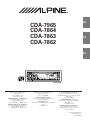 1
1
-
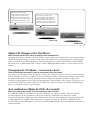 2
2
-
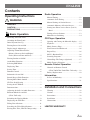 3
3
-
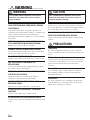 4
4
-
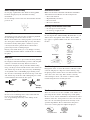 5
5
-
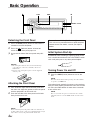 6
6
-
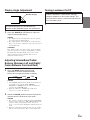 7
7
-
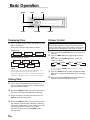 8
8
-
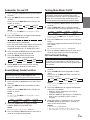 9
9
-
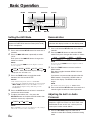 10
10
-
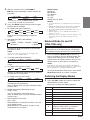 11
11
-
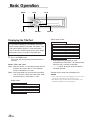 12
12
-
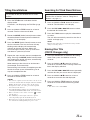 13
13
-
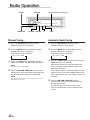 14
14
-
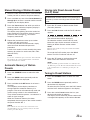 15
15
-
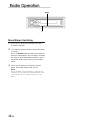 16
16
-
 17
17
-
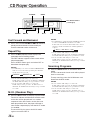 18
18
-
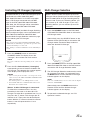 19
19
-
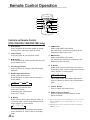 20
20
-
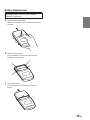 21
21
-
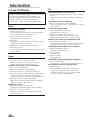 22
22
-
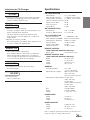 23
23
-
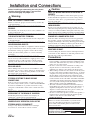 24
24
-
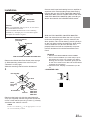 25
25
-
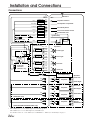 26
26
-
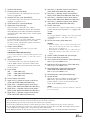 27
27
-
 28
28
Alpine CDA-7965 User manual
- Category
- Serial switch boxes
- Type
- User manual
- This manual is also suitable for
Ask a question and I''ll find the answer in the document
Finding information in a document is now easier with AI
Related papers
Other documents
-
Orava AR-112 User manual
-
Magnadyne AC12K2 Installation guide
-
Eclipse - Fujitsu Ten 316SW User manual
-
Hyundai H-CSP121 User manual
-
Blaupunkt CDC-RF6IR User manual
-
Planet Aaudio PGR35B User manual
-
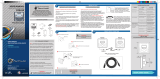 Planet Aaudio PGR42R User manual
Planet Aaudio PGR42R User manual
-
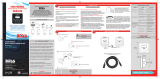 Boss Audio Systems MGR420R Owner's manual
Boss Audio Systems MGR420R Owner's manual
-
Planet Aaudio PGR35B User manual
-
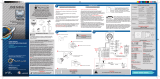 Planet Aaudio PGR45B User manual
Planet Aaudio PGR45B User manual