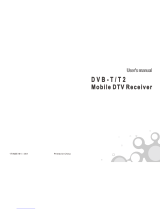ENG
ENGLISH
20
INSTALLATION MENU
Volume
-
Decide to apply volume policy of ‘Start Volume’, ‘Maximum Volume’ and ‘Minimum Volume’ as On(Work) or No(Do Not
Work).
-
(0 ≤ Min ≤ Start ≤ Max ≤ 100)
Start Volume
y
This entry sets the start volume level when is power on.
-
The level is specified as a number between minimum volume to maximum value. (Min ≤ Start ≤ Max)
-
The default setting is ‘Off’ (disabled).
-
When enabled, if the value is lower then the minimum specified in the minimum volume entry, the minimum volume
entry must be used.
-
When enabled, if the value is larger then the maximum specified in the maximum volume entry, the maximum volume
value must be used.
-
Access to a volume in ‘On Timer’ must be fixed to start volume when ‘Hotel Mode Operation’ (Yes) and ‘Start Volume’ (Off, 0
~ 100) were set simultaneously.
Maximum Volume
y
This entry sets the maximum volume level the set. The level is specied as a number between ‘Minimum Volume’ to 100. (Min ≤
Max ≤ 100).
-
If the command volume up to higher than maximum volume’ is received, that should be ignored.
-
The default value is 100.
Minimum Volume
y
This entry sets the minimum volume level the set will produce.
-
The level is specified as a number between 0 to ‘Maximum Volume’. (0 ≤ Min ≤ Max)
-
If the command volume down to lower than minimum volume is received, that should be ignored.
-
The default value is 0.
Key Management
-
Manage key usability of Local(Front) Key and Remote Control. When selected to ‘On’, following ‘IR Operation’ and ‘Local Key
Operation’ will be worked by below.
IR Operation
y
Decide whether work the LG remote control or not.
-
When ‘IR Operation’ is set to 'Normal', all remote keys are available.
-
'Use PWR Only' makes block all remote keys except power key.
-
When ‘IR Operation’ is set to 'Block All', all normal remote keys don’t work.
Local Key Operation
y
Decide to operate 'Local/Front Key' working behavior by setting ‘Local Key Operation’ as 'Normal', 'Use PWR Only' and 'Block All'.
-
When ‘Local Key Operation’ is set to 'Normal', all local keys are available.
-
'Use PWR Only' makes block all local keys except power key.
-
When ‘Local Key Operation’ is set to 'Block All', all local keys don’t work.