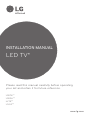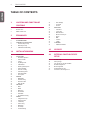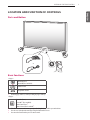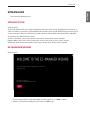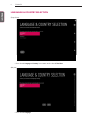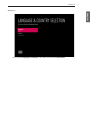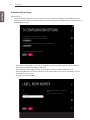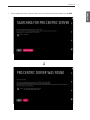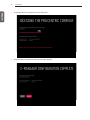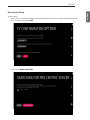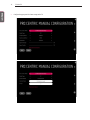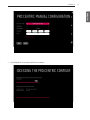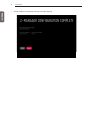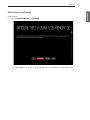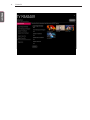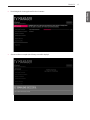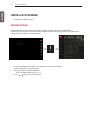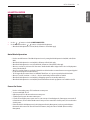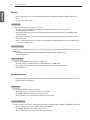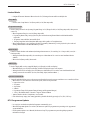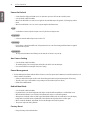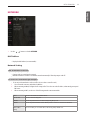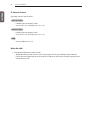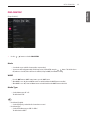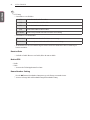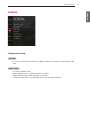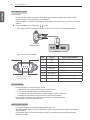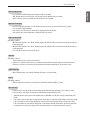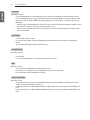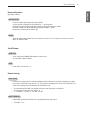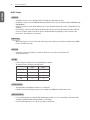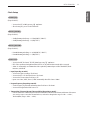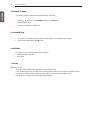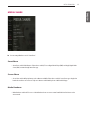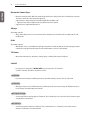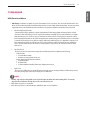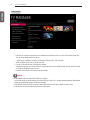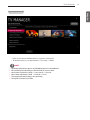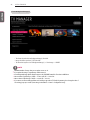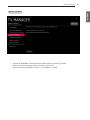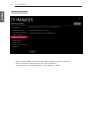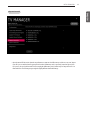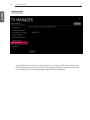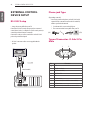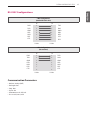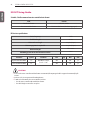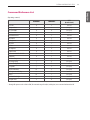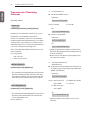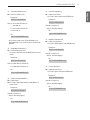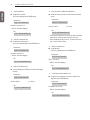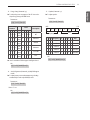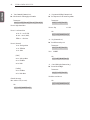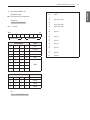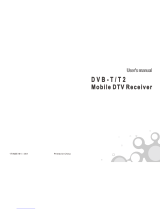LG 49LV751H Installation guide
- Category
- TV set-top boxes
- Type
- Installation guide

INSTALLATION MANUAL
LED TV*
Please read this manual carefully before operating
your set and retain it for future reference.
www.lg.com
UW76**
UW96**
LV75**
UV34**

ENG
ENGLISH
2
TABLE OF CONTENTS
TABLE OF CONTENTS
3 LOCATION AND FUNCTION OF
CONTROLS
3 Parts and Button
3 Basic functions
4 LED Clock Connection
5 EZMANAGER
5 INTRODUCTION
5 EZ-MANAGER WIZARD
6 LANGUAGE & COUNTRY SELECTION
8 - Automatically for Setup
11 - Manually for Setup
15 - USB LG Smart Install Utility
18 INSTALLATION MENU
18 INTRODUCTION
19 LG HOTEL MODE
19 - Hotel Mode Operation
19 - Power On Status
20 - Volume
20 - Key Management
21 - Limited Mode
21 - DTV Programme Update
22 - Power On Default
22 - Aux Source Setting
22 - Power Management
22 - Radio Video Blank
22 - Factory Reset
23 NETWORK
23 - MAC Address
23 - Network Setting
24 - IP Stream Control
24 - Wake On LAN
25 PRO:CENTRIC
25 - Mode
25 - WORF
25 - Media Type
26 - Receive Data
26 - Native EPG
26 - Room Number Setting
27 GENERAL
27 - Configuration Setup
31 - External Speaker
31 - Set ID Setup
31 - Power Saving
32 - HCEC Setup
33 - Clock Setup
34 - Password Change
34 - PreLoaded App
34 - Lock Mode
34 - Crestron
35 MEDIA SHARE
35 - SmartShare
35 - Screen Share
35 - Media Renderer
36 - Bluetooth Sound Sync
36 - Alljoyn
36 - DIAL
36 - TV Name
36 - SoftAP
37 TV MANAGER
37 - USB Download Menu
45 IR CODES
46 EXTERNAL CONTROL DEVICE
SETUP
46 RS-232C Setup
46 Phone jack Type
46 Type of Connector : D-Sub 9-Pin Male
47 RS-232C Configurations
48 IR OUT Using Guide
49 Command Reference List
50 Transmission / Receiving Protocol

ENGENGLISH
3
LOCATION AND FUNCTION OF CONTROLS
LOCATION AND FUNCTION OF CONTROLS
Parts and Button
or
Basic functions
<A type>
Power On (Press)
Power O (Press and hold)
1
Volume Control
Programmes Control
1 All running apps will close, and any recording in progress will stop.
<B type>
Power On (Press)
Power O
1
(Press and Hold)
Menu Control (Press
2
)
Menu Selection (Press and Hold
3
)
1 If the Menu button is on the screen, pressing and holding the button will let you exit the Menu.
2 You can access and adjust the menu by pressing the button when TV is on.
3 You can use the function when you access menu control.

ENG
ENGLISH
4
LOCATION AND FUNCTION OF CONTROLS
LED Clock Connection
(Except for UV34**)
• Image shown may differ from your TV.
This TV can be connected to a LED Clock via the CLOCK port.
CLOCK
CLOCK
LED Clock
(*Not Provided)
LED Clock
(*Not Provided)

ENGENGLISH
5
EZMANAGER
EZMANAGER
• Image shown may differ from your TV.
INTRODUCTION
(Except for UV34**)
The Pro:Centric Platform enables you to simply install, manage and use guest-centric solutions. The default Domain “procentric.local”
and IP Server Address are needed to be registered in DNS TV will contact the IP Server using the default Domain “procentric.local” via IP
on server search page. If TV doesn’t contact the Server, TV will search the pre-defined channel earlier than all channels. (Only DVB-C)
The frequencies of pre-defined channels are below.
Germany: ‘51000, 858000, 778000, 698000, 618000, 538000, 458000, 378000, 298000, 218000, 138000 khz’.
Philippines 6Mhz: ‘57000, 651000, 591000, 531000, 471000, 411000, 351000, 291000, 231000, 171000, 111000 khz’.
Other Country: ‘50000, 842000, 762000, 682000, 602000, 522000, 442000, 362000, 282000, 202000, 122000 khz’.
EZ-MANAGER WIZARD
(Except for UV34**)
-
If you are using Pro:Centric, this setup wizard till help you easily set up the TV. Select ‘NEXT’ to continue.
-
Otherwise, if you will not be installing a Pro:Centric Server, select ‘EXIT’ to quit.

ENG
ENGLISH
6
EZMANAGER
LANGUAGE & COUNTRY SELECTION
(Except for Iran)
-
Please select the Language and Country. Some countries need to select the Time Zone.
(Only Iran)
-
Please select the Language.

ENGENGLISH
7
EZMANAGER
(Only UV34**)
-
Please select the Language and Country. Some countries need to select the Time Zone.

ENG
ENGLISH
8
EZMANAGER
Automatically for Setup
(Except for UV34**)
1 From the TV Conguration Options screen, you can choose how to proceed with the conguration of this TV. Whether you will
congure the TV for Pro:Centric operation via the wizard or use a USB memory device to congure the TV, you may rst wish to set
the Room Number on the TV.
-
If you intend to set Room Number as part of the TV configuration, use the Room Number option to assign the Room # for
this TV before you continue with additional configuration.
-
In the Label field, use the Left/Right arrow keys to specify a North, South, East, or West designation for this TV.
-
In the Room Number field, you can use the number keys on the Installer Remote to direct enter a room number or use the
virtual keyboard on the TV screen.
-
To continue, move and select ‘NEXT’.

ENGENGLISH
9
EZMANAGER
2 This step automatically searches for the Pro:Centric Server. If was found the Pro:Centric data channel, select the ‘NEXT’.

ENG
ENGLISH
10
EZMANAGER
3 Downloading the Pro:Centric application les takes few minutes.
4 After the installation is completed, the following screen will be displayed.

ENGENGLISH
11
EZMANAGER
Manually for Setup
(Except for UV34**)
1 Select a Label and/or enter the Room Number using the numeric keypad on the remotes or using the virtual keyboard on the TV
screen. To continue, move and select ‘NEXT’.
2 Please select the ‘MANUAL PRO:CENTRIC’.

ENG
ENGLISH
12
EZMANAGER
3 Congure the appropriate Pro:Centric settings in the TV.

ENGENGLISH
13
EZMANAGER
4 Downloading the Pro:Centric application les takes few minutes.

ENG
ENGLISH
14
EZMANAGER
5 After the installation is completed, the following screen will be displayed.

ENGENGLISH
15
EZMANAGER
USB LG Smart Install Utility
(Except for UV34**)
1 Select the ‘USB CONFIGURATION’
→
‘TV MANAGER’.
-
If you have USB Memory for “LG_DTV” or “lg_dtv” folder, this step shows the USB file list for downloading the items.

ENG
ENGLISH
16
EZMANAGER

ENGENGLISH
17
EZMANAGER
2 Downloading the Pro:Centric application les takes few minutes.
3 After the installation is completed, the following screen will be displayed.

ENG
ENGLISH
18
INSTALLATION MENU
INSTALLATION MENU
• Image shown may differ from your TV.
INTRODUCTION
The abundant functions for Hotel TV linked with software installation can be projected on OSD as ‘Installation Menu’.
The wide range of hotel features can be performed simply on additional window to enhance the LG hotel TV’s easy installation and
convenient operation for Hotelier and System Integrators.
TV
1 Press the Setting button for more than 5 seconds using the user remote control, programme
information will appear at top left on the screen.
2 Enter a four digit password and press ‘OK’ button.
-
The TV is set with the initial password “1-1-0-5”.
3 Use the button to select the desired menu.

ENGENGLISH
19
INSTALLATION MENU
LG HOTEL MODE
1 Use the button to select the LG HOTEL MODE SETUP.
2 Use the ‘OK’ button and then button to select Hotel Mode Operation.
-
When ‘Hotel Mode Operation’ is set to On (Work), all functions of Hotel Mode apply.
Hotel Mode Operation
-
Decide to work all functions of ‘Hotel Mode Operation’ or not by setting ‘Hotel Mode Operation’ as On(Work) or No(Do Not
Work)
-
When ‘Hotel Mode Operation’ is set to On(Work), all functions of Hotel Mode apply.
-
When ‘Hotel Mode Operation’ is set to No(Do Not Work), all functions of Hotel Mode Do Not apply.
-
When it is set to ‘On’, ‘Key Lock’ item of the User menu is disabled and the OSD is displayed same to the Local Key Operation
setting of the Hotel mode.
-
When it is set to ‘On’, all items reserved at the Schedule list are deleted and the reservation function is not supported.(applied
for the model offering the reservation function)
-
The TV triggered by the external device (ex: SIMPLINK, TVLink-Tuner, etc.) operates separately from the Hotel mode.
-
When it is set to ‘On’, User Menu
→
General
→
‘Reset to Initial Settings and Demo Mode’ are disabled.
-
When ‘Hotel Mode Operation’ is set to On(Work), all skipped programs are not tuned by number keys.
-
When ‘Hotel Mode Operation’ is set to On(Work), Detailed Information about the programme is not available in the EPG.
Power On Status
-
Decide to select working status of TV Set when turn on main power.
-
You can set with PWR, STD, LST.
-
PWR always make TV set On status when turn on main power .
-
STD make Stand-by status when turn on main power.
-
LST make TVSet work like previous power status. As same concept as Power Backup mode; If main power were turned off
in Power On status, TVSet would work in On status. If main power were turned off in Stand-by status, TVSet would work in
Stand-by status.
-
If there Block All is both IR Operation and Local Key Operation from Key Management, In order to provide the Option
that must be able to turn on the TV in the TV turned off situation, change the value of the PWR. (Reference the Key
Management)

ENG
ENGLISH
20
INSTALLATION MENU
Volume
-
Decide to apply volume policy of ‘Start Volume’, ‘Maximum Volume’ and ‘Minimum Volume’ as On(Work) or No(Do Not
Work).
-
(0 ≤ Min ≤ Start ≤ Max ≤ 100)
Start Volume
y
This entry sets the start volume level when is power on.
-
The level is specified as a number between minimum volume to maximum value. (Min ≤ Start ≤ Max)
-
The default setting is ‘Off’ (disabled).
-
When enabled, if the value is lower then the minimum specified in the minimum volume entry, the minimum volume
entry must be used.
-
When enabled, if the value is larger then the maximum specified in the maximum volume entry, the maximum volume
value must be used.
-
Access to a volume in ‘On Timer’ must be fixed to start volume when ‘Hotel Mode Operation’ (Yes) and ‘Start Volume’ (Off, 0
~ 100) were set simultaneously.
Maximum Volume
y
This entry sets the maximum volume level the set. The level is specied as a number between ‘Minimum Volume’ to 100. (Min ≤
Max ≤ 100).
-
If the command volume up to higher than maximum volume’ is received, that should be ignored.
-
The default value is 100.
Minimum Volume
y
This entry sets the minimum volume level the set will produce.
-
The level is specified as a number between 0 to ‘Maximum Volume’. (0 ≤ Min ≤ Max)
-
If the command volume down to lower than minimum volume is received, that should be ignored.
-
The default value is 0.
Key Management
-
Manage key usability of Local(Front) Key and Remote Control. When selected to ‘On’, following ‘IR Operation’ and ‘Local Key
Operation’ will be worked by below.
IR Operation
y
Decide whether work the LG remote control or not.
-
When ‘IR Operation’ is set to 'Normal', all remote keys are available.
-
'Use PWR Only' makes block all remote keys except power key.
-
When ‘IR Operation’ is set to 'Block All', all normal remote keys don’t work.
Local Key Operation
y
Decide to operate 'Local/Front Key' working behavior by setting ‘Local Key Operation’ as 'Normal', 'Use PWR Only' and 'Block All'.
-
When ‘Local Key Operation’ is set to 'Normal', all local keys are available.
-
'Use PWR Only' makes block all local keys except power key.
-
When ‘Local Key Operation’ is set to 'Block All', all local keys don’t work.
Page is loading ...
Page is loading ...
Page is loading ...
Page is loading ...
Page is loading ...
Page is loading ...
Page is loading ...
Page is loading ...
Page is loading ...
Page is loading ...
Page is loading ...
Page is loading ...
Page is loading ...
Page is loading ...
Page is loading ...
Page is loading ...
Page is loading ...
Page is loading ...
Page is loading ...
Page is loading ...
Page is loading ...
Page is loading ...
Page is loading ...
Page is loading ...
Page is loading ...
Page is loading ...
Page is loading ...
Page is loading ...
Page is loading ...
Page is loading ...
Page is loading ...
Page is loading ...
Page is loading ...
Page is loading ...
Page is loading ...
Page is loading ...
-
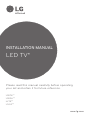 1
1
-
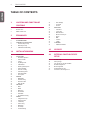 2
2
-
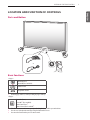 3
3
-
 4
4
-
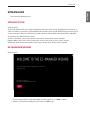 5
5
-
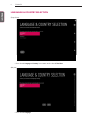 6
6
-
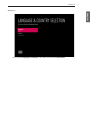 7
7
-
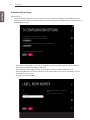 8
8
-
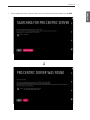 9
9
-
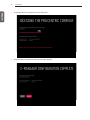 10
10
-
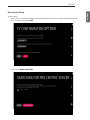 11
11
-
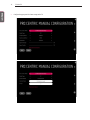 12
12
-
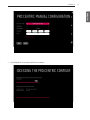 13
13
-
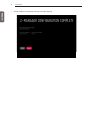 14
14
-
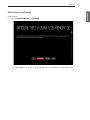 15
15
-
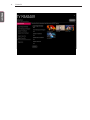 16
16
-
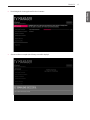 17
17
-
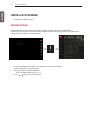 18
18
-
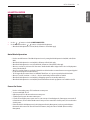 19
19
-
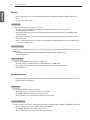 20
20
-
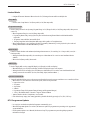 21
21
-
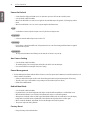 22
22
-
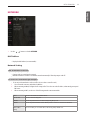 23
23
-
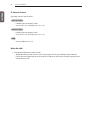 24
24
-
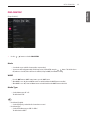 25
25
-
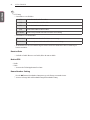 26
26
-
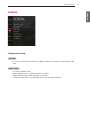 27
27
-
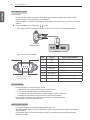 28
28
-
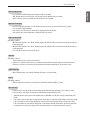 29
29
-
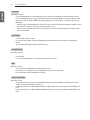 30
30
-
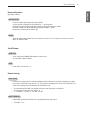 31
31
-
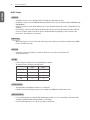 32
32
-
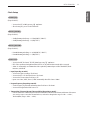 33
33
-
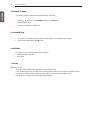 34
34
-
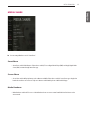 35
35
-
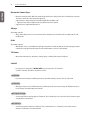 36
36
-
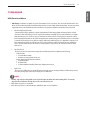 37
37
-
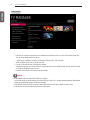 38
38
-
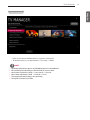 39
39
-
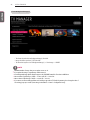 40
40
-
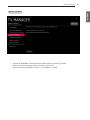 41
41
-
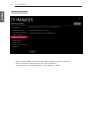 42
42
-
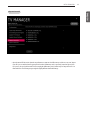 43
43
-
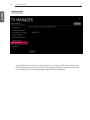 44
44
-
 45
45
-
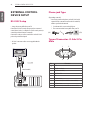 46
46
-
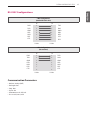 47
47
-
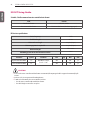 48
48
-
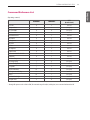 49
49
-
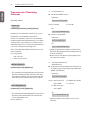 50
50
-
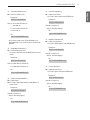 51
51
-
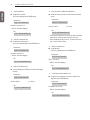 52
52
-
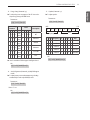 53
53
-
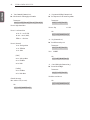 54
54
-
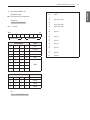 55
55
-
 56
56
LG 49LV751H Installation guide
- Category
- TV set-top boxes
- Type
- Installation guide
Ask a question and I''ll find the answer in the document
Finding information in a document is now easier with AI
Related papers
-
LG 55LV640S Installation guide
-
LG 32LX761H Owner's manual
-
LG 55EW961H Installation guide
-
LG 43LU660H Installation guide
-
LG 43UV340C Installation guide
-
LG 43UT661H0ZA User manual
-
LG 49US761H0GA User manual
-
LG 43US662H0ZC User manual
-
LG 15LU766A Installation guide
-
LG 55UT640S0UA Operating instructions
Other documents
-
Tesla Heater convector panel- PC502WDW User manual
-
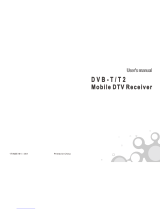 Rich View DTR-1513 User manual
Rich View DTR-1513 User manual
-
Yamaha ESB-1080 Installation guide
-
Yamaha ESB-1080 Installation guide
-
Gyration Air Music Remote / Compact Keyboard Kit Owner's manual
-
Gyration GYR4101US User manual
-
 netsys DMP-1000F User manual
netsys DMP-1000F User manual
-
Conrad Components IR-R-36 IR receiver 36 kHz 950 nm Operating instructions
-
Phonak TVLink II User manual
-
Koss FIIRE FIIRE REMOTE CONTROL UNIT User manual