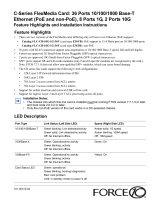4 | Contents
www.dell.com | support.dell.com
7 Installing RPMs, Line Cards, and SFMs
Route Processor Modules. . . . . . . . . . . . . . . . . . . . . . . . . . . . . . . . . . . . . . . . . . . . . 29
RPM LEDs . . . . . . . . . . . . . . . . . . . . . . . . . . . . . . . . . . . . . . . . . . . . . . . . . . . . . 29
Line Cards. . . . . . . . . . . . . . . . . . . . . . . . . . . . . . . . . . . . . . . . . . . . . . . . . . . . . . . . . 30
Line Card LEDs . . . . . . . . . . . . . . . . . . . . . . . . . . . . . . . . . . . . . . . . . . . . . . . . . 30
Switch Fabric Modules . . . . . . . . . . . . . . . . . . . . . . . . . . . . . . . . . . . . . . . . . . . . . . . 30
SFM Front Panel and LEDs . . . . . . . . . . . . . . . . . . . . . . . . . . . . . . . . . . . . . . . . 31
Blank Panels . . . . . . . . . . . . . . . . . . . . . . . . . . . . . . . . . . . . . . . . . . . . . . . . . . . . . . . 31
Install RPMs, Line Cards, and SFMs . . . . . . . . . . . . . . . . . . . . . . . . . . . . . . . . . . . . 32
Remove RPMs, Line Cards, and SFMs . . . . . . . . . . . . . . . . . . . . . . . . . . . . . . . . . . 33
8 RPM Ports and Cables
Connecting to the Console and Auxiliary Ports. . . . . . . . . . . . . . . . . . . . . . . . . . . . . 35
Cable and Adapter Pin Assignments . . . . . . . . . . . . . . . . . . . . . . . . . . . . . . . . . 35
Accessing the Console with a DB-9 Adapter . . . . . . . . . . . . . . . . . . . . . . . . . . . 36
Accessing the Console with a DB-25 Adapter . . . . . . . . . . . . . . . . . . . . . . . . . . 37
Accessing the Auxiliary Port by Modem. . . . . . . . . . . . . . . . . . . . . . . . . . . . . . . 37
Connecting to the 10/100 Ethernet Management Port . . . . . . . . . . . . . . . . . . . . . . . 38
9 Air Filter
10 Using a Flash Memory Card
External Flash Memory Card Overview . . . . . . . . . . . . . . . . . . . . . . . . . . . . . . . . . . 41
Inserting the External Flash Memory Card . . . . . . . . . . . . . . . . . . . . . . . . . . . . 41
Removing the External Flash Memory Card . . . . . . . . . . . . . . . . . . . . . . . . . . . 41
Formatting an External Flash Card . . . . . . . . . . . . . . . . . . . . . . . . . . . . . . . . . . . . . . 42
Copying Files to the External Flash . . . . . . . . . . . . . . . . . . . . . . . . . . . . . . . . . . . . . 42
Displaying Files Stored on the External Flash . . . . . . . . . . . . . . . . . . . . . . . . . . . . . 42
A System Boot
The E-Series System Boot Process . . . . . . . . . . . . . . . . . . . . . . . . . . . . . . . . . . . . . 45
Booting from the BOOT_USER Prompt . . . . . . . . . . . . . . . . . . . . . . . . . . . . . . . . . . 45
B Alarms
AC Power Supplies and Alarms . . . . . . . . . . . . . . . . . . . . . . . . . . . . . . . . . . . . . . . . 52
SFMs and Alarms . . . . . . . . . . . . . . . . . . . . . . . . . . . . . . . . . . . . . . . . . . . . . . . . . . . 53
C System Specifications
Chassis Physical Design. . . . . . . . . . . . . . . . . . . . . . . . . . . . . . . . . . . . . . . . . . . . . . 55
Environmental . . . . . . . . . . . . . . . . . . . . . . . . . . . . . . . . . . . . . . . . . . . . . . . . . . . . . . 56